According to security researchers, Frugalshark.com is a browser hijacker that changes web-browsers settings with its own data. The Frugalshark creators do so in order to make revenue via Google, Yahoo or Bing search engine. Thus, in order to force you to use Frugalshark.com search services as often as possible the browser hijacker can alter your the browser settings such as homepage, newtab URL and default search engine.
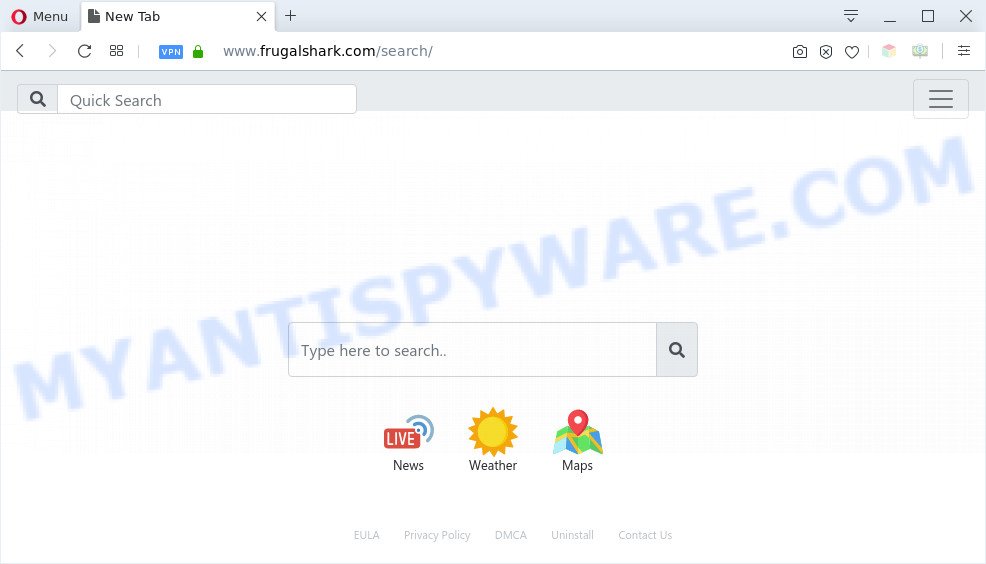
Frugalshark.com is a browser hijacker
When you’re performing searches using the browser that has been affected with Frugalshark.com, the search results will be returned from Yahoo Search. The authors of Frugalshark.com browser hijacker are most likely doing this to make advertisement money from the advertisements shown in the search results.
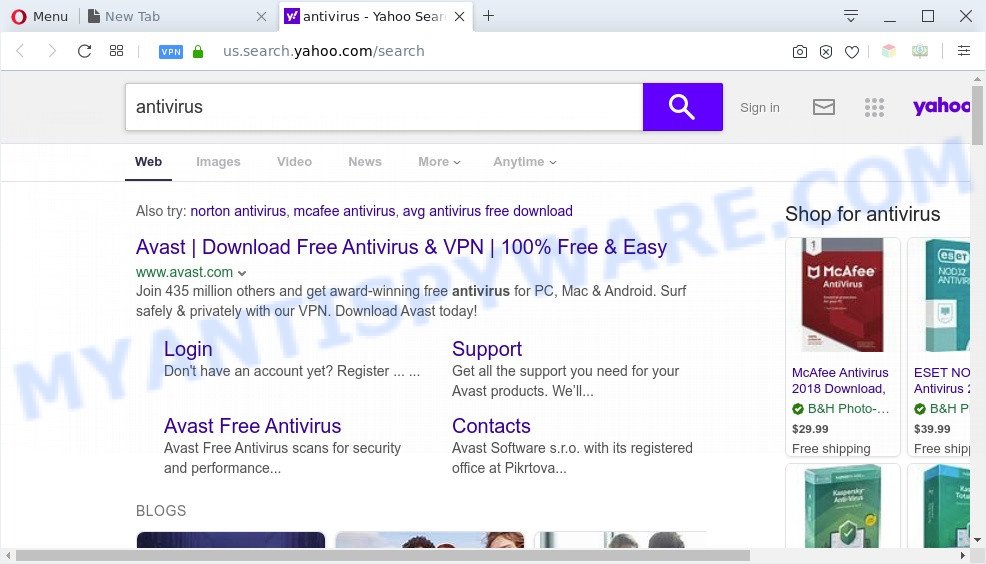
Another reason why you need to get rid of Frugalshark.com is its online data-tracking activity. It can gather sensitive info, including:
- IP addresses;
- URLs visited;
- search queries/terms;
- clicks on links and ads;
- web browser version information.
Threat Summary
| Name | Frugalshark.com, Frugalshark browser hijacker |
| Type | browser hijacker, PUP, search provider hijacker, redirect virus, home page hijacker |
| Affected Browser Settings | new tab page URL, search engine, start page |
| Symptoms |
|
| Removal | Frugalshark.com removal guide |
How can the Frugalshark browser hijacker get on your computer
The majority of browser hijackers like Frugalshark.com spreads bundled with free applications or even paid apps which Net users can easily download online. The setup packages of such programs, most commonly, clearly display that they will install bundled programs. The option is given to users to stop the installation of any bundled applications. So, in order to avoid the setup of any browser hijackers: read all disclaimers and install screens very carefully, choose only Custom or Advanced installation mode and uncheck all third-party software in which you are unsure.
If you are unfortunate have hijacker, adware or malware running on your computer, you can follow the steps here to remove Frugalshark.com search from your browser.
How to remove Frugalshark.com from the system
Without a doubt, the hijacker is harmful to your computer. So you need to quickly and completely delete this malicious software. To remove this hijacker, you can use the manual removal guide that are given below or free malware removal tools such as Zemana, MalwareBytes AntiMalware or HitmanPro (all are free). We recommend you use automatic removal method which will help you to get rid of Frugalshark.com homepage easily and safely. Manual removal is best used only if you’re well versed in personal computer or in the case where browser hijacker is not deleted automatically. Certain of the steps below will require you to exit this web page. So, please read the step-by-step guide carefully, after that bookmark it or open it on your smartphone for later reference.
To remove Frugalshark.com, execute the following steps:
- Get rid of Frugalshark.com redirect without any tools
- Automatic Removal of Frugalshark.com
- How to block Frugalshark.com
- To sum up
Get rid of Frugalshark.com redirect without any tools
If you perform exactly the guide below you should be able to remove the Frugalshark.com from the Microsoft Edge, Chrome, Firefox and Internet Explorer web-browsers.
Uninstall potentially unwanted programs through the Windows Control Panel
The process of browser hijacker infection removal is generally the same across all versions of MS Windows OS from 10 to XP. To start with, it’s necessary to check the list of installed programs on your PC and uninstall all unused, unknown and suspicious apps.
Windows 8, 8.1, 10
First, click Windows button

After the ‘Control Panel’ opens, press the ‘Uninstall a program’ link under Programs category as shown on the screen below.

You will see the ‘Uninstall a program’ panel as displayed in the following example.

Very carefully look around the entire list of programs installed on your system. Most likely, one of them is the browser hijacker infection which created to redirect your internet browser to the Frugalshark.com web-site. If you have many programs installed, you can help simplify the search of malicious software by sort the list by date of installation. Once you have found a questionable, unwanted or unused program, right click to it, after that press ‘Uninstall’.
Windows XP, Vista, 7
First, press ‘Start’ button and select ‘Control Panel’ at right panel as on the image below.

Once the Windows ‘Control Panel’ opens, you need to press ‘Uninstall a program’ under ‘Programs’ as shown in the figure below.

You will see a list of apps installed on your system. We recommend to sort the list by date of installation to quickly find the software that were installed last. Most probably, it’s the hijacker responsible for modifying your internet browser settings to Frugalshark.com. If you are in doubt, you can always check the application by doing a search for her name in Google, Yahoo or Bing. When the application which you need to remove is found, simply click on its name, and then click ‘Uninstall’ similar to the one below.

Remove Frugalshark.com from Google Chrome
The browser hijacker can modify your Chrome settings without your knowledge. You may see the Frugalshark.com as your search engine or startpage, additional extensions and toolbars. Reset Chrome web-browser will help you to remove Frugalshark.com and reset the unwanted changes caused by browser hijacker. However, your saved passwords and bookmarks will not be changed, deleted or cleared.

- First start the Google Chrome and click Menu button (small button in the form of three dots).
- It will open the Chrome main menu. Choose More Tools, then click Extensions.
- You will see the list of installed extensions. If the list has the extension labeled with “Installed by enterprise policy” or “Installed by your administrator”, then complete the following guidance: Remove Chrome extensions installed by enterprise policy.
- Now open the Chrome menu once again, press the “Settings” menu.
- You will see the Google Chrome’s settings page. Scroll down and press “Advanced” link.
- Scroll down again and press the “Reset” button.
- The Google Chrome will display the reset profile settings page as shown on the image above.
- Next click the “Reset” button.
- Once this task is done, your web browser’s search provider by default, newtab and homepage will be restored to their original defaults.
- To learn more, read the article How to reset Google Chrome settings to default.
Delete Frugalshark.com redirect from IE
First, run the Internet Explorer, then press ‘gear’ icon ![]() . It will open the Tools drop-down menu on the right part of the internet browser, then click the “Internet Options” as on the image below.
. It will open the Tools drop-down menu on the right part of the internet browser, then click the “Internet Options” as on the image below.

In the “Internet Options” screen, select the “Advanced” tab, then click the “Reset” button. The Microsoft Internet Explorer will show the “Reset Internet Explorer settings” dialog box. Further, click the “Delete personal settings” check box to select it. Next, click the “Reset” button as on the image below.

After the process is complete, click “Close” button. Close the Internet Explorer and reboot your system for the changes to take effect. This step will help you to restore your internet browser’s new tab, start page and search engine to default state.
Remove Frugalshark.com home page from Mozilla Firefox
If the Mozilla Firefox settings such as search provider, startpage and new tab page have been replaced by the hijacker, then resetting it to the default state can help. It will keep your personal information like browsing history, bookmarks, passwords and web form auto-fill data.
Click the Menu button (looks like three horizontal lines), and press the blue Help icon located at the bottom of the drop down menu as on the image below.

A small menu will appear, press the “Troubleshooting Information”. On this page, click “Refresh Firefox” button as shown on the image below.

Follow the onscreen procedure to return your Mozilla Firefox web browser settings to their default values.
Automatic Removal of Frugalshark.com
If you’re not expert at computer technology, then we recommend to use free removal tools listed below to remove Frugalshark.com homepage for good. The automatic way is highly recommended. It has less steps and easier to implement than the manual solution. Moreover, it lower risk of system damage. So, the automatic Frugalshark.com removal is a better option.
Run Zemana Anti-Malware (ZAM) to delete Frugalshark.com start page
If you need a free utility that can easily search for and get rid of hijacker which cause a reroute to Frugalshark.com web page, then use Zemana Anti Malware. This is a very handy program, which is primarily created to quickly scan for and delete adware and malicious software affecting web-browsers and changing their settings.

- First, visit the page linked below, then click the ‘Download’ button in order to download the latest version of Zemana Free.
Zemana AntiMalware
164806 downloads
Author: Zemana Ltd
Category: Security tools
Update: July 16, 2019
- At the download page, click on the Download button. Your browser will display the “Save as” prompt. Please save it onto your Windows desktop.
- After the download is finished, please close all software and open windows on your system. Next, start a file called Zemana.AntiMalware.Setup.
- This will start the “Setup wizard” of Zemana Free onto your personal computer. Follow the prompts and don’t make any changes to default settings.
- When the Setup wizard has finished installing, the Zemana AntiMalware will start and display the main window.
- Further, click the “Scan” button . Zemana utility will start scanning the whole PC to find out browser hijacker which reroutes your internet browser to annoying Frugalshark.com web-page. This task may take quite a while, so please be patient. While the Zemana Free program is checking, you may see how many objects it has identified as threat.
- When Zemana Anti Malware has completed scanning, Zemana Free will open a list of all threats found by the scan.
- Review the results once the utility has complete the system scan. If you think an entry should not be quarantined, then uncheck it. Otherwise, simply click the “Next” button. The utility will begin to get rid of hijacker that redirects your web browser to the Frugalshark.com web page. When disinfection is complete, you may be prompted to reboot the personal computer.
- Close the Zemana Anti Malware (ZAM) and continue with the next step.
Remove Frugalshark.com from internet browsers with Hitman Pro
HitmanPro will help remove hijacker which redirects your web browser to annoying Frugalshark.com web site that slow down your PC system. The browser hijackers, adware and other potentially unwanted software slow your browser down and try to trick you into clicking on misleading advertisements and links. Hitman Pro deletes the hijacker infection and lets you enjoy your computer without Frugalshark.com redirect.
Visit the page linked below to download the latest version of HitmanPro for Windows. Save it on your MS Windows desktop.
Download and run HitmanPro on your system. Once started, click “Next” button for checking your system for the browser hijacker infection that cause Frugalshark.com web-page to appear. Depending on your personal computer, the scan can take anywhere from a few minutes to close to an hour. When a threat is detected, the count of the security threats will change accordingly. Wait until the the checking is finished..

Once finished, Hitman Pro will display a scan report.

You may delete threats (move to Quarantine) by simply press Next button.
It will open a dialog box, click the “Activate free license” button to start the free 30 days trial to remove all malicious software found.
Use MalwareBytes to remove Frugalshark.com redirect
Manual Frugalshark.com redirect removal requires some computer skills. Some files and registry entries that created by the browser hijacker can be not completely removed. We suggest that use the MalwareBytes Free that are completely clean your computer of browser hijacker infection. Moreover, this free program will help you to remove malware, potentially unwanted programs, adware software and toolbars that your computer can be infected too.
Visit the page linked below to download MalwareBytes Anti-Malware. Save it on your Desktop.
327057 downloads
Author: Malwarebytes
Category: Security tools
Update: April 15, 2020
Once the downloading process is done, close all applications and windows on your system. Open a directory in which you saved it. Double-click on the icon that’s named mb3-setup as on the image below.
![]()
When the install begins, you’ll see the “Setup wizard” that will help you set up Malwarebytes on your machine.

Once installation is done, you will see window like below.

Now press the “Scan Now” button for scanning your system for the browser hijacker responsible for Frugalshark.com startpage. Depending on your PC system, the scan may take anywhere from a few minutes to close to an hour. While the MalwareBytes AntiMalware (MBAM) program is checking, you can see number of objects it has identified as threat.

When finished, MalwareBytes Anti-Malware will open you the results. Once you’ve selected what you wish to remove from your computer click “Quarantine Selected” button.

The Malwarebytes will now start to remove hijacker that cause a redirect to Frugalshark.com web page. When disinfection is complete, you may be prompted to reboot your system.

The following video explains steps on how to get rid of hijacker, adware and other malicious software with MalwareBytes AntiMalware (MBAM).
How to block Frugalshark.com
Run ad-blocker program such as AdGuard in order to stop advertisements, malvertisements, pop-ups and online trackers, avoid having to install malicious and adware browser plug-ins and add-ons that affect your system performance and impact your machine security. Surf the Web anonymously and stay safe online!
AdGuard can be downloaded from the following link. Save it directly to your MS Windows Desktop.
26841 downloads
Version: 6.4
Author: © Adguard
Category: Security tools
Update: November 15, 2018
After downloading it, double-click the downloaded file to start it. The “Setup Wizard” window will show up on the computer screen as displayed on the image below.

Follow the prompts. AdGuard will then be installed and an icon will be placed on your desktop. A window will show up asking you to confirm that you want to see a quick instructions as displayed in the following example.

Click “Skip” button to close the window and use the default settings, or click “Get Started” to see an quick guidance that will assist you get to know AdGuard better.
Each time, when you launch your machine, AdGuard will start automatically and stop unwanted ads, block Frugalshark.com, as well as other harmful or misleading web pages. For an overview of all the features of the program, or to change its settings you can simply double-click on the AdGuard icon, which can be found on your desktop.
To sum up
Now your personal computer should be clean of the hijacker that redirects your browser to intrusive Frugalshark.com web page. We suggest that you keep AdGuard (to help you block unwanted advertisements and annoying harmful web-sites) and Zemana AntiMalware (ZAM) (to periodically scan your personal computer for new hijackers and other malicious software). Probably you are running an older version of Java or Adobe Flash Player. This can be a security risk, so download and install the latest version right now.
If you are still having problems while trying to delete Frugalshark.com search from the Microsoft Edge, Internet Explorer, Chrome and Mozilla Firefox, then ask for help here here.




















