According to cyber threat analysts, Asideredkola.club is a web page which attempts to trick computer users into allowing its push notifications to deliver unwanted adverts to the screen. When you visit the Asideredkola.club website that wants to send you push notifications, you’ll be greeted with a confirmation request which asks whether you want to agree to them or not. Your options will be ‘Block’ and ‘Allow’.
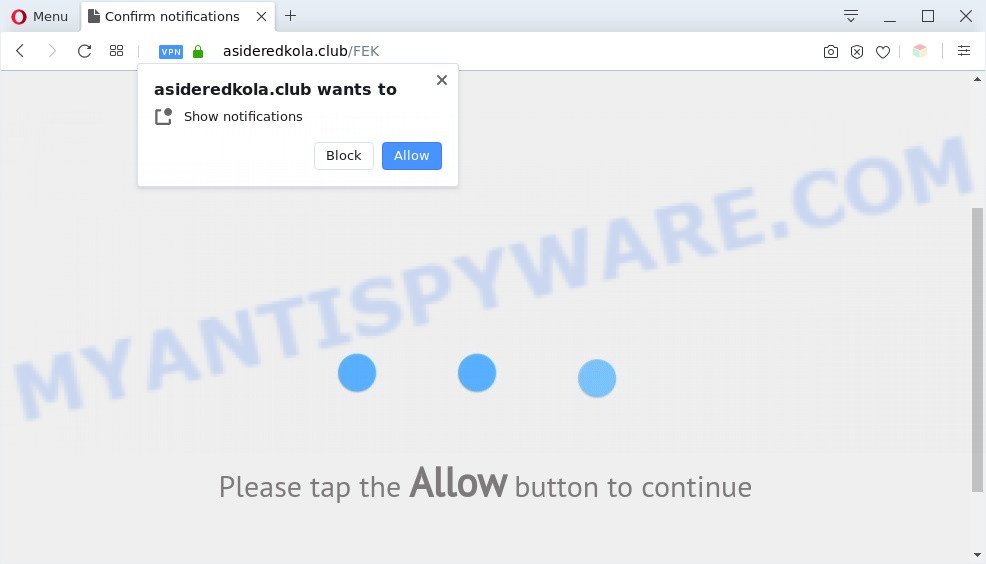
Once you click on the ‘Allow’ button, then your browser will be configured to show intrusive adverts on your desktop, even when you are not using the web-browser. The browser notification spam will essentially be advertisements for ‘free’ online games, free gifts scams, questionable browser extensions, adult web pages, and fake software as displayed below.

In order to remove Asideredkola.club push notifications open the web-browser’s settings and complete the Asideredkola.club removal guide below. Once you remove notifications subscription, the Asideredkola.club pop-ups ads will no longer show on your internet browser.
Threat Summary
| Name | Asideredkola.club pop up |
| Type | push notifications ads, pop-up virus, pop ups, pop up ads |
| Distribution | malicious popup advertisements, social engineering attack, adware softwares, PUPs |
| Symptoms |
|
| Removal | Asideredkola.club removal guide |
How did you get infected with Asideredkola.club pop-ups
Some research has shown that users can be redirected to Asideredkola.club from malicious advertisements or by PUPs and adware. Adware is type of programs developed to insert advertising into your Internet browsing or even desktop experience. Adware software can be designed to alter your home page, search provider, search results, or even add toolbars to your web browser. Adware software run in the background when browse the Internet, and adware software can slow down your PC system and affect its performance.
The most popular way to get adware is freeware installation package. Most commonly, a user have a chance to disable all unneeded internet browser addons, but some installers are created to confuse the average users, in order to trick them into installing potentially unwanted applications and adware software. Anyway, easier to prevent adware rather than clean up your PC system after one. So, keep your web-browser updated (turn on automatic updates), run good antivirus applications, double check free applications before you run it (do a google search, scan a downloaded file with VirusTotal), avoid misleading and unknown webpages.
If your web-browser has been affected by the adware, you must have done any of the steps below. Once you’ve removed Asideredkola.club popups from your PC system by following our step-by-step tutorial below, make sure not to commit the same mistakes again in the future.
How to remove Asideredkola.club popups (removal guide)
There are several steps to uninstalling the adware related to the Asideredkola.club advertisements, because it installs itself so deeply into Microsoft Windows. You need to delete all suspicious and unknown software, then remove harmful add-ons from the IE, Google Chrome, Firefox and Microsoft Edge and other web browsers you have installed. Finally, you need to reset your browser settings to remove any changes the adware has made, and then check your PC with Zemana, MalwareBytes or Hitman Pro to ensure the adware is fully removed. It will take a while.
To remove Asideredkola.club pop ups, execute the following steps:
- How to delete Asideredkola.club pop up advertisements without any software
- Automatic Removal of Asideredkola.club advertisements
- How to stop Asideredkola.club ads
- Finish words
How to delete Asideredkola.club pop up advertisements without any software
This part of the article is a step-by-step tutorial that will show you how to remove Asideredkola.club advertisements manually. You just need to follow every step. In this case, you do not need to download any additional apps.
Uninstall newly added PUPs
First, go to Microsoft Windows Control Panel and remove suspicious applications, all programs you do not remember installing. It’s important to pay the most attention to applications you installed just before Asideredkola.club pop ups appeared on your web-browser. If you do not know what a program does, look for the answer on the Web.
Press Windows button ![]() , then press Search
, then press Search ![]() . Type “Control panel”and press Enter. If you using Windows XP or Windows 7, then click “Start” and select “Control Panel”. It will display the Windows Control Panel as displayed on the screen below.
. Type “Control panel”and press Enter. If you using Windows XP or Windows 7, then click “Start” and select “Control Panel”. It will display the Windows Control Panel as displayed on the screen below.

Further, click “Uninstall a program” ![]()
It will show a list of all apps installed on your personal computer. Scroll through the all list, and remove any questionable and unknown apps.
Remove Asideredkola.club notifications from browsers
If you’ve allowed the Asideredkola.club browser notification spam, you might notice that this web-site sending requests, and it can become annoying. To better control your machine, here’s how to remove Asideredkola.club browser notification spam from your browser.
|
|
|
|
|
|
Get rid of Asideredkola.club from Firefox by resetting browser settings
If your Firefox web-browser is re-directed to Asideredkola.club without your permission or an unknown search provider displays results for your search, then it may be time to perform the web-browser reset. Your saved bookmarks, form auto-fill information and passwords won’t be cleared or changed.
First, start the Firefox and click ![]() button. It will display the drop-down menu on the right-part of the web-browser. Further, press the Help button (
button. It will display the drop-down menu on the right-part of the web-browser. Further, press the Help button (![]() ) as shown on the image below.
) as shown on the image below.

In the Help menu, select the “Troubleshooting Information” option. Another way to open the “Troubleshooting Information” screen – type “about:support” in the internet browser adress bar and press Enter. It will display the “Troubleshooting Information” page as on the image below. In the upper-right corner of this screen, click the “Refresh Firefox” button.

It will display the confirmation dialog box. Further, click the “Refresh Firefox” button. The Firefox will start a process to fix your problems that caused by the Asideredkola.club adware. Once, it’s finished, click the “Finish” button.
Get rid of Asideredkola.club advertisements from IE
By resetting Internet Explorer internet browser you revert back your web browser settings to its default state. This is basic when troubleshooting problems that might have been caused by adware that cause undesired Asideredkola.club ads.
First, open the IE. Next, click the button in the form of gear (![]() ). It will display the Tools drop-down menu, press the “Internet Options” as displayed below.
). It will display the Tools drop-down menu, press the “Internet Options” as displayed below.

In the “Internet Options” window click on the Advanced tab, then press the Reset button. The IE will display the “Reset Internet Explorer settings” window as shown below. Select the “Delete personal settings” check box, then click “Reset” button.

You will now need to reboot your PC for the changes to take effect.
Remove Asideredkola.club pop-up ads from Google Chrome
If you have adware problem or the Chrome is running slow, then reset Chrome settings can help you. In the steps below we’ll show you a way to reset your Google Chrome settings to original state without reinstall. This will also allow to remove Asideredkola.club pop ups from your internet browser.

- First, start the Google Chrome and press the Menu icon (icon in the form of three dots).
- It will open the Google Chrome main menu. Select More Tools, then click Extensions.
- You’ll see the list of installed plugins. If the list has the extension labeled with “Installed by enterprise policy” or “Installed by your administrator”, then complete the following instructions: Remove Chrome extensions installed by enterprise policy.
- Now open the Google Chrome menu once again, press the “Settings” menu.
- Next, click “Advanced” link, which located at the bottom of the Settings page.
- On the bottom of the “Advanced settings” page, click the “Reset settings to their original defaults” button.
- The Chrome will show the reset settings dialog box as shown on the screen above.
- Confirm the internet browser’s reset by clicking on the “Reset” button.
- To learn more, read the post How to reset Google Chrome settings to default.
Automatic Removal of Asideredkola.club advertisements
If you are an unskilled computer user, then all your attempts to remove Asideredkola.club advertisements by completing the manual steps above might result in failure. To find and remove all of the adware related files and registry entries that keep this adware on your computer, run free anti malware software like Zemana Free, MalwareBytes and Hitman Pro from our list below.
Run Zemana to remove Asideredkola.club pop-up advertisements
Zemana AntiMalware (ZAM) is a free tool that performs a scan of your system and displays if there are existing adware software, browser hijackers, viruses, worms, spyware, trojans and other malicious software residing on your personal computer. If malware is detected, Zemana Free can automatically remove it. Zemana Free does not conflict with other anti-malware and antivirus software installed on your system.

- Zemana can be downloaded from the following link. Save it to your Desktop so that you can access the file easily.
Zemana AntiMalware
164806 downloads
Author: Zemana Ltd
Category: Security tools
Update: July 16, 2019
- At the download page, click on the Download button. Your web-browser will show the “Save as” dialog box. Please save it onto your Windows desktop.
- After downloading is done, please close all applications and open windows on your PC. Next, start a file called Zemana.AntiMalware.Setup.
- This will start the “Setup wizard” of Zemana AntiMalware onto your personal computer. Follow the prompts and do not make any changes to default settings.
- When the Setup wizard has finished installing, the Zemana AntiMalware will start and display the main window.
- Further, click the “Scan” button to begin checking your PC for the adware software that causes multiple undesired popups. Depending on your computer, the scan can take anywhere from a few minutes to close to an hour. When a threat is found, the number of the security threats will change accordingly. Wait until the the scanning is done.
- As the scanning ends, you will be displayed the list of all detected items on your PC.
- Next, you need to click the “Next” button. The tool will begin to remove adware software that cause pop ups. When the cleaning process is done, you may be prompted to reboot the machine.
- Close the Zemana and continue with the next step.
Use Hitman Pro to remove Asideredkola.club pop-up advertisements
If the Asideredkola.club pop-ups problem persists, run the Hitman Pro and scan if your machine is affected by adware. The HitmanPro is a downloadable security utility that provides on-demand scanning and helps delete adware, PUPs, and other malware. It works with your existing antivirus software.
Visit the following page to download Hitman Pro. Save it directly to your Windows Desktop.
When the downloading process is complete, open the file location and double-click the Hitman Pro icon. It will run the Hitman Pro utility. If the User Account Control prompt will ask you want to launch the application, press Yes button to continue.

Next, click “Next” to perform a system scan with this tool for the adware responsible for Asideredkola.club pop-ups. This task may take some time, so please be patient. While the HitmanPro utility is checking, you may see number of objects it has identified as being affected by malware.

When HitmanPro completes the scan, you will be shown the list of all detected items on your computer like below.

Once you’ve selected what you wish to delete from your computer press “Next” button. It will open a dialog box, click the “Activate free license” button. The Hitman Pro will get rid of adware related to the Asideredkola.club ads and move threats to the program’s quarantine. Once that process is done, the utility may ask you to restart your computer.
Delete Asideredkola.club pop-ups with MalwareBytes Anti Malware (MBAM)
Manual Asideredkola.club ads removal requires some computer skills. Some files and registry entries that created by the adware software can be not fully removed. We suggest that run the MalwareBytes Free that are completely clean your computer of adware. Moreover, the free application will help you to remove malicious software, PUPs, hijackers and toolbars that your system can be infected too.

- MalwareBytes AntiMalware (MBAM) can be downloaded from the following link. Save it to your Desktop.
Malwarebytes Anti-malware
327059 downloads
Author: Malwarebytes
Category: Security tools
Update: April 15, 2020
- At the download page, click on the Download button. Your web browser will display the “Save as” dialog box. Please save it onto your Windows desktop.
- When the download is done, please close all apps and open windows on your personal computer. Double-click on the icon that’s called mb3-setup.
- This will open the “Setup wizard” of MalwareBytes onto your computer. Follow the prompts and do not make any changes to default settings.
- When the Setup wizard has finished installing, the MalwareBytes Free will launch and display the main window.
- Further, press the “Scan Now” button to search for adware related to the Asideredkola.club pop-up ads. This task may take quite a while, so please be patient. When a threat is detected, the number of the security threats will change accordingly. Wait until the the scanning is complete.
- After finished, the results are displayed in the scan report.
- When you are ready, press the “Quarantine Selected” button. After finished, you may be prompted to reboot the PC system.
- Close the AntiMalware and continue with the next step.
Video instruction, which reveals in detail the steps above.
How to stop Asideredkola.club ads
If you want to delete unwanted ads, web browser redirects and popups, then install an ad-blocking program such as AdGuard. It can block Asideredkola.club, ads, popups and stop webpages from tracking your online activities when using the IE, Google Chrome, Edge and Mozilla Firefox. So, if you like browse the Web, but you don’t like undesired advertisements and want to protect your PC system from malicious websites, then the AdGuard is your best choice.
AdGuard can be downloaded from the following link. Save it to your Desktop so that you can access the file easily.
26841 downloads
Version: 6.4
Author: © Adguard
Category: Security tools
Update: November 15, 2018
After downloading it, start the downloaded file. You will see the “Setup Wizard” screen as displayed on the image below.

Follow the prompts. Once the install is complete, you will see a window as displayed on the image below.

You can click “Skip” to close the installation program and use the default settings, or click “Get Started” button to see an quick tutorial which will allow you get to know AdGuard better.
In most cases, the default settings are enough and you do not need to change anything. Each time, when you run your computer, AdGuard will start automatically and stop undesired ads, block Asideredkola.club, as well as other malicious or misleading web pages. For an overview of all the features of the application, or to change its settings you can simply double-click on the AdGuard icon, which may be found on your desktop.
Finish words
Now your computer should be clean of the adware that causes annoying Asideredkola.club pop-ups. We suggest that you keep AdGuard (to help you block unwanted pop ups and annoying malicious websites) and Zemana AntiMalware (ZAM) (to periodically scan your personal computer for new malware, browser hijackers and adware software). Make sure that you have all the Critical Updates recommended for MS Windows OS. Without regular updates you WILL NOT be protected when new browser hijacker infections, harmful programs and adware are released.
If you are still having problems while trying to remove Asideredkola.club pop-up ads from your web-browser, then ask for help here.


















