According to cyber threat analysts, Findyourpleasure2.life is a webpage which deceives users into allowing its spam notifications that go directly to the desktop or the web browser. It displays the ‘Confirm notifications’ prompt claims that clicking ‘Allow’ will let you watch a video, download a file, enable Flash Player, connect to the Internet, access the content of the webpage, and so on.
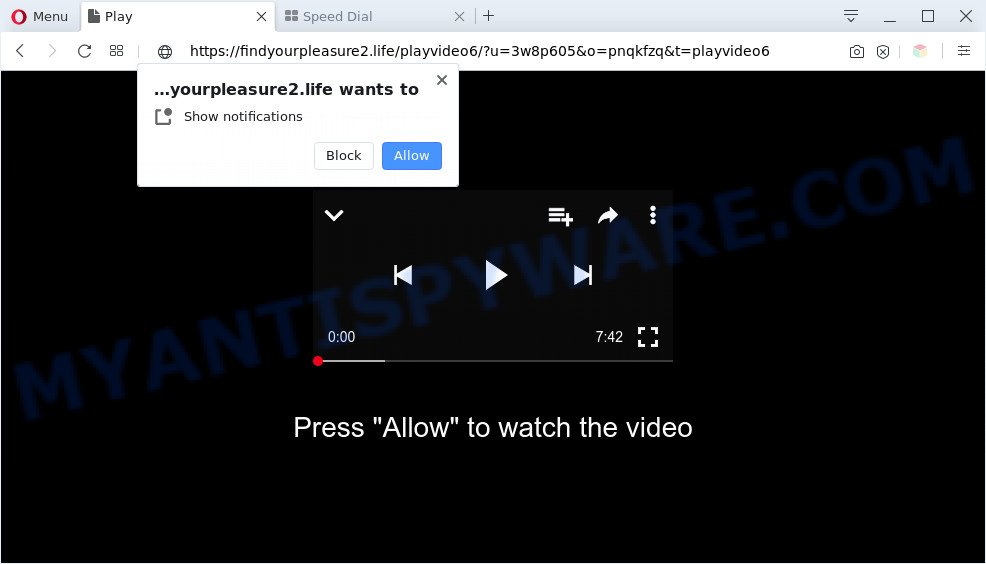
Once click on the ‘Allow’, the Findyourpleasure2.life webpage gets your permission to send browser notification spam in form of pop up adverts in the lower right corner of the screen. The browser notification spam will essentially be ads for ‘free’ online games, prize & lottery scams, questionable internet browser add-ons, adult web pages, and fake downloads as displayed on the screen below.

The best way to remove Findyourpleasure2.life browser notification spam open the web-browser’s settings and perform the Findyourpleasure2.life removal guide below. Once you delete notifications subscription, the Findyourpleasure2.life pop ups ads will no longer appear on your screen.
Threat Summary
| Name | Findyourpleasure2.life popup |
| Type | spam notifications ads, popup advertisements, pop up virus, pop ups |
| Distribution | potentially unwanted apps, adware softwares, social engineering attack, suspicious pop up advertisements |
| Symptoms |
|
| Removal | Findyourpleasure2.life removal guide |
Where the Findyourpleasure2.life popups comes from
These Findyourpleasure2.life pop-ups are caused by suspicious ads on the web-pages you visit or adware. Adware is something that you should be aware of even if you run Google Chrome or other modern internet browser. This is the name given to applications that have been made to display intrusive advertisements and pop-up deals onto your web-browser screen. The reason for adware’s existence is to earn profit for its developer.
Adware software most likely to occur during the setup of free software due the fact that potentially unwanted programs like this are mostly hidden in the setup file. Thus, if you have installed some free programs using Quick(Standard) method, you may have let adware software get inside your machine. Keep in mind that the Quick mode is unreliable because it do not warn about third-party apps. Thus, bundled applications will be installed automatically unless you select Advanced/Custom mode and reject its installation.
As evident, the adware is a potentially unwanted program and should not be used. If you noticed any of the symptoms mentioned above, we recommend you to complete few simple steps below to delete the adware and delete Findyourpleasure2.life pop up ads from your internet browser.
How to remove Findyourpleasure2.life popup advertisements (removal guide)
Even if you’ve the up-to-date classic antivirus installed, and you’ve checked your PC for malicious software and removed anything found, you need to do the instructions below. The Findyourpleasure2.life pop ups removal is not simple as installing another antivirus. Classic antivirus applications are not created to run together and will conflict with each other, or possibly crash Microsoft Windows. Instead we suggest complete the manual steps below after that run Zemana Free, MalwareBytes Anti-Malware or Hitman Pro, which are free apps dedicated to find and delete adware that causes multiple annoying pop-ups. Use these utilities to ensure the adware is removed.
To remove Findyourpleasure2.life pop ups, execute the following steps:
- How to manually get rid of Findyourpleasure2.life
- Automatic Removal of Findyourpleasure2.life ads
- Run AdBlocker to stop Findyourpleasure2.life pop-ups and stay safe online
- To sum up
How to manually get rid of Findyourpleasure2.life
First of all, try to delete Findyourpleasure2.life pop up advertisements manually; to do this, follow the steps below. Of course, manual removal of adware software requires more time and may not be suitable for those who are poorly versed in system settings. In this case, we suggest that you scroll down to the section that describes how to remove Findyourpleasure2.life pop-up advertisements using free utilities.
Delete suspicious programs using Microsoft Windows Control Panel
The main cause of Findyourpleasure2.life advertisements could be potentially unwanted applications, adware or other unwanted programs that you may have unintentionally installed on the machine. You need to identify and delete all questionable apps.
Windows 8, 8.1, 10
First, press Windows button

When the ‘Control Panel’ opens, click the ‘Uninstall a program’ link under Programs category as displayed in the following example.

You will see the ‘Uninstall a program’ panel like below.

Very carefully look around the entire list of applications installed on your system. Most probably, one of them is the adware which cause undesired Findyourpleasure2.life ads. If you’ve many software installed, you can help simplify the search of harmful programs by sort the list by date of installation. Once you’ve found a questionable, unwanted or unused program, right click to it, after that click ‘Uninstall’.
Windows XP, Vista, 7
First, press ‘Start’ button and select ‘Control Panel’ at right panel as displayed in the following example.

When the Windows ‘Control Panel’ opens, you need to click ‘Uninstall a program’ under ‘Programs’ as shown on the image below.

You will see a list of applications installed on your computer. We recommend to sort the list by date of installation to quickly find the apps that were installed last. Most likely, it’s the adware which cause undesired Findyourpleasure2.life ads. If you’re in doubt, you can always check the application by doing a search for her name in Google, Yahoo or Bing. After the program which you need to delete is found, simply press on its name, and then click ‘Uninstall’ as on the image below.

Remove Findyourpleasure2.life notifications from web-browsers
If you have allowed the Findyourpleasure2.life site to send browser notification spam to your internet browser, then we will need to remove these permissions. Depending on web-browser, you can use the following steps to remove the Findyourpleasure2.life permissions to send push notifications.
|
|
|
|
|
|
Remove Findyourpleasure2.life ads from Chrome
If you have adware, Findyourpleasure2.life popup advertisements problems or Google Chrome is running slow, then reset Google Chrome can help you. In this guidance we’ll show you the method to reset your Chrome settings and data to original state without reinstall.

- First start the Google Chrome and click Menu button (small button in the form of three dots).
- It will show the Chrome main menu. Select More Tools, then click Extensions.
- You will see the list of installed add-ons. If the list has the extension labeled with “Installed by enterprise policy” or “Installed by your administrator”, then complete the following guide: Remove Chrome extensions installed by enterprise policy.
- Now open the Google Chrome menu once again, click the “Settings” menu.
- You will see the Google Chrome’s settings page. Scroll down and click “Advanced” link.
- Scroll down again and click the “Reset” button.
- The Chrome will open the reset profile settings page as shown on the image above.
- Next press the “Reset” button.
- Once this task is complete, your browser’s search provider, new tab page and home page will be restored to their original defaults.
- To learn more, read the article How to reset Google Chrome settings to default.
Delete Findyourpleasure2.life popup ads from Firefox
The Firefox reset will delete redirects to unwanted Findyourpleasure2.life web-page, modified preferences, extensions and security settings. However, your saved bookmarks and passwords will not be lost. This will not affect your history, passwords, bookmarks, and other saved data.
Press the Menu button (looks like three horizontal lines), and click the blue Help icon located at the bottom of the drop down menu such as the one below.

A small menu will appear, press the “Troubleshooting Information”. On this page, click “Refresh Firefox” button as on the image below.

Follow the onscreen procedure to return your Firefox web browser settings to their default state.
Remove Findyourpleasure2.life popup ads from Internet Explorer
By resetting Internet Explorer browser you revert back your web browser settings to its default state. This is basic when troubleshooting problems that might have been caused by adware software that cause popups.
First, launch the Microsoft Internet Explorer, then press ‘gear’ icon ![]() . It will open the Tools drop-down menu on the right part of the web-browser, then click the “Internet Options” as shown in the following example.
. It will open the Tools drop-down menu on the right part of the web-browser, then click the “Internet Options” as shown in the following example.

In the “Internet Options” screen, select the “Advanced” tab, then click the “Reset” button. The Microsoft Internet Explorer will show the “Reset Internet Explorer settings” dialog box. Further, click the “Delete personal settings” check box to select it. Next, click the “Reset” button similar to the one below.

When the procedure is finished, press “Close” button. Close the IE and restart your computer for the changes to take effect. This step will help you to restore your web-browser’s newtab, home page and default search provider to default state.
Automatic Removal of Findyourpleasure2.life ads
If the Findyourpleasure2.life popup advertisements are still there, the situation is more serious. But do not worry. There are several tools which are made to locate and remove adware from your internet browser and PC. If you are searching for a free method to adware removal, then Zemana Anti-Malware is a good option. Also you can get Hitman Pro and MalwareBytes Free. Both programs also available for free unlimited scanning and for removal of detected malware, adware and potentially unwanted apps.
Use Zemana to remove Findyourpleasure2.life ads
Download Zemana to get rid of Findyourpleasure2.life pop up ads automatically from all of your web-browsers. This is a free application specially created for malicious software removal. This tool can remove adware, hijacker from Edge, Firefox, Microsoft Internet Explorer and Chrome and MS Windows registry automatically.

- Click the following link to download the latest version of Zemana for Windows. Save it to your Desktop so that you can access the file easily.
Zemana AntiMalware
164806 downloads
Author: Zemana Ltd
Category: Security tools
Update: July 16, 2019
- At the download page, click on the Download button. Your internet browser will display the “Save as” dialog box. Please save it onto your Windows desktop.
- After the downloading process is complete, please close all applications and open windows on your system. Next, launch a file called Zemana.AntiMalware.Setup.
- This will run the “Setup wizard” of Zemana Anti-Malware (ZAM) onto your machine. Follow the prompts and don’t make any changes to default settings.
- When the Setup wizard has finished installing, the Zemana Free will run and display the main window.
- Further, click the “Scan” button to perform a system scan with this utility for the adware software that cause pop ups. A scan can take anywhere from 10 to 30 minutes, depending on the count of files on your PC and the speed of your system. When a malware, adware or PUPs are detected, the count of the security threats will change accordingly.
- Once the scan get finished, Zemana Anti Malware will open a screen which contains a list of malware that has been detected.
- You may remove threats (move to Quarantine) by simply press the “Next” button. The utility will begin to remove adware software which cause annoying Findyourpleasure2.life popup ads. When that process is done, you may be prompted to reboot the computer.
- Close the Zemana and continue with the next step.
Use HitmanPro to remove Findyourpleasure2.life popups
If the Findyourpleasure2.life pop-up advertisements problem persists, run the Hitman Pro and check if your web-browser is hijacked by adware. The Hitman Pro is a downloadable security tool that provides on-demand scanning and allows remove adware, potentially unwanted apps, and other malicious software. It works with your existing antivirus.
Hitman Pro can be downloaded from the following link. Save it to your Desktop.
Download and run HitmanPro on your machine. Once started, click “Next” button to perform a system scan for the adware that causes Findyourpleasure2.life pop up advertisements. This task can take some time, so please be patient. While the Hitman Pro is scanning, you can see how many objects it has identified either as being malware..

When the scan get finished, it will open the Scan Results.

Review the report and then click Next button.
It will show a dialog box, click the “Activate free license” button to start the free 30 days trial to get rid of all malware found.
How to get rid of Findyourpleasure2.life with MalwareBytes Anti-Malware
If you are having problems with Findyourpleasure2.life advertisements removal, then check out MalwareBytes AntiMalware. This is a utility that can help clean up your personal computer and improve your speeds for free. Find out more below.
MalwareBytes AntiMalware can be downloaded from the following link. Save it on your Desktop.
327060 downloads
Author: Malwarebytes
Category: Security tools
Update: April 15, 2020
After the download is finished, close all apps and windows on your PC system. Open a directory in which you saved it. Double-click on the icon that’s called mb3-setup such as the one below.
![]()
When the installation starts, you will see the “Setup wizard” which will help you install Malwarebytes on your computer.

Once setup is complete, you’ll see window as displayed in the figure below.

Now press the “Scan Now” button to begin scanning your PC system for the adware that causes Findyourpleasure2.life pop up advertisements in your internet browser. A system scan may take anywhere from 5 to 30 minutes, depending on your computer. While the MalwareBytes is checking, you can see number of objects it has identified either as being malware.

Once the system scan is finished, MalwareBytes Anti Malware (MBAM) will open a scan report. Make sure to check mark the threats which are unsafe and then click “Quarantine Selected” button.

The Malwarebytes will now remove adware which cause undesired Findyourpleasure2.life pop-up advertisements and move threats to the program’s quarantine. Once the procedure is finished, you may be prompted to reboot your personal computer.

The following video explains tutorial on how to get rid of browser hijacker infection, adware and other malicious software with MalwareBytes Free.
Run AdBlocker to stop Findyourpleasure2.life pop-ups and stay safe online
Enabling an ad blocker program such as AdGuard is an effective way to alleviate the risks. Additionally, adblocker software will also protect you from harmful advertisements and web-sites, and, of course, stop redirection chain to Findyourpleasure2.life and similar web sites.
Visit the page linked below to download the latest version of AdGuard for MS Windows. Save it to your Desktop.
26841 downloads
Version: 6.4
Author: © Adguard
Category: Security tools
Update: November 15, 2018
After the downloading process is complete, launch the downloaded file. You will see the “Setup Wizard” screen similar to the one below.

Follow the prompts. After the install is complete, you will see a window similar to the one below.

You can press “Skip” to close the installation program and use the default settings, or click “Get Started” button to see an quick tutorial which will help you get to know AdGuard better.
In most cases, the default settings are enough and you don’t need to change anything. Each time, when you start your computer, AdGuard will launch automatically and stop undesired ads, block Findyourpleasure2.life, as well as other harmful or misleading web sites. For an overview of all the features of the application, or to change its settings you can simply double-click on the AdGuard icon, that can be found on your desktop.
To sum up
Now your PC should be clean of the adware software that causes undesired Findyourpleasure2.life advertisements. We suggest that you keep AdGuard (to help you block unwanted pop-up advertisements and unwanted malicious web sites) and Zemana Anti-Malware (to periodically scan your machine for new adwares and other malicious software). Probably you are running an older version of Java or Adobe Flash Player. This can be a security risk, so download and install the latest version right now.
If you are still having problems while trying to delete Findyourpleasure2.life popups from the Internet Explorer, Edge, Firefox and Google Chrome, then ask for help here here.


















