Findyourpleasure3.life pop-ups are a social engineering attack which deceives you and other unsuspecting users into signing up for push notifications spam from this or similar webpages that will in turn bombard users with unwanted advertisements usually related to adware, adult webpages and other click fraud schemes. It states that you must subscribe to notifications in order to enable Flash Player, download a file, watch a video, access the content of the web-page, connect to the Internet, and so on.
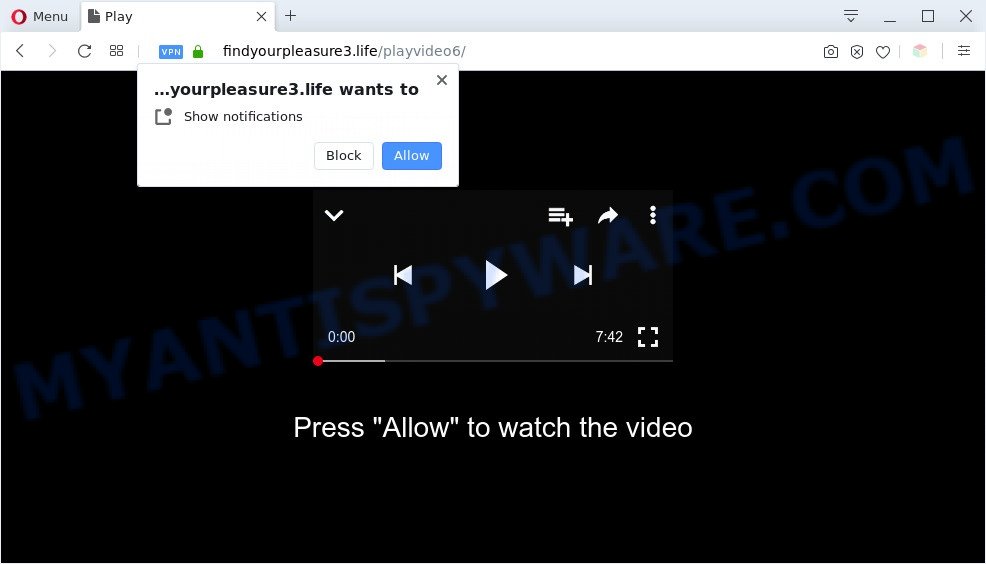
If you click on the ‘Allow’, the Findyourpleasure3.life web-page starts sending a ton of browser notification spam on your your screen. You will see the pop-up advertisements even when the web browser is closed. The spam notifications will promote ‘free’ online games, fake prizes scams, questionable web-browser plugins, adult web-sites, and adware software bundles as on the image below.

The best way to remove Findyourpleasure3.life browser notification spam open the web-browser’s settings and perform the Findyourpleasure3.life removal steps below. Once you remove notifications subscription, the Findyourpleasure3.life popups advertisements will no longer show on your desktop.
Threat Summary
| Name | Findyourpleasure3.life popup |
| Type | spam notifications advertisements, pop-up virus, popups, pop up advertisements |
| Distribution | social engineering attack, malicious pop up ads, PUPs, adwares |
| Symptoms |
|
| Removal | Findyourpleasure3.life removal guide |
Where the Findyourpleasure3.life popups comes from
These Findyourpleasure3.life popups are caused by dubious advertisements on the webpages you visit or adware. Adware is type of software made to inject advertisements into your World Wide Web browsing or even desktop experience. Adware can be made to alter your startpage, search provider, search results, or even add toolbars to your web browser. Adware run in the background when you’re online, and adware can slow down your PC system and affect its performance.
Adware usually is bundled within some free programs that you download off of the World Wide Web. So, think back, have you ever download and run any free programs. In order to avoid infection, in the Setup wizard, you should be be proactive and carefully read the ‘Terms of use’, the ‘license agreement’ and other installation screens, as well as to always select the ‘Manual’ or ‘Advanced’ setup mode, when installing anything downloaded from the World Wide Web.
We strongly suggest that you perform the step-by-step guidance below which will allow you to get rid of Findyourpleasure3.life pop-ups using the standard features of Windows and some proven free programs.
How to remove Findyourpleasure3.life pop-ups (removal instructions)
If you have consistent pop ups or unwanted advertisements, slow computer, freezing computer problems, you are in need of adware removal assistance. The steps below will guide you forward to get Findyourpleasure3.life ads removed and will help you get your machine operating at peak capacity again.
To remove Findyourpleasure3.life pop ups, execute the steps below:
- How to manually remove Findyourpleasure3.life
- Delete PUPs using MS Windows Control Panel
- Remove Findyourpleasure3.life notifications from web-browsers
- Delete Findyourpleasure3.life from Mozilla Firefox by resetting web-browser settings
- Remove Findyourpleasure3.life pop up advertisements from IE
- Remove Findyourpleasure3.life pop up advertisements from Chrome
- Automatic Removal of Findyourpleasure3.life pop-ups
- How to block Findyourpleasure3.life
- To sum up
How to manually remove Findyourpleasure3.life
In this section of the post, we have posted the steps that will help to remove Findyourpleasure3.life pop-ups manually. Although compared to removal tools, this way loses in time, but you don’t need to download anything on the PC. It will be enough for you to follow the detailed guide with pictures. We tried to describe each step in detail, but if you realized that you might not be able to figure it out, or simply do not want to change the MS Windows and web-browser settings, then it’s better for you to run utilities from trusted developers, which are listed below.
Delete PUPs using MS Windows Control Panel
It is of primary importance to first identify and remove all PUPs, adware apps and hijackers through ‘Add/Remove Programs’ (Windows XP) or ‘Uninstall a program’ (Windows 10, 8, 7) section of your Microsoft Windows Control Panel.
|
|
|
|
Remove Findyourpleasure3.life notifications from web-browsers
Your web browser likely now allows the Findyourpleasure3.life website to send you push notifications, but you do not want the intrusive advertisements from this web-site and we understand that. We have put together this guidance on how you can remove Findyourpleasure3.life pop up ads from Google Chrome, Edge, IE, Android, Mozilla Firefox and Safari.
|
|
|
|
|
|
Delete Findyourpleasure3.life from Mozilla Firefox by resetting web-browser settings
Resetting your Firefox is first troubleshooting step for any issues with your web-browser application, including the redirect to Findyourpleasure3.life web site. Your saved bookmarks, form auto-fill information and passwords won’t be cleared or changed.
Press the Menu button (looks like three horizontal lines), and click the blue Help icon located at the bottom of the drop down menu as shown below.

A small menu will appear, click the “Troubleshooting Information”. On this page, press “Refresh Firefox” button as shown on the image below.

Follow the onscreen procedure to restore your Mozilla Firefox internet browser settings to their original settings.
Remove Findyourpleasure3.life pop up advertisements from IE
The IE reset is great if your web-browser is hijacked or you have unwanted add-ons or toolbars on your web-browser, which installed by an malware.
First, launch the Microsoft Internet Explorer. Next, click the button in the form of gear (![]() ). It will open the Tools drop-down menu, click the “Internet Options” similar to the one below.
). It will open the Tools drop-down menu, click the “Internet Options” similar to the one below.

In the “Internet Options” window click on the Advanced tab, then press the Reset button. The Internet Explorer will display the “Reset Internet Explorer settings” window as displayed on the image below. Select the “Delete personal settings” check box, then click “Reset” button.

You will now need to restart your PC for the changes to take effect.
Remove Findyourpleasure3.life pop up advertisements from Chrome
Reset Chrome will assist you to delete Findyourpleasure3.life pop-up ads from your web browser as well as to restore internet browser settings affected by adware software. All undesired, malicious and adware extensions will also be deleted from the web-browser. However, your saved bookmarks and passwords will not be lost. This will not affect your history, passwords, bookmarks, and other saved data.
Open the Chrome menu by clicking on the button in the form of three horizontal dotes (![]() ). It will display the drop-down menu. Select More Tools, then click Extensions.
). It will display the drop-down menu. Select More Tools, then click Extensions.
Carefully browse through the list of installed extensions. If the list has the extension labeled with “Installed by enterprise policy” or “Installed by your administrator”, then complete the following steps: Remove Google Chrome extensions installed by enterprise policy otherwise, just go to the step below.
Open the Google Chrome main menu again, click to “Settings” option.

Scroll down to the bottom of the page and click on the “Advanced” link. Now scroll down until the Reset settings section is visible, such as the one below and click the “Reset settings to their original defaults” button.

Confirm your action, press the “Reset” button.
Automatic Removal of Findyourpleasure3.life pop-ups
Adware and Findyourpleasure3.life advertisements can be removed from the internet browser and machine by running full system scan with an anti-malware tool. For example, you can run a full system scan with Zemana Anti Malware, MalwareBytes and Hitman Pro. It’ll help you remove components of adware from Windows registry and malicious files from harddisks.
Run Zemana Anti-Malware (ZAM) to get rid of Findyourpleasure3.life pop-up advertisements
Zemana Anti Malware is a complete package of anti-malware tools. Despite so many features, it does not reduce the performance of your PC. Zemana Anti-Malware is able to delete almost all the types of adware software including Findyourpleasure3.life advertisements, browser hijacker infections, potentially unwanted apps and harmful internet browser extensions. Zemana has real-time protection that can defeat most malware. You can use Zemana AntiMalware with any other antivirus software without any conflicts.
Visit the page linked below to download the latest version of Zemana Anti Malware (ZAM) for MS Windows. Save it on your Windows desktop.
165499 downloads
Author: Zemana Ltd
Category: Security tools
Update: July 16, 2019
After the downloading process is complete, close all windows on your computer. Further, start the install file called Zemana.AntiMalware.Setup. If the “User Account Control” dialog box pops up like below, click the “Yes” button.

It will open the “Setup wizard” that will allow you install Zemana Anti-Malware on the personal computer. Follow the prompts and do not make any changes to default settings.

Once install is finished successfully, Zemana Anti Malware (ZAM) will automatically run and you can see its main window such as the one below.

Next, click the “Scan” button to perform a system scan for the adware that causes Findyourpleasure3.life ads in your internet browser. A system scan may take anywhere from 5 to 30 minutes, depending on your PC system. While the Zemana Anti-Malware (ZAM) is checking, you may see how many objects it has identified either as being malicious software.

When the scanning is finished, Zemana will create a list of unwanted applications and adware. When you are ready, click “Next” button.

The Zemana AntiMalware (ZAM) will delete adware responsible for Findyourpleasure3.life advertisements. When the task is complete, you can be prompted to reboot your computer.
Remove Findyourpleasure3.life ads and malicious extensions with HitmanPro
Hitman Pro is a free removal tool. It removes potentially unwanted apps, adware, browser hijackers and undesired browser extensions. It’ll identify and get rid of adware software responsible for Findyourpleasure3.life ads. HitmanPro uses very small PC system resources and is a portable program. Moreover, HitmanPro does add another layer of malware protection.

- First, please go to the following link, then click the ‘Download’ button in order to download the latest version of Hitman Pro.
- After the downloading process is done, start the Hitman Pro, double-click the HitmanPro.exe file.
- If the “User Account Control” prompts, press Yes to continue.
- In the Hitman Pro window, press the “Next” . Hitman Pro tool will begin scanning the whole machine to find out adware software that causes Findyourpleasure3.life pop ups in your web-browser. A scan may take anywhere from 10 to 30 minutes, depending on the number of files on your PC and the speed of your machine. While the HitmanPro program is checking, you can see number of objects it has identified as threat.
- After Hitman Pro completes the scan, HitmanPro will display a list of all items found by the scan. All found threats will be marked. You can delete them all by simply click “Next”. Now, click the “Activate free license” button to start the free 30 days trial to get rid of all malware found.
How to delete Findyourpleasure3.life with MalwareBytes Anti Malware (MBAM)
Remove Findyourpleasure3.life pop-ups manually is difficult and often the adware is not fully removed. Therefore, we suggest you to use the MalwareBytes Anti-Malware which are fully clean your machine. Moreover, this free application will help you to remove malicious software, PUPs, toolbars and browser hijacker infections that your PC can be infected too.

- Download MalwareBytes Anti-Malware on your PC from the link below.
Malwarebytes Anti-malware
327717 downloads
Author: Malwarebytes
Category: Security tools
Update: April 15, 2020
- At the download page, click on the Download button. Your browser will show the “Save as” prompt. Please save it onto your Windows desktop.
- When downloading is finished, please close all programs and open windows on your system. Double-click on the icon that’s named mb3-setup.
- This will launch the “Setup wizard” of MalwareBytes Free onto your PC system. Follow the prompts and do not make any changes to default settings.
- When the Setup wizard has finished installing, the MalwareBytes Anti-Malware will run and show the main window.
- Further, click the “Scan Now” button . MalwareBytes Anti-Malware (MBAM) application will scan through the whole computer for the adware software that causes multiple annoying pop ups. Depending on your personal computer, the scan can take anywhere from a few minutes to close to an hour. While the MalwareBytes Anti-Malware (MBAM) is scanning, you can see number of objects it has identified either as being malicious software.
- Once MalwareBytes Free has completed scanning your computer, MalwareBytes Anti-Malware (MBAM) will open you the results.
- Review the scan results and then click the “Quarantine Selected” button. Once the clean up is complete, you may be prompted to restart the system.
- Close the Anti Malware and continue with the next step.
Video instruction, which reveals in detail the steps above.
How to block Findyourpleasure3.life
The AdGuard is a very good ad blocker program for the MS Edge, Chrome, Firefox and Internet Explorer, with active user support. It does a great job by removing certain types of annoying advertisements, popunders, pop ups, undesired new tabs, and even full page ads and webpage overlay layers. Of course, the AdGuard can block the Findyourpleasure3.life pop-ups automatically or by using a custom filter rule.
AdGuard can be downloaded from the following link. Save it to your Desktop.
27035 downloads
Version: 6.4
Author: © Adguard
Category: Security tools
Update: November 15, 2018
When downloading is finished, double-click the downloaded file to start it. The “Setup Wizard” window will show up on the computer screen as displayed on the image below.

Follow the prompts. AdGuard will then be installed and an icon will be placed on your desktop. A window will show up asking you to confirm that you want to see a quick tutorial such as the one below.

Press “Skip” button to close the window and use the default settings, or press “Get Started” to see an quick guidance which will allow you get to know AdGuard better.
Each time, when you start your PC system, AdGuard will start automatically and stop undesired advertisements, block Findyourpleasure3.life, as well as other malicious or misleading web sites. For an overview of all the features of the program, or to change its settings you can simply double-click on the AdGuard icon, which is located on your desktop.
To sum up
Now your PC system should be free of the adware that cause undesired Findyourpleasure3.life pop ups. We suggest that you keep AdGuard (to help you stop unwanted popups and intrusive harmful web pages) and Zemana Anti Malware (ZAM) (to periodically scan your PC system for new malware, browser hijackers and adware). Make sure that you have all the Critical Updates recommended for MS Windows OS. Without regular updates you WILL NOT be protected when new browser hijackers, malicious programs and adware are released.
If you are still having problems while trying to remove Findyourpleasure3.life ads from your internet browser, then ask for help here.


















