Bestdealfor.life is a web-site that uses social engineering methods to deceive unsuspecting users into subscribing to browser notification spam. It asks the user to press on the ‘Allow’ to connect to the Internet, access the content of the web-site, watch a video, download a file, enable Flash Player, and so on.
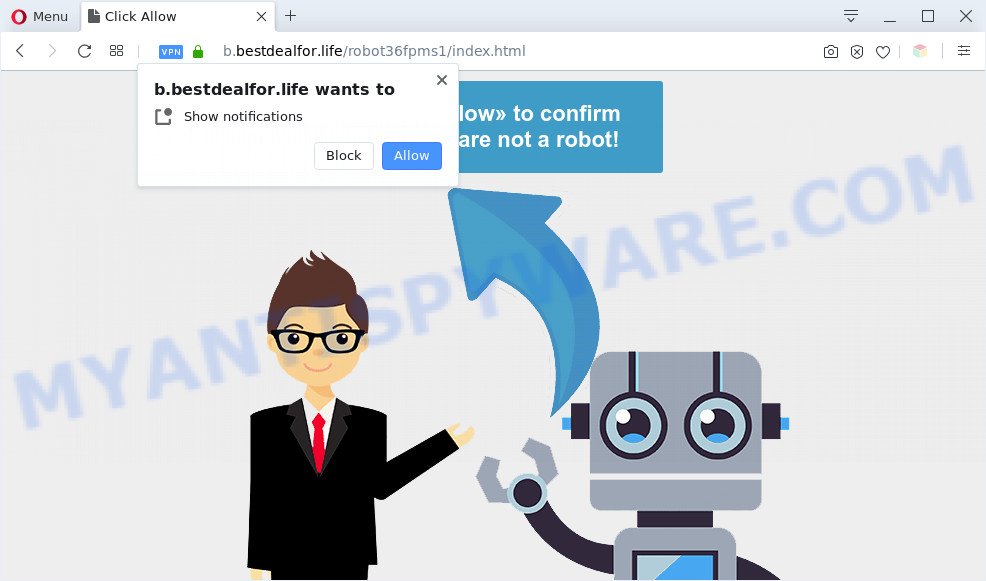
If click on the ‘Allow’, the Bestdealfor.life web-page gets your permission to send push notifications in form of pop-up adverts in the lower right corner of your screen. Push notifications are originally made to alert the user of newly published news. Cybercriminals abuse ‘browser notification feature’ to avoid antivirus software and ad-blocker software by displaying annoying adverts. These ads are displayed in the lower right corner of the screen urges users to play online games, visit questionable webpages, install web browser addons & so on.

In order to unsubscribe from Bestdealfor.life push notifications open your web browser’s settings and perform the Bestdealfor.life removal instructions below. Once you remove notifications subscription, the Bestdealfor.life popups ads will no longer show on your desktop.
Threat Summary
| Name | Bestdealfor.life pop up |
| Type | spam notifications advertisements, pop up advertisements, pop-up virus, pop-ups |
| Distribution | social engineering attack, adwares, suspicious pop-up ads, potentially unwanted programs |
| Symptoms |
|
| Removal | Bestdealfor.life removal guide |
How did you get infected with Bestdealfor.life pop-ups
IT security professionals have determined that users are re-directed to Bestdealfor.life by adware or from malicious ads. Adware is unwanted software that brings targeted advertisements to your web browser. Adware may hijack the ads of other companies with its own. In most cases, adware will track your surfing habits and report this info to its developers.
Adware software usually is bundled with another program in the same setup file. The risk of this is especially high for the various free applications downloaded from the Web. The makers of the apps are hoping that users will run the quick installation type, that is simply to click the Next button, without paying attention to the information on the screen and don’t carefully considering every step of the setup procedure. Thus, adware can infiltrate your machine without your knowledge. Therefore, it’s very important to read all the information that tells the application during installation, including the ‘Terms of Use’ and ‘Software license’. Use only the Manual, Custom or Advanced installation option. This method will allow you to disable all optional and unwanted software and components.
By following step-by-step tutorial below it’s easy to detect and remove adware software from Firefox, Chrome, Internet Explorer and Microsoft Edge and your machine. Learn how to remove Bestdealfor.life pop-up advertisements and harmful programs, as well as how to run a full personal computer virus scan.
How to remove Bestdealfor.life pop-ups (removal tutorial)
To remove Bestdealfor.life popups from your PC, you must remove all suspicious software and every file that could be related to the adware. Besides, to fix your browser new tab page, search provider by default and start page, you should reset the hijacked internet browsers. As soon as you are done with Bestdealfor.life popup advertisements removal process, we recommend you scan your system with malware removal utilities listed below. It’ll complete the removal procedure on your computer.
To remove Bestdealfor.life pop ups, follow the steps below:
- Manual Bestdealfor.life ads removal
- Automatic Removal of Bestdealfor.life pop up advertisements
- Use AdBlocker to stop Bestdealfor.life pop up ads and stay safe online
- To sum up
Manual Bestdealfor.life ads removal
First try to remove Bestdealfor.life ads manually; to do this, follow the steps below. Of course, manual removal of adware software requires more time and may not be suitable for those who are poorly versed in computer settings. In this case, we recommend that you scroll down to the section that describes how to remove Bestdealfor.life pop-up ads using free tools.
Delete newly added adware
First method for manual adware software removal is to go into the Microsoft Windows “Control Panel”, then “Uninstall a program” console. Take a look at the list of applications on your PC and see if there are any questionable and unknown software. If you see any, you need to remove them. Of course, before doing so, you can do an Web search to find details on the program. If it is a potentially unwanted application, adware or malware, you will likely find information that says so.
Press Windows button ![]() , then click Search
, then click Search ![]() . Type “Control panel”and press Enter. If you using Windows XP or Windows 7, then click “Start” and select “Control Panel”. It will open the Windows Control Panel as on the image below.
. Type “Control panel”and press Enter. If you using Windows XP or Windows 7, then click “Start” and select “Control Panel”. It will open the Windows Control Panel as on the image below.

Further, press “Uninstall a program” ![]()
It will open a list of all apps installed on your machine. Scroll through the all list, and delete any suspicious and unknown programs.
Remove Bestdealfor.life notifications from browsers
If you’re getting browser notification spam from the Bestdealfor.life or another unwanted web-page, you’ll have previously pressed the ‘Allow’ button. Below we’ll teach you how to turn them off.
|
|
|
|
|
|
Remove Bestdealfor.life pop-ups from Google Chrome
If adware, other application or extensions changed your Chrome settings without your knowledge, then you can get rid of Bestdealfor.life popup advertisements and return your web-browser settings in Google Chrome at any time. Essential information like bookmarks, browsing history, passwords, cookies, auto-fill data and personal dictionaries will not be removed.
Open the Chrome menu by clicking on the button in the form of three horizontal dotes (![]() ). It will show the drop-down menu. Choose More Tools, then click Extensions.
). It will show the drop-down menu. Choose More Tools, then click Extensions.
Carefully browse through the list of installed extensions. If the list has the addon labeled with “Installed by enterprise policy” or “Installed by your administrator”, then complete the following guide: Remove Google Chrome extensions installed by enterprise policy otherwise, just go to the step below.
Open the Google Chrome main menu again, press to “Settings” option.

Scroll down to the bottom of the page and click on the “Advanced” link. Now scroll down until the Reset settings section is visible, as shown in the figure below and click the “Reset settings to their original defaults” button.

Confirm your action, click the “Reset” button.
Delete Bestdealfor.life popup ads from IE
The IE reset is great if your web-browser is hijacked or you have unwanted add-ons or toolbars on your browser, which installed by an malicious software.
First, start the IE. Next, click the button in the form of gear (![]() ). It will show the Tools drop-down menu, click the “Internet Options” as displayed on the screen below.
). It will show the Tools drop-down menu, click the “Internet Options” as displayed on the screen below.

In the “Internet Options” window click on the Advanced tab, then click the Reset button. The Internet Explorer will display the “Reset Internet Explorer settings” window as displayed in the following example. Select the “Delete personal settings” check box, then press “Reset” button.

You will now need to reboot your machine for the changes to take effect.
Get rid of Bestdealfor.life from Mozilla Firefox by resetting web-browser settings
Resetting your Mozilla Firefox is basic troubleshooting step for any issues with your browser application, including the redirect to Bestdealfor.life web-site. It will keep your personal information such as browsing history, bookmarks, passwords and web form auto-fill data.
Click the Menu button (looks like three horizontal lines), and press the blue Help icon located at the bottom of the drop down menu as shown on the image below.

A small menu will appear, click the “Troubleshooting Information”. On this page, click “Refresh Firefox” button like below.

Follow the onscreen procedure to return your Firefox internet browser settings to their default state.
Automatic Removal of Bestdealfor.life pop up advertisements
If you’re unsure how to delete Bestdealfor.life pop up ads easily, consider using automatic adware removal applications that listed below. It will identify the adware software related to the Bestdealfor.life popups and get rid of it from your computer for free.
How to get rid of Bestdealfor.life ads with Zemana Anti-Malware (ZAM)
You can download and use the Zemana Free for free. This anti malware tool will scan all the registry keys and files in your computer along with the system settings and web-browser add-ons. If it finds any malicious software, adware or harmful extension that is responsible for the appearance of Bestdealfor.life pop up advertisements then the Zemana Free will remove them from your computer completely.
Installing the Zemana AntiMalware (ZAM) is simple. First you’ll need to download Zemana Anti-Malware on your PC system from the link below.
164814 downloads
Author: Zemana Ltd
Category: Security tools
Update: July 16, 2019
After the downloading process is done, close all applications and windows on your machine. Double-click the install file called Zemana.AntiMalware.Setup. If the “User Account Control” dialog box pops up as displayed on the image below, click the “Yes” button.

It will open the “Setup wizard” that will help you setup Zemana AntiMalware on your computer. Follow the prompts and don’t make any changes to default settings.

Once installation is finished successfully, Zemana will automatically start and you can see its main screen like the one below.

Now click the “Scan” button to perform a system scan for the adware that causes Bestdealfor.life ads. A scan can take anywhere from 10 to 30 minutes, depending on the number of files on your system and the speed of your PC system. While the Zemana Free is scanning, you may see number of objects it has identified either as being malware.

Once the checking is complete, you’ll be shown the list of all detected items on your computer. Next, you need to press “Next” button. The Zemana Anti Malware will remove adware software that causes multiple undesired pop ups and add items to the Quarantine. After the process is finished, you may be prompted to restart the computer.
Delete Bestdealfor.life pop ups and harmful extensions with Hitman Pro
All-in-all, HitmanPro is a fantastic utility to clean your computer from any undesired programs such as adware that causes Bestdealfor.life ads. The Hitman Pro is portable program that meaning, you do not need to install it to run it. HitmanPro is compatible with all versions of Microsoft Windows operating system from MS Windows XP to Windows 10. Both 64-bit and 32-bit systems are supported.

- Download HitmanPro on your system by clicking on the following link.
- After downloading is complete, double click the HitmanPro icon. Once this utility is started, press “Next” button to perform a system scan for the adware which cause unwanted Bestdealfor.life advertisements. While the Hitman Pro is scanning, you can see number of objects it has identified either as being malicious software.
- When finished, HitmanPro will create a list of unwanted applications and adware. Review the results once the utility has complete the system scan. If you think an entry should not be quarantined, then uncheck it. Otherwise, simply click “Next” button. Now click the “Activate free license” button to begin the free 30 days trial to delete all malware found.
Use MalwareBytes Anti Malware to remove Bestdealfor.life pop-ups
Manual Bestdealfor.life advertisements removal requires some computer skills. Some files and registry entries that created by the adware software can be not fully removed. We advise that use the MalwareBytes Anti Malware that are completely clean your personal computer of adware software. Moreover, the free program will allow you to remove malicious software, PUPs, browser hijacker infections and toolbars that your computer can be infected too.

- MalwareBytes AntiMalware (MBAM) can be downloaded from the following link. Save it on your Microsoft Windows desktop or in any other place.
Malwarebytes Anti-malware
327071 downloads
Author: Malwarebytes
Category: Security tools
Update: April 15, 2020
- At the download page, click on the Download button. Your browser will display the “Save as” prompt. Please save it onto your Windows desktop.
- Once the download is done, please close all apps and open windows on your personal computer. Double-click on the icon that’s named mb3-setup.
- This will run the “Setup wizard” of MalwareBytes Anti Malware onto your PC system. Follow the prompts and do not make any changes to default settings.
- When the Setup wizard has finished installing, the MalwareBytes will launch and open the main window.
- Further, click the “Scan Now” button to find adware software that cause pop ups. This task can take quite a while, so please be patient. When a threat is detected, the number of the security threats will change accordingly.
- As the scanning ends, MalwareBytes will open a scan report.
- You may delete items (move to Quarantine) by simply press the “Quarantine Selected” button. After that process is complete, you may be prompted to reboot the PC system.
- Close the Anti Malware and continue with the next step.
Video instruction, which reveals in detail the steps above.
Use AdBlocker to stop Bestdealfor.life pop up ads and stay safe online
Use an ad blocker tool such as AdGuard will protect you from harmful advertisements and content. Moreover, you may find that the AdGuard have an option to protect your privacy and stop phishing and spam web sites. Additionally, ad-blocking apps will allow you to avoid unwanted pop up ads and unverified links that also a good way to stay safe online.
- Download AdGuard on your MS Windows Desktop by clicking on the link below.
Adguard download
26843 downloads
Version: 6.4
Author: © Adguard
Category: Security tools
Update: November 15, 2018
- When the downloading process is finished, launch the downloaded file. You will see the “Setup Wizard” program window. Follow the prompts.
- Once the installation is done, click “Skip” to close the installation program and use the default settings, or press “Get Started” to see an quick tutorial which will help you get to know AdGuard better.
- In most cases, the default settings are enough and you do not need to change anything. Each time, when you start your personal computer, AdGuard will start automatically and stop unwanted advertisements, block Bestdealfor.life, as well as other harmful or misleading websites. For an overview of all the features of the application, or to change its settings you can simply double-click on the icon named AdGuard, which is located on your desktop.
To sum up
Now your computer should be free of the adware that causes multiple undesired pop-ups. We suggest that you keep AdGuard (to help you block unwanted pop-up advertisements and intrusive malicious web-pages) and Zemana Free (to periodically scan your computer for new adware softwares and other malicious software). Probably you are running an older version of Java or Adobe Flash Player. This can be a security risk, so download and install the latest version right now.
If you are still having problems while trying to get rid of Bestdealfor.life pop up advertisements from the Firefox, Microsoft Internet Explorer, Microsoft Edge and Google Chrome, then ask for help here here.


















