If your web browser taking you to a dubious web-page named Install.search-converter.com that you didn’t request or is suddenly full of popup ads then it’s possible that your PC is infected with a PUP (potentially unwanted program) from the adware (sometimes named ‘ad-supported’ software) category.
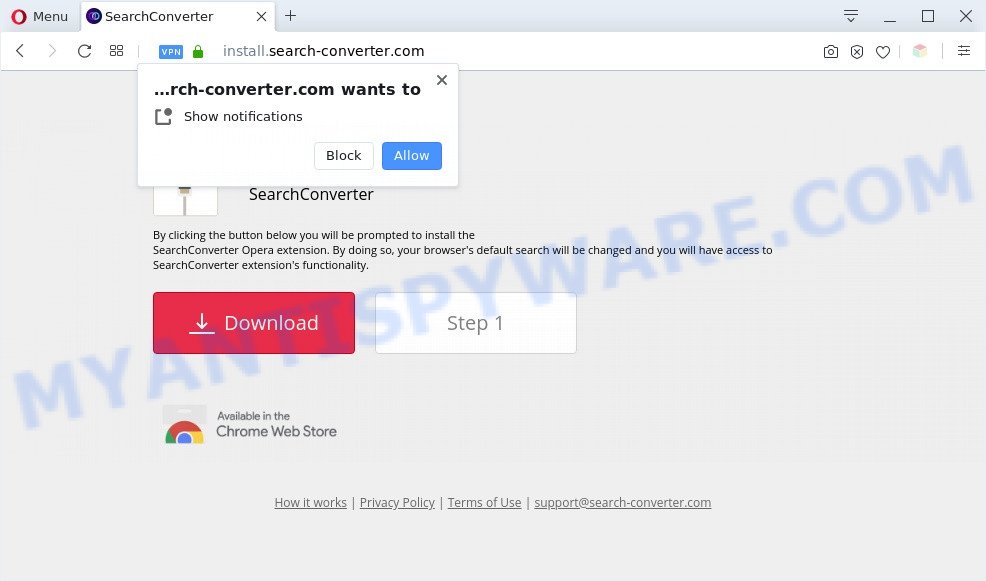
How can Adware be dangerous to your computer? Adware can cause issues for your PC. It can display unwanted adverts on your internet browser so that your cannot block them, redirect your web browser to shady web sites, and it can cause unwanted web pages to pop up on your web-browser. Adware might end up on your computer after you download and install free applications from a dubious web page.
Does adware software steal your privacy data? Adware can have spyware and keyloggers built into the program, leading to greater damage to your computer and possible invasion of your confidential information.
Threat Summary
| Name | Install.search-converter.com |
| Type | adware, potentially unwanted application (PUA), pop ups, pop-up ads, pop up virus |
| Symptoms |
|
| Removal | Install.search-converter.com removal guide |
How does Adware get on your computer
Adware software come as a part of various freeware, as a supplement, which is installed automatically. This is certainly not an honest way to get added onto your computer. To avoid infecting of your machine and side effects in the form of constant pop ups and/or intrusive advertisements, you should always carefully read the Terms of Use and the Software license. Additionally, always select Manual, Custom or Advanced installation type. This allows you to disable the install of unnecessary and often harmful software.
You probably want to know how to remove adware as well as get rid of Install.search-converter.com popup. In the guide below we will tell you about how to solve your problems.
How to remove Install.search-converter.com popups (removal tutorial)
In many cases adware requires more than a simple uninstall with the help of Windows Control panel in order to be fully deleted. For that reason, our team designed several removal ways that we’ve combined in a detailed guide. Therefore, if you have the unwanted Install.search-converter.com pop-up on your personal computer and are currently trying to have it deleted then feel free to follow the few simple steps below in order to resolve your problem. Some of the steps below will require you to shut down this web site. So, please read the tutorial carefully, after that bookmark it or open it on your smartphone for later reference.
To remove Install.search-converter.com, complete the following steps:
- How to remove Install.search-converter.com popups without any software
- Automatic Removal of Install.search-converter.com pop ups
- Block Install.search-converter.com
- Finish words
How to remove Install.search-converter.com popups without any software
In most cases, it’s possible to manually delete Install.search-converter.com popups. This solution does not involve the use of any tricks or removal utilities. You just need to recover the normal settings of the computer and browser. This can be done by following a few simple steps below. If you want to quickly remove Install.search-converter.com pop-up, as well as perform a full scan of your PC, we recommend that you run adware removal tools, which are listed below.
Delete PUPs through the Microsoft Windows Control Panel
The best way to begin the PC system cleanup is to uninstall unknown and dubious programs. Using the Windows Control Panel you can do this quickly and easily. This step, in spite of its simplicity, should not be ignored, because the removing of unneeded programs can clean up the Google Chrome, Internet Explorer, Edge and Firefox from pop-up, hijackers and so on.
- If you are using Windows 8, 8.1 or 10 then click Windows button, next click Search. Type “Control panel”and press Enter.
- If you are using Windows XP, Vista, 7, then click “Start” button and press “Control Panel”.
- It will display the Windows Control Panel.
- Further, click “Uninstall a program” under Programs category.
- It will open a list of all programs installed on the PC system.
- Scroll through the all list, and remove suspicious and unknown software. To quickly find the latest installed applications, we recommend sort applications by date.
See more details in the video guidance below.
Delete Install.search-converter.com from Firefox by resetting browser settings
Resetting Mozilla Firefox browser will reset all the settings to their original settings and will remove Install.search-converter.com pop-ups, malicious add-ons and extensions. However, your themes, bookmarks, history, passwords, and web form auto-fill information will not be deleted.
First, start the Firefox and click ![]() button. It will show the drop-down menu on the right-part of the browser. Further, click the Help button (
button. It will show the drop-down menu on the right-part of the browser. Further, click the Help button (![]() ) such as the one below.
) such as the one below.

In the Help menu, select the “Troubleshooting Information” option. Another way to open the “Troubleshooting Information” screen – type “about:support” in the internet browser adress bar and press Enter. It will open the “Troubleshooting Information” page as shown on the image below. In the upper-right corner of this screen, press the “Refresh Firefox” button.

It will show the confirmation prompt. Further, click the “Refresh Firefox” button. The Mozilla Firefox will begin a task to fix your problems that caused by the Install.search-converter.com adware. When, it is finished, click the “Finish” button.
Remove Install.search-converter.com pop ups from Microsoft Internet Explorer
By resetting Microsoft Internet Explorer browser you restore your browser settings to its default state. This is basic when troubleshooting problems that might have been caused by adware which causes unwanted Install.search-converter.com pop ups.
First, open the IE. Next, click the button in the form of gear (![]() ). It will display the Tools drop-down menu, press the “Internet Options” as displayed on the screen below.
). It will display the Tools drop-down menu, press the “Internet Options” as displayed on the screen below.

In the “Internet Options” window click on the Advanced tab, then click the Reset button. The Internet Explorer will open the “Reset Internet Explorer settings” window as shown on the image below. Select the “Delete personal settings” check box, then press “Reset” button.

You will now need to restart your PC for the changes to take effect.
Remove Install.search-converter.com popups from Chrome
Reset Google Chrome will assist you to remove Install.search-converter.com pop ups from your browser as well as to recover internet browser settings affected by adware. All undesired, malicious and adware addons will also be uninstalled from the web-browser. However, your saved bookmarks and passwords will not be lost. This will not affect your history, passwords, bookmarks, and other saved data.

- First, run the Chrome and click the Menu icon (icon in the form of three dots).
- It will show the Google Chrome main menu. Select More Tools, then click Extensions.
- You’ll see the list of installed add-ons. If the list has the add-on labeled with “Installed by enterprise policy” or “Installed by your administrator”, then complete the following guidance: Remove Chrome extensions installed by enterprise policy.
- Now open the Google Chrome menu once again, press the “Settings” menu.
- Next, click “Advanced” link, that located at the bottom of the Settings page.
- On the bottom of the “Advanced settings” page, click the “Reset settings to their original defaults” button.
- The Chrome will open the reset settings prompt as shown on the screen above.
- Confirm the internet browser’s reset by clicking on the “Reset” button.
- To learn more, read the article How to reset Chrome settings to default.
Automatic Removal of Install.search-converter.com pop ups
AntiMalware apps differ from each other by many features such as performance, scheduled scans, automatic updates, virus signature database, technical support, compatibility with other antivirus programs and so on. We suggest you use the following free applications: Zemana Anti Malware, MalwareBytes Free and HitmanPro. Each of these programs has all of needed features, but most importantly, they can be used to scan for the adware software and get rid of Install.search-converter.com pop ups from the MS Edge, Mozilla Firefox, Microsoft Internet Explorer and Chrome.
How to remove Install.search-converter.com pop ups with Zemana Free
Zemana Free is a free utility that performs a scan of your personal computer and displays if there are existing adware, browser hijackers, viruses, worms, spyware, trojans and other malware residing on your PC. If malware is detected, Zemana Anti Malware can automatically remove it. Zemana Free does not conflict with other anti malware and antivirus software installed on your PC system.
First, click the link below, then click the ‘Download’ button in order to download the latest version of Zemana.
164814 downloads
Author: Zemana Ltd
Category: Security tools
Update: July 16, 2019
After the downloading process is complete, launch it and follow the prompts. Once installed, the Zemana Anti-Malware will try to update itself and when this task is complete, click the “Scan” button to perform a system scan for the adware software that causes multiple annoying popups.

This process may take quite a while, so please be patient. Make sure all items have ‘checkmark’ and click “Next” button.

The Zemana Free will remove adware responsible for the Install.search-converter.com pop-ups and move the selected threats to the Quarantine.
Use HitmanPro to delete Install.search-converter.com popups
Hitman Pro is a free tool which can scan for adware that causes multiple intrusive popups. It’s not always easy to locate all the junk programs that your computer might have picked up on the Net. HitmanPro will scan for the adware, hijackers and other malicious software you need to erase.
Visit the page linked below to download Hitman Pro. Save it on your MS Windows desktop or in any other place.
Download and use Hitman Pro on your computer. Once started, press “Next” button to perform a system scan with this utility for the adware that cause unwanted Install.search-converter.com popups. A system scan can take anywhere from 5 to 30 minutes, depending on your PC. While the utility is scanning, you can see number of objects and files has already scanned..

Once the scan is done, you can check all threats detected on your machine.

Review the scan results and then click Next button.
It will open a dialog box, click the “Activate free license” button to start the free 30 days trial to delete all malicious software found.
Run MalwareBytes AntiMalware to get rid of Install.search-converter.com pop-ups
If you’re still having issues with the Install.search-converter.com popups — or just wish to scan your machine occasionally for adware and other malware — download MalwareBytes AntiMalware. It’s free for home use, and finds and removes various undesired software that attacks your PC or degrades computer performance. MalwareBytes AntiMalware can get rid of adware, PUPs as well as malware, including ransomware and trojans.

Visit the page linked below to download the latest version of MalwareBytes Anti Malware for Microsoft Windows. Save it on your Microsoft Windows desktop.
327071 downloads
Author: Malwarebytes
Category: Security tools
Update: April 15, 2020
Once the download is finished, run it and follow the prompts. Once installed, the MalwareBytes Anti Malware (MBAM) will try to update itself and when this process is complete, click the “Scan Now” button . MalwareBytes Anti-Malware application will scan through the whole PC system for the adware software that causes Install.search-converter.com popups in your browser. During the scan MalwareBytes Anti-Malware will find threats present on your PC. When you are ready, click “Quarantine Selected” button.
The MalwareBytes AntiMalware is a free program that you can use to remove all detected folders, files, services, registry entries and so on. To learn more about this malicious software removal tool, we advise you to read and follow the steps or the video guide below.
Block Install.search-converter.com
If you want to get rid of undesired advertisements, web browser redirections and popups, then install an ad blocking program like AdGuard. It can block Install.search-converter.com, advertisements, pop ups and stop webpages from tracking your online activities when using the Firefox, Google Chrome, IE and Microsoft Edge. So, if you like browse the Internet, but you don’t like undesired ads and want to protect your personal computer from harmful web pages, then the AdGuard is your best choice.
First, click the link below, then press the ‘Download’ button in order to download the latest version of AdGuard.
26843 downloads
Version: 6.4
Author: © Adguard
Category: Security tools
Update: November 15, 2018
After downloading it, launch the downloaded file. You will see the “Setup Wizard” screen similar to the one below.

Follow the prompts. When the setup is complete, you will see a window like below.

You can click “Skip” to close the installation program and use the default settings, or press “Get Started” button to see an quick tutorial that will allow you get to know AdGuard better.
In most cases, the default settings are enough and you don’t need to change anything. Each time, when you start your personal computer, AdGuard will run automatically and stop unwanted advertisements, block Install.search-converter.com, as well as other harmful or misleading web pages. For an overview of all the features of the application, or to change its settings you can simply double-click on the AdGuard icon, which is located on your desktop.
Finish words
Once you’ve done the steps shown above, your PC should be clean from adware that cause pop ups and other malicious software. The IE, Edge, Google Chrome and Mozilla Firefox will no longer redirect you to various unwanted webpages like Install.search-converter.com. Unfortunately, if the steps does not help you, then you have caught a new adware, and then the best way – ask for help here.


















