Moviestime.icu is a web-site which tricks you and other unsuspecting users into subscribing to browser notification spam that go directly to the desktop or the browser. This web-site displays the message ‘Click Allow to’ (access the content of the website, enable Flash Player, download a file, watch a video, connect to the Internet), asking you to subscribe to notifications.
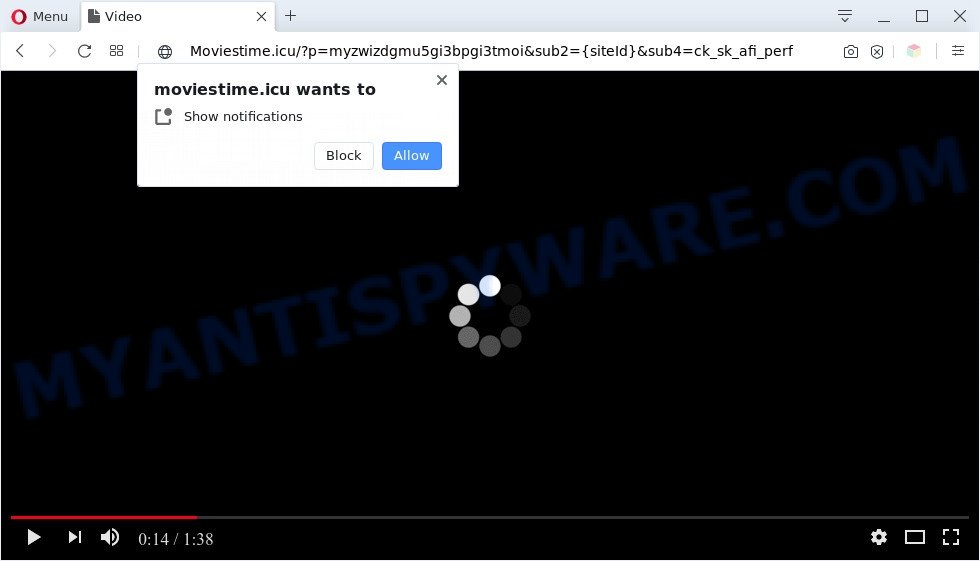
Once you click the ‘Allow’, then your web-browser will be configured to display pop-up adverts in the lower right corner of the desktop. The push notifications will essentially be ads for ‘free’ online games, prize & lottery scams, dubious browser extensions, adult web sites, and fake software as shown in the following example.

If you are receiving spam notifications, you can get rid of Moviestime.icu subscription by going into your internet browser’s settings and completing the Moviestime.icu removal tutorial below. Once you delete notifications subscription, the Moviestime.icu pop ups advertisements will no longer show on your browser.
Threat Summary
| Name | Moviestime.icu pop-up |
| Type | spam notifications advertisements, popups, pop-up virus, pop-up ads |
| Distribution | misleading pop-up ads, social engineering attack, adwares, PUPs |
| Symptoms |
|
| Removal | Moviestime.icu removal guide |
How did you get infected with Moviestime.icu pop-ups
These Moviestime.icu pop ups are caused by shady ads on the websites you visit or adware. Adware’s basic purpose is to display ads. These advertisements are often displayed as sponsored links, popups or push notifications. Clicks on the advertisements produce a monetary payoff for the software authors. Adware may work like Spyware, since it sends user data such as searches and trends to advertisers.
Usually, adware gets into your machine as part of a bundle with freeware, sharing files and other unsafe software which you downloaded from the Internet. The authors of adware pays software authors for distributing adware within their programs. So, third-party software is often included as part of the installation package. In order to avoid the installation of any adware: choose only Manual, Custom or Advanced setup mode and uncheck all optional programs in which you are unsure.
You should delete adware software ASAP. Here, in this article below, you can found the helpful guidance on How to delete adware and Moviestime.icu ads from your PC system for free.
How to remove Moviestime.icu ads (removal guidance)
We are presenting a few methods to delete Moviestime.icu ads from the Chrome, Microsoft Internet Explorer, MS Edge and Mozilla Firefox using only internal MS Windows functions. Most of adware and potentially unwanted software can be deleted via these processes. If these steps does not help to remove Moviestime.icu ads, then it’s better to use a free malicious software removal utilities linked below.
To remove Moviestime.icu pop ups, complete the following steps:
- Manual Moviestime.icu popups removal
- Automatic Removal of Moviestime.icu ads
- How to block Moviestime.icu
- To sum up
Manual Moviestime.icu popups removal
In most cases, it is possible to manually remove Moviestime.icu pop-up ads. This method does not involve the use of any tricks or removal tools. You just need to restore the normal settings of the PC and internet browser. This can be done by following a few simple steps below. If you want to quickly delete Moviestime.icu pop-ups, as well as perform a full scan of your machine, we recommend that you use adware software removal tools, which are listed below.
Remove newly installed potentially unwanted apps
Some PUPs, browser hijacking applications and adware may be deleted by uninstalling the freeware they came with. If this way does not succeed, then looking them up in the list of installed applications in MS Windows Control Panel. Use the “Uninstall” command in order to remove them.
|
|
|
|
Remove Moviestime.icu notifications from web-browsers
Your browser likely now allows the Moviestime.icu web-page to send you browser notification spam, but you do not want the intrusive advertisements from this web site and we understand that. We’ve put together this instructions on how you can remove Moviestime.icu popups from Safari, MS Edge, Microsoft Internet Explorer, Google Chrome, Android and Firefox.
|
|
|
|
|
|
Remove Moviestime.icu advertisements from Google Chrome
If you are getting Moviestime.icu pop-ups, then you can try to get rid of it by resetting Chrome to its original settings. It will also clear cookies, content and site data, temporary and cached data. It’ll save your personal information like saved passwords, bookmarks, auto-fill data and open tabs.
First launch the Google Chrome. Next, click the button in the form of three horizontal dots (![]() ).
).
It will display the Google Chrome menu. Select More Tools, then click Extensions. Carefully browse through the list of installed extensions. If the list has the addon signed with “Installed by enterprise policy” or “Installed by your administrator”, then complete the following guide: Remove Google Chrome extensions installed by enterprise policy.
Open the Chrome menu once again. Further, click the option named “Settings”.

The browser will show the settings screen. Another method to show the Chrome’s settings – type chrome://settings in the web-browser adress bar and press Enter
Scroll down to the bottom of the page and press the “Advanced” link. Now scroll down until the “Reset” section is visible, as on the image below and click the “Reset settings to their original defaults” button.

The Chrome will show the confirmation prompt as shown on the image below.

You need to confirm your action, click the “Reset” button. The internet browser will start the procedure of cleaning. When it is complete, the browser’s settings including newtab page, startpage and search engine by default back to the values that have been when the Google Chrome was first installed on your PC system.
Remove Moviestime.icu from Firefox by resetting browser settings
If the Firefox settings like home page, newtab and default search provider have been replaced by the adware, then resetting it to the default state can help. Essential information such as bookmarks, browsing history, passwords, cookies, auto-fill data and personal dictionaries will not be removed.
Launch the Mozilla Firefox and click the menu button (it looks like three stacked lines) at the top right of the browser screen. Next, press the question-mark icon at the bottom of the drop-down menu. It will display the slide-out menu.

Select the “Troubleshooting information”. If you are unable to access the Help menu, then type “about:support” in your address bar and press Enter. It bring up the “Troubleshooting Information” page like below.

Click the “Refresh Firefox” button at the top right of the Troubleshooting Information page. Select “Refresh Firefox” in the confirmation dialog box. The Mozilla Firefox will begin a procedure to fix your problems that caused by the Moviestime.icu adware. When, it is finished, press the “Finish” button.
Remove Moviestime.icu popups from Microsoft Internet Explorer
In order to recover all internet browser homepage, search engine by default and new tab page you need to reset the Microsoft Internet Explorer to the state, which was when the Microsoft Windows was installed on your PC.
First, launch the IE. Next, press the button in the form of gear (![]() ). It will show the Tools drop-down menu, click the “Internet Options” as displayed on the screen below.
). It will show the Tools drop-down menu, click the “Internet Options” as displayed on the screen below.

In the “Internet Options” window click on the Advanced tab, then press the Reset button. The Internet Explorer will show the “Reset Internet Explorer settings” window as shown on the image below. Select the “Delete personal settings” check box, then press “Reset” button.

You will now need to reboot your machine for the changes to take effect.
Automatic Removal of Moviestime.icu ads
Anti Malware software differ from each other by many features such as performance, scheduled scans, automatic updates, virus signature database, technical support, compatibility with other antivirus software and so on. We recommend you use the following free apps: Zemana Anti Malware (ZAM), MalwareBytes and HitmanPro. Each of these applications has all of needed features, but most importantly, they have the ability to look for the adware and remove Moviestime.icu pop ups from the IE, MS Edge, Chrome and Firefox.
Run Zemana Anti Malware (ZAM) to delete Moviestime.icu pop-up ads
Zemana is a free application for Microsoft Windows operating system to search for and get rid of adware that causes Moviestime.icu pop-ups in your web browser, and other unwanted apps such as PUPs, malicious browser extensions, browser toolbars.
Click the link below to download Zemana. Save it on your MS Windows desktop or in any other place.
164814 downloads
Author: Zemana Ltd
Category: Security tools
Update: July 16, 2019
Once downloading is complete, close all apps and windows on your machine. Open a directory in which you saved it. Double-click on the icon that’s called Zemana.AntiMalware.Setup as displayed below.
![]()
When the installation starts, you will see the “Setup wizard” which will help you install Zemana on your machine.

Once install is done, you will see window as on the image below.

Now press the “Scan” button for checking your computer for the adware that causes multiple undesired pop ups. A system scan can take anywhere from 5 to 30 minutes, depending on your computer. When a threat is found, the number of the security threats will change accordingly. Wait until the the checking is done.

Once that process is done, Zemana Anti-Malware (ZAM) will show a list of found threats. When you are ready, click “Next” button.

The Zemana Anti-Malware (ZAM) will begin to remove adware software that causes multiple annoying pop-ups.
Get rid of Moviestime.icu pop-ups from web-browsers with HitmanPro
Hitman Pro is a free utility which can identify adware that causes multiple annoying popups. It is not always easy to locate all the junk apps that your computer might have picked up on the Internet. Hitman Pro will scan for the adware software, hijackers and other malware you need to erase.

- HitmanPro can be downloaded from the following link. Save it to your Desktop so that you can access the file easily.
- Once the downloading process is done, double click the Hitman Pro icon. Once this utility is started, press “Next” button . Hitman Pro tool will start scanning the whole computer to find out adware software that causes Moviestime.icu advertisements. This procedure may take some time, so please be patient. While the HitmanPro program is scanning, you can see count of objects it has identified as threat.
- After the scan get completed, HitmanPro will prepare a list of unwanted applications and adware software. In order to remove all items, simply click “Next” button. Now press the “Activate free license” button to start the free 30 days trial to get rid of all malware found.
Use MalwareBytes AntiMalware (MBAM) to get rid of Moviestime.icu ads
You can remove Moviestime.icu advertisements automatically through the use of MalwareBytes Anti-Malware (MBAM). We suggest this free malicious software removal utility because it can easily delete browser hijackers, adware, potentially unwanted applications and toolbars with all their components such as files, folders and registry entries.

- First, visit the page linked below, then click the ‘Download’ button in order to download the latest version of MalwareBytes Anti-Malware.
Malwarebytes Anti-malware
327071 downloads
Author: Malwarebytes
Category: Security tools
Update: April 15, 2020
- When the download is finished, close all software and windows on your PC system. Open a directory in which you saved it. Double-click on the icon that’s named mb3-setup.
- Further, press Next button and follow the prompts.
- Once installation is finished, press the “Scan Now” button . MalwareBytes Free tool will start scanning the whole computer to find out adware that cause pop ups. This task can take some time, so please be patient. While the MalwareBytes is checking, you can see how many objects it has identified either as being malicious software.
- Once MalwareBytes Anti Malware has completed scanning, MalwareBytes Anti-Malware will display a screen that contains a list of malware that has been found. In order to remove all items, simply click “Quarantine Selected”. When finished, you can be prompted to restart your computer.
The following video offers a tutorial on how to remove hijacker infections, adware and other malicious software with MalwareBytes Anti Malware (MBAM).
How to block Moviestime.icu
Run an ad-blocking utility such as AdGuard will protect you from malicious advertisements and content. Moreover, you may find that the AdGuard have an option to protect your privacy and block phishing and spam web-pages. Additionally, ad blocker apps will help you to avoid unwanted pop up advertisements and unverified links that also a good way to stay safe online.
- Click the following link to download the latest version of AdGuard for Windows. Save it on your Windows desktop.
Adguard download
26843 downloads
Version: 6.4
Author: © Adguard
Category: Security tools
Update: November 15, 2018
- After downloading it, start the downloaded file. You will see the “Setup Wizard” program window. Follow the prompts.
- After the install is done, click “Skip” to close the installation program and use the default settings, or click “Get Started” to see an quick tutorial which will allow you get to know AdGuard better.
- In most cases, the default settings are enough and you don’t need to change anything. Each time, when you launch your computer, AdGuard will start automatically and stop unwanted advertisements, block Moviestime.icu, as well as other malicious or misleading web sites. For an overview of all the features of the application, or to change its settings you can simply double-click on the icon named AdGuard, that can be found on your desktop.
To sum up
Now your personal computer should be free of the adware that cause pop-ups. We suggest that you keep Zemana AntiMalware (to periodically scan your computer for new adwares and other malicious software) and AdGuard (to help you stop undesired advertisements and harmful web sites). Moreover, to prevent any adware software, please stay clear of unknown and third party applications, make sure that your antivirus program, turn on the option to scan for potentially unwanted applications.
If you need more help with Moviestime.icu pop ups related issues, go to here.


















