Reckedmane.club is a website which is used to mislead computer users into allowing its push notifications that go directly to the desktop or the internet browser. It asks the user to click on the ‘Allow’ button in order to to enable Flash Player, download a file, connect to the Internet, watch a video, access the content of the webpage, and so on.
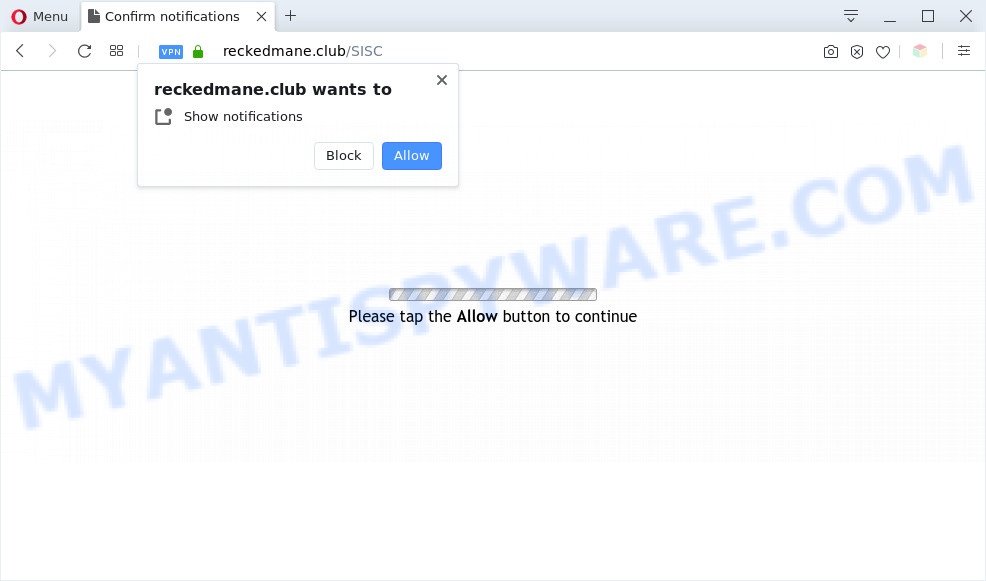
If you click on the ‘Allow’ button, the Reckedmane.club web page starts sending lots of push notifications on your the desktop. You will see the pop up advertisements even when you are not using the browser. The developers of Reckedmane.club use these push notifications to bypass popup blocker and therefore show tons of unwanted adverts. These advertisements are used to promote suspicious browser add-ons, prize & lottery scams, fake downloads, and adult web-sites.

To end this intrusive behavior and remove Reckedmane.club spam notifications, you need to change browser settings that got modified by adware. For that, perform the Reckedmane.club removal steps below. Once you delete Reckedmane.club subscription, the spam notifications will no longer show on your desktop.
Threat Summary
| Name | Reckedmane.club popup |
| Type | browser notification spam ads, pop-up advertisements, popup virus, pop-ups |
| Distribution | adware softwares, PUPs, shady popup advertisements, social engineering attack |
| Symptoms |
|
| Removal | Reckedmane.club removal guide |
Where the Reckedmane.club pop-ups comes from
These Reckedmane.club pop-ups are caused by malicious ads on the web pages you visit or adware software. Adware is a type of software that is used as an online promotional utility. It’s developed with the sole purpose to display dozens of pop-ups, and thus to promote the goods and services in an open internet browser window. Adware can substitute the legitimate advertising banners on misleading or even banners that can offer to visit harmful web-sites.
Many of the freeware out there install undesired browser toolbars, browser hijackers, adware software and potentially unwanted programs along with them without your knowledge. One has to be attentive while installing free software in order to avoid accidentally installing bundled apps. It is important that you pay attention to the EULA (End User License Agreements) and choose the Custom, Manual or Advanced installation option as it will typically disclose what third-party software will also be installed.
If you would like to free your PC of adware and thereby delete Reckedmane.club pop-ups and are unable to do so, you can use the tutorial below to detect and delete adware software and any other malicious software for free.
How to remove Reckedmane.club pop ups from Chrome, Firefox, IE, Edge
In the guidance below we will have a look at the adware software and how to remove Reckedmane.club from Firefox, MS Edge, Google Chrome and Internet Explorer web-browsers for Windows OS, natively or by using a few free removal utilities. Some of the steps below will require you to exit this web-page. So, please read the step-by-step guide carefully, after that bookmark it or open it on your smartphone for later reference.
To remove Reckedmane.club pop ups, perform the following steps:
- How to delete Reckedmane.club pop up ads without any software
- Automatic Removal of Reckedmane.club pop ups
- Run AdBlocker to stop Reckedmane.club popup advertisements and stay safe online
- To sum up
How to delete Reckedmane.club pop up ads without any software
This part of the blog post is a step-by-step guide that will allow you to delete Reckedmane.club advertisements manually. You just need to follow every step. In this case, you do not need to install any additional tools.
Uninstall newly added adware software
First, you should try to identify and delete the program that causes the appearance of undesired ads or web-browser redirect, using the ‘Uninstall a program’ which is located in the ‘Control panel’.
|
|
|
|
Remove Reckedmane.club notifications from web-browsers
If you’ve clicked the “Allow” button in the Reckedmane.club pop-up and gave a notification permission, you should delete this notification permission first from your browser settings. To remove the Reckedmane.club permission to send spam notifications to your personal computer, complete the following steps. These steps are for Windows, Mac and Android.
Google Chrome:
- Click on ‘three dots menu’ button at the top right corner of the screen.
- In the menu go to ‘Settings’, scroll down to ‘Advanced’ settings.
- Scroll down to the ‘Privacy and security’ section, select ‘Site settings’.
- Click on ‘Notifications’.
- Locate the Reckedmane.club URL and click the three vertical dots button next to it, then click on ‘Remove’.

Android:
- Tap ‘Settings’.
- Tap ‘Notifications’.
- Find and tap the web-browser that displays Reckedmane.club spam notifications advertisements.
- Locate Reckedmane.club URL, other dubious URLs and set the toggle button to ‘OFF’ on them one-by-one.

Mozilla Firefox:
- In the top-right corner, click the Firefox menu (three horizontal stripes).
- In the drop-down menu select ‘Options’. In the left side select ‘Privacy & Security’.
- Scroll down to the ‘Permissions’ section and click the ‘Settings’ button next to ‘Notifications’.
- Select the Reckedmane.club domain from the list and change the status to ‘Block’.
- Save changes.

Edge:
- In the top right hand corner, click on the three dots to expand the Edge menu.
- Scroll down, locate and click ‘Settings’. In the left side select ‘Advanced’.
- Click ‘Manage permissions’ button, located beneath ‘Website permissions’.
- Click the switch under the Reckedmane.club site and each suspicious site.

Internet Explorer:
- In the top right hand corner of the browser, click on the gear icon (menu button).
- In the drop-down menu select ‘Internet Options’.
- Click on the ‘Privacy’ tab and select ‘Settings’ in the pop-up blockers section.
- Select the Reckedmane.club domain and other dubious sites under and delete them one by one by clicking the ‘Remove’ button.

Safari:
- Go to ‘Preferences’ in the Safari menu.
- Open ‘Websites’ tab, then in the left menu click on ‘Notifications’.
- Check for Reckedmane.club domain, other questionable sites and apply the ‘Deny’ option for each.
Get rid of Reckedmane.club popup advertisements from Internet Explorer
If you find that Internet Explorer web-browser settings such as search engine, new tab and home page had been changed by adware that causes unwanted Reckedmane.club pop ups, then you may restore your settings, via the reset web-browser procedure.
First, open the IE, then press ‘gear’ icon ![]() . It will display the Tools drop-down menu on the right part of the browser, then click the “Internet Options” as displayed in the following example.
. It will display the Tools drop-down menu on the right part of the browser, then click the “Internet Options” as displayed in the following example.

In the “Internet Options” screen, select the “Advanced” tab, then click the “Reset” button. The Microsoft Internet Explorer will show the “Reset Internet Explorer settings” prompt. Further, click the “Delete personal settings” check box to select it. Next, click the “Reset” button as shown in the following example.

Once the procedure is finished, click “Close” button. Close the Internet Explorer and reboot your system for the changes to take effect. This step will help you to restore your browser’s default search provider, homepage and newtab page to default state.
Remove Reckedmane.club pop-ups from Google Chrome
Annoying Reckedmane.club pop-up advertisements or other symptom of having adware software in your web browser is a good reason to reset Google Chrome. This is an easy way to recover the Chrome settings and not lose any important information.
Open the Google Chrome menu by clicking on the button in the form of three horizontal dotes (![]() ). It will display the drop-down menu. Choose More Tools, then click Extensions.
). It will display the drop-down menu. Choose More Tools, then click Extensions.
Carefully browse through the list of installed addons. If the list has the extension labeled with “Installed by enterprise policy” or “Installed by your administrator”, then complete the following steps: Remove Chrome extensions installed by enterprise policy otherwise, just go to the step below.
Open the Chrome main menu again, click to “Settings” option.

Scroll down to the bottom of the page and click on the “Advanced” link. Now scroll down until the Reset settings section is visible, like below and click the “Reset settings to their original defaults” button.

Confirm your action, click the “Reset” button.
Remove Reckedmane.club ads from Firefox
If the Mozilla Firefox web browser is redirected to Reckedmane.club and you want to recover the Mozilla Firefox settings back to their original settings, then you should follow the few simple steps below. It will save your personal information such as saved passwords, bookmarks, auto-fill data and open tabs.
Run the Mozilla Firefox and press the menu button (it looks like three stacked lines) at the top right of the internet browser screen. Next, press the question-mark icon at the bottom of the drop-down menu. It will display the slide-out menu.

Select the “Troubleshooting information”. If you’re unable to access the Help menu, then type “about:support” in your address bar and press Enter. It bring up the “Troubleshooting Information” page like the one below.

Click the “Refresh Firefox” button at the top right of the Troubleshooting Information page. Select “Refresh Firefox” in the confirmation dialog box. The Firefox will begin a process to fix your problems that caused by the Reckedmane.club adware. When, it is complete, click the “Finish” button.
Automatic Removal of Reckedmane.club pop ups
Best Reckedmane.club popup ads removal tool should scan for and remove adware, malware, PUPs, toolbars, keyloggers, browser hijackers, worms, Trojans, and advertisements generators. The key is locating one with a good reputation and these features. Most quality applications listed below offer a free scan and malware removal so you can locate and delete undesired programs without having to pay.
Use Zemana Free to remove Reckedmane.club pop up advertisements
Zemana Anti Malware is an ultra light weight utility to delete Reckedmane.club pop-ups from the Internet Explorer, Mozilla Firefox, Google Chrome and Microsoft Edge. It also deletes malicious software and adware from your machine. It improves your system’s performance by uninstalling PUPs.
Please go to the link below to download the latest version of Zemana Anti Malware for MS Windows. Save it directly to your Microsoft Windows Desktop.
164749 downloads
Author: Zemana Ltd
Category: Security tools
Update: July 16, 2019
After the download is finished, close all windows on your computer. Further, open the setup file named Zemana.AntiMalware.Setup. If the “User Account Control” prompt pops up like below, press the “Yes” button.

It will display the “Setup wizard” which will allow you install Zemana on the machine. Follow the prompts and do not make any changes to default settings.

Once installation is done successfully, Zemana Anti-Malware (ZAM) will automatically start and you can see its main window as shown on the screen below.

Next, click the “Scan” button to perform a system scan with this tool for the adware that causes undesired Reckedmane.club pop ups. A system scan may take anywhere from 5 to 30 minutes, depending on your personal computer. While the Zemana Anti Malware (ZAM) is scanning, you may see number of objects it has identified either as being malware.

When Zemana Anti-Malware (ZAM) completes the scan, it will open the Scan Results. All found items will be marked. You can remove them all by simply press “Next” button.

The Zemana AntiMalware (ZAM) will get rid of adware software responsible for Reckedmane.club advertisements. When the clean up is done, you can be prompted to reboot your computer.
Remove Reckedmane.club pop ups from web browsers with HitmanPro
Hitman Pro is a completely free (30 day trial) tool. You don’t need expensive ways to delete adware software that causes Reckedmane.club ads in your web-browser and other unsafe software. HitmanPro will remove all the undesired apps like adware and browser hijackers for free.
Visit the page linked below to download the latest version of HitmanPro for Windows. Save it to your Desktop so that you can access the file easily.
When downloading is finished, open the directory in which you saved it and double-click the HitmanPro icon. It will start the HitmanPro utility. If the User Account Control prompt will ask you want to start the program, click Yes button to continue.

Next, click “Next” to find adware that causes intrusive Reckedmane.club ads. This procedure may take some time, so please be patient.

Once HitmanPro completes the scan, you will be displayed the list of all found items on your computer as on the image below.

Make sure to check mark the items that are unsafe and then press “Next” button. It will show a prompt, press the “Activate free license” button. The Hitman Pro will get rid of adware responsible for Reckedmane.club ads and move threats to the program’s quarantine. When disinfection is done, the utility may ask you to reboot your PC system.
How to remove Reckedmane.club with MalwareBytes
We recommend using the MalwareBytes Anti Malware which are completely clean your system of the adware. The free tool is an advanced malicious software removal application made by (c) Malwarebytes lab. This program uses the world’s most popular anti-malware technology. It is able to help you delete intrusive Reckedmane.club pop-up advertisements from your web-browsers, potentially unwanted applications, malicious software, browser hijacker infections, toolbars, ransomware and other security threats from your computer for free.
Click the link below to download MalwareBytes Anti Malware. Save it on your Desktop.
327016 downloads
Author: Malwarebytes
Category: Security tools
Update: April 15, 2020
When downloading is complete, close all software and windows on your PC system. Open a directory in which you saved it. Double-click on the icon that’s called mb3-setup as displayed in the following example.
![]()
When the installation starts, you will see the “Setup wizard” which will help you install Malwarebytes on your PC system.

Once install is complete, you will see window as displayed on the screen below.

Now click the “Scan Now” button . MalwareBytes Free program will scan through the whole machine for the adware software which causes intrusive Reckedmane.club pop up advertisements. This procedure may take some time, so please be patient. While the tool is scanning, you can see number of objects and files has already scanned.

When MalwareBytes AntiMalware is complete scanning your machine, you will be shown the list of all detected items on your personal computer. Review the report and then press “Quarantine Selected” button.

The Malwarebytes will now get rid of adware that causes Reckedmane.club pop ups and move threats to the program’s quarantine. Once the clean up is done, you may be prompted to reboot your machine.

The following video explains few simple steps on how to remove hijacker infection, adware and other malware with MalwareBytes Anti-Malware (MBAM).
Run AdBlocker to stop Reckedmane.club popup advertisements and stay safe online
It’s also critical to protect your web-browsers from harmful web-sites and ads by using an adblocker program such as AdGuard. Security experts says that it’ll greatly reduce the risk of malware, and potentially save lots of money. Additionally, the AdGuard can also protect your privacy by blocking almost all trackers.
First, visit the following page, then click the ‘Download’ button in order to download the latest version of AdGuard.
26828 downloads
Version: 6.4
Author: © Adguard
Category: Security tools
Update: November 15, 2018
After downloading it, double-click the downloaded file to run it. The “Setup Wizard” window will show up on the computer screen like below.

Follow the prompts. AdGuard will then be installed and an icon will be placed on your desktop. A window will show up asking you to confirm that you want to see a quick instructions as shown on the image below.

Click “Skip” button to close the window and use the default settings, or click “Get Started” to see an quick guide which will assist you get to know AdGuard better.
Each time, when you launch your machine, AdGuard will run automatically and stop unwanted ads, block Reckedmane.club, as well as other harmful or misleading web pages. For an overview of all the features of the program, or to change its settings you can simply double-click on the AdGuard icon, which is located on your desktop.
To sum up
Now your machine should be clean of the adware responsible for Reckedmane.club popups. We suggest that you keep AdGuard (to help you block unwanted pop up ads and unwanted harmful websites) and Zemana Anti-Malware (ZAM) (to periodically scan your system for new adwares and other malware). Probably you are running an older version of Java or Adobe Flash Player. This can be a security risk, so download and install the latest version right now.
If you are still having problems while trying to delete Reckedmane.club pop ups from the MS Edge, Chrome, Firefox and IE, then ask for help here here.




















