According to security specialists, SearchConverter is a PUP (potentially unwanted program) that belongs to the category of browser hijackers. What is a browser hijacker? Browser hijacker is a browser add-on or program that engages in behavior that is unexpected, or that negatively affects the user’s World Wide Web surfing experience. Examples include software that switches web browser’s home page, search engine or other settings of a browser to ones you don’t want.
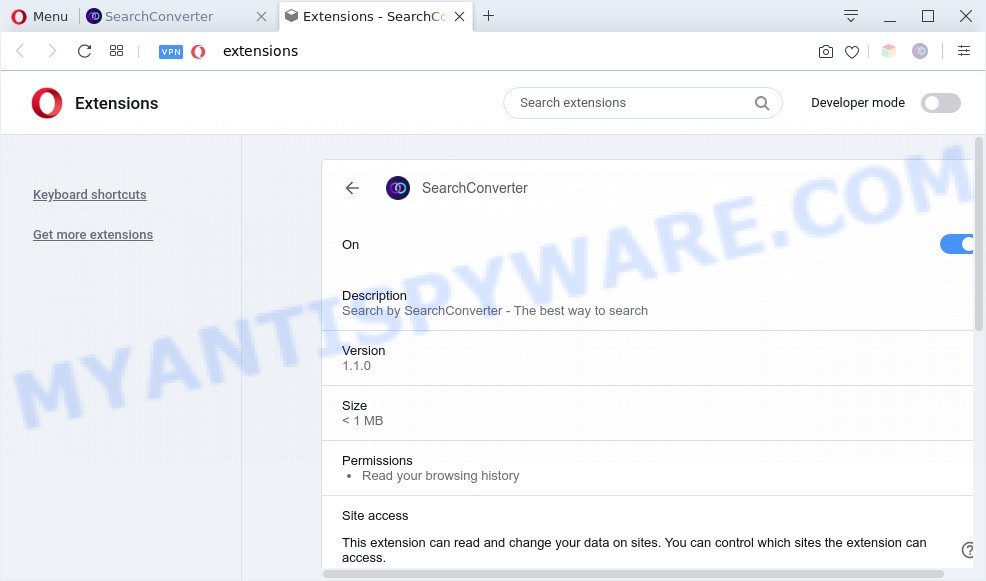
SearchConverter is a browser hijacker
Most often, browser hijackers promote fake search engines by setting their address as the default search engine. In this case, SearchConverter installs feed.search-converter.com as a search provider. This means that users whose internet browser is affected with SearchConverter are forced to visit search-converter.com each time they search in the Internet, open a new window or tab. And since feed.search-converter.com is not a real search provider and does not have the ability to find the information users need, this web-page redirects the user’s web browser to the Yahoo search engine.

Unwanted search ads
It is not a good idea to have SearchConverter on your computer. The reason for this is simple, it doing things you do not know about. The hijacker can be used to gather marketing-type data about you that can be later transferred third party companies. You do not know if your home address, account names and passwords are safe. And of course you completely do not know what will happen when you click on any ads on the SearchConverter website.
Threat Summary
| Name | SearchConverter |
| Related domains | feed.search-converter.com, install.search-converter.com |
| Type | startpage hijacker, PUP, redirect virus, search engine hijacker, browser hijacker |
| Affected Browser Settings | search provider, newtab URL, home page |
| Symptoms |
|
| Removal | SearchConverter removal guide |
How can a browser hijacker get on your machine
The majority of browser hijackers like SearchConverter gets onto personal computer by being attached to free software or even paid applications that World Wide Web users can easily download online. The installers of such programs, in many cases, clearly display that they will install additional apps. The option is given to users to block the install of any bundled software. So, in order to avoid the installation of any browser hijackers: read all disclaimers and install screens very carefully, select only Custom or Advanced install option and disable all optional programs in which you are unsure.
Therefore it is very important to free your personal computer of browser hijacker as soon as possible. Follow the step-by-step guide below to get rid of SearchConverter, as well as other malicious software and adware, which may be installed onto your PC system along with it.
How to remove SearchConverter from computer
As with removing adware, malware or potentially unwanted applications, there are few steps you can do. We suggest trying them all. If you do only one part of the guide, then it should be use free malware removal tools, because you need to not only remove browser hijacker, but also prevent malware from infecting your system. But to completely delete the SearchConverter you’ll have to at least reset your web-browser settings such as start page, search provider by default and newtab page to default state, disinfect browsers shortcuts, delete all unwanted and suspicious applications, and get rid of browser hijacker by malware removal utilities. Some of the steps will require you to reboot your system or exit this website. So, read this guidance carefully, then bookmark this page or open it on your smartphone for later reference.
To remove SearchConverter, complete the following steps:
- How to manually delete SearchConverter
- Automatic Removal of SearchConverter
- How to stay safe online
- To sum up
How to manually delete SearchConverter
Steps to delete browser hijacker without any programs are presented below. Be sure to carry out the step-by-step instructions completely to fully remove the SearchConverter hijacker.
Delete SearchConverter related software through the Control Panel of your PC system
Check out the Windows Control Panel (Programs and Features section) to see all installed programs. We suggest to click on the “Date Installed” in order to sort the list of programs by the date you installed them. If you see any unknown and dubious applications, they are the ones you need to uninstall.
Make sure you have closed all browsers and other apps. Next, delete any undesired and suspicious applications from your Control panel.
Windows 10, 8.1, 8
Now, press the Windows button, type “Control panel” in search and press Enter. Choose “Programs and Features”, then “Uninstall a program”.

Look around the entire list of software installed on your machine. Most probably, one of them is the SearchConverter browser hijacker. Select the suspicious program or the program that name is not familiar to you and delete it.
Windows Vista, 7
From the “Start” menu in MS Windows, select “Control Panel”. Under the “Programs” icon, select “Uninstall a program”.

Select the questionable or any unknown programs, then press “Uninstall/Change” button to uninstall this undesired program from your computer.
Windows XP
Click the “Start” button, select “Control Panel” option. Click on “Add/Remove Programs”.

Select an undesired program, then click “Change/Remove” button. Follow the prompts.
Remove SearchConverter from Google Chrome
The SearchConverter as your search engine or home page or other symptom of having browser hijacker in your web-browser is a good reason to reset Chrome. This is an easy method to recover the Google Chrome settings and not lose any important information.

- First run the Chrome and press Menu button (small button in the form of three dots).
- It will show the Chrome main menu. Choose More Tools, then press Extensions.
- You’ll see the list of installed extensions. If the list has the extension labeled with “Installed by enterprise policy” or “Installed by your administrator”, then complete the following guidance: Remove Chrome extensions installed by enterprise policy.
- Now open the Google Chrome menu once again, click the “Settings” menu.
- You will see the Google Chrome’s settings page. Scroll down and click “Advanced” link.
- Scroll down again and click the “Reset” button.
- The Google Chrome will show the reset profile settings page as shown on the image above.
- Next click the “Reset” button.
- Once this procedure is finished, your web browser’s homepage, newtab page and search engine by default will be restored to their original defaults.
- To learn more, read the article How to reset Google Chrome settings to default.
Get rid of SearchConverter hijacker from Firefox
If the Mozilla Firefox internet browser application is hijacked by SearchConverter, then resetting its settings can help. The Reset feature is available on all modern version of Firefox. A reset can fix many issues by restoring Firefox settings like homepage, newtab and search provider to their default state. However, your saved passwords and bookmarks will not be changed, deleted or cleared.
Start the Firefox and click the menu button (it looks like three stacked lines) at the top right of the browser screen. Next, click the question-mark icon at the bottom of the drop-down menu. It will open the slide-out menu.

Select the “Troubleshooting information”. If you are unable to access the Help menu, then type “about:support” in your address bar and press Enter. It bring up the “Troubleshooting Information” page as displayed on the screen below.

Click the “Refresh Firefox” button at the top right of the Troubleshooting Information page. Select “Refresh Firefox” in the confirmation dialog box. The Mozilla Firefox will start a task to fix your problems that caused by the SearchConverter browser hijacker. After, it is complete, click the “Finish” button.
Get rid of SearchConverter hijacker from IE
First, start the Microsoft Internet Explorer, click ![]() ) button. Next, click “Internet Options” as displayed below.
) button. Next, click “Internet Options” as displayed below.

In the “Internet Options” screen select the Advanced tab. Next, press Reset button. The IE will open the Reset Internet Explorer settings prompt. Select the “Delete personal settings” check box and press Reset button.

You will now need to reboot your machine for the changes to take effect. It will remove SearchConverter hijacker, disable malicious and ad-supported internet browser’s extensions and restore the IE’s settings like homepage, default search provider and new tab to default state.
Automatic Removal of SearchConverter
Many antivirus companies have made software that allow detect and get rid of hijacker infection, and thereby restore installed web-browsers settings. Below is a a few of the free programs you may want to use. Your personal computer can have tons of potentially unwanted software, adware and browser hijackers installed at the same time, so we suggest, if any unwanted or malicious program returns after rebooting the machine, then boot your PC system into Safe Mode and use the anti malware tool once again.
Remove SearchConverter hijacker with Zemana Anti Malware
Zemana Free is an extremely fast utility to remove SearchConverter from your web-browser. It also deletes malware and adware from your personal computer. It improves your system’s performance by uninstalling potentially unwanted software.
- Download Zemana on your MS Windows Desktop from the following link.
Zemana AntiMalware
164814 downloads
Author: Zemana Ltd
Category: Security tools
Update: July 16, 2019
- Once you have downloaded the setup file, make sure to double click on the Zemana.AntiMalware.Setup. This would start the Zemana install on your system.
- Select installation language and click ‘OK’ button.
- On the next screen ‘Setup Wizard’ simply click the ‘Next’ button and follow the prompts.

- Finally, once the install is done, Zemana Anti-Malware will start automatically. Else, if does not then double-click on the Zemana Anti Malware (ZAM) icon on your desktop.
- Now that you have successfully install Zemana AntiMalware, let’s see How to use Zemana Anti-Malware (ZAM) to delete SearchConverter hijacker from your computer.
- After you have launched the Zemana Anti Malware, you’ll see a window as shown in the figure below, just click ‘Scan’ button for checking your machine for the hijacker infection.

- Now pay attention to the screen while Zemana Free scans your system.

- Once the scanning is done, Zemana Anti-Malware will open a scan report. When you are ready, click ‘Next’ button.

- Zemana AntiMalware may require a reboot machine in order to complete the SearchConverter hijacker removal process.
- If you want to fully delete hijacker from your system, then click ‘Quarantine’ icon, select all malware, adware, potentially unwanted apps and other threats and click Delete.
- Restart your PC to complete the hijacker removal procedure.
Delete SearchConverter hijacker and malicious extensions with HitmanPro
If Zemana Anti Malware (ZAM) cannot delete this browser hijacker infection, then we recommends to run the Hitman Pro. The Hitman Pro is a free powerful, professional removal utility for malware, adware, potentially unwanted software, toolbars as well as SearchConverter hijacker. It completely removes all traces and remnants of the infection.

- Download HitmanPro by clicking on the following link.
- When downloading is finished, start the Hitman Pro, double-click the HitmanPro.exe file.
- If the “User Account Control” prompts, press Yes to continue.
- In the Hitman Pro window, click the “Next” for checking your system for the SearchConverter browser hijacker. A scan can take anywhere from 10 to 30 minutes, depending on the number of files on your PC and the speed of your personal computer. When a malicious software, adware software or potentially unwanted programs are found, the count of the security threats will change accordingly. Wait until the the scanning is done.
- When Hitman Pro completes the scan, HitmanPro will show a scan report. Review the report and then click “Next”. Now, click the “Activate free license” button to begin the free 30 days trial to get rid of all malware found.
How to remove SearchConverter with MalwareBytes Free
We recommend using the MalwareBytes which are fully clean your computer of the browser hijacker infection. The free utility is an advanced malware removal program made by (c) Malwarebytes lab. This program uses the world’s most popular anti-malware technology. It’s able to help you get rid of hijacker, potentially unwanted applications, malware, adware software, toolbars, ransomware and other security threats from your computer for free.

- Download MalwareBytes Free by clicking on the following link. Save it to your Desktop.
Malwarebytes Anti-malware
327071 downloads
Author: Malwarebytes
Category: Security tools
Update: April 15, 2020
- At the download page, click on the Download button. Your web browser will open the “Save as” dialog box. Please save it onto your Windows desktop.
- Once downloading is finished, please close all programs and open windows on your machine. Double-click on the icon that’s called mb3-setup.
- This will run the “Setup wizard” of MalwareBytes onto your computer. Follow the prompts and don’t make any changes to default settings.
- When the Setup wizard has finished installing, the MalwareBytes will run and show the main window.
- Further, click the “Scan Now” button to perform a system scan for the SearchConverter hijacker. A scan may take anywhere from 10 to 30 minutes, depending on the number of files on your machine and the speed of your PC. When a threat is found, the number of the security threats will change accordingly. Wait until the the checking is complete.
- When that process is complete, you’ll be shown the list of all detected items on your computer.
- In order to remove all threats, simply click the “Quarantine Selected” button. When disinfection is finished, you may be prompted to reboot the computer.
- Close the AntiMalware and continue with the next step.
Video instruction, which reveals in detail the steps above.
How to stay safe online
If you want to get rid of unwanted advertisements, internet browser redirects and pop-ups, then install an ad-blocker application like AdGuard. It can block malicious websites, stop ads, pop ups and webpages from tracking your online activities when using the Chrome, Mozilla Firefox, Internet Explorer and Microsoft Edge. So, if you like surf the World Wide Web, but you don’t like undesired ads and want to protect your PC from malicious web-pages, then the AdGuard is your best choice.
AdGuard can be downloaded from the following link. Save it on your Desktop.
26843 downloads
Version: 6.4
Author: © Adguard
Category: Security tools
Update: November 15, 2018
Once the downloading process is finished, launch the downloaded file. You will see the “Setup Wizard” screen as on the image below.

Follow the prompts. After the install is done, you will see a window as displayed below.

You can click “Skip” to close the installation application and use the default settings, or click “Get Started” button to see an quick tutorial that will assist you get to know AdGuard better.
In most cases, the default settings are enough and you do not need to change anything. Each time, when you launch your PC, AdGuard will start automatically and stop unwanted ads, block malicious or misleading web sites. For an overview of all the features of the program, or to change its settings you can simply double-click on the AdGuard icon, which is located on your desktop.
To sum up
Now your system should be free of the SearchConverter browser hijacker. We suggest that you keep Zemana Anti-Malware (to periodically scan your machine for new hijacker infections and other malware) and AdGuard (to help you block annoying pop-ups and malicious websites). Moreover, to prevent any browser hijacker, please stay clear of unknown and third party apps, make sure that your antivirus application, turn on the option to scan for PUPs.
If you need more help with SearchConverter related issues, go to here.






















