Spinyon is a PUP (potentially unwanted program) from the browser hijackers family. A common tactic used by PUPs developers is to replace internet browser’s settings such as newtab, default search provider and homepage so that the affected web browser goes to a web page under the developer’s control. In order to search for PUPs, remove Spinyon from the Firefox, Microsoft Edge, Chrome and Internet Explorer, please follow the best possible tutorial below.
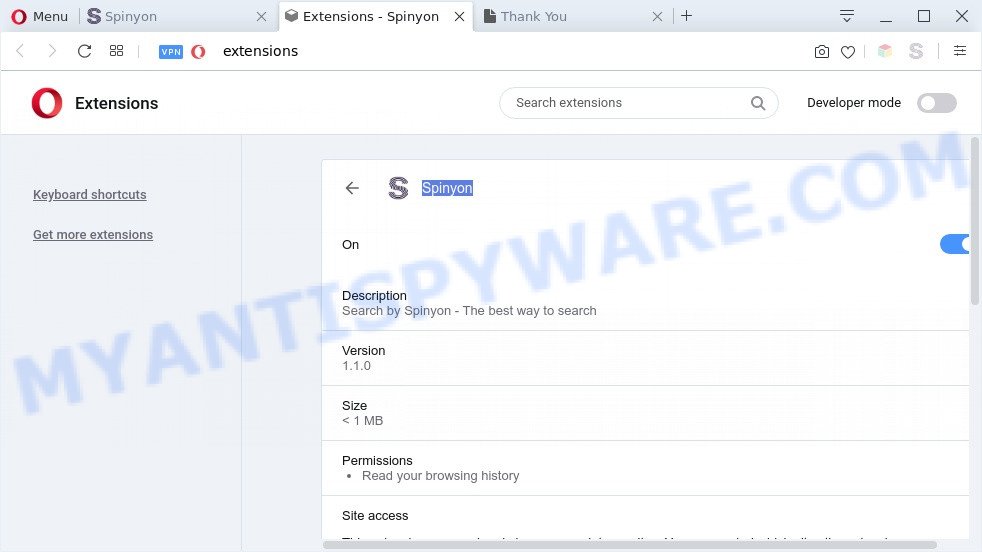
Most often, PUPs and browser hijackers promote fake search engines by setting their address as the default search provider. In this case, Spinyon installs feed.spinyon.com as a search engine. This means that users whose browser is hijacked with this PUP are forced to visit spinyon.com each time they search in the Net, open a new window or tab. And since spinyon.com is not a real search provider and does not have the ability to find the information users need, this web site redirects the user’s web-browser to the Yahoo search engine.

Unwanted search ads
And finally, the Spinyon hijacker has the ability to gather a wide variety of user information like what web-pages you are opening, what you are looking for the Web and so on. This information, in the future, can be used for marketing purposes.
Threat Summary
| Name | Spinyon |
| Related domains | feed.spinyon.com, portal.spinyon.com, www.spinyon.com |
| Type | browser hijacker, home page hijacker, redirect virus, PUP, search provider hijacker |
| Affected Browser Settings | search engine, new tab page URL, start page |
| Symptoms |
|
| Removal | Spinyon removal guide |
How can the Spinyon browser hijacker get on your machine
Many programs used to hijack a system’s web-browser. So, when you installing freeware, carefully read the disclaimers, choose the Custom or Advanced setup mode to watch for third-party software that are being installed, because some of the programs are adware and PUPs.
The tutorial below explaining steps to remove Spinyon browser hijacker problem. Feel free to use it for removal of the browser hijacker infection that may attack Google Chrome, Mozilla Firefox, Microsoft Internet Explorer and Microsoft Edge and other popular internet browsers. The few simple steps will help you return your web-browsers settings that previously modified by browser hijacker.
How to remove Spinyon hijacker
Fortunately, we’ve an effective method that will assist you manually or/and automatically remove Spinyon from your system and bring your web browser settings, including homepage, search provider by default and newtab page, back to normal. Below you will find a removal guide with all the steps you may need to successfully delete this hijacker and its components. Read it once, after doing so, please bookmark this page (or open it on your smartphone) as you may need to shut down your internet browser or restart your system.
To remove Spinyon, perform the following steps:
- How to manually remove Spinyon
- Automatic Removal of Spinyon
- Block Spinyon and other unwanted web-sites
- To sum up
How to manually remove Spinyon
The step-by-step guide will help you delete Spinyon browser hijacker. The removal steps work for the Internet Explorer, Edge, Mozilla Firefox and Chrome, as well as every version of computer operating system.
Uninstalling the Spinyon, check the list of installed applications first
It’s of primary importance to first identify and delete all potentially unwanted applications, adware software and browser hijackers through ‘Add/Remove Programs’ (Microsoft Windows XP) or ‘Uninstall a program’ (Windows 10, 8, 7) section of your Microsoft Windows Control Panel.
|
|
|
|
Delete Spinyon browser hijacker from Microsoft Internet Explorer
By resetting IE web browser you revert back your web-browser settings to its default state. This is first when troubleshooting problems that might have been caused by a browser hijacker like Spinyon.
First, start the Internet Explorer, then click ‘gear’ icon ![]() . It will display the Tools drop-down menu on the right part of the web-browser, then click the “Internet Options” like below.
. It will display the Tools drop-down menu on the right part of the web-browser, then click the “Internet Options” like below.

In the “Internet Options” screen, select the “Advanced” tab, then press the “Reset” button. The Internet Explorer will open the “Reset Internet Explorer settings” dialog box. Further, press the “Delete personal settings” check box to select it. Next, click the “Reset” button as shown on the image below.

Once the procedure is complete, click “Close” button. Close the Microsoft Internet Explorer and reboot your machine for the changes to take effect. This step will help you to restore your browser’s homepage, search engine by default and new tab page to default state.
Remove Spinyon from Chrome
Like other modern web browsers, the Chrome has the ability to reset the settings to their default values and thereby restore the browser default search engine, home page and new tab that have been modified by the Spinyon browser hijacker infection.
First start the Google Chrome. Next, click the button in the form of three horizontal dots (![]() ).
).
It will show the Chrome menu. Select More Tools, then press Extensions. Carefully browse through the list of installed add-ons. If the list has the plugin signed with “Installed by enterprise policy” or “Installed by your administrator”, then complete the following guidance: Remove Chrome extensions installed by enterprise policy.
Open the Chrome menu once again. Further, press the option called “Settings”.

The internet browser will display the settings screen. Another solution to open the Chrome’s settings – type chrome://settings in the browser adress bar and press Enter
Scroll down to the bottom of the page and click the “Advanced” link. Now scroll down until the “Reset” section is visible, as displayed on the image below and click the “Reset settings to their original defaults” button.

The Google Chrome will display the confirmation prompt like the one below.

You need to confirm your action, click the “Reset” button. The internet browser will start the task of cleaning. When it is complete, the web-browser’s settings including startpage, default search provider and newtab page back to the values which have been when the Chrome was first installed on your system.
Get rid of Spinyon browser hijacker from Firefox
The Mozilla Firefox reset will delete unwanted search engine and homepage, modified preferences, extensions and security settings. Your saved bookmarks, form auto-fill information and passwords won’t be cleared or changed.
First, run the Firefox and click ![]() button. It will open the drop-down menu on the right-part of the web-browser. Further, press the Help button (
button. It will open the drop-down menu on the right-part of the web-browser. Further, press the Help button (![]() ) such as the one below.
) such as the one below.

In the Help menu, select the “Troubleshooting Information” option. Another way to open the “Troubleshooting Information” screen – type “about:support” in the web-browser adress bar and press Enter. It will open the “Troubleshooting Information” page similar to the one below. In the upper-right corner of this screen, click the “Refresh Firefox” button.

It will open the confirmation prompt. Further, click the “Refresh Firefox” button. The Firefox will start a task to fix your problems that caused by the Spinyon hijacker. After, it is complete, click the “Finish” button.
Automatic Removal of Spinyon
Manual removal guide does not always help to remove browser hijacker fully, as it’s not easy to identify and get rid of components of hijacker and all malicious files from hard disk. Therefore, it is recommended that you use malware removal utility to completely remove Spinyon off your computer. Several free malware removal utilities are currently available that can be used against the hijacker infection. The optimum solution would be to use Zemana Anti-Malware, MalwareBytes Anti-Malware (MBAM) and Hitman Pro.
Use Zemana Anti Malware to get rid of Spinyon hijacker
Zemana Free is extremely fast and ultra light weight malware removal tool. It will assist you delete Spinyon hijacker, adware software, PUPs and other malware. This program gives real-time protection that never slow down your personal computer. Zemana Free is developed for experienced and beginner computer users. The interface of this utility is very easy to use, simple and minimalist.
Download Zemana Anti Malware (ZAM) by clicking on the link below.
164748 downloads
Author: Zemana Ltd
Category: Security tools
Update: July 16, 2019
Once the downloading process is done, close all applications and windows on your personal computer. Double-click the install file named Zemana.AntiMalware.Setup. If the “User Account Control” prompt pops up as on the image below, click the “Yes” button.

It will open the “Setup wizard” that will help you install Zemana AntiMalware on your computer. Follow the prompts and do not make any changes to default settings.

Once installation is complete successfully, Zemana AntiMalware (ZAM) will automatically start and you can see its main screen like below.

Now press the “Scan” button to perform a system scan for the Spinyon browser hijacker. Depending on your computer, the scan can take anywhere from a few minutes to close to an hour. While the Zemana is checking, you can see how many objects it has identified either as being malware.

After finished, Zemana Free will show a list of detected threats. When you’re ready, press “Next” button. The Zemana will delete Spinyon hijacker and move threats to the program’s quarantine. When that process is done, you may be prompted to reboot the PC.
Use Hitman Pro to remove Spinyon from the system
If Zemana cannot delete this browser hijacker infection, then we advises to run the HitmanPro. The HitmanPro is a free powerful, professional removal tool for malware, adware, potentially unwanted applications, toolbars as well as Spinyon browser hijacker infection. It completely removes all traces and remnants of the infection.

- Visit the page linked below to download Hitman Pro. Save it on your Windows desktop.
- After downloading is finished, double click the Hitman Pro icon. Once this tool is opened, click “Next” button . HitmanPro tool will start scanning the whole PC to find out Spinyon browser hijacker. A scan can take anywhere from 10 to 30 minutes, depending on the count of files on your computer and the speed of your computer.
- When Hitman Pro is complete scanning your PC system, the results are displayed in the scan report. Review the scan results and then click “Next” button. Now click the “Activate free license” button to start the free 30 days trial to get rid of all malware found.
Delete Spinyon browser hijacker infection with MalwareBytes Anti-Malware (MBAM)
Remove Spinyon hijacker manually is difficult and often the hijacker is not completely removed. Therefore, we suggest you to run the MalwareBytes Anti Malware which are completely clean your PC system. Moreover, this free program will help you to remove malware, PUPs, toolbars and adware that your PC system can be infected too.
Installing the MalwareBytes Anti Malware (MBAM) is simple. First you will need to download MalwareBytes AntiMalware from the link below.
327014 downloads
Author: Malwarebytes
Category: Security tools
Update: April 15, 2020
After the download is done, close all software and windows on your PC. Double-click the set up file called mb3-setup. If the “User Account Control” prompt pops up as shown on the image below, click the “Yes” button.

It will open the “Setup wizard” which will help you install MalwareBytes Free on your system. Follow the prompts and don’t make any changes to default settings.

Once installation is complete successfully, click Finish button. MalwareBytes Free will automatically start and you can see its main screen as on the image below.

Now click the “Scan Now” button to detect Spinyon browser hijacker. This procedure can take some time, so please be patient. When a threat is detected, the number of the security threats will change accordingly.

When the checking is complete, MalwareBytes Free will show a screen that contains a list of malicious software that has been found. Next, you need to press “Quarantine Selected” button. The MalwareBytes Free will remove Spinyon browser hijacker infection. When that process is done, you may be prompted to restart the personal computer.

We suggest you look at the following video, which completely explains the process of using the MalwareBytes to delete adware, browser hijacker infection and other malicious software.
Block Spinyon and other unwanted web-sites
The AdGuard is a very good ad-blocking application for the Chrome, MS Edge, Firefox and Internet Explorer, with active user support. It does a great job by removing certain types of annoying ads, popunders, pop-ups, annoying new tabs, and even full page ads and webpage overlay layers. Of course, the AdGuard can block the Spinyon automatically or by using a custom filter rule.
AdGuard can be downloaded from the following link. Save it to your Desktop so that you can access the file easily.
26828 downloads
Version: 6.4
Author: © Adguard
Category: Security tools
Update: November 15, 2018
After downloading it, double-click the downloaded file to start it. The “Setup Wizard” window will show up on the computer screen as shown in the figure below.

Follow the prompts. AdGuard will then be installed and an icon will be placed on your desktop. A window will show up asking you to confirm that you want to see a quick guidance as displayed in the figure below.

Click “Skip” button to close the window and use the default settings, or click “Get Started” to see an quick guidance which will allow you get to know AdGuard better.
Each time, when you launch your system, AdGuard will run automatically and stop unwanted advertisements, block Spinyon, as well as other harmful or misleading web-sites. For an overview of all the features of the program, or to change its settings you can simply double-click on the AdGuard icon, that can be found on your desktop.
To sum up
Once you’ve complete the step-by-step guidance above, your computer should be clean from this browser hijacker and other malicious software. The Internet Explorer, Chrome, Firefox and Microsoft Edge will no longer display the Spinyon website. Unfortunately, if the steps does not help you, then you have caught a new browser hijacker infection, and then the best way – ask for help.
Please create a new question by using the “Ask Question” button in the Questions and Answers. Try to give us some details about your problems, so we can try to help you more accurately. Wait for one of our trained “Security Team” or Site Administrator to provide you with knowledgeable assistance tailored to your problem with the Spinyon browser hijacker.




















