Overnmenty.club pop up is a browser-based scam that uses social engineering to deceive unsuspecting users into allowing spam notifications from this or similar webpages that will in turn bombard users with pop up ads usually related to adware, adult webpages and other click fraud schemes. This web-site displays the ‘Show notifications’ prompt that attempts to get you to click the ‘Allow’ to subscribe to its notifications.
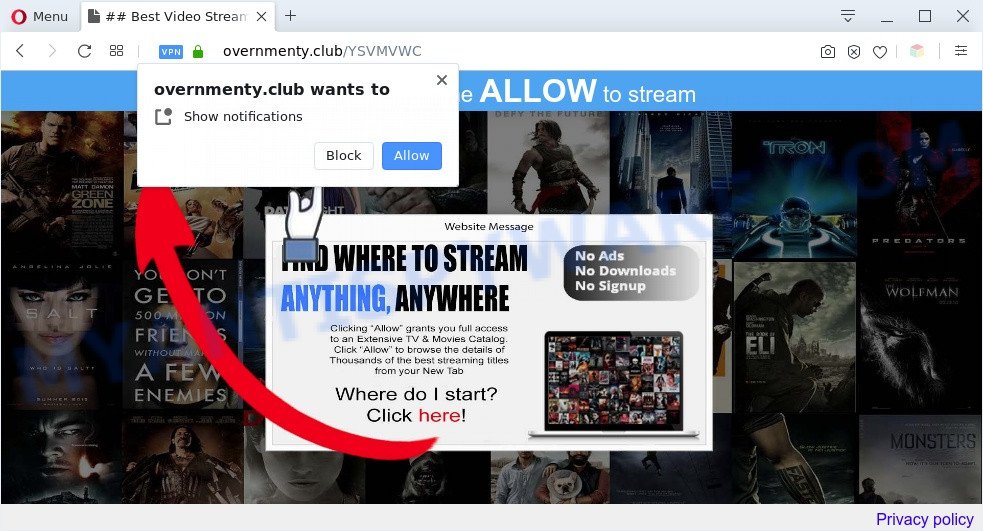
Once you press the ‘Allow’, then your browser will be configured to display pop up adverts in the lower right corner of Windows or Mac. The spam notifications will essentially be advertisements for ‘free’ online games, prize & lottery scams, dubious browser extensions, adult websites, and fake downloads as on the image below.

In order to delete Overnmenty.club browser notification spam open the web browser’s settings and perform the Overnmenty.club removal steps below. Once you remove Overnmenty.club subscription, the spam notifications will no longer display on the desktop.
Threat Summary
| Name | Overnmenty.club pop-up |
| Type | push notifications advertisements, popup ads, pop up virus, pop ups |
| Distribution | adwares, social engineering attack, potentially unwanted programs, dubious popup ads |
| Symptoms |
|
| Removal | Overnmenty.club removal guide |
How did you get infected with Overnmenty.club pop ups
Security specialists have determined that users are redirected to Overnmenty.club by adware software or from suspicious advertisements. Adware is developed for the purpose of displaying numerous pop up deals and/or unwanted commercials on the affected system without the user’s consent. It’s important, do not click on these ads, as they can lead you to more harmful or misleading web-sites. Adware usually gets installed alongside freeware, codecs and shareware.
Adware come bundled with some freeware. So always read carefully the setup screens, disclaimers, ‘Terms of Use’ and ‘Software license’ appearing during the install process. Additionally pay attention for third-party applications which are being installed along with the main program. Ensure that you unchecked all of them! Also, run an ad-blocker program that will help to stop suspicious and illegitimate webpages.
If you want to remove Overnmenty.club pop-up ads, you will not succeed, because the adware is very stubborn. Using the following steps, you surely can remove Overnmenty.club popups completely from your web-browsers.
How to remove Overnmenty.club ads (removal guide)
In most cases adware requires more than a simple uninstall with the help of Microsoft Windows Control panel in order to be fully deleted. For that reason, our team created several removal solutions which we have summarized in a detailed tutorial. Therefore, if you have the unwanted Overnmenty.club popup ads on your computer and are currently trying to have it removed then feel free to follow the few simple steps below in order to resolve your problem. Certain of the steps will require you to restart your computer or shut down this website. So, read this guidance carefully, then bookmark this page or open it on your smartphone for later reference.
To remove Overnmenty.club pop ups, perform the steps below:
- How to delete Overnmenty.club popup advertisements without any software
- Automatic Removal of Overnmenty.club advertisements
- How to stop Overnmenty.club pop-up advertisements
- Finish words
How to delete Overnmenty.club popup advertisements without any software
First try to get rid of Overnmenty.club pop up advertisements manually; to do this, follow the steps below. Of course, manual removal of adware software requires more time and may not be suitable for those who are poorly versed in computer settings. In this case, we suggest that you scroll down to the section that describes how to get rid of Overnmenty.club pop-ups using free tools.
Uninstall dubious programs using MS Windows Control Panel
When troubleshooting a PC system, one common step is go to Control Panel and delete questionable apps. The same approach will be used in the removal of Overnmenty.club pop-ups. Please use instructions based on your Windows version.
Windows 8, 8.1, 10
First, click the Windows button
Windows XP, Vista, 7
First, click “Start” and select “Control Panel”.
It will show the Windows Control Panel as displayed in the following example.

Next, press “Uninstall a program” ![]()
It will display a list of all apps installed on your computer. Scroll through the all list, and delete any questionable and unknown programs. To quickly find the latest installed software, we recommend sort software by date in the Control panel.
Remove Overnmenty.club notifications from browsers
If you’re getting browser notification spam from the Overnmenty.club or another annoying web-site, you will have previously pressed the ‘Allow’ button. Below we will teach you how to turn them off.
|
|
|
|
|
|
Get rid of Overnmenty.club popup advertisements from Firefox
Resetting Mozilla Firefox web-browser will reset all the settings to their original state and will remove Overnmenty.club popup advertisements, malicious add-ons and extensions. Your saved bookmarks, form auto-fill information and passwords won’t be cleared or changed.
First, open the Firefox. Next, click the button in the form of three horizontal stripes (![]() ). It will open the drop-down menu. Next, click the Help button (
). It will open the drop-down menu. Next, click the Help button (![]() ).
).

In the Help menu press the “Troubleshooting Information”. In the upper-right corner of the “Troubleshooting Information” page click on “Refresh Firefox” button as displayed in the following example.

Confirm your action, click the “Refresh Firefox”.
Remove Overnmenty.club ads from IE
The Internet Explorer reset is great if your web browser is hijacked or you have unwanted add-ons or toolbars on your internet browser, that installed by an malicious software.
First, start the Internet Explorer, then click ‘gear’ icon ![]() . It will show the Tools drop-down menu on the right part of the web-browser, then click the “Internet Options” as displayed on the screen below.
. It will show the Tools drop-down menu on the right part of the web-browser, then click the “Internet Options” as displayed on the screen below.

In the “Internet Options” screen, select the “Advanced” tab, then click the “Reset” button. The Microsoft Internet Explorer will open the “Reset Internet Explorer settings” dialog box. Further, click the “Delete personal settings” check box to select it. Next, click the “Reset” button as shown on the image below.

Once the process is finished, click “Close” button. Close the Internet Explorer and reboot your computer for the changes to take effect. This step will help you to restore your browser’s home page, default search engine and newtab to default state.
Remove Overnmenty.club ads from Chrome
This step will show you how to reset Google Chrome browser settings to original settings. This can get rid of Overnmenty.club advertisements and fix some browsing problems, especially after adware software infection. However, your themes, bookmarks, history, passwords, and web form auto-fill information will not be deleted.
Open the Google Chrome menu by clicking on the button in the form of three horizontal dotes (![]() ). It will open the drop-down menu. Select More Tools, then click Extensions.
). It will open the drop-down menu. Select More Tools, then click Extensions.
Carefully browse through the list of installed addons. If the list has the extension labeled with “Installed by enterprise policy” or “Installed by your administrator”, then complete the following guide: Remove Chrome extensions installed by enterprise policy otherwise, just go to the step below.
Open the Google Chrome main menu again, click to “Settings” option.

Scroll down to the bottom of the page and click on the “Advanced” link. Now scroll down until the Reset settings section is visible, as on the image below and press the “Reset settings to their original defaults” button.

Confirm your action, click the “Reset” button.
Automatic Removal of Overnmenty.club advertisements
Anti Malware programs differ from each other by many features like performance, scheduled scans, automatic updates, virus signature database, technical support, compatibility with other antivirus applications and so on. We advise you run the following free applications: Zemana, MalwareBytes and Hitman Pro. Each of these programs has all of needed features, but most importantly, they have the ability to identify the adware and remove Overnmenty.club popups from the Edge, Mozilla Firefox, Internet Explorer and Google Chrome.
Use Zemana to delete Overnmenty.club pop up advertisements
Zemana Free highly recommended, because it can detect security threats such adware software and malware that most ‘classic’ antivirus apps fail to pick up on. Moreover, if you have any Overnmenty.club advertisements removal problems which cannot be fixed by this utility automatically, then Zemana Anti-Malware (ZAM) provides 24X7 online assistance from the highly experienced support staff.
First, please go to the following link, then press the ‘Download’ button in order to download the latest version of Zemana Anti Malware (ZAM).
164813 downloads
Author: Zemana Ltd
Category: Security tools
Update: July 16, 2019
When the downloading process is complete, close all programs and windows on your computer. Open a directory in which you saved it. Double-click on the icon that’s called Zemana.AntiMalware.Setup as displayed in the figure below.
![]()
When the setup begins, you will see the “Setup wizard” that will help you set up Zemana on your computer.

Once install is done, you will see window like below.

Now click the “Scan” button to perform a system scan for the adware that causes multiple intrusive pop ups. This task can take quite a while, so please be patient. While the Zemana Anti-Malware (ZAM) program is scanning, you can see number of objects it has identified as threat.

After the scan is complete, Zemana Anti Malware (ZAM) will display a list of all items detected by the scan. Review the results once the tool has done the system scan. If you think an entry should not be quarantined, then uncheck it. Otherwise, simply click “Next” button.

The Zemana Anti Malware (ZAM) will remove adware that causes Overnmenty.club popup ads and add items to the Quarantine.
Delete Overnmenty.club ads and malicious extensions with HitmanPro
The Hitman Pro utility is free (30 day trial) and easy to use. It can check and remove malware, potentially unwanted software and adware software in Microsoft Edge, Google Chrome, Firefox and IE internet browsers and thereby delete all undesired Overnmenty.club pop up ads. HitmanPro is powerful enough to find and delete malicious registry entries and files that are hidden on the PC.
First, please go to the following link, then click the ‘Download’ button in order to download the latest version of HitmanPro.
Once downloading is finished, open the directory in which you saved it. You will see an icon like below.

Double click the Hitman Pro desktop icon. After the utility is started, you will see a screen as displayed on the screen below.

Further, click “Next” button for checking your personal computer for the adware that causes Overnmenty.club popups. As the scanning ends, a list of all threats detected is produced as displayed in the following example.

In order to remove all threats, simply click “Next” button. It will display a prompt, click the “Activate free license” button.
How to delete Overnmenty.club with MalwareBytes Free
You can remove Overnmenty.club pop-up ads automatically through the use of MalwareBytes Free. We advise this free malicious software removal utility because it may easily get rid of browser hijackers, adware software, PUPs and toolbars with all their components such as files, folders and registry entries.

- Download MalwareBytes Free by clicking on the following link.
Malwarebytes Anti-malware
327070 downloads
Author: Malwarebytes
Category: Security tools
Update: April 15, 2020
- At the download page, click on the Download button. Your internet browser will display the “Save as” dialog box. Please save it onto your Windows desktop.
- After downloading is finished, please close all software and open windows on your system. Double-click on the icon that’s named mb3-setup.
- This will launch the “Setup wizard” of MalwareBytes onto your PC. Follow the prompts and do not make any changes to default settings.
- When the Setup wizard has finished installing, the MalwareBytes Free will open and display the main window.
- Further, click the “Scan Now” button . MalwareBytes Free program will scan through the whole PC system for the adware software that cause intrusive Overnmenty.club advertisements. A system scan can take anywhere from 5 to 30 minutes, depending on your system.
- When the scan get completed, the results are displayed in the scan report.
- When you’re ready, click the “Quarantine Selected” button. After the procedure is complete, you may be prompted to reboot the system.
- Close the Anti Malware and continue with the next step.
Video instruction, which reveals in detail the steps above.
How to stop Overnmenty.club pop-up advertisements
It’s important to use ad-blocking apps such as AdGuard to protect your PC from harmful webpages. Most security experts says that it’s okay to block advertisements. You should do so just to stay safe! And, of course, the AdGuard can to block Overnmenty.club and other annoying web pages.
First, please go to the link below, then click the ‘Download’ button in order to download the latest version of AdGuard.
26842 downloads
Version: 6.4
Author: © Adguard
Category: Security tools
Update: November 15, 2018
After downloading it, double-click the downloaded file to start it. The “Setup Wizard” window will show up on the computer screen as shown on the screen below.

Follow the prompts. AdGuard will then be installed and an icon will be placed on your desktop. A window will show up asking you to confirm that you want to see a quick instructions as on the image below.

Press “Skip” button to close the window and use the default settings, or press “Get Started” to see an quick instructions that will allow you get to know AdGuard better.
Each time, when you run your personal computer, AdGuard will launch automatically and stop unwanted ads, block Overnmenty.club, as well as other malicious or misleading webpages. For an overview of all the features of the program, or to change its settings you can simply double-click on the AdGuard icon, that is located on your desktop.
Finish words
Now your PC should be free of the adware responsible for Overnmenty.club ads. We suggest that you keep AdGuard (to help you block unwanted pop ups and unwanted malicious websites) and Zemana Anti-Malware (to periodically scan your computer for new malicious software, browser hijacker infections and adware). Make sure that you have all the Critical Updates recommended for Microsoft Windows operating system. Without regular updates you WILL NOT be protected when new browser hijackers, harmful software and adware are released.
If you are still having problems while trying to get rid of Overnmenty.club pop up ads from your internet browser, then ask for help here.


















