According to IT security researchers, Quick Radio Search is a potentially unwanted program (PUP) belonging to the category of Browser hijackers. It is created to take over the internet browser and control user’s surfing preferences. Quick Radio Search can sneak into the browser unnoticed due to the fact that it is actively being promoted in freeware. It mostly aims at Google Chrome web-browser, but it’s possible that it can affect other browsers too. We recommend you to delete Quick Radio Search as soon as it hijacks your start page or search engine.
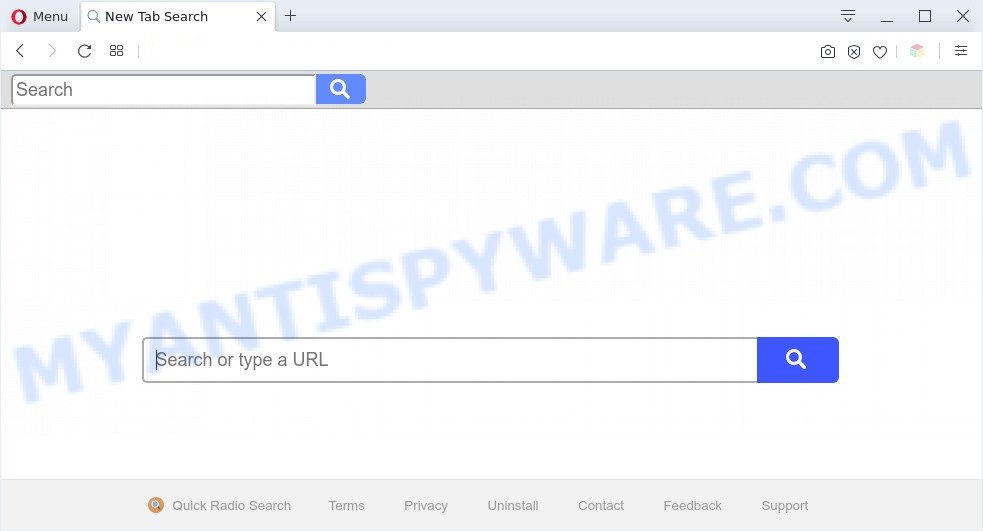
Quick Radio Search is a PUP (browser hijacker)
Most often, PUPs and browser hijackers promote fake search engines by setting their address as the default search engine. In this case, Quick Radio Search installs quickradiosearch.com as a search engine. This means that users whose web browser is affected by Quick Radio Search are forced to visit quickradiosearch.com each time they search in the World Wide Web, open a new window or tab. And since quickradiosearch.com is not a real search provider and does not have the ability to find the information users need, this web-page redirects the user’s internet browser to the Yahoo search engine.

Unwanted search ads
Quick Radio Search can collect your Net browsing activity by saving URLs visited, IP addresses, web browser version and type, cookie information, Internet Service Provider (ISP) and webpages visited. Such kind of behavior can lead to serious security problems or sensitive information theft.
Threat Summary
| Name | Quick Radio Search |
| Type | redirect virus, start page hijacker, PUP, browser hijacker, search provider hijacker |
| Affected Browser Settings | homepage, newtab page URL, search engine |
| Symptoms |
|
| Removal | Quick Radio Search removal guide |
How can the Quick Radio Search browser hijacker get on your machine
A browser hijacker may be spread with the help of trojan horses and other forms of malware, but in many cases, the hijacker such as Quick Radio Search is bundled within certain free programs. Many makers of freeware include optional programs in their installer. Sometimes it is possible to avoid the setup of any hijackers like Quick Radio Search: carefully read the Terms of Use and the Software license, choose only Manual, Custom or Advanced installation type, unset all checkboxes before clicking Install or Next button while installing new freeware.
We recommend you to clean your machine of browser hijacker as soon as possible. Use the few simple steps below that will help to remove Quick Radio Search hijacker and ‘ad-supported’ software, which can be installed onto your computer along with it.
How to remove Quick Radio Search hijacker (removal guide)
Without a doubt, the browser hijacker infection is harmful to your PC system. So you need to quickly and completely delete this malware. To remove this hijacker, you can use the manual removal tutorial that are given below or free malware removal tools such as Zemana AntiMalware, MalwareBytes Free or HitmanPro (all are free). We suggest you use automatic removal method which will allow you to delete Quick Radio Search hijacker easily and safely. Manual removal is best used only if you are well versed in computer or in the case where browser hijacker is not uninstalled automatically. Read this manual carefully, bookmark it or open this page on your smartphone, because you may need to exit your internet browser or reboot your system.
To remove Quick Radio Search, use the steps below:
- How to delete Quick Radio Search hijacker without any software
- Automatic Removal of Quick Radio Search
- How to block Quick Radio Search
- To sum up
How to delete Quick Radio Search hijacker without any software
Read this section to know how to manually delete the Quick Radio Search hijacker infection. Even if the tutorial does not work for you, there are several free malicious software removers below which can easily handle such browser hijackers.
Delete Quick Radio Search associated software by using Microsoft Windows Control Panel
It’s of primary importance to first identify and delete all PUPs, adware programs and hijackers through ‘Add/Remove Programs’ (Microsoft Windows XP) or ‘Uninstall a program’ (Microsoft Windows 10, 8, 7) section of your Windows Control Panel.
Windows 8, 8.1, 10
First, click Windows button

When the ‘Control Panel’ opens, click the ‘Uninstall a program’ link under Programs category as displayed on the image below.

You will see the ‘Uninstall a program’ panel as shown on the image below.

Very carefully look around the entire list of applications installed on your machine. Most likely, one of them is the Quick Radio Search hijacker. If you’ve many applications installed, you can help simplify the search of harmful apps by sort the list by date of installation. Once you have found a questionable, unwanted or unused application, right click to it, after that click ‘Uninstall’.
Windows XP, Vista, 7
First, click ‘Start’ button and select ‘Control Panel’ at right panel as shown in the following example.

Once the Windows ‘Control Panel’ opens, you need to click ‘Uninstall a program’ under ‘Programs’ as on the image below.

You will see a list of applications installed on your PC. We recommend to sort the list by date of installation to quickly find the programs that were installed last. Most probably, it’s the Quick Radio Search browser hijacker. If you are in doubt, you can always check the program by doing a search for her name in Google, Yahoo or Bing. After the program which you need to delete is found, simply click on its name, and then press ‘Uninstall’ as displayed in the figure below.

Remove Quick Radio Search hijacker from web browsers
If you’re still getting Quick Radio Search hijacker, then you can try to delete it by deleting malicious extensions.
You can also try to delete Quick Radio Search hijacker by reset Google Chrome settings. |
If you are still experiencing problems with Quick Radio Search browser hijacker removal, you need to reset Firefox browser. |
Another way to get rid of Quick Radio Search browser hijacker from Internet Explorer is reset Internet Explorer settings. |
|
Automatic Removal of Quick Radio Search
Manual removal guidance does not always help to remove browser hijacker easily, as it is not easy to identify and remove components of hijacker infection and all malicious files from hard disk. Therefore, it is recommended that you run malware removal utility to fully get rid of Quick Radio Search off your computer. Several free malicious software removal utilities are currently available that can be used against the browser hijacker. The optimum solution would be to use Zemana Anti-Malware, MalwareBytes Anti-Malware (MBAM) and HitmanPro.
How to remove Quick Radio Search with Zemana Free
If you need a free utility that can easily find and remove Quick Radio Search hijacker, then use Zemana. This is a very handy application, which is primarily designed to quickly scan for and get rid of adware and malicious software affecting internet browsers and modifying their settings.

- First, please go to the link below, then press the ‘Download’ button in order to download the latest version of Zemana.
Zemana AntiMalware
164813 downloads
Author: Zemana Ltd
Category: Security tools
Update: July 16, 2019
- At the download page, click on the Download button. Your web-browser will open the “Save as” dialog box. Please save it onto your Windows desktop.
- Once the download is done, please close all software and open windows on your PC system. Next, start a file called Zemana.AntiMalware.Setup.
- This will launch the “Setup wizard” of Zemana Anti Malware (ZAM) onto your computer. Follow the prompts and do not make any changes to default settings.
- When the Setup wizard has finished installing, the Zemana will launch and show the main window.
- Further, click the “Scan” button to start scanning your computer for the Quick Radio Search hijacker. A scan can take anywhere from 10 to 30 minutes, depending on the number of files on your PC system and the speed of your personal computer. While the Zemana program is checking, you can see how many objects it has identified as threat.
- Once Zemana Anti Malware has completed scanning your computer, you will be shown the list of all found items on your computer.
- Review the scan results and then click the “Next” button. The tool will remove Quick Radio Search hijacker and move the selected items to the program’s quarantine. When the process is done, you may be prompted to restart the personal computer.
- Close the Zemana Free and continue with the next step.
Delete Quick Radio Search hijacker infection from web-browsers with Hitman Pro
Hitman Pro is a portable utility that scans for and deletes unwanted software such as hijackers, adware, toolbars, other internet browser addons and other malicious software. It scans your PC for Quick Radio Search hijacker and prepares a list of threats marked for removal. Hitman Pro will only remove those undesired applications that you wish to be removed.

- Download HitmanPro from the link below. Save it on your Windows desktop.
- Once the downloading process is finished, double click the Hitman Pro icon. Once this utility is started, click “Next” button to begin scanning your personal computer for the Quick Radio Search browser hijacker infection. A system scan can take anywhere from 5 to 30 minutes, depending on your PC.
- Once the scan get finished, HitmanPro will show a screen which contains a list of malicious software that has been detected. Make sure all threats have ‘checkmark’ and press “Next” button. Now click the “Activate free license” button to start the free 30 days trial to delete all malware found.
Run MalwareBytes AntiMalware to get rid of Quick Radio Search hijacker
Remove Quick Radio Search browser hijacker manually is difficult and often the browser hijacker is not completely removed. Therefore, we advise you to use the MalwareBytes which are fully clean your computer. Moreover, this free program will allow you to get rid of malicious software, PUPs, toolbars and adware that your computer can be infected too.

- Please go to the link below to download the latest version of MalwareBytes Anti Malware for MS Windows. Save it to your Desktop.
Malwarebytes Anti-malware
327070 downloads
Author: Malwarebytes
Category: Security tools
Update: April 15, 2020
- At the download page, click on the Download button. Your browser will show the “Save as” prompt. Please save it onto your Windows desktop.
- Once the downloading process is finished, please close all apps and open windows on your PC. Double-click on the icon that’s named mb3-setup.
- This will run the “Setup wizard” of MalwareBytes Anti-Malware onto your machine. Follow the prompts and do not make any changes to default settings.
- When the Setup wizard has finished installing, the MalwareBytes AntiMalware (MBAM) will start and open the main window.
- Further, click the “Scan Now” button to perform a system scan with this tool for the Quick Radio Search browser hijacker. Depending on your system, the scan may take anywhere from a few minutes to close to an hour. When a malicious software, adware software or PUPs are found, the count of the security threats will change accordingly.
- After that process is complete, MalwareBytes Anti Malware (MBAM) will create a list of unwanted programs and hijacker.
- In order to delete all items, simply click the “Quarantine Selected” button. After the process is complete, you may be prompted to restart the PC.
- Close the Anti Malware and continue with the next step.
Video instruction, which reveals in detail the steps above.
How to block Quick Radio Search
We suggest to install an ad-blocking application that may block Quick Radio Search and other unwanted web-pages. The adblocker tool such as AdGuard is a program that basically removes advertising from the Web and stops access to malicious web sites. Moreover, security experts says that using ad blocker software is necessary to stay safe when surfing the Web.
- Download AdGuard by clicking on the link below. Save it to your Desktop.
Adguard download
26842 downloads
Version: 6.4
Author: © Adguard
Category: Security tools
Update: November 15, 2018
- After downloading it, run the downloaded file. You will see the “Setup Wizard” program window. Follow the prompts.
- When the install is finished, click “Skip” to close the setup application and use the default settings, or click “Get Started” to see an quick tutorial which will allow you get to know AdGuard better.
- In most cases, the default settings are enough and you do not need to change anything. Each time, when you launch your computer, AdGuard will run automatically and stop unwanted ads, block Quick Radio Search, as well as other harmful or misleading websites. For an overview of all the features of the program, or to change its settings you can simply double-click on the icon named AdGuard, that may be found on your desktop.
To sum up
Now your personal computer should be free of the Quick Radio Search browser hijacker. We suggest that you keep AdGuard (to help you stop unwanted popup advertisements and undesired malicious web-pages) and Zemana Free (to periodically scan your PC system for new hijackers and other malicious software). Probably you are running an older version of Java or Adobe Flash Player. This can be a security risk, so download and install the latest version right now.
If you are still having problems while trying to delete Quick Radio Search from the MS Edge, Internet Explorer, Chrome and Mozilla Firefox, then ask for help here here.


















