According to experienced security professionals, Reachevewe.club is a web-page that uses social engineering to fool you into signing up for its spam notifications to deliver unwanted ads directly to the desktop. When you visit the Reachevewe.club web site that wants to send you browser notification spam, you will be greeted with a prompt which asks whether you want to agree to them or not. Your options will be ‘Block’ and ‘Allow’.
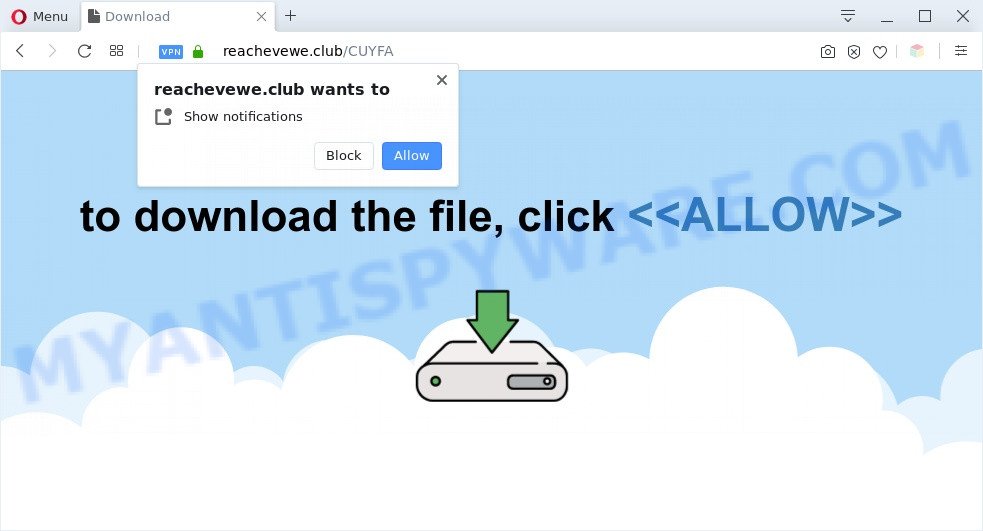
If you click on the ‘Allow’ button, then your web browser will be configured to display annoying advertisements on your desktop, even when the internet browser is closed. The devs behind Reachevewe.club use these push notifications to bypass pop up blocker and therefore show a huge number of unwanted advertisements. These advertisements are used to promote suspicious web browser addons, prize & lottery scams, fake software, and adult web-pages.

To end this intrusive behavior and get rid of Reachevewe.club push notifications, you need to modify browser settings that got changed by adware. For that, follow the Reachevewe.club removal guidance below. Once you delete notifications subscription, the Reachevewe.club popups advertisements will no longer display on your internet browser.
Threat Summary
| Name | Reachevewe.club pop up |
| Type | push notifications ads, pop-up ads, pop-up virus, pop ups |
| Distribution | PUPs, adwares, misleading popup advertisements, social engineering attack |
| Symptoms |
|
| Removal | Reachevewe.club removal guide |
Where the Reachevewe.club pop-ups comes from
Some research has shown that users can be redirected to Reachevewe.club from shady ads or by PUPs and adware software. Adware is a term that originates from ‘ad supported’ software. In many cases, ‘adware software’ is considered by many to be synonymous with ‘malware’. Its purpose is to make revenue for its owner by presenting unwanted ads to a user while the user is surfing the Internet.
Adware actively distributed with freeware, in the composition, together with the setup file of these programs. Therefore, it’s very important, when installing an unknown program even downloaded from well-known or big hosting site, read the Terms of use and the Software license, as well as to select the Manual, Advanced or Custom setup mode. In this mode, you can disable the setup of undesired web-browser add-ons and software and protect your PC from adware. Do not repeat the mistakes of most users when installing unknown programs, simply press the Next button, and do not read any information which the free programs show them during its setup.
So, obviously, you need to remove the adware immediately. Use the free guidance below. This guide will allow you clean your personal computer of adware and thus delete the Reachevewe.club annoying pop-up ads.
How to remove Reachevewe.club ads (removal instructions)
As with deleting adware, malicious software or PUPs, there are few steps you can do. We recommend trying them all. If you do only one part of the instructions, then it should be run malware removal tool, because it should remove adware and stop any further infection. But to completely remove Reachevewe.club advertisements you will have to at least reset your web browser settings like search provider, newtab page and home page to default state, disinfect system’s internet browsers shortcuts, delete all unwanted and suspicious software, and remove adware with malware removal tools. Read it once, after doing so, please bookmark this page (or open it on your smartphone) as you may need to exit your web-browser or reboot your computer.
To remove Reachevewe.club pop ups, perform the steps below:
- How to manually delete Reachevewe.club
- Automatic Removal of Reachevewe.club ads
- Use AdBlocker to block Reachevewe.club and stay safe online
- To sum up
How to manually delete Reachevewe.club
First try to get rid of Reachevewe.club popup ads manually; to do this, follow the steps below. Of course, manual removal of adware requires more time and may not be suitable for those who are poorly versed in computer settings. In this case, we suggest that you scroll down to the section that describes how to remove Reachevewe.club ads using free utilities.
Delete potentially unwanted applications using MS Windows Control Panel
Some of potentially unwanted apps, adware and browser hijacker infections can be removed using the Add/Remove programs tool which can be found in the Microsoft Windows Control Panel. So, if you are using any version of Microsoft Windows and you have noticed an unwanted application, then first try to remove it through Add/Remove programs.
Make sure you have closed all web-browsers and other apps. Next, remove any unknown and suspicious programs from your Control panel.
Windows 10, 8.1, 8
Now, press the Windows button, type “Control panel” in search and press Enter. Choose “Programs and Features”, then “Uninstall a program”.

Look around the entire list of software installed on your PC. Most probably, one of them is the adware that cause undesired Reachevewe.club popups. Choose the dubious program or the program that name is not familiar to you and delete it.
Windows Vista, 7
From the “Start” menu in Windows, choose “Control Panel”. Under the “Programs” icon, choose “Uninstall a program”.

Choose the questionable or any unknown apps, then click “Uninstall/Change” button to remove this undesired application from your computer.
Windows XP
Click the “Start” button, select “Control Panel” option. Click on “Add/Remove Programs”.

Choose an undesired application, then press “Change/Remove” button. Follow the prompts.
Remove Reachevewe.club notifications from browsers
If you’ve allowed the Reachevewe.club push notifications, you might notice that this web-page sending requests, and it can become annoying. To better control your computer, here’s how to remove Reachevewe.club spam notifications from your browser.
Google Chrome:
- Just copy and paste the following text into the address bar of Chrome.
- chrome://settings/content/notifications
- Press Enter.
- Remove the Reachevewe.club URL and other questionable sites by clicking three vertical dots button next to each and selecting ‘Remove’.

Android:
- Open Google Chrome.
- Tap on the Menu button (three dots) on the top right hand corner of the Chrome window.
- In the menu tap ‘Settings’, scroll down to ‘Advanced’.
- Tap on ‘Site settings’ and then ‘Notifications’. In the opened window, locate the Reachevewe.club URL, other rogue notifications and tap on them one-by-one.
- Tap the ‘Clean & Reset’ button and confirm.

Mozilla Firefox:
- Click the Menu button (three bars) on the top right hand corner of the Firefox window.
- In the drop-down menu select ‘Options’. In the left side select ‘Privacy & Security’.
- Scroll down to the ‘Permissions’ section and click the ‘Settings’ button next to ‘Notifications’.
- Select the Reachevewe.club domain from the list and change the status to ‘Block’.
- Save changes.

Edge:
- In the top right corner, click the Edge menu button (three dots).
- Scroll down, find and click ‘Settings’. In the left side select ‘Advanced’.
- Click ‘Manage permissions’ button under ‘Website permissions’.
- Click the switch below the Reachevewe.club and each suspicious domain.

Internet Explorer:
- Click ‘Tools’ button in the right upper corner.
- When the drop-down menu appears, click on ‘Internet Options’.
- Click on the ‘Privacy’ tab and select ‘Settings’ in the pop-up blockers section.
- Find the Reachevewe.club URL and click the ‘Remove’ button to delete the site.

Safari:
- Click ‘Safari’ button on the top-left corner and select ‘Preferences’.
- Select the ‘Websites’ tab and then select ‘Notifications’ section on the left panel.
- Check for Reachevewe.club domain, other questionable URLs and apply the ‘Deny’ option for each.
Delete Reachevewe.club popups from Mozilla Firefox
If Firefox settings are hijacked by the adware, your web browser shows intrusive popup ads, then ‘Reset Firefox’ could solve these problems. Your saved bookmarks, form auto-fill information and passwords won’t be cleared or changed.
Press the Menu button (looks like three horizontal lines), and press the blue Help icon located at the bottom of the drop down menu like below.

A small menu will appear, click the “Troubleshooting Information”. On this page, press “Refresh Firefox” button such as the one below.

Follow the onscreen procedure to return your Mozilla Firefox web-browser settings to their default state.
Get rid of Reachevewe.club pop ups from Microsoft Internet Explorer
The IE reset is great if your browser is hijacked or you have unwanted add-ons or toolbars on your web browser, which installed by an malware.
First, open the Internet Explorer. Next, click the button in the form of gear (![]() ). It will open the Tools drop-down menu, press the “Internet Options” such as the one below.
). It will open the Tools drop-down menu, press the “Internet Options” such as the one below.

In the “Internet Options” window click on the Advanced tab, then press the Reset button. The IE will show the “Reset Internet Explorer settings” window as shown below. Select the “Delete personal settings” check box, then press “Reset” button.

You will now need to restart your PC for the changes to take effect.
Remove Reachevewe.club advertisements from Chrome
Another method to get rid of Reachevewe.club advertisements from Google Chrome is Reset Google Chrome settings. This will disable harmful add-ons and reset Chrome settings to default state. Your saved bookmarks, form auto-fill information and passwords won’t be cleared or changed.
Open the Google Chrome menu by clicking on the button in the form of three horizontal dotes (![]() ). It will open the drop-down menu. Select More Tools, then click Extensions.
). It will open the drop-down menu. Select More Tools, then click Extensions.
Carefully browse through the list of installed addons. If the list has the plugin labeled with “Installed by enterprise policy” or “Installed by your administrator”, then complete the following instructions: Remove Google Chrome extensions installed by enterprise policy otherwise, just go to the step below.
Open the Google Chrome main menu again, click to “Settings” option.

Scroll down to the bottom of the page and click on the “Advanced” link. Now scroll down until the Reset settings section is visible, as shown in the following example and click the “Reset settings to their original defaults” button.

Confirm your action, click the “Reset” button.
Automatic Removal of Reachevewe.club ads
Malware removal utilities are pretty effective when you think your system is hijacked by adware. Below we will discover best tools that can get rid of adware and Reachevewe.club popup ads from your PC and web-browser.
How to get rid of Reachevewe.club pop-ups with Zemana Anti-Malware (ZAM)
If you need a free tool that can easily get rid of Reachevewe.club popup advertisements, then use Zemana. This is a very handy program, which is primarily designed to quickly find and delete adware and malware affecting browsers and changing their settings.
- Installing the Zemana Free is simple. First you’ll need to download Zemana Free from the link below. Save it on your Windows desktop.
Zemana AntiMalware
164813 downloads
Author: Zemana Ltd
Category: Security tools
Update: July 16, 2019
- Once you have downloaded the installation file, make sure to double click on the Zemana.AntiMalware.Setup. This would start the Zemana Free installation on your computer.
- Select install language and click ‘OK’ button.
- On the next screen ‘Setup Wizard’ simply press the ‘Next’ button and follow the prompts.

- Finally, once the installation is complete, Zemana AntiMalware (ZAM) will start automatically. Else, if does not then double-click on the Zemana Anti Malware (ZAM) icon on your desktop.
- Now that you have successfully install Zemana Free, let’s see How to use Zemana Free to delete Reachevewe.club pop-up ads from your computer.
- After you have launched the Zemana, you’ll see a window as shown in the following example, just click ‘Scan’ button . Zemana Anti Malware (ZAM) tool will begin scanning the whole personal computer to find out adware.

- Now pay attention to the screen while Zemana Anti-Malware scans your PC.

- After the scan get finished, Zemana Anti-Malware will display a scan report. Make sure to check mark the threats that are unsafe and then click ‘Next’ button.

- Zemana Anti Malware may require a reboot computer in order to complete the Reachevewe.club pop-ups removal process.
- If you want to fully remove adware from your computer, then press ‘Quarantine’ icon, select all malicious software, adware, PUPs and other threats and press Delete.
- Restart your PC system to complete the adware software removal procedure.
Get rid of Reachevewe.club advertisements and harmful extensions with Hitman Pro
All-in-all, Hitman Pro is a fantastic tool to free your PC from any unwanted applications such as adware responsible for Reachevewe.club ads. The HitmanPro is portable program that meaning, you do not need to install it to run it. HitmanPro is compatible with all versions of MS Windows OS from Microsoft Windows XP to Windows 10. Both 64-bit and 32-bit systems are supported.
HitmanPro can be downloaded from the following link. Save it on your Desktop.
After downloading is finished, open the folder in which you saved it and double-click the Hitman Pro icon. It will run the HitmanPro utility. If the User Account Control prompt will ask you want to launch the program, click Yes button to continue.

Next, press “Next” to perform a system scan with this utility for the adware related to the Reachevewe.club popup ads. This task can take some time, so please be patient. While the HitmanPro application is scanning, you may see how many objects it has identified as threat.

When the scan get finished, HitmanPro will display a screen which contains a list of malware that has been detected as shown below.

Make sure to check mark the items which are unsafe and then click “Next” button. It will display a dialog box, press the “Activate free license” button. The Hitman Pro will get rid of adware which causes annoying Reachevewe.club pop-ups and move threats to the program’s quarantine. When the task is finished, the tool may ask you to reboot your computer.
How to remove Reachevewe.club with MalwareBytes Anti-Malware
If you’re still having issues with the Reachevewe.club pop-ups — or just wish to check your personal computer occasionally for adware software and other malicious software — download MalwareBytes Anti-Malware. It’s free for home use, and detects and removes various unwanted programs that attacks your computer or degrades computer performance. MalwareBytes Anti-Malware can remove adware software, potentially unwanted applications as well as malware, including ransomware and trojans.
First, click the link below, then click the ‘Download’ button in order to download the latest version of MalwareBytes Free.
327070 downloads
Author: Malwarebytes
Category: Security tools
Update: April 15, 2020
When downloading is done, close all apps and windows on your personal computer. Double-click the install file called mb3-setup. If the “User Account Control” dialog box pops up as displayed in the following example, click the “Yes” button.

It will open the “Setup wizard” that will help you install MalwareBytes Anti-Malware on your PC system. Follow the prompts and don’t make any changes to default settings.

Once setup is finished successfully, press Finish button. MalwareBytes will automatically start and you can see its main screen as shown on the screen below.

Now press the “Scan Now” button to begin checking your computer for the adware which cause pop-ups. This task may take some time, so please be patient. While the MalwareBytes Anti-Malware utility is checking, you can see how many objects it has identified as being affected by malware.

Once that process is finished, MalwareBytes Free will show you the results. Make sure all threats have ‘checkmark’ and press “Quarantine Selected” button. The MalwareBytes will remove adware that cause pop-ups. Once finished, you may be prompted to reboot the computer.

We suggest you look at the following video, which completely explains the process of using the MalwareBytes to get rid of adware, browser hijacker and other malicious software.
Use AdBlocker to block Reachevewe.club and stay safe online
Run an ad blocker tool like AdGuard will protect you from harmful ads and content. Moreover, you may find that the AdGuard have an option to protect your privacy and block phishing and spam webpages. Additionally, ad blocker software will allow you to avoid annoying pop-up advertisements and unverified links that also a good way to stay safe online.
- AdGuard can be downloaded from the following link. Save it on your MS Windows desktop.
Adguard download
26842 downloads
Version: 6.4
Author: © Adguard
Category: Security tools
Update: November 15, 2018
- After downloading it, start the downloaded file. You will see the “Setup Wizard” program window. Follow the prompts.
- After the setup is finished, press “Skip” to close the install application and use the default settings, or click “Get Started” to see an quick tutorial that will assist you get to know AdGuard better.
- In most cases, the default settings are enough and you do not need to change anything. Each time, when you launch your PC, AdGuard will run automatically and stop undesired ads, block Reachevewe.club, as well as other harmful or misleading webpages. For an overview of all the features of the program, or to change its settings you can simply double-click on the icon named AdGuard, that is located on your desktop.
To sum up
Now your system should be clean of the adware that causes Reachevewe.club pop ups in your browser. We suggest that you keep AdGuard (to help you block unwanted pop-up ads and intrusive malicious webpages) and Zemana (to periodically scan your PC for new malicious software, browser hijackers and adware). Make sure that you have all the Critical Updates recommended for MS Windows operating system. Without regular updates you WILL NOT be protected when new browser hijacker infections, malicious software and adware are released.
If you are still having problems while trying to delete Reachevewe.club advertisements from your web-browser, then ask for help here.






















