Bitherm.site is a misleading website which uses the browser notification feature to force users to accept push notifications via the internet browser. This web-page will show the message ‘Click Allow to’ (enable Flash Player, access the content of the web site, watch a video, download a file, connect to the Internet), asking the user to subscribe to notifications.
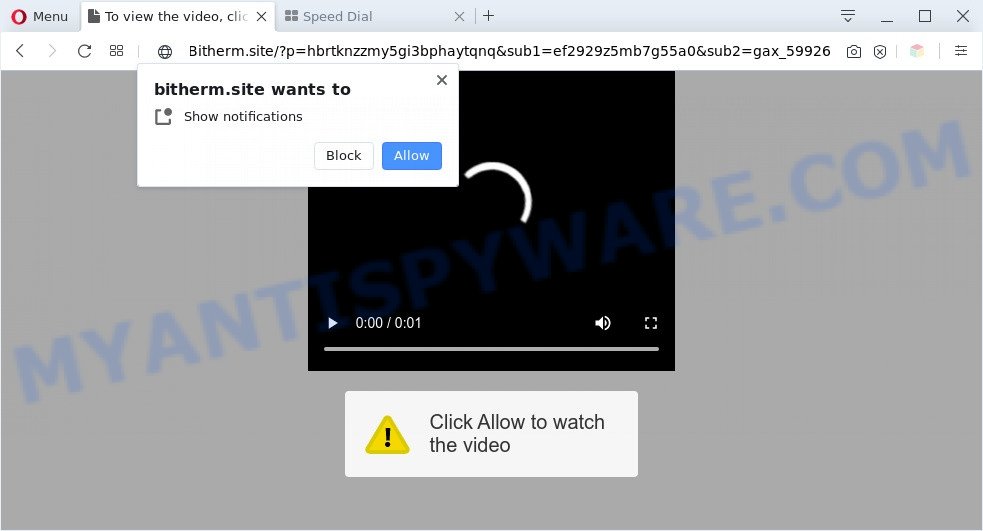
Once enabled, the Bitherm.site browser notification spam will start popping up in the lower right corner of the desktop periodically and spam you with unwanted adverts. The spam notifications will essentially be ads for ‘free’ online games, giveaway scams, dubious web-browser extensions, adult webpages, and fake software as shown on the screen below.

In order to get rid of Bitherm.site browser notification spam open the browser’s settings and follow the Bitherm.site removal guidance below. Once you remove Bitherm.site subscription, the browser notification spam will no longer show on your web browser.
Threat Summary
| Name | Bitherm.site popup |
| Type | push notifications ads, popup ads, pop-ups, pop-up virus |
| Distribution | adwares, social engineering attack, shady popup ads, potentially unwanted software |
| Symptoms |
|
| Removal | Bitherm.site removal guide |
Where the Bitherm.site pop-ups comes from
Some research has shown that users can be redirected to Bitherm.site from misleading advertisements or by PUPs and adware. Adware is something that developed in order to provide third-party ads to the user without asking his permission. Adware takes control of browsers and redirects them to undesired webpages like the Bitherm.site every time you browse the Net. Adware software can end up on your PC system in various methods. In many cases is when you install free programs and forget to uncheck the box for the third-party software installation.
Adware actively distributed with freeware, as a part of the installer of these applications. Therefore, it is very important, when installing an unknown program even downloaded from well-known or big hosting site, read the Terms of use and the Software license, as well as to choose the Manual, Advanced or Custom install option. In this method, you may disable the installation of bundled modules and software and protect your personal computer from adware software. Do not repeat the mistakes of most users when installing unknown applications, simply click the Next button, and don’t read any information that the free applications display them during its install.
Take a deep breath. Learn everything you should know about Bitherm.site ads removal, how to delete adware from your browser and computer. Find the best free adware and malicious software removal tools here!
How to remove Bitherm.site ads from Chrome, Firefox, IE, Edge
We are presenting a few ways to get rid of Bitherm.site advertisements from the Microsoft Internet Explorer, Microsoft Edge, Firefox and Chrome using only internal MS Windows functions. Most of adware and potentially unwanted applications can be deleted via these processes. If these steps does not help to remove Bitherm.site advertisements, then it is better to use a free malware removal utilities linked below.
To remove Bitherm.site pop ups, complete the following steps:
- How to delete Bitherm.site pop ups without any software
- Automatic Removal of Bitherm.site popups
- How to stop Bitherm.site pop ups
- Finish words
How to delete Bitherm.site pop ups without any software
In most cases, it is possible to manually remove Bitherm.site pop-up ads. This solution does not involve the use of any tricks or removal utilities. You just need to restore the normal settings of the computer and internet browser. This can be done by following a few simple steps below. If you want to quickly remove Bitherm.site ads, as well as perform a full scan of your system, we recommend that you use adware removal tools, which are listed below.
Delete unwanted or newly installed applications
The main cause of Bitherm.site popup advertisements could be PUPs, adware or other undesired programs that you may have accidentally installed on the PC system. You need to identify and remove all dubious programs.
Make sure you have closed all web browsers and other programs. Next, uninstall any unrequested and suspicious software from your Control panel.
Windows 10, 8.1, 8
Now, click the Windows button, type “Control panel” in search and press Enter. Choose “Programs and Features”, then “Uninstall a program”.

Look around the entire list of programs installed on your computer. Most probably, one of them is the adware related to the Bitherm.site pop-ups. Select the questionable program or the application that name is not familiar to you and remove it.
Windows Vista, 7
From the “Start” menu in Microsoft Windows, choose “Control Panel”. Under the “Programs” icon, choose “Uninstall a program”.

Select the suspicious or any unknown applications, then click “Uninstall/Change” button to uninstall this unwanted program from your machine.
Windows XP
Click the “Start” button, select “Control Panel” option. Click on “Add/Remove Programs”.

Select an unwanted program, then press “Change/Remove” button. Follow the prompts.
Remove Bitherm.site notifications from browsers
Your web-browser likely now allows the Bitherm.site website to send you browser notification spam, but you do not want the intrusive ads from this webpage and we understand that. We’ve put together this guide on how you can get rid of Bitherm.site pop ups from Chrome, Firefox, Microsoft Edge, Safari, Internet Explorer and Android.
|
|
|
|
|
|
Remove Bitherm.site from Mozilla Firefox by resetting browser settings
The Mozilla Firefox reset will get rid of redirects to annoying Bitherm.site web site, modified preferences, extensions and security settings. However, your saved passwords and bookmarks will not be changed, deleted or cleared.
Start the Mozilla Firefox and click the menu button (it looks like three stacked lines) at the top right of the web-browser screen. Next, click the question-mark icon at the bottom of the drop-down menu. It will show the slide-out menu.

Select the “Troubleshooting information”. If you are unable to access the Help menu, then type “about:support” in your address bar and press Enter. It bring up the “Troubleshooting Information” page as on the image below.

Click the “Refresh Firefox” button at the top right of the Troubleshooting Information page. Select “Refresh Firefox” in the confirmation dialog box. The Mozilla Firefox will begin a process to fix your problems that caused by the Bitherm.site adware. When, it’s complete, click the “Finish” button.
Remove Bitherm.site pop up ads from Chrome
Reset Chrome settings to get rid of Bitherm.site ads. If you’re still experiencing issues with Bitherm.site pop-up ads removal, you need to reset Chrome browser to its default values. This step needs to be performed only if adware has not been removed by the previous steps.

- First start the Chrome and press Menu button (small button in the form of three dots).
- It will open the Chrome main menu. Select More Tools, then click Extensions.
- You will see the list of installed plugins. If the list has the extension labeled with “Installed by enterprise policy” or “Installed by your administrator”, then complete the following instructions: Remove Chrome extensions installed by enterprise policy.
- Now open the Chrome menu once again, click the “Settings” menu.
- You will see the Chrome’s settings page. Scroll down and press “Advanced” link.
- Scroll down again and press the “Reset” button.
- The Google Chrome will open the reset profile settings page as shown on the screen above.
- Next press the “Reset” button.
- Once this procedure is complete, your web browser’s search engine by default, newtab page and startpage will be restored to their original defaults.
- To learn more, read the post How to reset Chrome settings to default.
Delete Bitherm.site pop up ads from Internet Explorer
The IE reset is great if your browser is hijacked or you have unwanted add-ons or toolbars on your internet browser, which installed by an malware.
First, start the Internet Explorer, then press ‘gear’ icon ![]() . It will display the Tools drop-down menu on the right part of the internet browser, then click the “Internet Options” as shown on the image below.
. It will display the Tools drop-down menu on the right part of the internet browser, then click the “Internet Options” as shown on the image below.

In the “Internet Options” screen, select the “Advanced” tab, then click the “Reset” button. The Internet Explorer will display the “Reset Internet Explorer settings” prompt. Further, click the “Delete personal settings” check box to select it. Next, press the “Reset” button as displayed on the image below.

After the process is complete, click “Close” button. Close the Microsoft Internet Explorer and restart your machine for the changes to take effect. This step will help you to restore your internet browser’s homepage, default search engine and new tab page to default state.
Automatic Removal of Bitherm.site popups
Best Bitherm.site popups removal utility should search for and get rid of adware, malicious software, potentially unwanted software, toolbars, keyloggers, browser hijackers, worms, Trojans, and pop up generators. The key is locating one with a good reputation and these features. Most quality programs listed below offer a free scan and malicious software removal so you can detect and delete unwanted software without having to pay.
How to delete Bitherm.site popup advertisements with Zemana Anti Malware (ZAM)
Zemana AntiMalware is a free tool that performs a scan of your computer and displays if there are existing adware software, browser hijackers, viruses, worms, spyware, trojans and other malware residing on your machine. If malware is found, Zemana AntiMalware (ZAM) can automatically remove it. Zemana Anti-Malware does not conflict with other anti malware and antivirus software installed on your computer.
Visit the page linked below to download the latest version of Zemana AntiMalware (ZAM) for Microsoft Windows. Save it directly to your MS Windows Desktop.
164813 downloads
Author: Zemana Ltd
Category: Security tools
Update: July 16, 2019
After the downloading process is done, close all apps and windows on your PC system. Double-click the install file named Zemana.AntiMalware.Setup. If the “User Account Control” prompt pops up like below, click the “Yes” button.

It will open the “Setup wizard” that will help you setup Zemana Free on your PC. Follow the prompts and do not make any changes to default settings.

Once setup is finished successfully, Zemana will automatically start and you can see its main screen as displayed below.

Now press the “Scan” button for scanning your machine for the adware that causes Bitherm.site pop-up advertisements in your web-browser. This process can take quite a while, so please be patient. During the scan Zemana Anti-Malware (ZAM) will detect threats present on your system.

Once Zemana Anti Malware (ZAM) has finished scanning, Zemana Free will create a list of unwanted software and adware. Make sure all items have ‘checkmark’ and click “Next” button. The Zemana Anti-Malware (ZAM) will get rid of adware software that cause annoying Bitherm.site pop-up advertisements. Once finished, you may be prompted to restart the PC system.
Use HitmanPro to remove Bitherm.site pop up advertisements
The Hitman Pro tool is free (30 day trial) and easy to use. It can scan and delete malicious software, PUPs and adware in Firefox, Microsoft Internet Explorer, Chrome and Edge browsers and thereby get rid of all intrusive Bitherm.site pop-up ads. Hitman Pro is powerful enough to find and delete harmful registry entries and files that are hidden on the system.

- Click the following link to download the latest version of HitmanPro for Microsoft Windows. Save it on your Microsoft Windows desktop.
- After the download is done, run the HitmanPro, double-click the HitmanPro.exe file.
- If the “User Account Control” prompts, press Yes to continue.
- In the Hitman Pro window, click the “Next” for checking your computer for the adware that causes Bitherm.site pop ups. A system scan can take anywhere from 5 to 30 minutes, depending on your PC system. While the Hitman Pro program is scanning, you can see how many objects it has identified as threat.
- After finished, it will open the Scan Results. All detected items will be marked. You can delete them all by simply press “Next”. Now, press the “Activate free license” button to begin the free 30 days trial to get rid of all malware found.
Use MalwareBytes Anti-Malware to delete Bitherm.site pop up advertisements
We recommend using the MalwareBytes. You can download and install MalwareBytes Free to locate adware and thereby remove Bitherm.site popup ads from your web browsers. When installed and updated, this free malicious software remover automatically finds and removes all threats exist on the computer.

- Download MalwareBytes from the link below.
Malwarebytes Anti-malware
327070 downloads
Author: Malwarebytes
Category: Security tools
Update: April 15, 2020
- Once the downloading process is complete, close all applications and windows on your computer. Open a directory in which you saved it. Double-click on the icon that’s named mb3-setup.
- Further, press Next button and follow the prompts.
- Once install is complete, press the “Scan Now” button . MalwareBytes Anti-Malware (MBAM) utility will begin scanning the whole PC system to find out adware that causes Bitherm.site popups. This procedure can take quite a while, so please be patient. While the MalwareBytes program is scanning, you can see how many objects it has identified as threat.
- As the scanning ends, MalwareBytes AntiMalware (MBAM) will display a scan report. Review the report and then click “Quarantine Selected”. After that process is done, you can be prompted to restart your system.
The following video offers a few simple steps on how to get rid of hijackers, adware and other malware with MalwareBytes AntiMalware (MBAM).
How to stop Bitherm.site pop ups
To put it simply, you need to use an ad blocker tool (AdGuard, for example). It’ll stop and protect you from all unwanted web-pages such as Bitherm.site, ads and popups. To be able to do that, the ad-blocker program uses a list of filters. Each filter is a rule that describes a malicious website, an advertising content, a banner and others. The ad-blocker program automatically uses these filters, depending on the web pages you are visiting.
Click the link below to download AdGuard. Save it directly to your Windows Desktop.
26842 downloads
Version: 6.4
Author: © Adguard
Category: Security tools
Update: November 15, 2018
When downloading is finished, double-click the downloaded file to start it. The “Setup Wizard” window will show up on the computer screen as shown on the image below.

Follow the prompts. AdGuard will then be installed and an icon will be placed on your desktop. A window will show up asking you to confirm that you want to see a quick guidance as displayed on the image below.

Click “Skip” button to close the window and use the default settings, or press “Get Started” to see an quick instructions that will allow you get to know AdGuard better.
Each time, when you start your PC, AdGuard will launch automatically and stop undesired ads, block Bitherm.site, as well as other harmful or misleading web-pages. For an overview of all the features of the program, or to change its settings you can simply double-click on the AdGuard icon, which is located on your desktop.
Finish words
Now your computer should be clean of the adware that causes Bitherm.site ads. We suggest that you keep Zemana Anti-Malware (to periodically scan your computer for new adware softwares and other malicious software) and AdGuard (to help you block intrusive pop ups and harmful web pages). Moreover, to prevent any adware software, please stay clear of unknown and third party apps, make sure that your antivirus application, turn on the option to detect potentially unwanted applications.
If you need more help with Bitherm.site advertisements related issues, go to here.


















