Lazok.site popups are a social engineering attack that is designed to lure you into allowing its browser notification spam from this or similar websites that will in turn bombard users with unwanted adverts usually related to adware, adult web-pages and other click fraud schemes. This web site shows the ‘Show notifications’ prompt states that clicking ‘Allow’ will let you download a file, enable Flash Player, access the content of the web page, connect to the Internet, watch a video, and so on.
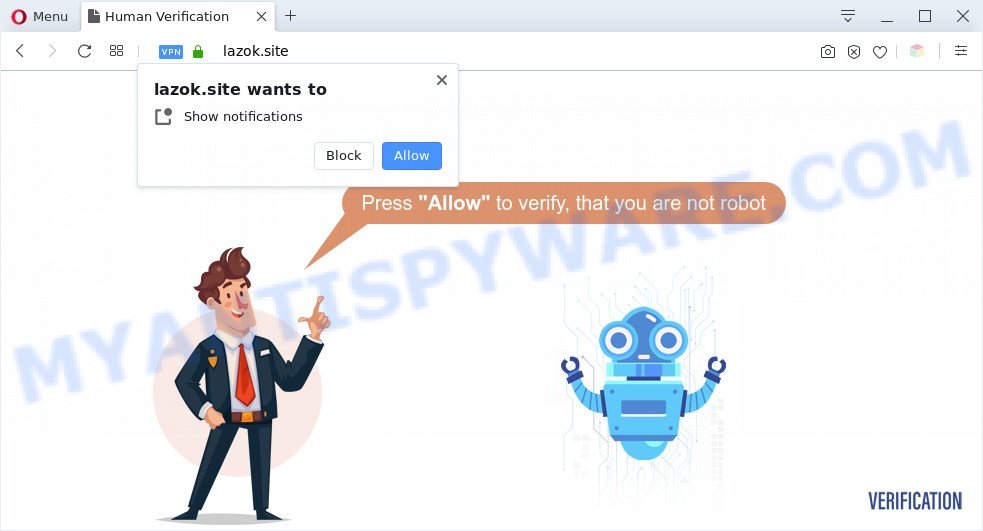
Once you click the ‘Allow’ button, then your web-browser will be configured to show pop up adverts in the right bottom corner of the desktop. Push notifications are originally developed to alert the user of newly published news. Scammers abuse ‘push notifications’ to avoid antivirus and ad-blocking applications by presenting intrusive ads. These ads are displayed in the lower right corner of the screen urges users to play online games, visit suspicious web pages, install web browser extensions & so on.

To end this intrusive behavior and remove Lazok.site spam notifications, you need to modify browser settings that got changed by adware. For that, perform the Lazok.site removal instructions below. Once you delete Lazok.site subscription, the push notifications will no longer appear on the desktop.
Threat Summary
| Name | Lazok.site popup |
| Type | browser notification spam ads, pop up ads, pop up virus, pop ups |
| Distribution | misleading popup ads, social engineering attack, PUPs, adwares |
| Symptoms |
|
| Removal | Lazok.site removal guide |
Where the Lazok.site pop ups comes from
Security researchers have determined that users are redirected to Lazok.site by adware or from shady advertisements. Adware is a part of malicious software. When adware gets inside your computer, it might carry out various harmful tasks. Some of the more common acts on computers include: adware software can display various pop-up deals and/or unwanted adverts;adware software can redirect your internet browser to unsafe webpages; adware can slow down your PC; adware can change internet browser settings.
Most of unwanted advertisements and pop ups come from internet browser toolbars and/or plugins, BHOs (browser helper objects) and bundled software. Most commonly, these items claim itself as apps which improve your experience on the Net by providing a fast and interactive start page or a search provider that does not track you. Remember, how to avoid the unwanted applications. Be cautious, start only reputable programs which download from reputable sources. NEVER install any unknown and questionable apps.
Thus, the adware does not really have beneficial features. So, we suggest you get rid of adware that causes Lazok.site pop ups ASAP. This will also prevent the adware from tracking your online activities. A full Lazok.site pop-ups removal can be easily carried out using manual or automatic way listed below.
How to remove Lazok.site pop ups from Chrome, Firefox, IE, Edge
We are presenting a few solutions to remove Lazok.site pop-ups from the Microsoft Edge, Firefox, Google Chrome and Microsoft Internet Explorer using only internal Microsoft Windows functions. Most of adware and potentially unwanted software can be uninstalled through these processes. If these steps does not help to get rid of Lazok.site popups, then it is better to run a free malware removal utilities linked below.
To remove Lazok.site pop ups, perform the following steps:
- How to manually get rid of Lazok.site
- Automatic Removal of Lazok.site ads
- Run AdBlocker to block Lazok.site and stay safe online
- To sum up
How to manually get rid of Lazok.site
In most cases, it is possible to manually remove Lazok.site pop ups. This method does not involve the use of any tricks or removal utilities. You just need to recover the normal settings of the computer and internet browser. This can be done by following a few simple steps below. If you want to quickly remove Lazok.site pop-up advertisements, as well as perform a full scan of your PC system, we recommend that you run adware removal tools, which are listed below.
Delete dubious programs using Windows Control Panel
In order to get rid of PUPs like this adware, open the Microsoft Windows Control Panel and click on “Uninstall a program”. Check the list of installed programs. For the ones you do not know, run an Internet search to see if they are adware software, hijacker or PUPs. If yes, remove them off. Even if they are just a applications that you do not use, then deleting them off will increase your computer start up time and speed dramatically.
Windows 8, 8.1, 10
First, press the Windows button
Windows XP, Vista, 7
First, click “Start” and select “Control Panel”.
It will show the Windows Control Panel like below.

Next, press “Uninstall a program” ![]()
It will display a list of all applications installed on your PC. Scroll through the all list, and delete any suspicious and unknown apps. To quickly find the latest installed programs, we recommend sort apps by date in the Control panel.
Remove Lazok.site notifications from browsers
If you’re getting push notifications from the Lazok.site or another undesired web-page, you will have previously pressed the ‘Allow’ button. Below we will teach you how to turn them off.
Google Chrome:
- Click the Menu button (three dots) on the top right corner of the browser window
- Select ‘Settings’. Then, scroll down to the bottom where it says ‘Advanced’.
- When the drop-down menu appears, tap ‘Settings’. Scroll down to ‘Advanced’.
- Click on ‘Notifications’.
- Locate the Lazok.site site and delete it by clicking the three vertical dots on the right to the URL and select ‘Remove’.

Android:
- Open Google Chrome.
- In the right upper corner, find and tap the Google Chrome menu (three dots).
- In the menu tap ‘Settings’, scroll down to ‘Advanced’.
- Tap on ‘Site settings’ and then ‘Notifications’. In the opened window, find the Lazok.site URL, other rogue notifications and tap on them one-by-one.
- Tap the ‘Clean & Reset’ button and confirm.

Mozilla Firefox:
- In the top right corner of the screen, click the Menu button, represented by three bars.
- Go to ‘Options’, and Select ‘Privacy & Security’ on the left side of the window.
- Scroll down to ‘Permissions’ section and click ‘Settings…’ button next to ‘Notifications’.
- Select the Lazok.site domain from the list and change the status to ‘Block’.
- Save changes.

Edge:
- Click the More button (it looks like three dots) in the top right corner of the Edge.
- Scroll down to ‘Settings’. In the menu on the left go to ‘Advanced’.
- Click ‘Manage permissions’ button, located beneath ‘Website permissions’.
- Click the switch below the Lazok.site URL and each dubious site.

Internet Explorer:
- Click ‘Tools’ button in the top right hand corner of the window.
- When the drop-down menu appears, click on ‘Internet Options’.
- Select the ‘Privacy’ tab and click ‘Settings under ‘Pop-up Blocker’ section.
- Select the Lazok.site URL and other questionable sites under and delete them one by one by clicking the ‘Remove’ button.

Safari:
- Go to ‘Preferences’ in the Safari menu.
- Open ‘Websites’ tab, then in the left menu click on ‘Notifications’.
- Find the Lazok.site domain and select it, click the ‘Deny’ button.
Get rid of Lazok.site from Firefox by resetting browser settings
The Mozilla Firefox reset will delete redirections to undesired Lazok.site webpage, modified preferences, extensions and security settings. It will save your personal information like saved passwords, bookmarks, auto-fill data and open tabs.
First, open the Firefox. Next, click the button in the form of three horizontal stripes (![]() ). It will display the drop-down menu. Next, press the Help button (
). It will display the drop-down menu. Next, press the Help button (![]() ).
).

In the Help menu press the “Troubleshooting Information”. In the upper-right corner of the “Troubleshooting Information” page click on “Refresh Firefox” button as shown in the figure below.

Confirm your action, click the “Refresh Firefox”.
Get rid of Lazok.site popups from Internet Explorer
In order to restore all web-browser home page, default search engine and newtab page you need to reset the Microsoft Internet Explorer to the state, which was when the MS Windows was installed on your machine.
First, launch the Internet Explorer, then click ‘gear’ icon ![]() . It will open the Tools drop-down menu on the right part of the web-browser, then press the “Internet Options” like below.
. It will open the Tools drop-down menu on the right part of the web-browser, then press the “Internet Options” like below.

In the “Internet Options” screen, select the “Advanced” tab, then press the “Reset” button. The IE will display the “Reset Internet Explorer settings” prompt. Further, click the “Delete personal settings” check box to select it. Next, click the “Reset” button as shown below.

After the process is done, click “Close” button. Close the Microsoft Internet Explorer and restart your machine for the changes to take effect. This step will help you to restore your web browser’s newtab page, start page and search engine by default to default state.
Remove Lazok.site popup advertisements from Google Chrome
Reset Google Chrome settings is a easy way to remove Lazok.site popup ads, malicious and adware extensions, internet browser’s default search engine, new tab page and start page which have been changed by adware.

- First start the Chrome and click Menu button (small button in the form of three dots).
- It will display the Google Chrome main menu. Select More Tools, then click Extensions.
- You will see the list of installed extensions. If the list has the add-on labeled with “Installed by enterprise policy” or “Installed by your administrator”, then complete the following guide: Remove Chrome extensions installed by enterprise policy.
- Now open the Google Chrome menu once again, click the “Settings” menu.
- You will see the Chrome’s settings page. Scroll down and click “Advanced” link.
- Scroll down again and click the “Reset” button.
- The Google Chrome will display the reset profile settings page as shown on the screen above.
- Next click the “Reset” button.
- Once this task is done, your web-browser’s search provider, new tab page and startpage will be restored to their original defaults.
- To learn more, read the article How to reset Google Chrome settings to default.
Automatic Removal of Lazok.site ads
Manual removal instructions may not be for everyone. Each Lazok.site removal step above, such as removing questionable programs, restoring hijacked shortcuts, uninstalling the adware from system settings, must be performed very carefully. If you’re have doubts about the steps above, then we suggest that you use the automatic Lazok.site removal tutorial listed below.
Run Zemana to delete Lazok.site pop ups
Download Zemana Anti-Malware to get rid of Lazok.site pop up ads automatically from all of your browsers. This is a free software specially developed for malicious software removal. This utility can delete adware, browser hijacker from Mozilla Firefox, Microsoft Internet Explorer, MS Edge and Google Chrome and Microsoft Windows registry automatically.
First, click the link below, then click the ‘Download’ button in order to download the latest version of Zemana.
164814 downloads
Author: Zemana Ltd
Category: Security tools
Update: July 16, 2019
When downloading is finished, start it and follow the prompts. Once installed, the Zemana Anti-Malware (ZAM) will try to update itself and when this process is done, press the “Scan” button . Zemana program will scan through the whole PC system for the adware software responsible for Lazok.site pop up ads.

Depending on your machine, the scan may take anywhere from a few minutes to close to an hour. When a malware, adware software or potentially unwanted apps are found, the count of the security threats will change accordingly. Review the report and then click “Next” button.

The Zemana will remove adware which causes unwanted Lazok.site pop up advertisements and add threats to the Quarantine.
Remove Lazok.site pop ups from web browsers with Hitman Pro
In order to make sure that no more malicious folders and files related to adware are inside your computer, you must run another effective malware scanner. We recommend to use HitmanPro. No installation is necessary with this utility.

- Download Hitman Pro on your Windows Desktop by clicking on the link below.
- When downloading is done, launch the HitmanPro, double-click the HitmanPro.exe file.
- If the “User Account Control” prompts, click Yes to continue.
- In the Hitman Pro window, press the “Next” . HitmanPro program will scan through the whole personal computer for the adware software which cause pop ups. This procedure can take some time, so please be patient. While the utility is checking, you can see how many objects and files has already scanned.
- When Hitman Pro is done scanning your computer, Hitman Pro will display a list of detected items. Make sure to check mark the items that are unsafe and then press “Next”. Now, click the “Activate free license” button to start the free 30 days trial to remove all malicious software found.
Delete Lazok.site pop-ups with MalwareBytes
Manual Lazok.site pop-up advertisements removal requires some computer skills. Some files and registry entries that created by the adware software may be not fully removed. We recommend that use the MalwareBytes Free that are fully free your machine of adware. Moreover, the free program will help you to delete malicious software, potentially unwanted software, browser hijackers and toolbars that your personal computer can be infected too.
Download MalwareBytes AntiMalware (MBAM) on your MS Windows Desktop by clicking on the link below.
327071 downloads
Author: Malwarebytes
Category: Security tools
Update: April 15, 2020
When the downloading process is complete, close all applications and windows on your PC. Open a directory in which you saved it. Double-click on the icon that’s called mb3-setup as shown below.
![]()
When the installation begins, you will see the “Setup wizard” which will help you install Malwarebytes on your computer.

Once installation is complete, you will see window like the one below.

Now press the “Scan Now” button for scanning your computer for the adware software that cause unwanted Lazok.site popups. A scan can take anywhere from 10 to 30 minutes, depending on the number of files on your PC and the speed of your PC. During the scan MalwareBytes Anti-Malware will look for threats present on your personal computer.

When MalwareBytes Anti-Malware has finished scanning your computer, MalwareBytes Free will open a list of detected threats. Make sure all threats have ‘checkmark’ and click “Quarantine Selected” button.

The Malwarebytes will now begin to remove adware related to the Lazok.site pop-up ads. Once the process is complete, you may be prompted to reboot your computer.

The following video explains step-by-step guide on how to delete hijacker, adware software and other malware with MalwareBytes Anti Malware (MBAM).
Run AdBlocker to block Lazok.site and stay safe online
It’s also critical to protect your web browsers from malicious web-sites and advertisements by using an ad blocking program like AdGuard. Security experts says that it’ll greatly reduce the risk of malicious software, and potentially save lots of money. Additionally, the AdGuard can also protect your privacy by blocking almost all trackers.
- Download AdGuard from the link below.
Adguard download
26843 downloads
Version: 6.4
Author: © Adguard
Category: Security tools
Update: November 15, 2018
- After downloading it, start the downloaded file. You will see the “Setup Wizard” program window. Follow the prompts.
- After the setup is finished, press “Skip” to close the setup program and use the default settings, or press “Get Started” to see an quick tutorial that will help you get to know AdGuard better.
- In most cases, the default settings are enough and you do not need to change anything. Each time, when you run your system, AdGuard will start automatically and stop undesired ads, block Lazok.site, as well as other harmful or misleading web-sites. For an overview of all the features of the program, or to change its settings you can simply double-click on the icon named AdGuard, which can be found on your desktop.
To sum up
Now your system should be clean of the adware software that causes undesired Lazok.site pop-up ads. We suggest that you keep AdGuard (to help you stop unwanted pop-up advertisements and annoying malicious web-sites) and Zemana Free (to periodically scan your PC for new adware softwares and other malware). Probably you are running an older version of Java or Adobe Flash Player. This can be a security risk, so download and install the latest version right now.
If you are still having problems while trying to remove Lazok.site pop ups from the Mozilla Firefox, Internet Explorer, Edge and Chrome, then ask for help here here.


















