What is Qewe file extension
.Qewe file extension is an extension that is used by the 222th version of the STOP ransomware. Like other ransomware, Qewe virus is created to encrypt the victim’s files, and then demand a ransom for decrypting them. Fortunately, there is a free Qewe File Decrypt Tool, which in some cases can decrypt the encrypted files. Qewe File Decrypt Tool is a free software that can help ransomware victims decrypt .qewe files. In addition to the decryptor, there are several more methods, each of which can help restore the contents of encrypted files. Read more about this, as well as how to remove Qewe ransomware and protect your computer from such ransomware below.
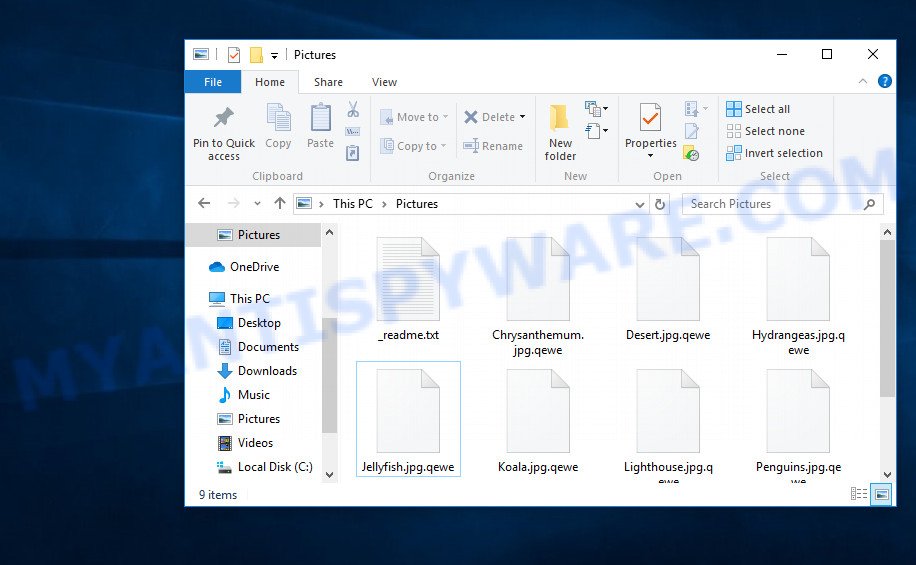
Screenshot of files encrypted by Qewe virus (‘.qewe’ file extension)
What is Qewe ransomware
Qewe ransomware is new malware that belongs to the category of STOP (Djvu) ransomware. According to security researchers, this malware is not much different from previous versions of STOP ransomware, such as Lezp and Lalo that were discovered earlier. The ransomware virus is spread by websites offering to download freeware, key generators, activators, cracked games, torrents and so on.
Upon execution, Qewe creates a folder in the Windows system directory where it places a copy of itself and changes some Windows settings so that it starts up every time the computer is restarted or turned on. The virus collects information about the victim’s computer and then tries to establish a connection with its command server (C&C). If the connection has been established, then it sends information about the infected computer to the server, and in response receives the encryption key (the so-called ‘online key’) and additional commands and malware that must be executed on the victim’s computer. If the virus could not establish a connection with its command server, then it uses a fixed key (the so-called ‘offline key’).

Qewe virus encrypts files using a strong encryption algorithm and a long key (‘offline key’ or ‘online key’, as described above). The virus tries to encrypt as many files as possible, for this it only encrypts the first 154kb of the contents of each file and thus significantly speeds up the encryption process. Qewe has the ability to encrypt files on all drives connected to the computer: internal hard drives, flash USB disks, network storage, and so on. It skips without encryption: files located in the Windows system directories, files with the extension .dll, .lnk, .ini, .bat, .sys and files with the name ‘_readme.txt’. The remaining files located on the victim’s computer can be encrypted. For example, the following file types may be the target of ransomware attack:
.png, .der, .wb2, .wp7, .upk, .sum, .qic, wallet, .wmv, .hkdb, .wm, .pdd, .py, .wma, .xld, .x3f, .lbf, .vpp_pc, .ods, .sis, .iwi, .pkpass, .wdb, .w3x, .mov, .wsh, .wp4, .lvl, .pfx, .odt, .wire, .wpw, .xxx, .jpg, .wpb, .accdb, .nrw, .rwl, .1st, .xlsm, .dazip, .xx, .r3d, .3fr, .fos, .bar, .wbk, .pptx, .rofl, .jpe, .xyw, .x3f, .z3d, .pst, .odm, .sql, .crt, .dwg, .xlk, .fsh, .t13, .sr2, .docx, .bsa, .3ds, .wpt, .apk, .sid, .csv, .0, .gdb, .db0, .blob, .bc7, .zip, .dng, .epk, .x3d, .wpd, .crw, .wmd, .tor, .wbc, .syncdb, .p7b, .raw, .desc, .psd, .xmmap, .odp, .vcf, .wbm, .das, .tax, .asset, .pef, .css, .xls, .mrwref, .bik, .hvpl, .menu, .cas, .xlsx, .srw, .wpg, .xbplate, .zdb, .itm, .bkf, .wps, .cer, .m4a, .rim, .lrf, .xlsm, .vfs0, .ybk, .wot, .rw2, .icxs, .psk, .arch00, .p12, .ai, .jpeg, .1, .z, .cr2, .mlx, .iwd, .xpm, .avi, .sav, .xlsx, .erf, .gho, .wgz, .xwp, .txt, .hkx, .wmv, .bkp, .2bp, .webdoc, .kdc, .ppt, .dba, .wsc, .js, .kdb, .wn, .xml, .mp4, .m2, .cdr, .y, .ltx, .doc, .wmo, .pdf, .ibank, .wri, .xll, .big, .ptx, .xlgc, .dmp, .rgss3a, .xmind, .wpe, .wps, .forge, .esm, .kf, .dxg, .xyp, .wpd, .xy3, .bc6, .xdb, .wbd, .3dm, .zw, .itl, .vtf, .bay, .hplg, .webp, .wpl, .mdf, .zip, .zabw, .pptm, .wdp, .sidd, .mef, .cfr, .litemod, .wsd, .qdf, .wcf, .slm, .mdbackup, .yml, .wav, .map, .sb, .ntl, .sie, .layout, .dbf, .rtf, .wp6, .x, .zi, .wp, .t12, .odc, .mddata, .mcmeta, .xar, .docm, .ysp, .flv, .sidn, .xls, .arw, .pem, .wbz, .vdf, .re4, .itdb, .zdc, .vpk, .rb, .rar, .zif, .wpa, .indd, .srf, .wp5, .ff, .yal, .d3dbsp, .eps, .mdb, .ws, .wmf, .7z, .xdl, .fpk, .wbmp, .xlsb, .snx, .ncf, .odb, .dcr, .pak, .wma, .mpqge, .xf
The Qewe ransomware encrypts file-by-file. Each file that has been encrypted will be renamed, the .qewe extension will be added at the end of its name. Thus, it marks all encrypted files. In every directory where there is at least one encrypted file, the virus places a file named ‘_readme.txt’. The file contains a message from Qewe authors. An example of the contents of this file is given below.
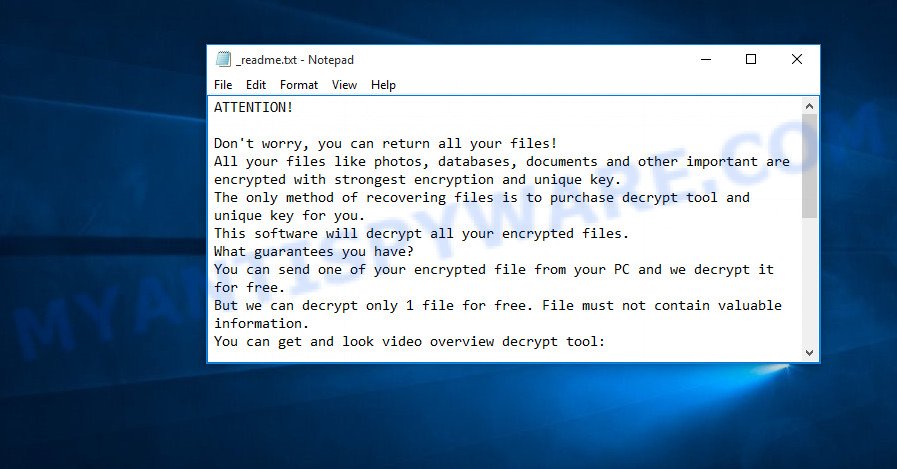
Screenshot of the contents of ‘_readme.txt’ file (Qewe ransom note)
This message says that all files on the computer are encrypted and the only way to decrypt them is to buy a key and a decryptor from the authors of Qewe virus. That is, criminals demand a ransom for unlocking the victim’s files. The size of the ransom is $980, but if the victim is ready to pay the ransom within 72 hours, then its size is halved to $490. Attackers offer victims to verify that encrypted files can be decrypted. To do this, the victim must send them a small file to one of the email addresses specified in the ‘_readme.txt’ file. Of course, it is obvious that a single decrypted file cannot guarantee that after paying the ransom, the criminals will provide the victim with a working key and decryptor.
Threat Summary
| Name | Qewe |
| Type | File locker, Ransomware, Filecoder, Crypto virus, Crypto malware |
| Encrypted files extension | .qewe |
| Ransom note | _readme.txt |
| Contact | helpmanager@mail.ch, helpdatarestore@firemail.cc |
| Ransom amount | $490/$980 in Bitcoins |
| Detection Names | Trojan.Ransom.Stop, Win32:TrojanX-gen [Trj], Win32/Kryptik.HCYJ, Trojan.TR/Crypt.ZPACK.avufp, Trojan.MalPack.GS, Ransom:Win32/Genasom!MSR, Ransom.Genasom!8.293 (CLOUD), UDS:DangerousObject.Multi.Generic, Trojan.GenericKDZ.66790 (B) |
| Symptoms | When you try to open your file, Windows notifies that you do not have permission to open this file. Files are encrypted with a .qewe file extension. Files called like ‘_readme.txt’, ‘READ-ME’, ‘_open me’, _DECRYPT YOUR FILES’ or ‘_Your files have been encrypted” in every folder with an encrypted file. Desktop background is changed to the ransom note. |
| Distribution methods | Spam mails that contain malicious links. Malicious downloads that happen without a user’s knowledge when they visit a compromised website. Social media posts (they can be used to mislead users to download malware with a built-in ransomware downloader or click a malicious link). Suspicious webpages. |
| Removal | Qewe ransomware removal guide |
| Decryption | Qewe File Decrypt Tool |
How to remove Qewe ransomware; Recover, Decrypt .qewe files
Security researchers confirm the words of the authors of Qewe ransomware. All files with the extension ‘.qewe’ are encrypted and thus cannot be read and used. The only way to decrypt them is to use the key and the decryptor. Fortunately, there is some good news. As we already reported above, Qewe virus belongs to STOP ransomware family, which means that you can use the free decryptor (Qewe File Decrypt Tool) created by Emsisoft to decrypt the encrypted files. Even if the decryptor does not help, there are some alternative ways that can help restore the contents of the encrypted files. To learn more about decrypting files, simply scroll down to section ‘How to decrypt .qewe files’. Read the entire manual carefully. To make it easier for you to follow the instructions, we recommend that you print it or open it on your smartphone.
- How to remove Qewe ransomware
- How to decrypt .qewe files
- How to restore .qewe files
- How to protect your personal computer from Qewe ransomware
How to remove Qewe ransomware
Finding and removing Qewe ransomware components manually is very difficult, so we recommend using free malware removal tools. Moreover, it is desirable to use not one, but several utilities. Even if it seems to you that there is no ransomware on the computer, it does not mean anything. The virus may start encrypting the files again the next time you turn on or restart the computer. You must be completely sure that Qewe has been removed, and also that there is no other malware on the computer. Below we provide a list of recommended tools with brief instructions.
Use Zemana AntiMalware (ZAM) to remove Qewe ransomware
Zemana Anti Malware (ZAM) is one of the best in its class, it can scan for and delete lots of of different security threats, including trojans, ransomware, spyware, worms, adware and malicious software that masqueraded as legitimate system programs. Also Zemana includes another tool called FRST – is a helpful application for manual removal of files and parts of the Windows registry created by ransomware.
Visit the following page to download the latest version of Zemana Anti-Malware for Windows. Save it on your MS Windows desktop or in any other place.
164814 downloads
Author: Zemana Ltd
Category: Security tools
Update: July 16, 2019
After downloading is done, start it and follow the prompts. Once installed, the Zemana Free will try to update itself and when this process is complete, click the “Scan” button to perform a system scan with this utility for the Qewe crypto malware related folders,files and registry keys.

This process can take quite a while, so please be patient. When a malicious software, adware or potentially unwanted software are found, the number of the security threats will change accordingly. Wait until the the checking is finished. Review the report and then click “Next” button.

The Zemana Anti-Malware (ZAM) will remove Qewe ransomware virus and other security threats and move items to the program’s quarantine.
Remove Qewe ransomware with MalwareBytes Free
We advise using the MalwareBytes Free. You can download and install MalwareBytes to scan for and delete Qewe ransomware virus from your machine. When installed and updated, this free malicious software remover automatically detects and removes all threats exist on the computer.

Installing the MalwareBytes Anti Malware is simple. First you’ll need to download MalwareBytes Anti Malware from the following link. Save it on your Desktop.
327071 downloads
Author: Malwarebytes
Category: Security tools
Update: April 15, 2020
After the download is finished, run it and follow the prompts. Once installed, the MalwareBytes will try to update itself and when this procedure is done, click the “Scan Now” button to search for Qewe ransomware virus, other kinds of potential threats such as malware and trojans. A scan may take anywhere from 10 to 30 minutes, depending on the number of files on your system and the speed of your machine. While the utility is checking, you can see number of objects and files has already scanned. Review the scan results and then click “Quarantine Selected” button.
The MalwareBytes Free is a free program that you can use to remove all detected folders, files, services, registry entries and so on. To learn more about this malware removal tool, we suggest you to read and follow the steps or the video guide below.
If the problem with Qewe ransomware is still remained
If MalwareBytes anti-malware or Zemana antimalware cannot remove this crypto virus, then we suggests to run Kaspersky virus removal tool (KVRT). KVRT is a free removal utility for ransomware, worms, spyware, trojans, adware, PUPs and other malicious software.
Download Kaspersky virus removal tool (KVRT) on your Windows Desktop from the link below.
129234 downloads
Author: Kaspersky® lab
Category: Security tools
Update: March 5, 2018
When the downloading process is done, double-click on the Kaspersky virus removal tool icon. Once initialization process is done, you will see the KVRT screen as displayed on the image below.

Click Change Parameters and set a check near all your drives. Press OK to close the Parameters window. Next click Start scan button for scanning your PC system for the Qewe ransomware and other malicious software. This procedure can take quite a while, so please be patient. When a threat is found, the number of the security threats will change accordingly. Wait until the the checking is complete.

Once the system scan is finished, KVRT will display a screen that contains a list of malicious software that has been detected similar to the one below.

Review the results once the tool has complete the system scan. If you think an entry should not be quarantined, then uncheck it. Otherwise, simply click on Continue to start a cleaning task.
How to decrypt .qewe files
As we already reported above, files with .qewe extension are files that have been encrypted by Qewe ransomware. Their contents will remain locked until decrypted using the decryptor and the key. Fortunately, there is a free Qewe File Decrypt Tool that can decrypt .qewe files. Below we provide instructions on where to download and how to use Qewe File Decrypt Tool.

Qewe File Decrypt Tool (STOP Djvu decryptor)
To decrypt .qewe files, use Qewe File Decrypt Tool
- Download Qewe File Decrypt Tool from the following link.
STOP Djvu decryptor - Scroll down to ‘New Djvu ransomware’ section.
- Click the download link and save the decrypt_STOPDjvu.exe file to your desktop.
- Run decrypt_STOPDjvu.exe, read the license terms and instructions.
- On the ‘Decryptor’ tab, using the ‘Add a folder’ button, add the directory or disk where the encrypted files are located.
- Click the ‘Decrypt’ button.
Unfortunately, at the moment, Qewe File Decrypt Tool is able to decrypt only files encrypted with an offline key, as Emsisoft found a way to identify this key. Files encrypted with an online key cannot yet be decrypted. The online key is unique to each infected computer, and at the moment there is no way to find this key. Of course, the Qewe ransomware authors own this key, but we do not think that paying a ransom is the right way to decrypt .qewe files. In the case when the files are encrypted with an online key, there is a chance to restore the encrypted files using alternative methods, which are described below.
How to find out which key was used to encrypt files
Since Qewe File Decrypt Tool only decrypts files encrypted with the offline key, each ransomware victim needs to find out which key was used to encrypt the files. Determining the type of key used is not difficult. Below we give two ways. Use any of them. We recommend using the second method, as it is more accurate.
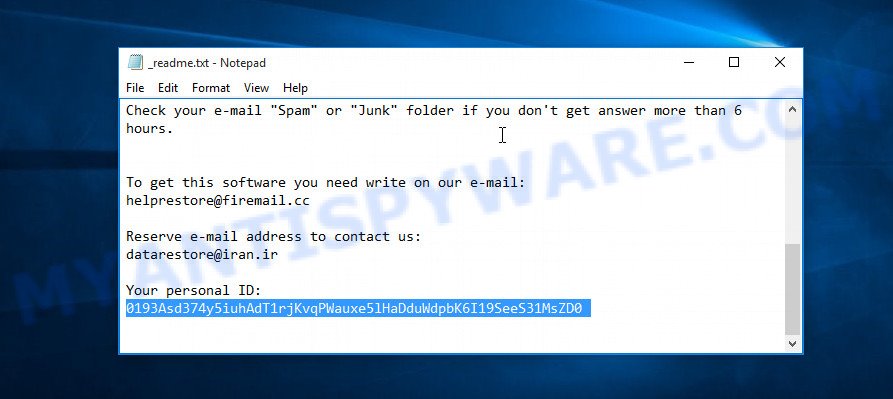
Personal ID is highlighted here
Find out the type of key using ‘_readme.txt’ file
- Open the ransom demand message (‘_readme.txt’ file).
- Scroll down to the end of the file.
- There you will see a line with the text ‘Your personal ID’.
- Below is a line of characters that starts with ‘0222’ – this is your personal id.
Find out the type of key using ‘PersonalID.txt’ file
- Open disk C.
- Open directory ‘SystemID’.
- Open file named ‘PersonalID.txt’. This file lists “Personal ID”s that match the keys that the virus used to encrypt files.
The ‘Personal ID’ is not a key, it is an identifier related to a key that was used to encrypt files. If the ID ends with ‘t1’, then the files are encrypted with an offline key. If the ID does not end with ‘t1’, Qewe ransomware used an online key. If you could not figure out how to determine which key was used to encrypt files, then we can help. Just write a request here or in the comments below.
Qewe File Decypt Tool : No key for New Variant offline ID
If during decryption of .qewe files the Qewe File Decypt Tool reports No key for New Variant offline ID, then this means the following: your files are encrypted with an ‘offline key’, but the key itself has not yet been found by security researchers, in this case, you need to be patient and wait a while, in addition, you can also use alternative ways for recovering encrypted data. It is impossible to say exactly when the ‘offline key’ will be determined. Sometimes it takes several days, sometimes more. We recommend that you try to decrypt .qewe files from time to time. You can also use alternative ways listed below for recovering encrypted data.
Qewe File Decypt Tool : No key for New Variant online ID
If, when you try to decrypt .qewe files, the Qewe File Decypt Tool reports No key for New Variant online ID, then this means that your files are encrypted with an ‘online key’ and their decryption is impossible, since only the Qewe authors have the key necessary for decryption. In this case, you need to use alternative methods listed below to restore the contents of encrypted files.
How to restore .qewe files
As we mentioned above, in addition to using the Qewe File Decrypt Tool, there are several more methods for recovering encrypted files. These methods do not require the use of a decryptor and a key, and therefore are suitable for all cases when the virus used an online key, and for the case when the virus used an offline key. It is very important to check your computer for malware before you try to recover encrypted files. You must be 100% sure that Qewe virus is completely removed. To scan your computer for ransomware, use free malware removal tools.
Restore .qewe files with ShadowExplorer
The Microsoft Windows has a feature called ‘Shadow Volume Copies’ that can help you to recover .qewe files encrypted by the ransomware. A small tool called ShadowExplorer will allow you to easily access the Shadow copies and restore the encrypted files to their original state. Unfortunately, the ransomware can delete these Shadow copies before it starts encrypting files. Therefore, if ShadowExplorer did not help you, then try another method, which is given below.
ShadowExplorer can be downloaded from the following link. Save it directly to your MS Windows Desktop.
439461 downloads
Author: ShadowExplorer.com
Category: Security tools
Update: September 15, 2019
After the downloading process is complete, open a directory in which you saved it. Right click to ShadowExplorer-0.9-portable and select Extract all. Follow the prompts. Next please open the ShadowExplorerPortable folder as shown in the figure below.

Start the ShadowExplorer utility and then select the disk (1) and the date (2) that you wish to restore the shadow copy of file(s) encrypted by the Qewe ransomware as on the image below.

Now navigate to the file or folder that you wish to restore. When ready right-click on it and click ‘Export’ button as displayed below.

This video step-by-step guide will demonstrate How to recover encrypted files using Shadow Explorer.
Use PhotoRec to restore .qewe files
The last chance to restore .qewe files to their original state is using data recovery tools. We recommend a program called PhotoRec. It has all the necessary functions to restore the contents of encrypted files. It helped many victims recover data when it seemed like there was no more hope.
Download PhotoRec on your computer from the link below.
Once downloading is finished, open a directory in which you saved it. Right click to testdisk-7.0.win and choose Extract all. Follow the prompts. Next please open the testdisk-7.0 folder as on the image below.

Double click on qphotorec_win to run PhotoRec for Windows. It will show a screen as shown in the figure below.

Choose a drive to recover as shown below.

You will see a list of available partitions. Select a partition that holds encrypted photos, documents and music as shown in the following example.

Click File Formats button and choose file types to restore. You can to enable or disable the restore of certain file types. When this is done, press OK button.

Next, press Browse button to select where recovered photos, documents and music should be written, then click Search.

Count of recovered files is updated in real time. All restored documents, photos and music are written in a folder that you have selected on the previous step. You can to access the files even if the recovery process is not finished.
When the restore is done, click on Quit button. Next, open the directory where restored documents, photos and music are stored. You will see a contents as shown in the following example.

All recovered personal files are written in recup_dir.1, recup_dir.2 … sub-directories. If you are looking for a specific file, then you can to sort your recovered files by extension and/or date/time.
This video step-by-step guide will demonstrate How to recover encrypted files using PhotoRec.
How to protect your personal computer from Qewe ransomware?
Most antivirus applications already have built-in protection system against the crypto malware. Therefore, if your personal computer does not have an antivirus program, make sure you install it. As an extra protection, run the HitmanPro.Alert. HitmanPro.Alert is a small security utility. It can check the system integrity and alerts you when critical system functions are affected by malware. HitmanPro.Alert can detect, remove, and reverse ransomware effects.
Download HitmanPro Alert on your PC from the following link.
Once the download is done, open the folder in which you saved it. You will see an icon like below.

Double click the HitmanPro.Alert desktop icon. Once the tool is started, you’ll be shown a window where you can select a level of protection, as displayed in the figure below.

Now click the Install button to activate the protection.
Finish words
This guide was created to help all victims of Qewe ransomware virus. We tried to give answers to the following questions: how to remove ransomware; how to decrypt .qewe files; how to recover files, if the Qewe File Decrypt Tool does not help; what is an online key and what is an offline key. We hope that the information presented in this manual has helped you.
If you have questions, then write to us, leaving a comment below. If you need more help with Qewe related issues, go to here.





















My PC is infected with this virus and decrypt tool said it has a online key/id. I have some questions.
1. Will it still be there if I delete all infected files?
2. Does it keep spreading in my PC?
Thanks Anish
Scan the computer using malware removal tools listed above, if they did not find anything, then most likely the ransomware is completely removed. But I want to warn you, along with the rasnomware, a spyware can be installed on the computer that can steal personal data and passwords. Therefore, I recommend that you change the passwords of the accounts you logged into when the computer was infected.
“La última oportunidad de restaurar archivos .qewe a su estado original es usar herramientas de recuperación de datos. Recomendamos un programa llamado PhotoRec. Tiene todas las funciones necesarias para restaurar el contenido de los archivos cifrados. Ayudó a muchas víctimas a recuperar datos cuando parecía que ya no había esperanza.”
YO soy uno de ellos!! MUCHÍCIMAS GRACIAS! a myantispyware.com, PhotoRec recuperó el 100% de mis archivos cifrados con esta basura, iban para 3 años esperando y probando con decrypt_STOPDjvu y nada, ya estaba pensando seriamente en que todo estaba perdido dado que la clave sigue estando online y no hay descifrado disponible aún, había perdido toda esperanza de recuperar mis archivos pero gracias a Dios di con este lugar y este maravilloso programa. De nuevo MUCHÍCIMAS GRACIAS por la info y muchas gracias a este gran programa. Sigan así, son una gran web!!
Saludos!!