Volgafish77.site is a website that uses social engineering methods to fool people into signing up for spam push notifications from this or similar web-pages that will in turn bombard users with pop up adverts usually related to adware, adult web-sites and other click fraud schemes. It claims that clicking ‘Allow’ button is necessary to download a file, watch a video, enable Flash Player, connect to the Internet, access the content of the web page, and so on.
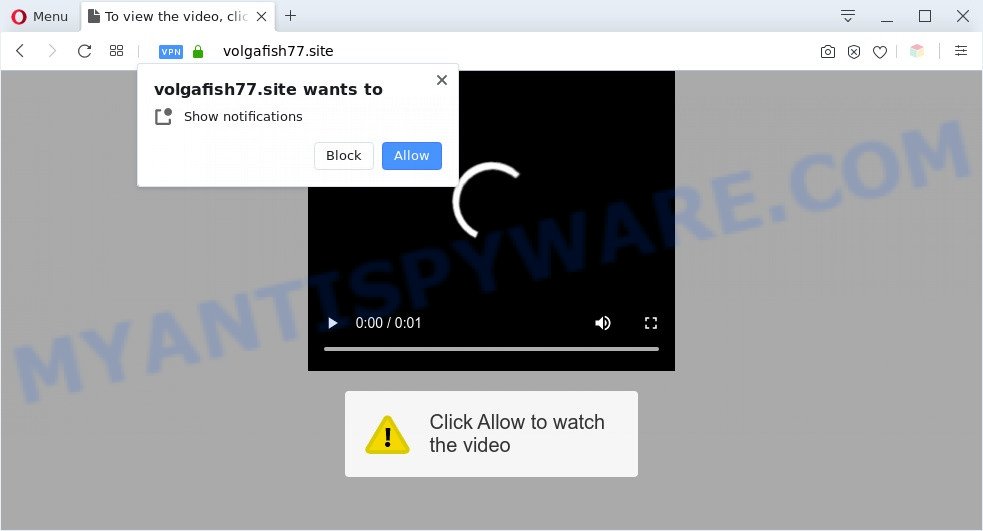
Once you press the ‘Allow’ button, then you will start seeing unwanted ads in form of pop-up windows on the desktop. The devs behind Volgafish77.site use these push notifications to bypass popup blocker and therefore show tons of unwanted adverts. These advertisements are used to promote dubious web-browser plugins, giveaway scams, adware software bundles, and adult web pages.

The best way to remove Volgafish77.site browser notification spam open the internet browser’s settings and complete the Volgafish77.site removal steps below. Once you delete Volgafish77.site subscription, the push notifications will no longer appear on your screen.
Threat Summary
| Name | Volgafish77.site popup |
| Type | spam notifications ads, pop up virus, pop ups, pop up advertisements |
| Distribution | social engineering attack, adware softwares, potentially unwanted applications, suspicious popup ads |
| Symptoms |
|
| Removal | Volgafish77.site removal guide |
Where the Volgafish77.site pop ups comes from
These Volgafish77.site pop ups are caused by suspicious ads on the websites you visit or adware software. Adware software displays unwanted ads on your computer. Some of these advertisements are scams or fake advertisements developed to trick you. Even the harmless advertisements can become really irritating. Adware software can be installed accidentally and without you knowing about it, when you open email attachments, install free programs.
Many of the free applications out there install unwanted browser toolbars, browser hijackers, adware software and potentially unwanted apps along with them without your knowledge. One has to be attentive while installing freeware in order to avoid accidentally installing optional applications. It is important that you pay attention to the EULA (End User License Agreements) and choose the Custom, Manual or Advanced installation option as it will typically disclose what third-party apps will also be installed.
Thus, the adware is quite dangerous. So, we recommend you delete it from your computer without a wait. Follow the guide presented below to remove Volgafish77.site popups from the MS Edge, Mozilla Firefox, Internet Explorer and Google Chrome.
How to remove Volgafish77.site advertisements (removal guide)
We are presenting various solutions to remove Volgafish77.site popups from the Microsoft Edge, Chrome, Microsoft Internet Explorer and Firefox using only internal Microsoft Windows functions. Most of adware software and potentially unwanted applications can be uninstalled via these processes. If these steps does not help to remove Volgafish77.site pop-ups, then it’s better to use a free malicious software removal tools linked below.
To remove Volgafish77.site pop ups, complete the following steps:
- How to delete Volgafish77.site pop-ups without any software
- Automatic Removal of Volgafish77.site pop ups
- Run AdBlocker to stop Volgafish77.site pop up ads and stay safe online
- Finish words
How to delete Volgafish77.site pop-ups without any software
In most cases, it is possible to manually remove Volgafish77.site advertisements. This way does not involve the use of any tricks or removal utilities. You just need to restore the normal settings of the machine and browser. This can be done by following a few simple steps below. If you want to quickly get rid of Volgafish77.site pop-up ads, as well as perform a full scan of your computer, we recommend that you use adware removal tools, which are listed below.
Delete unwanted or recently added applications
Some of PUPs, adware and hijackers can be removed using the Add/Remove programs tool that is located in the MS Windows Control Panel. So, if you’re running any version of MS Windows and you have noticed an unwanted application, then first try to remove it through Add/Remove programs.
Windows 8, 8.1, 10
First, click Windows button

Once the ‘Control Panel’ opens, click the ‘Uninstall a program’ link under Programs category as displayed in the figure below.

You will see the ‘Uninstall a program’ panel as shown below.

Very carefully look around the entire list of programs installed on your computer. Most probably, one of them is the adware which causes annoying Volgafish77.site popups. If you have many programs installed, you can help simplify the search of harmful applications by sort the list by date of installation. Once you have found a dubious, unwanted or unused application, right click to it, after that click ‘Uninstall’.
Windows XP, Vista, 7
First, click ‘Start’ button and select ‘Control Panel’ at right panel similar to the one below.

After the Windows ‘Control Panel’ opens, you need to click ‘Uninstall a program’ under ‘Programs’ as on the image below.

You will see a list of programs installed on your PC system. We recommend to sort the list by date of installation to quickly find the apps that were installed last. Most likely, it’s the adware that causes Volgafish77.site ads. If you’re in doubt, you can always check the program by doing a search for her name in Google, Yahoo or Bing. Once the program which you need to remove is found, simply click on its name, and then press ‘Uninstall’ as displayed in the following example.

Remove Volgafish77.site notifications from internet browsers
If you’ve allowed the Volgafish77.site site to send push notifications to your web-browser, then we’ll need to delete these permissions. Depending on web-browser, you can use the steps below to delete the Volgafish77.site permissions to send spam notifications.
|
|
|
|
|
|
Remove Volgafish77.site pop-ups from Mozilla Firefox
If your Firefox browser is redirected to Volgafish77.site without your permission or an unknown search provider shows results for your search, then it may be time to perform the internet browser reset. It will save your personal information such as saved passwords, bookmarks, auto-fill data and open tabs.
Launch the Firefox and press the menu button (it looks like three stacked lines) at the top right of the browser screen. Next, click the question-mark icon at the bottom of the drop-down menu. It will show the slide-out menu.

Select the “Troubleshooting information”. If you are unable to access the Help menu, then type “about:support” in your address bar and press Enter. It bring up the “Troubleshooting Information” page as shown in the figure below.

Click the “Refresh Firefox” button at the top right of the Troubleshooting Information page. Select “Refresh Firefox” in the confirmation dialog box. The Mozilla Firefox will start a procedure to fix your problems that caused by the Volgafish77.site adware. When, it is done, click the “Finish” button.
Delete Volgafish77.site ads from Internet Explorer
The Internet Explorer reset is great if your web-browser is hijacked or you have unwanted add-ons or toolbars on your web-browser, which installed by an malware.
First, open the Microsoft Internet Explorer. Next, click the button in the form of gear (![]() ). It will open the Tools drop-down menu, click the “Internet Options” as displayed in the following example.
). It will open the Tools drop-down menu, click the “Internet Options” as displayed in the following example.

In the “Internet Options” window click on the Advanced tab, then press the Reset button. The Internet Explorer will show the “Reset Internet Explorer settings” window as displayed in the figure below. Select the “Delete personal settings” check box, then click “Reset” button.

You will now need to restart your personal computer for the changes to take effect.
Remove Volgafish77.site advertisements from Chrome
This step will show you how to reset Google Chrome browser settings to default values. This can remove Volgafish77.site popup ads and fix some browsing problems, especially after adware infection. Essential information like bookmarks, browsing history, passwords, cookies, auto-fill data and personal dictionaries will not be removed.

- First, start the Google Chrome and click the Menu icon (icon in the form of three dots).
- It will display the Google Chrome main menu. Choose More Tools, then press Extensions.
- You’ll see the list of installed extensions. If the list has the extension labeled with “Installed by enterprise policy” or “Installed by your administrator”, then complete the following instructions: Remove Chrome extensions installed by enterprise policy.
- Now open the Chrome menu once again, click the “Settings” menu.
- Next, click “Advanced” link, that located at the bottom of the Settings page.
- On the bottom of the “Advanced settings” page, click the “Reset settings to their original defaults” button.
- The Google Chrome will display the reset settings prompt as on the image above.
- Confirm the browser’s reset by clicking on the “Reset” button.
- To learn more, read the post How to reset Google Chrome settings to default.
Automatic Removal of Volgafish77.site pop ups
There are not many good free antimalware applications with high detection ratio. The effectiveness of malicious software removal utilities depends on various factors, mostly on how often their virus/malware signatures DB are updated in order to effectively detect modern malware, adware software, hijacker infections and other PUPs. We recommend to run several applications, not just one. These applications that listed below will help you delete all components of the adware from your disk and Windows registry and thereby delete Volgafish77.site pop up advertisements.
How to delete Volgafish77.site ads with Zemana
Thinking about remove Volgafish77.site popups from your web browser? Then pay attention to Zemana. This is a well-known utility, originally created just to find and delete malicious software, adware and PUPs. But by now it has seriously changed and can not only rid you of malicious software, but also protect your PC system from malicious software and adware, as well as find and delete common viruses and trojans.

- Download Zemana Anti Malware on your computer from the following link.
Zemana AntiMalware
164814 downloads
Author: Zemana Ltd
Category: Security tools
Update: July 16, 2019
- When the downloading process is finished, close all programs and windows on your system. Open a folder in which you saved it. Double-click on the icon that’s named Zemana.AntiMalware.Setup.
- Further, press Next button and follow the prompts.
- Once installation is done, click the “Scan” button . Zemana AntiMalware tool will begin scanning the whole personal computer to find out adware that causes Volgafish77.site advertisements. A scan can take anywhere from 10 to 30 minutes, depending on the number of files on your personal computer and the speed of your PC system. During the scan Zemana Free will search for threats present on your machine.
- When the scan get finished, Zemana Anti-Malware (ZAM) will open you the results. In order to remove all items, simply click “Next”. When disinfection is finished, you can be prompted to restart your personal computer.
Remove Volgafish77.site advertisements and harmful extensions with Hitman Pro
HitmanPro is a free program that created to get rid of malware, potentially unwanted software, browser hijackers and adware from your personal computer running MS Windows 10, 8, 7, XP (32-bit and 64-bit). It’ll allow to identify and get rid of adware that causes Volgafish77.site advertisements, including its files, folders and registry keys.
HitmanPro can be downloaded from the following link. Save it directly to your MS Windows Desktop.
When downloading is done, open the folder in which you saved it. You will see an icon like below.

Double click the Hitman Pro desktop icon. Once the tool is started, you will see a screen as shown on the image below.

Further, click “Next” button to start checking your computer for the adware that causes annoying Volgafish77.site pop ups. A system scan may take anywhere from 5 to 30 minutes, depending on your machine. When the scan is complete, it will show the Scan Results as shown below.

You may delete items (move to Quarantine) by simply press “Next” button. It will open a dialog box, click the “Activate free license” button.
How to remove Volgafish77.site with MalwareBytes
Manual Volgafish77.site pop-up ads removal requires some computer skills. Some files and registry entries that created by the adware may be not fully removed. We suggest that run the MalwareBytes Anti-Malware (MBAM) that are fully clean your computer of adware software. Moreover, the free program will help you to remove malicious software, potentially unwanted programs, browser hijackers and toolbars that your system can be infected too.
Download MalwareBytes AntiMalware on your PC system from the link below.
327071 downloads
Author: Malwarebytes
Category: Security tools
Update: April 15, 2020
After the download is done, close all programs and windows on your PC. Double-click the install file called mb3-setup. If the “User Account Control” dialog box pops up like below, click the “Yes” button.

It will open the “Setup wizard” which will help you setup MalwareBytes Anti Malware on your PC. Follow the prompts and don’t make any changes to default settings.

Once setup is complete successfully, click Finish button. MalwareBytes will automatically start and you can see its main screen as shown on the screen below.

Now click the “Scan Now” button . MalwareBytes Anti Malware utility will begin scanning the whole machine to find out adware software responsible for Volgafish77.site advertisements. A system scan can take anywhere from 5 to 30 minutes, depending on your computer.

When the system scan is done, MalwareBytes will show a scan report. Make sure all items have ‘checkmark’ and click “Quarantine Selected” button. The MalwareBytes AntiMalware will remove adware software responsible for Volgafish77.site pop ups. After disinfection is finished, you may be prompted to reboot the computer.

We recommend you look at the following video, which completely explains the procedure of using the MalwareBytes AntiMalware (MBAM) to remove adware, hijacker and other malware.
Run AdBlocker to stop Volgafish77.site pop up ads and stay safe online
We suggest to install an ad blocking application that can block Volgafish77.site and other unwanted web pages. The ad-blocker tool like AdGuard is a program which basically removes advertising from the Web and blocks access to malicious web-pages. Moreover, security experts says that using ad blocker programs is necessary to stay safe when surfing the Web.
Installing the AdGuard is simple. First you’ll need to download AdGuard on your Microsoft Windows Desktop by clicking on the following link.
26843 downloads
Version: 6.4
Author: © Adguard
Category: Security tools
Update: November 15, 2018
When the downloading process is finished, double-click the downloaded file to run it. The “Setup Wizard” window will show up on the computer screen such as the one below.

Follow the prompts. AdGuard will then be installed and an icon will be placed on your desktop. A window will show up asking you to confirm that you want to see a quick instructions like the one below.

Click “Skip” button to close the window and use the default settings, or click “Get Started” to see an quick tutorial that will help you get to know AdGuard better.
Each time, when you run your computer, AdGuard will run automatically and stop unwanted ads, block Volgafish77.site, as well as other malicious or misleading web pages. For an overview of all the features of the program, or to change its settings you can simply double-click on the AdGuard icon, which can be found on your desktop.
Finish words
Once you have complete the few simple steps above, your personal computer should be clean from adware that causes Volgafish77.site popup ads in your internet browser and other malicious software. The Mozilla Firefox, Chrome, MS Edge and Internet Explorer will no longer redirect you to various annoying web-sites like Volgafish77.site. Unfortunately, if the steps does not help you, then you have caught a new adware, and then the best way – ask for help here.


















