According to security researchers, GalaxySpin is a PUP (potentially unwanted program) from the family of browser hijackers. It can end up on your PC in various ways. Most often is when you download and install freeware and forget to uncheck the box for the bundled applications installation. Do not panic because we’ve got the solution. Here’s a tutorial on how to delete annoying GalaxySpin browser hijacker from any web browsers, including the Google Chrome, IE, Mozilla Firefox and Microsoft Edge.
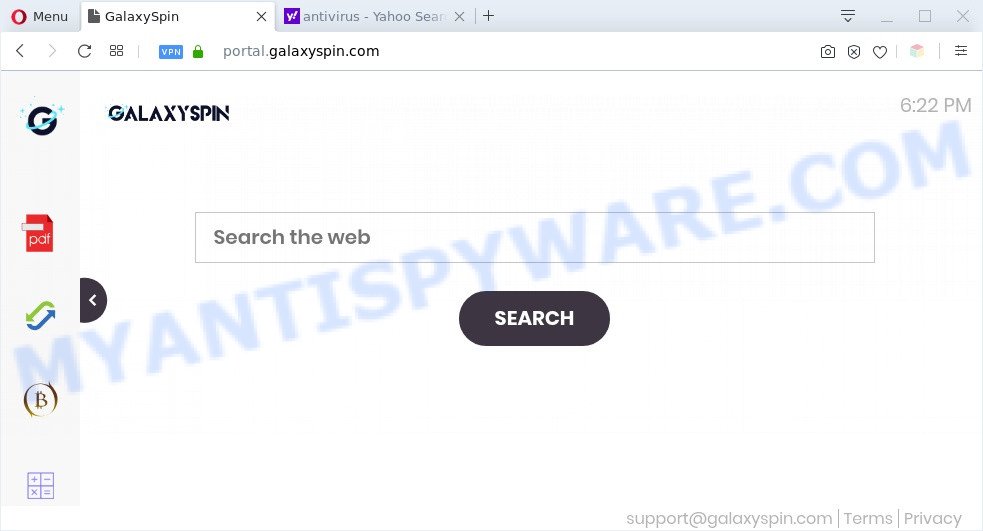
GalaxySpin is a PUP
The GalaxySpin hijacker will alter your web browser’s search engine so that all searches are sent through Feed.galaxyspin.com, that redirects to Yahoo Search engine which displays the search results for your query. The makers of this browser hijacker are using legitimate search provider as they may make revenue from the advertisements that are shown in the search results.
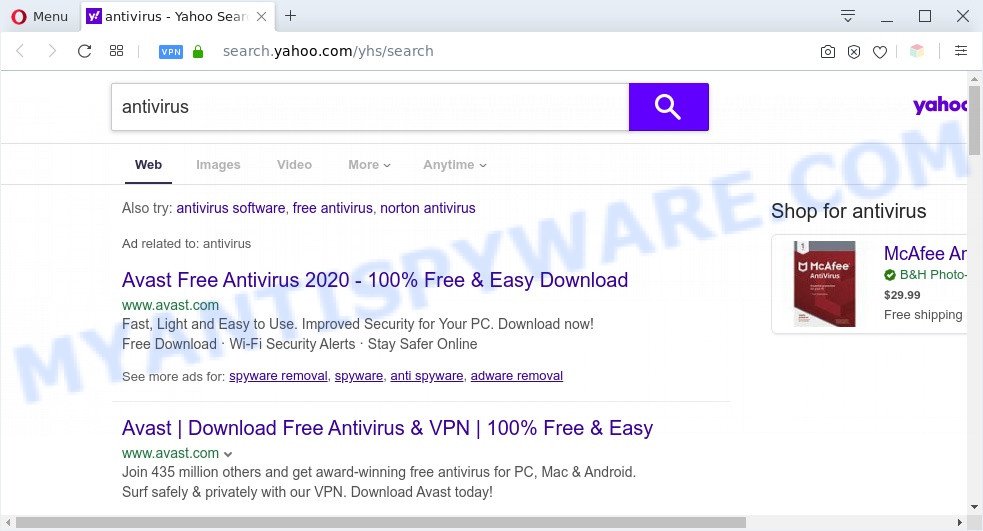
Unwanted GalaxySpin ads
And finally, the GalaxySpin hijacker infection be used to gather lots of marketing-type data about you like what webpages you are opening, what you’re looking for the Web and so on. This information, in the future, can be sold to third party companies.
Threat Summary
| Name | GalaxySpin |
| Type | PUP, browser hijacker, search provider hijacker, startpage hijacker, redirect virus |
| Related domains | install.galaxyspin.com, feed.galaxyspin.com, uninstall.galaxyspin.com |
| Affected Browser Settings | new tab page URL, home page, search engine |
| Symptoms |
|
| Removal | GalaxySpin removal guide |
How can GalaxySpin get on your personal computer
Browser hijackers such as GalaxySpin usually are bundled with some free software that you download off of the Web. Once started, it will infect your machine and modify web-browser’s settings like new tab, startpage and default search provider without your permission. To avoid infection, in the Setup wizard, you should be be proactive and carefully read the ‘Terms of use’, the ‘license agreement’ and other installation screens, as well as to always select the ‘Manual’ or ‘Advanced’ setup mode, when installing anything downloaded from the Internet.
The guide below explaining steps to remove GalaxySpin hijacker problem. Feel free to use it for removal of the hijacker that may attack Chrome, MS Edge, Internet Explorer and Firefox and other popular browsers. The steps will help you return your settings of all your typical browsers which previously modified by browser hijacker.
How to remove GalaxySpin from Chrome, Firefox, IE, Edge
We can help you remove GalaxySpin, without the need to take your machine to a professional. Simply follow the removal instructions below if you currently have the unwanted hijacker on your PC system and want to remove it. If you’ve any difficulty while trying to get rid of the browser hijacker, feel free to ask for our help in the comment section below. Read it once, after doing so, please bookmark this page (or open it on your smartphone) as you may need to exit your web-browser or reboot your system.
To remove GalaxySpin, complete the steps below:
- How to remove GalaxySpin manually
- Automatic Removal of GalaxySpin hijacker
- How to stay safe online
- To sum up
How to remove GalaxySpin manually
The useful removal instructions for the GalaxySpin browser hijacker. The detailed procedure can be followed by anyone as it really does take you step-by-step. If you follow this process to get rid of GalaxySpin hijacker let us know how you managed by sending us your comments please.
Uninstall potentially unwanted programs using Microsoft Windows Control Panel
It’s of primary importance to first identify and delete all potentially unwanted programs, adware applications and hijackers through ‘Add/Remove Programs’ (Windows XP) or ‘Uninstall a program’ (Windows 10, 8, 7) section of your Microsoft Windows Control Panel.
Press Windows button ![]() , then click Search
, then click Search ![]() . Type “Control panel”and press Enter. If you using Windows XP or Windows 7, then press “Start” and select “Control Panel”. It will show the Windows Control Panel as on the image below.
. Type “Control panel”and press Enter. If you using Windows XP or Windows 7, then press “Start” and select “Control Panel”. It will show the Windows Control Panel as on the image below.

Further, click “Uninstall a program” ![]()
It will open a list of all programs installed on your personal computer. Scroll through the all list, and uninstall any questionable and unknown programs.
Remove GalaxySpin hijacker from browsers
Annoying GalaxySpin hijacker infection or other symptoms of browser hijacker infection in your web browser is a good reason to locate and get rid of malicious plugins. This is an easy method to restore internet browsers settings and not lose any important information.
You can also try to get rid of GalaxySpin browser hijacker by reset Google Chrome settings. |
If you are still experiencing problems with GalaxySpin browser hijacker removal, you need to reset Mozilla Firefox browser. |
Another method to remove GalaxySpin hijacker from Internet Explorer is reset IE settings. |
|
Automatic Removal of GalaxySpin hijacker
If you are unsure how to get rid of GalaxySpin browser hijacker infection easily, consider using automatic hijacker removal applications that listed below. It will identify the GalaxySpin hijacker and remove it from your computer for free.
Get rid of GalaxySpin hijacker with Zemana Anti-Malware
Zemana Anti Malware (ZAM) is an ultra light weight tool to get rid of GalaxySpin browser hijacker from your browser. It also removes malware and adware from your computer. It improves your system’s performance by deleting PUPs.
- Download Zemana on your MS Windows Desktop from the following link.
Zemana AntiMalware
164813 downloads
Author: Zemana Ltd
Category: Security tools
Update: July 16, 2019
- Once you have downloaded the install file, make sure to double click on the Zemana.AntiMalware.Setup. This would start the Zemana installation on your computer.
- Select installation language and press ‘OK’ button.
- On the next screen ‘Setup Wizard’ simply click the ‘Next’ button and follow the prompts.

- Finally, once the setup is done, Zemana Anti Malware (ZAM) will launch automatically. Else, if doesn’t then double-click on the Zemana AntiMalware icon on your desktop.
- Now that you have successfully install Zemana AntiMalware (ZAM), let’s see How to use Zemana AntiMalware (ZAM) to remove GalaxySpin hijacker from your computer.
- After you have opened the Zemana, you’ll see a window like below, just click ‘Scan’ button to start scanning your system for the hijacker.

- Now pay attention to the screen while Zemana Free scans your machine.

- Once the scan get finished, you can check all threats detected on your system. Once you have selected what you wish to delete from your personal computer click ‘Next’ button.

- Zemana Anti Malware may require a restart computer in order to complete the GalaxySpin browser hijacker removal process.
- If you want to permanently remove hijacker from your personal computer, then click ‘Quarantine’ icon, select all malicious software, adware software, potentially unwanted applications and other threats and click Delete.
- Reboot your computer to complete the hijacker infection removal procedure.
Use HitmanPro to get rid of GalaxySpin from the system
Hitman Pro is a portable tool which scans for and uninstalls unwanted apps such as hijackers, adware, toolbars, other web-browser extensions and other malware. It scans your PC for GalaxySpin browser hijacker and produces a list of items marked for removal. HitmanPro will only erase those undesired software that you wish to be removed.
Download HitmanPro on your MS Windows Desktop from the following link.
When the downloading process is complete, open the directory in which you saved it. You will see an icon like below.

Double click the HitmanPro desktop icon. Once the utility is started, you will see a screen as on the image below.

Further, click “Next” button to find GalaxySpin browser hijacker infection. Depending on your computer, the scan can take anywhere from a few minutes to close to an hour. When HitmanPro is complete scanning your system, HitmanPro will create a list of unwanted applications and browser hijacker infection as shown in the figure below.

Review the report and then press “Next” button. It will open a dialog box, click the “Activate free license” button.
How to remove GalaxySpin with MalwareBytes
You can get rid of GalaxySpin browser hijacker automatically through the use of MalwareBytes Free. We recommend this free malicious software removal utility because it can easily get rid of browser hijacker, adware, PUPs and toolbars with all their components such as files, folders and registry entries.
First, please go to the link below, then press the ‘Download’ button in order to download the latest version of MalwareBytes Anti-Malware.
327070 downloads
Author: Malwarebytes
Category: Security tools
Update: April 15, 2020
After the download is finished, close all programs and windows on your personal computer. Open a directory in which you saved it. Double-click on the icon that’s named mb3-setup as displayed on the screen below.
![]()
When the install begins, you’ll see the “Setup wizard” which will help you set up Malwarebytes on your computer.

Once installation is finished, you’ll see window as displayed on the screen below.

Now press the “Scan Now” button for checking your PC for the GalaxySpin browser hijacker. A system scan can take anywhere from 5 to 30 minutes, depending on your PC system. While the utility is scanning, you can see count of objects and files has already scanned.

After MalwareBytes Anti Malware (MBAM) has completed scanning, a list of all items found is prepared. All detected threats will be marked. You can remove them all by simply press “Quarantine Selected” button.

The Malwarebytes will now get rid of GalaxySpin browser hijacker infection. After finished, you may be prompted to reboot your PC system.

The following video explains step-by-step tutorial on how to delete browser hijacker infection, adware software and other malicious software with MalwareBytes Free.
How to stay safe online
One of the worst things is the fact that you cannot block all those intrusive web pages like GalaxySpin using only built-in Microsoft Windows capabilities. However, there is a application out that you can use to stop intrusive internet browser redirects, advertisements and pop-ups in any modern web-browsers including Firefox, Internet Explorer, Microsoft Edge and Chrome. It’s called Adguard and it works very well.
- AdGuard can be downloaded from the following link. Save it on your Windows desktop or in any other place.
Adguard download
26842 downloads
Version: 6.4
Author: © Adguard
Category: Security tools
Update: November 15, 2018
- After downloading it, launch the downloaded file. You will see the “Setup Wizard” program window. Follow the prompts.
- After the installation is finished, click “Skip” to close the installation application and use the default settings, or click “Get Started” to see an quick tutorial that will help you get to know AdGuard better.
- In most cases, the default settings are enough and you do not need to change anything. Each time, when you start your PC, AdGuard will start automatically and stop unwanted ads, block malicious or misleading web sites. For an overview of all the features of the program, or to change its settings you can simply double-click on the icon named AdGuard, which is located on your desktop.
To sum up
Now your computer should be clean of the GalaxySpin hijacker. We suggest that you keep AdGuard (to help you block unwanted pop-up advertisements and intrusive harmful webpages) and Zemana Free (to periodically scan your PC system for new malware, browser hijackers and adware software). Make sure that you have all the Critical Updates recommended for Windows operating system. Without regular updates you WILL NOT be protected when new browser hijackers, harmful programs and adware are released.
If you are still having problems while trying to get rid of GalaxySpin from your internet browser, then ask for help here.






















