According to computer security researchers, RecipeFox is a PUP (potentially unwanted program) that falls under the category of browser hijackers. The so-called browser hijacker is created to manipulate your web-browser’s settings like home page, new tab and search provider, to alter your home page or search engine, so that the affected internet browser visits an unwanted web-page instead of your selected one. In the few simple steps below, we will explain effective methods of removing RecipeFox from your IE, Firefox, MS Edge and Google Chrome.
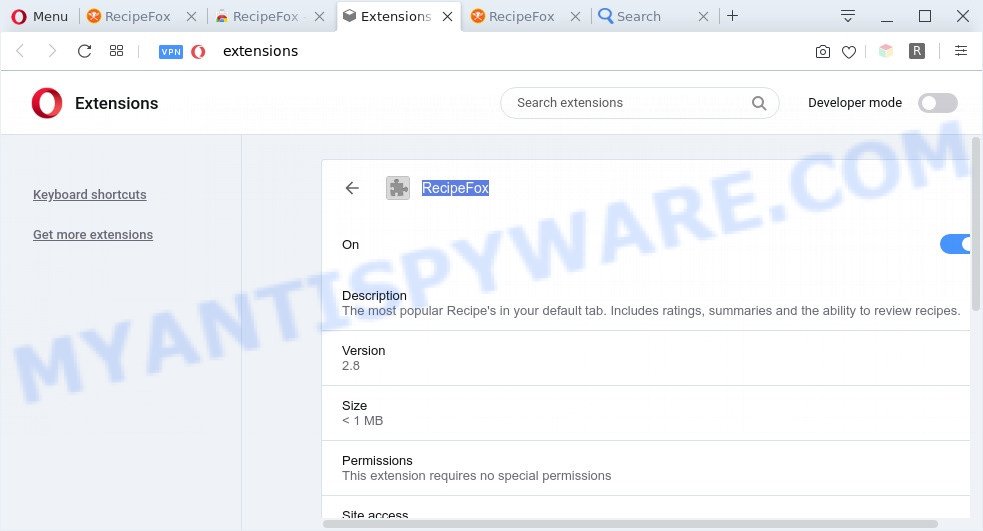
RecipeFox is a PUP (browser hijacker)
The RecipeFox hijacker takes over your browser’s default search provider and controls what will be displayed to you whenever you do a searching. Other than the search results, it also provides lots of annoying advertisements on the search page. Some of these advertisements created to trick you into buying some questionable products and apps. Moreover, sometimes, those advertisements could redirect you to misleading or harmful web-pages.
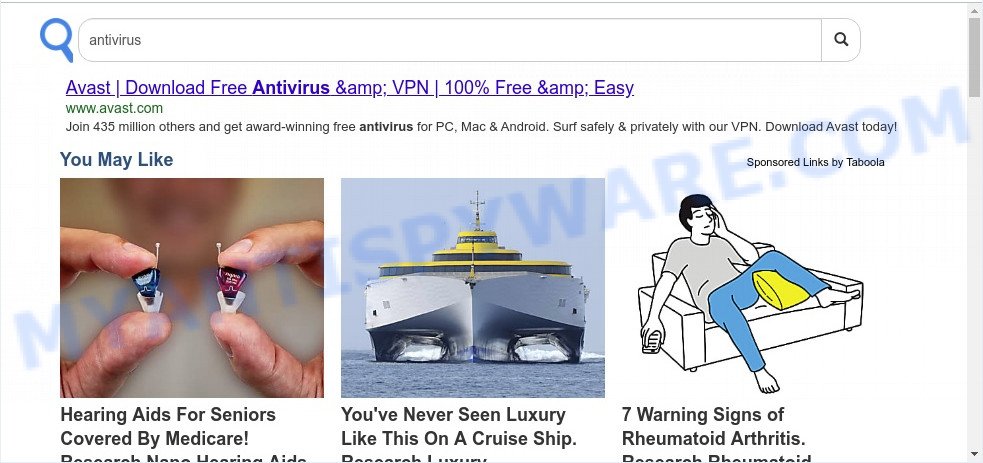
Unwanted RecipeFox ads
Another reason why you need to get rid of RecipeFox is its online data-tracking activity. It can gather user info, including:
- IP addresses;
- URLs visited;
- search queries/terms;
- clicks on links and ads;
- web browser version information.
Threat Summary
| Name | RecipeFox |
| Type | PUP, home page hijacker, search engine hijacker, redirect virus, browser hijacker |
| Affected Browser Settings | search provider, newtab URL, start page |
| Symptoms |
|
| Removal | RecipeFox removal guide |
How can a browser hijacker get on your computer
The browser hijacker usually gets onto personal computer by being attached to freeware that downloaded from the Internet. Which means that you need to be proactive and carefully read the Terms of use and the License agreement properly. For the most part, the RecipeFox hijacker infection will be clearly described, so take the time to carefully read all the information about the software that you downloaded and want to install on your computer. In the Setup wizard, you should choose the Advanced, Custom or Manual installation type to control what components and additional programs to be installed, otherwise you run the risk of infecting your computer with a PUP like the RecipeFox hijacker.
To find out how to remove browser hijacker, we advise to read the step-by-step guidance added to this blog post below. The guidance was developed by security experts who discovered a way to remove RecipeFox out of the computer.
How to remove RecipeFox browser hijacker
Without a doubt, the browser hijacker is harmful to your machine. So you need to quickly and completely remove this malware. To get rid of this hijacker, you can use the manual removal tutorial that are given below or free malware removal tools like Zemana Anti Malware (ZAM), MalwareBytes Anti-Malware (MBAM) or HitmanPro (all are free). We advise you use automatic removal solution that will help you to get rid of RecipeFox hijacker easily and safely. Manual removal is best used only if you are well versed in machine or in the case where browser hijacker is not removed automatically. Read it once, after doing so, please bookmark this page (or open it on your smartphone) as you may need to close your internet browser or reboot your machine.
To remove RecipeFox, perform the following steps:
- How to remove RecipeFox manually
- Automatic Removal of RecipeFox hijacker
- How to stay safe online
- To sum up
How to remove RecipeFox manually
The few simple steps will help you delete RecipeFox browser hijacker. These RecipeFox removal steps work for the Chrome, Firefox, MS Edge and Internet Explorer, as well as every version of computer OS.
Delete RecipeFox associated software by using Windows Control Panel
You can manually delete nonaggressive browser hijacker by removing the application that it came with or removing the browser hijacker infection itself using ‘Add/Remove programs’ or ‘Uninstall a program’ option in Windows Control Panel.
Make sure you have closed all web browsers and other software. Next, uninstall any unrequested and suspicious software from your Control panel.
Windows 10, 8.1, 8
Now, click the Windows button, type “Control panel” in search and press Enter. Choose “Programs and Features”, then “Uninstall a program”.

Look around the entire list of software installed on your computer. Most likely, one of them is the RecipeFox browser hijacker. Select a suspicious program or a program that name is not familiar to you and delete it.
Windows Vista, 7
From the “Start” menu in MS Windows, choose “Control Panel”. Under the “Programs” icon, select “Uninstall a program”.

Choose the suspicious or any unknown programs, then click “Uninstall/Change” button to uninstall this unwanted program from your personal computer.
Windows XP
Click the “Start” button, select “Control Panel” option. Click on “Add/Remove Programs”.

Select an undesired program, then click “Change/Remove” button. Follow the prompts.
Remove RecipeFox hijacker from internet browsers
If you’re still seeing RecipeFox hijacker that won’t go away, you might have harmful plugins installed on your web-browser. Check your browser for unwanted extensions using the steps below.
You can also try to remove RecipeFox browser hijacker by reset Google Chrome settings. |
If you are still experiencing issues with RecipeFox hijacker removal, you need to reset Mozilla Firefox browser. |
Another solution to delete RecipeFox browser hijacker from IE is reset IE settings. |
|
Automatic Removal of RecipeFox hijacker
There are not many good free anti malware programs with high detection ratio. The effectiveness of malware removal tools depends on various factors, mostly on how often their virus/malware signatures DB are updated in order to effectively detect modern malware, adware software, browser hijackers and other potentially unwanted programs. We suggest to run several programs, not just one. These programs which listed below will help you get rid of all components of the browser hijacker infection from your disk and Windows registry and thereby remove RecipeFox hijacker.
Use Zemana Anti Malware (ZAM) to get rid of RecipeFox hijacker infection
Zemana is a lightweight tool which designed to run alongside your antivirus software, detecting and uninstalling malicious software, adware software and PUPs that other applications miss. Zemana Free is easy to use, fast, does not use many resources and have great detection and removal rates.
Download Zemana from the link below.
164814 downloads
Author: Zemana Ltd
Category: Security tools
Update: July 16, 2019
When the downloading process is done, launch it and follow the prompts. Once installed, the Zemana Anti-Malware will try to update itself and when this procedure is done, press the “Scan” button . Zemana Free program will scan through the whole machine for the RecipeFox hijacker.

A scan may take anywhere from 10 to 30 minutes, depending on the number of files on your system and the speed of your computer. Make sure to check mark the items that are unsafe and then click “Next” button.

The Zemana Free will delete RecipeFox browser hijacker and add items to the Quarantine.
Get rid of RecipeFox hijacker from internet browsers with Hitman Pro
Hitman Pro is a free removal utility that may be downloaded and run to get rid of hijackers, adware software, malware, potentially unwanted software, toolbars and other threats from your computer. You can run this tool to scan for threats even if you have an antivirus or any other security program.

- First, visit the page linked below, then click the ‘Download’ button in order to download the latest version of HitmanPro.
- When the downloading process is complete, double click the Hitman Pro icon. Once this utility is opened, press “Next” button for scanning your computer for the RecipeFox hijacker. This procedure can take quite a while, so please be patient.
- As the scanning ends, HitmanPro will display a list of found items. You may delete threats (move to Quarantine) by simply click “Next” button. Now click the “Activate free license” button to start the free 30 days trial to remove all malware found.
How to remove RecipeFox with MalwareBytes Anti Malware
Manual RecipeFox browser hijacker removal requires some computer skills. Some files and registry entries that created by the hijacker can be not completely removed. We recommend that use the MalwareBytes Free that are completely clean your PC of browser hijacker infection. Moreover, this free application will help you to remove malware, PUPs, adware software and toolbars that your personal computer can be infected too.

- Visit the page linked below to download MalwareBytes Anti Malware. Save it on your MS Windows desktop.
Malwarebytes Anti-malware
327071 downloads
Author: Malwarebytes
Category: Security tools
Update: April 15, 2020
- At the download page, click on the Download button. Your web browser will open the “Save as” dialog box. Please save it onto your Windows desktop.
- After the downloading process is done, please close all applications and open windows on your computer. Double-click on the icon that’s called mb3-setup.
- This will launch the “Setup wizard” of MalwareBytes AntiMalware onto your system. Follow the prompts and don’t make any changes to default settings.
- When the Setup wizard has finished installing, the MalwareBytes Anti-Malware will start and show the main window.
- Further, press the “Scan Now” button to start scanning your machine for the RecipeFox hijacker. A system scan can take anywhere from 5 to 30 minutes, depending on your PC system. During the scan MalwareBytes will locate threats present on your PC.
- After finished, you can check all items found on your personal computer.
- All found items will be marked. You can remove them all by simply click the “Quarantine Selected” button. After finished, you may be prompted to reboot the system.
- Close the Anti Malware and continue with the next step.
Video instruction, which reveals in detail the steps above.
How to stay safe online
Run ad blocker program such as AdGuard in order to stop ads, malvertisements, pop-ups and online trackers, avoid having to install harmful and adware browser plug-ins and add-ons that affect your computer performance and impact your PC system security. Surf the Internet anonymously and stay safe online!
- Visit the page linked below to download AdGuard. Save it to your Desktop so that you can access the file easily.
Adguard download
26843 downloads
Version: 6.4
Author: © Adguard
Category: Security tools
Update: November 15, 2018
- After downloading it, start the downloaded file. You will see the “Setup Wizard” program window. Follow the prompts.
- Once the setup is complete, click “Skip” to close the installation program and use the default settings, or click “Get Started” to see an quick tutorial that will help you get to know AdGuard better.
- In most cases, the default settings are enough and you do not need to change anything. Each time, when you start your PC, AdGuard will start automatically and stop unwanted ads, block misleading web-sites. For an overview of all the features of the program, or to change its settings you can simply double-click on the icon called AdGuard, which is located on your desktop.
To sum up
Now your PC system should be free of the RecipeFox browser hijacker. We suggest that you keep AdGuard (to help you block unwanted ads and undesired harmful web-pages) and Zemana Free (to periodically scan your system for new malware, hijackers and adware). Make sure that you have all the Critical Updates recommended for Microsoft Windows operating system. Without regular updates you WILL NOT be protected when new browser hijackers, harmful apps and adware software are released.
If you are still having problems while trying to delete RecipeFox from your browser, then ask for help here.


















