Translations Instant is a PUP (potentially unwanted program) belonging to the category of Browser hijackers that affects your computer and alters internet browser settings. Translations Instant can take over your internet browser and force you to use translationsinstanthtab.com as your home page, search provider and newtab. When the browser hijacker infection in your PC system, it can collect sensitive information like search queries as well as browsing history. So, if you have realized this website set as your new home page, you should get rid of it immediately and choose a well-known search engine like Google or Bing. Try the guidance below to know how to delete Translations Instant and other unwanted applications.
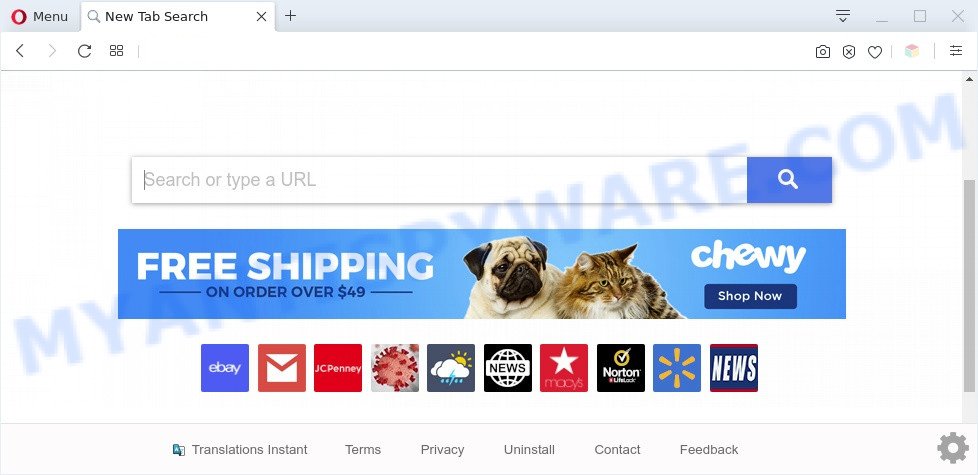
Translations Instant is a PUP (browser hijacker)
The Translations Instant hijacker will change your browser’s search engine so that all searches are sent via query.translationsinstanthtab.com, which redirects to Yahoo Search engine that displays the search results for your query. The devs behind this browser hijacker are utilizing legitimate search engine as they may earn revenue from the advertisements which are displayed in the search results.

Unwanted search ads
And finally, the Translations Instant hijacker be able to collect lots of marketing-type data about you such as what web-sites you’re opening, what you’re looking for the Net and so on. This information, in the future, can be transferred to third parties.
Threat Summary
| Name | Translations Instant |
| Type | browser hijacker, PUP, start page hijacker, redirect virus, search provider hijacker |
| Affected Browser Settings | search engine, new tab URL, home page |
| Symptoms |
|
| Removal | Translations Instant removal guide |
How can the Translations Instant browser hijacker get on your computer
In most cases, the freeware setup file includes the optional adware or PUPs such as this hijacker infection. So, be very careful when you agree to install anything. The best way – is to choose a Custom, Advanced or Manual setup option. Here uncheck all optional apps in which you are unsure or that causes even a slightest suspicion. The main thing you should remember, you do not need to install the additional software which you don’t trust! The only thing I want to add. Once the free applications is installed, if you uninstall this software, the search engine by default, newtab and startpage of your favorite browser will not be restored. This must be done by yourself. Just follow the step-by-step guide above.
In order to get rid of Translations Instant hijacker from your computer, clean the infected web-browsers and revert back the Chrome, Microsoft Edge, Mozilla Firefox and Microsoft Internet Explorer settings to its default state, please use the Translations Instant removal guide below.
How to remove Translations Instant hijacker
There are a few solutions that can be used to get rid of Translations Instant. But, not all PUPs such as this hijacker can be completely removed using only manual solutions. Most commonly you’re not able to delete any hijacker utilizing standard Windows options. In order to remove Translations Instant you need complete a few manual steps and use free malware removal tools. Most IT security professionals states that Zemana, MalwareBytes Free or HitmanPro utilities are a right choice. These free programs are able to detect and get rid of Translations Instant from your machine and revert back your internet browser settings to defaults.
To remove Translations Instant, use the steps below:
- Remove Translations Instant hijacker without any tools
- Automatic Removal of Translations Instant
- Stop Translations Instant redirect
- Finish words
Remove Translations Instant hijacker without any tools
Read this section to know how to manually get rid of the Translations Instant hijacker infection. Even if the steps does not work for you, there are several free malware removers below that can easily handle such browser hijackers.
Uninstall Translations Instant associated software by using Windows Control Panel
We recommend that you begin the system cleaning procedure by checking the list of installed apps and delete all unknown or suspicious software. This is a very important step, as mentioned above, very often the malicious apps such as adware and hijacker infections may be bundled with free programs. Delete the unwanted software can remove the intrusive ads or internet browser redirect.
Make sure you have closed all web browsers and other programs. Next, uninstall any undesired and suspicious software from your Control panel.
Windows 10, 8.1, 8
Now, click the Windows button, type “Control panel” in search and press Enter. Select “Programs and Features”, then “Uninstall a program”.

Look around the entire list of software installed on your personal computer. Most likely, one of them is the Translations Instant browser hijacker. Select the suspicious application or the program that name is not familiar to you and delete it.
Windows Vista, 7
From the “Start” menu in Windows, select “Control Panel”. Under the “Programs” icon, choose “Uninstall a program”.

Choose the suspicious or any unknown apps, then press “Uninstall/Change” button to delete this unwanted program from your PC system.
Windows XP
Click the “Start” button, select “Control Panel” option. Click on “Add/Remove Programs”.

Select an unwanted application, then press “Change/Remove” button. Follow the prompts.
Remove Translations Instant hijacker from Internet Explorer
If you find that Internet Explorer internet browser settings like new tab, search engine by default and start page had been hijacked, then you may return your settings, via the reset browser process.
First, launch the IE, click ![]() ) button. Next, click “Internet Options” as shown on the screen below.
) button. Next, click “Internet Options” as shown on the screen below.

In the “Internet Options” screen select the Advanced tab. Next, click Reset button. The IE will display the Reset Internet Explorer settings dialog box. Select the “Delete personal settings” check box and click Reset button.

You will now need to restart your personal computer for the changes to take effect. It will remove Translations Instant hijacker, disable malicious and ad-supported browser’s extensions and restore the IE’s settings like newtab page, search provider and start page to default state.
Get rid of Translations Instant from Mozilla Firefox by resetting web browser settings
Resetting Firefox browser will reset all the settings to their default values and will remove Translations Instant, malicious add-ons and extensions. When using the reset feature, your personal information like passwords, bookmarks, browsing history and web form auto-fill data will be saved.
Start the Mozilla Firefox and click the menu button (it looks like three stacked lines) at the top right of the browser screen. Next, click the question-mark icon at the bottom of the drop-down menu. It will show the slide-out menu.

Select the “Troubleshooting information”. If you are unable to access the Help menu, then type “about:support” in your address bar and press Enter. It bring up the “Troubleshooting Information” page like the one below.

Click the “Refresh Firefox” button at the top right of the Troubleshooting Information page. Select “Refresh Firefox” in the confirmation dialog box. The Mozilla Firefox will begin a task to fix your problems that caused by the Translations Instant browser hijacker. Once, it is finished, click the “Finish” button.
Remove Translations Instant from Google Chrome
If browser hijacker infection, other program or extensions modified your Google Chrome settings without your knowledge, then you can get rid of Translations Instant and restore your web-browser settings in Chrome at any time. It will save your personal information like saved passwords, bookmarks, auto-fill data and open tabs.
First run the Google Chrome. Next, click the button in the form of three horizontal dots (![]() ).
).
It will open the Chrome menu. Choose More Tools, then click Extensions. Carefully browse through the list of installed addons. If the list has the add-on signed with “Installed by enterprise policy” or “Installed by your administrator”, then complete the following guidance: Remove Chrome extensions installed by enterprise policy.
Open the Chrome menu once again. Further, click the option called “Settings”.

The web browser will display the settings screen. Another method to show the Google Chrome’s settings – type chrome://settings in the web browser adress bar and press Enter
Scroll down to the bottom of the page and press the “Advanced” link. Now scroll down until the “Reset” section is visible, as on the image below and click the “Reset settings to their original defaults” button.

The Google Chrome will show the confirmation dialog box as shown on the image below.

You need to confirm your action, click the “Reset” button. The internet browser will launch the procedure of cleaning. After it’s complete, the internet browser’s settings including newtab, homepage and search provider by default back to the values that have been when the Chrome was first installed on your PC.
Automatic Removal of Translations Instant
Use malware removal utilities to delete Translations Instant automatically. The free programs utilities specially developed for hijacker infection, adware and other potentially unwanted software removal. These utilities can remove most of hijacker infection from Microsoft Internet Explorer, MS Edge, Chrome and Mozilla Firefox. Moreover, it can remove all components of Translations Instant from Windows registry and system drives.
Get rid of Translations Instant browser hijacker with Zemana Free
Zemana Free is a malicious software removal tool created for Windows. This tool will help you delete Translations Instant hijacker, various types of malicious software (including adware and potentially unwanted programs) from your machine. It has simple and user friendly interface. While the Zemana does its job, your PC system will run smoothly.
- Download Zemana Anti Malware by clicking on the link below. Save it to your Desktop so that you can access the file easily.
Zemana AntiMalware
164813 downloads
Author: Zemana Ltd
Category: Security tools
Update: July 16, 2019
- Once you have downloaded the setup file, make sure to double click on the Zemana.AntiMalware.Setup. This would start the Zemana installation on your computer.
- Select installation language and click ‘OK’ button.
- On the next screen ‘Setup Wizard’ simply click the ‘Next’ button and follow the prompts.

- Finally, once the install is done, Zemana Anti-Malware (ZAM) will start automatically. Else, if doesn’t then double-click on the Zemana icon on your desktop.
- Now that you have successfully install Zemana, let’s see How to use Zemana Free to get rid of Translations Instant browser hijacker from your computer.
- After you have launched the Zemana Anti-Malware (ZAM), you’ll see a window as on the image below, just click ‘Scan’ button to perform a system scan for the hijacker infection.

- Now pay attention to the screen while Zemana scans your PC system.

- As the scanning ends, Zemana Anti Malware (ZAM) will open a scan report. Review the scan results and then press ‘Next’ button.

- Zemana Anti-Malware may require a reboot computer in order to complete the Translations Instant browser hijacker infection removal procedure.
- If you want to completely delete hijacker from your personal computer, then click ‘Quarantine’ icon, select all malicious software, adware, potentially unwanted programs and other threats and press Delete.
- Restart your computer to complete the browser hijacker removal process.
Remove Translations Instant browser hijacker and malicious extensions with Hitman Pro
HitmanPro is a portable tool which finds and uninstalls unwanted apps such as hijacker infections, adware, toolbars, other browser extensions and other malware. It scans your PC for Translations Instant browser hijacker and produces a list of threats marked for removal. HitmanPro will only delete those undesired apps that you wish to be removed.
Please go to the link below to download the latest version of HitmanPro for Windows. Save it directly to your MS Windows Desktop.
After the download is complete, open the file location and double-click the HitmanPro icon. It will run the Hitman Pro tool. If the User Account Control dialog box will ask you want to launch the program, press Yes button to continue.

Next, press “Next” for scanning your machine for the Translations Instant hijacker. This procedure can take some time, so please be patient. When a malicious software, adware or potentially unwanted apps are found, the number of the security threats will change accordingly.

When the system scan is complete, it will open the Scan Results like below.

When you are ready, click “Next” button. It will display a prompt, click the “Activate free license” button. The Hitman Pro will delete Translations Instant hijacker and move the selected threats to the Quarantine. Once finished, the tool may ask you to restart your personal computer.
How to get rid of Translations Instant with MalwareBytes
Manual Translations Instant browser hijacker removal requires some computer skills. Some files and registry entries that created by the hijacker may be not completely removed. We recommend that use the MalwareBytes Anti Malware that are fully free your PC of browser hijacker. Moreover, this free program will help you to delete malware, potentially unwanted programs, adware software and toolbars that your personal computer may be infected too.

- Installing the MalwareBytes AntiMalware (MBAM) is simple. First you’ll need to download MalwareBytes Free by clicking on the link below. Save it on your Desktop.
Malwarebytes Anti-malware
327070 downloads
Author: Malwarebytes
Category: Security tools
Update: April 15, 2020
- Once the downloading process is finished, close all programs and windows on your computer. Open a folder in which you saved it. Double-click on the icon that’s named mb3-setup.
- Further, click Next button and follow the prompts.
- Once installation is done, press the “Scan Now” button to start checking your PC system for the Translations Instant browser hijacker. Depending on your PC system, the scan can take anywhere from a few minutes to close to an hour. While the MalwareBytes Anti Malware (MBAM) is scanning, you can see count of objects it has identified either as being malicious software.
- After the scanning is done, MalwareBytes will display you the results. When you are ready, click “Quarantine Selected”. After finished, you can be prompted to restart your personal computer.
The following video offers a steps on how to remove browser hijackers, adware software and other malware with MalwareBytes Free.
Stop Translations Instant redirect
One of the worst things is the fact that you cannot stop all those unwanted web pages like the Translations Instant website using only built-in Microsoft Windows capabilities. However, there is a application out that you can use to block intrusive web-browser redirects, ads and pop-ups in any modern web-browsers including Firefox, Google Chrome, Edge and IE. It’s called Adguard and it works very well.
Click the following link to download the latest version of AdGuard for Microsoft Windows. Save it on your Desktop.
26842 downloads
Version: 6.4
Author: © Adguard
Category: Security tools
Update: November 15, 2018
After downloading it, run the downloaded file. You will see the “Setup Wizard” screen as shown on the screen below.

Follow the prompts. When the install is complete, you will see a window as shown in the following example.

You can click “Skip” to close the setup application and use the default settings, or click “Get Started” button to see an quick tutorial that will allow you get to know AdGuard better.
In most cases, the default settings are enough and you don’t need to change anything. Each time, when you run your machine, AdGuard will start automatically and stop unwanted ads, block Translations Instant, as well as other malicious or misleading web-sites. For an overview of all the features of the program, or to change its settings you can simply double-click on the AdGuard icon, which is located on your desktop.
Finish words
Now your computer should be free of the Translations Instant browser hijacker. We suggest that you keep AdGuard (to help you stop unwanted pop-up advertisements and undesired malicious web sites) and Zemana Free (to periodically scan your computer for new malware, hijackers and adware). Make sure that you have all the Critical Updates recommended for MS Windows OS. Without regular updates you WILL NOT be protected when new hijackers, malicious software and adware software are released.
If you are still having problems while trying to get rid of Translations Instant from your web-browser, then ask for help here.






















