Kitchesteryt.club popup is a browser-based scam which uses social engineering methods to lure computer users into signing up for its browser notification spam. This web page shows the ‘Confirm notifications’ popup that attempts to get the user to click the ‘Allow’ to subscribe to its notifications.
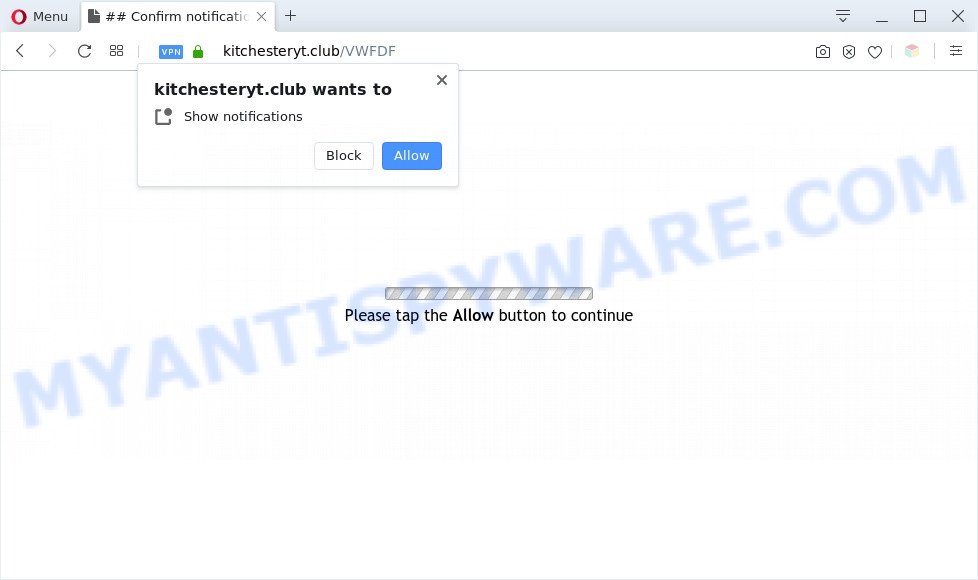
If you click the ‘Allow’, then your web-browser will be configured to show pop-up ads in the lower right corner of the desktop. The developers of Kitchesteryt.club use these push notifications to bypass protection against pop ups in the browser and therefore display a huge number of unwanted adverts. These ads are used to promote dubious internet browser extensions, fake prizes scams, adware bundles, and adult webpages.

To end this intrusive behavior and get rid of Kitchesteryt.club browser notification spam, you need to change browser settings that got changed by adware. For that, perform the Kitchesteryt.club removal instructions below. Once you delete Kitchesteryt.club subscription, the browser notification spam will no longer show on your web browser.
Threat Summary
| Name | Kitchesteryt.club popup |
| Type | browser notification spam advertisements, pop-up virus, popup advertisements, pop ups |
| Distribution | PUPs, misleading pop-up ads, social engineering attack, adwares |
| Symptoms |
|
| Removal | Kitchesteryt.club removal guide |
Where the Kitchesteryt.club pop ups comes from
Some research has shown that users can be redirected to Kitchesteryt.club from shady ads or by potentially unwanted applications and adware. Adware is not a harmful program like trojan or other malware, but its presence can bring numerous pop ups and/or annoying adverts. Actually authors of adware software is associated with some third-party ad networks and by displaying advertisements to users they earn money for yourself. These ads not only bother your browsing experience but also redirect your web browser to misleading websites.
Usually, adware gets into your system as part of a bundle with free programs, sharing files and other unsafe apps that you downloaded from the Internet. The authors of adware pays software creators for distributing adware software within their applications. So, optional apps is often included as part of the setup file. In order to avoid the installation of any adware software: choose only Manual, Custom or Advanced installation method and reject all third-party apps in which you are unsure.
So, obviously, you need to remove the adware software sooner. Use the free step-by-step instructions below. This guide will help you clean your PC system of adware and thus remove the Kitchesteryt.club unwanted pop-up ads.
How to remove Kitchesteryt.club advertisements (removal tutorial)
The adware is a form of malware that you might have difficulty in uninstalling it from your system. Luckily, you have found the effective Kitchesteryt.club pop-up ads removal tutorial in this blog post. Both the manual removal method and the automatic removal method will be provided below and you can just choose the one that best for you. If you’ve any questions or need help then type a comment below. Certain of the steps will require you to reboot your PC system or close this web site. So, read this guidance carefully, then bookmark this page or open it on your smartphone for later reference.
To remove Kitchesteryt.club pop ups, use the steps below:
- How to manually remove Kitchesteryt.club
- Automatic Removal of Kitchesteryt.club pop up ads
- Run AdBlocker to block Kitchesteryt.club and stay safe online
- To sum up
How to manually remove Kitchesteryt.club
In most cases, it’s possible to manually delete Kitchesteryt.club ads. This method does not involve the use of any tricks or removal utilities. You just need to restore the normal settings of the machine and web-browser. This can be done by following a few simple steps below. If you want to quickly remove Kitchesteryt.club advertisements, as well as perform a full scan of your computer, we recommend that you use adware software removal tools, which are listed below.
Remove potentially unwanted programs through the MS Windows Control Panel
When troubleshooting a personal computer, one common step is go to Microsoft Windows Control Panel and uninstall suspicious programs. The same approach will be used in the removal of Kitchesteryt.club pop up ads. Please use steps based on your Microsoft Windows version.
Windows 8, 8.1, 10
First, press the Windows button
Windows XP, Vista, 7
First, press “Start” and select “Control Panel”.
It will show the Windows Control Panel as shown on the image below.

Next, press “Uninstall a program” ![]()
It will open a list of all applications installed on your computer. Scroll through the all list, and delete any questionable and unknown software. To quickly find the latest installed software, we recommend sort programs by date in the Control panel.
Remove Kitchesteryt.club notifications from web browsers
If you’re getting browser notification spam from the Kitchesteryt.club or another annoying web site, you will have previously pressed the ‘Allow’ button. Below we’ll teach you how to turn them off.
Google Chrome:
- In the top right corner of the browser window, click on Google Chrome’s main menu button, represented by three vertical dots.
- Select ‘Settings’, scroll down to the bottom and click ‘Advanced’.
- Scroll down to the ‘Privacy and security’ section, select ‘Site settings’.
- Go to Notifications settings.
- Click ‘three dots’ button on the right hand side of Kitchesteryt.club site or other questionable URL and click ‘Remove’.

Android:
- Open Chrome.
- In the top-right corner of the browser window, tap on Google Chrome’s main menu button, represented by three vertical dots.
- In the menu tap ‘Settings’, scroll down to ‘Advanced’.
- In the ‘Site Settings’, tap on ‘Notifications’, locate the Kitchesteryt.club site and tap on it.
- Tap the ‘Clean & Reset’ button and confirm.

Mozilla Firefox:
- Click the Menu button (three bars) on the top right corner of the Firefox window.
- In the drop-down menu select ‘Options’. In the left side select ‘Privacy & Security’.
- Scroll down to the ‘Permissions’ section and click the ‘Settings’ button next to ‘Notifications’.
- Locate sites you down’t want to see notifications from (for example, Kitchesteryt.club), click on drop-down menu next to each and select ‘Block’.
- Save changes.

Edge:
- In the top right hand corner, click on the three dots to expand the Edge menu.
- Click ‘Settings’. Click ‘Advanced’ on the left side of the window.
- Click ‘Manage permissions’ button, located beneath ‘Website permissions’.
- Click the switch below the Kitchesteryt.club URL so that it turns off.

Internet Explorer:
- In the right upper corner of the screen, click on the menu button (gear icon).
- In the drop-down menu select ‘Internet Options’.
- Click on the ‘Privacy’ tab and select ‘Settings’ in the pop-up blockers section.
- Select the Kitchesteryt.club and other questionable URLs below and delete them one by one by clicking the ‘Remove’ button.

Safari:
- Click ‘Safari’ button on the top left corner of the window and select ‘Preferences’.
- Select the ‘Websites’ tab and then select ‘Notifications’ section on the left panel.
- Find the Kitchesteryt.club site and select it, click the ‘Deny’ button.
Delete Kitchesteryt.club popups from IE
By resetting Microsoft Internet Explorer web-browser you revert back your web browser settings to its default state. This is basic when troubleshooting problems that might have been caused by adware related to the Kitchesteryt.club popups.
First, open the Internet Explorer, then click ‘gear’ icon ![]() . It will display the Tools drop-down menu on the right part of the internet browser, then press the “Internet Options” as displayed in the following example.
. It will display the Tools drop-down menu on the right part of the internet browser, then press the “Internet Options” as displayed in the following example.

In the “Internet Options” screen, select the “Advanced” tab, then click the “Reset” button. The Microsoft Internet Explorer will open the “Reset Internet Explorer settings” dialog box. Further, click the “Delete personal settings” check box to select it. Next, click the “Reset” button like below.

Once the procedure is complete, press “Close” button. Close the Internet Explorer and reboot your PC system for the changes to take effect. This step will help you to restore your web-browser’s new tab page, homepage and search provider to default state.
Delete Kitchesteryt.club from Firefox by resetting web-browser settings
Resetting your Firefox is good initial troubleshooting step for any issues with your web browser program, including the redirect to Kitchesteryt.club webpage. However, your themes, bookmarks, history, passwords, and web form auto-fill information will not be deleted.
First, start the Mozilla Firefox. Next, click the button in the form of three horizontal stripes (![]() ). It will display the drop-down menu. Next, click the Help button (
). It will display the drop-down menu. Next, click the Help button (![]() ).
).

In the Help menu click the “Troubleshooting Information”. In the upper-right corner of the “Troubleshooting Information” page press on “Refresh Firefox” button as displayed on the image below.

Confirm your action, click the “Refresh Firefox”.
Remove Kitchesteryt.club pop-up ads from Chrome
Reset Google Chrome settings will help you to completely reset your browser. The result of activating this function will bring Google Chrome settings back to its default values. This can get rid of Kitchesteryt.club pop-up advertisements and disable malicious extensions. However, your themes, bookmarks, history, passwords, and web form auto-fill information will not be deleted.
First launch the Chrome. Next, click the button in the form of three horizontal dots (![]() ).
).
It will show the Google Chrome menu. Select More Tools, then click Extensions. Carefully browse through the list of installed extensions. If the list has the extension signed with “Installed by enterprise policy” or “Installed by your administrator”, then complete the following guidance: Remove Google Chrome extensions installed by enterprise policy.
Open the Google Chrome menu once again. Further, press the option called “Settings”.

The browser will display the settings screen. Another method to display the Google Chrome’s settings – type chrome://settings in the browser adress bar and press Enter
Scroll down to the bottom of the page and click the “Advanced” link. Now scroll down until the “Reset” section is visible, as shown in the figure below and click the “Reset settings to their original defaults” button.

The Google Chrome will display the confirmation prompt as shown in the following example.

You need to confirm your action, press the “Reset” button. The web-browser will run the task of cleaning. After it is complete, the web-browser’s settings including newtab page, search provider by default and start page back to the values that have been when the Chrome was first installed on your machine.
Automatic Removal of Kitchesteryt.club pop up ads
Is your Microsoft Windows system affected by adware? Then don’t worry, in the instructions listed below, we’re sharing best malicious software removal utilities which has the ability to remove Kitchesteryt.club ads from the Internet Explorer, Chrome, Firefox and Edge and your machine.
How to remove Kitchesteryt.club pop-ups with Zemana Anti Malware (ZAM)
Zemana Anti-Malware (ZAM) is a program that is used for malware, adware, browser hijacker infections and potentially unwanted software removal. The application is one of the most efficient antimalware utilities. It helps in malicious software removal and and defends all other types of security threats. One of the biggest advantages of using Zemana Anti Malware (ZAM) is that is easy to use and is free. Also, it constantly keeps updating its virus/malware signatures DB. Let’s see how to install and scan your computer with Zemana Anti-Malware in order to get rid of Kitchesteryt.club popups from your PC system.
Zemana can be downloaded from the following link. Save it directly to your Microsoft Windows Desktop.
164813 downloads
Author: Zemana Ltd
Category: Security tools
Update: July 16, 2019
Once the downloading process is done, close all apps and windows on your computer. Open a directory in which you saved it. Double-click on the icon that’s called Zemana.AntiMalware.Setup as shown in the following example.
![]()
When the setup starts, you will see the “Setup wizard” which will allow you install Zemana AntiMalware (ZAM) on your computer.

Once installation is done, you will see window as shown in the following example.

Now click the “Scan” button . Zemana Anti Malware (ZAM) application will scan through the whole machine for the adware that causes Kitchesteryt.club pop ups. This task may take quite a while, so please be patient. While the Zemana Anti Malware (ZAM) tool is checking, you can see how many objects it has identified as being infected by malicious software.

When Zemana Anti Malware is complete scanning your PC, Zemana Anti-Malware (ZAM) will open a list of detected threats. Review the scan results and then click “Next” button.

The Zemana Free will remove adware which causes annoying Kitchesteryt.club ads and add threats to the Quarantine.
Use HitmanPro to get rid of Kitchesteryt.club ads
HitmanPro is a free portable program that scans your PC system for adware which cause unwanted Kitchesteryt.club pop ups, potentially unwanted apps and hijackers and helps get rid of them easily. Moreover, it will also help you delete any malicious internet browser extensions and add-ons.
Visit the page linked below to download the latest version of Hitman Pro for Microsoft Windows. Save it on your Desktop.
Download and run HitmanPro on your PC. Once started, click “Next” button to perform a system scan for the adware software that causes multiple undesired pop ups. This procedure can take some time, so please be patient. During the scan HitmanPro will find threats present on your personal computer..

Once HitmanPro has completed scanning, Hitman Pro will display a scan report.

Review the scan results and then click Next button.
It will display a prompt, click the “Activate free license” button to start the free 30 days trial to remove all malware found.
How to remove Kitchesteryt.club with MalwareBytes
Manual Kitchesteryt.club popup advertisements removal requires some computer skills. Some files and registry entries that created by the adware can be not fully removed. We suggest that use the MalwareBytes that are completely free your machine of adware. Moreover, the free program will help you to remove malicious software, potentially unwanted software, hijacker infections and toolbars that your computer may be infected too.
Installing the MalwareBytes is simple. First you will need to download MalwareBytes Free on your MS Windows Desktop by clicking on the following link.
327070 downloads
Author: Malwarebytes
Category: Security tools
Update: April 15, 2020
Once the downloading process is done, close all apps and windows on your machine. Open a directory in which you saved it. Double-click on the icon that’s called mb3-setup as shown in the figure below.
![]()
When the install begins, you will see the “Setup wizard” which will help you install Malwarebytes on your machine.

Once install is done, you’ll see window as shown on the image below.

Now click the “Scan Now” button . MalwareBytes Free utility will start scanning the whole computer to find out adware that causes Kitchesteryt.club pop-ups in your browser. A scan can take anywhere from 10 to 30 minutes, depending on the number of files on your personal computer and the speed of your system. While the MalwareBytes Anti Malware (MBAM) utility is scanning, you may see how many objects it has identified as being infected by malicious software.

Once the scan get finished, MalwareBytes will show you the results. Review the scan results and then press “Quarantine Selected” button.

The Malwarebytes will now remove adware software related to the Kitchesteryt.club ads. When the clean-up is done, you may be prompted to restart your computer.

The following video explains few simple steps on how to remove browser hijacker, adware software and other malicious software with MalwareBytes.
Run AdBlocker to block Kitchesteryt.club and stay safe online
In order to increase your security and protect your PC against new undesired advertisements and malicious websites, you need to use ad-blocker program that blocks an access to malicious advertisements and webpages. Moreover, the program may block the display of intrusive advertising, that also leads to faster loading of web-pages and reduce the consumption of web traffic.
Visit the following page to download the latest version of AdGuard for MS Windows. Save it directly to your Microsoft Windows Desktop.
26842 downloads
Version: 6.4
Author: © Adguard
Category: Security tools
Update: November 15, 2018
After downloading it, double-click the downloaded file to launch it. The “Setup Wizard” window will show up on the computer screen as shown on the screen below.

Follow the prompts. AdGuard will then be installed and an icon will be placed on your desktop. A window will show up asking you to confirm that you want to see a quick guide similar to the one below.

Click “Skip” button to close the window and use the default settings, or click “Get Started” to see an quick tutorial which will help you get to know AdGuard better.
Each time, when you run your computer, AdGuard will run automatically and stop undesired ads, block Kitchesteryt.club, as well as other malicious or misleading web sites. For an overview of all the features of the program, or to change its settings you can simply double-click on the AdGuard icon, that is located on your desktop.
To sum up
After completing the steps above, your system should be free from adware that causes multiple intrusive pop-ups and other malware. The Firefox, Edge, Internet Explorer and Google Chrome will no longer redirect you to various annoying web pages such as Kitchesteryt.club. Unfortunately, if the few simple steps does not help you, then you have caught a new adware, and then the best way – ask for help here.


















