Subsectivexer.club is a website that forces you and other unsuspecting victims into signing up for its push notifications that go directly to the desktop or the internet browser. It will show the ‘Show notifications’ confirmation request that attempts to get the user to click the ‘Allow’ to subscribe to its notifications.
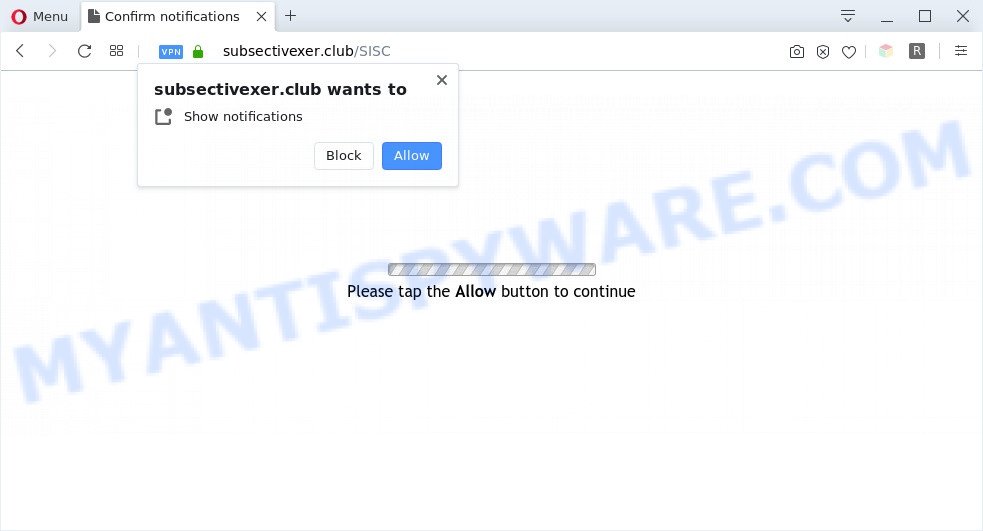
Once click on the ‘Allow’, the Subsectivexer.club webpage gets your permission to send browser notification spam in form of popup ads in the lower right corner of your desktop. The browser notification spam will essentially be ads for ‘free’ online games, prize & lottery scams, suspicious web browser extensions, adult web sites, and fake software as displayed on the image below.

If you’re getting spam notifications, you can get rid of Subsectivexer.club subscription by going into your web-browser’s settings and completing the Subsectivexer.club removal tutorial below. Once you remove notifications subscription, the Subsectivexer.club popups advertisements will no longer appear on the screen.
Threat Summary
| Name | Subsectivexer.club popup |
| Type | push notifications advertisements, popup ads, pop-up virus, pop ups |
| Distribution | social engineering attack, adwares, potentially unwanted applications, misleading pop-up advertisements |
| Symptoms |
|
| Removal | Subsectivexer.club removal guide |
How does your machine get infected with Subsectivexer.club popups
Security experts have determined that users are redirected to Subsectivexer.club by adware or from dubious advertisements. Adware is undesired software designed to throw advertisements up on your internet browser screen. Adware software generates revenue for its developer by constantly displaying tons of ads and pop-up deals. You might experience a change in your startpage or search provider, new tabs opening or even a redirect to misleading web-pages.
Most of undesired ads and pop-ups come from browser toolbars and/or plugins, BHOs (browser helper objects) and third-party applications. Most often, these items claim itself as applications that improve your experience on the World Wide Web by providing a fast and interactive start page or a search engine that does not track you. Remember, how to avoid the unwanted programs. Be cautious, launch only reputable programs which download from reputable sources. NEVER install any unknown and questionable applications.
Thus, the adware does not really have beneficial features. So, we suggest you get rid of adware software that causes Subsectivexer.club pop-ups in your internet browser sooner. This will also prevent the adware from tracking your online activities. A full Subsectivexer.club pop up ads removal can be easily carried out using manual or automatic solution listed below.
How to remove Subsectivexer.club pop-up ads from Chrome, Firefox, IE, Edge
When the adware gets installed on your machine without your knowledge, it is not easy to uninstall. Most often, there is no Uninstall program which simply remove the adware software responsible for Subsectivexer.club ads from your machine. So, we suggest using several well-proven free specialized utilities like Zemana Anti-Malware, MalwareBytes AntiMalware (MBAM) or HitmanPro. But the best way to get rid of Subsectivexer.club ads will be to perform several manual steps, after that additionally use antimalware utilities.
To remove Subsectivexer.club pop ups, perform the steps below:
- How to manually remove Subsectivexer.club
- Automatic Removal of Subsectivexer.club pop ups
- How to stop Subsectivexer.club pop up advertisements
- Finish words
How to manually remove Subsectivexer.club
First of all, try to get rid of Subsectivexer.club ads manually; to do this, follow the steps below. Of course, manual adware removal requires more time and may not be suitable for those who are poorly versed in system settings. In this case, we recommend that you scroll down to the section that describes how to remove Subsectivexer.club advertisements using free utilities.
Delete unwanted or recently added apps
The main cause of Subsectivexer.club popups could be PUPs, adware or other undesired programs that you may have unintentionally installed on the machine. You need to find and uninstall all dubious software.
Windows 8, 8.1, 10
First, press the Windows button
Windows XP, Vista, 7
First, click “Start” and select “Control Panel”.
It will show the Windows Control Panel as on the image below.

Next, click “Uninstall a program” ![]()
It will open a list of all applications installed on your system. Scroll through the all list, and delete any questionable and unknown programs. To quickly find the latest installed apps, we recommend sort programs by date in the Control panel.
Remove Subsectivexer.club notifications from web browsers
If you have clicked the “Allow” button in the Subsectivexer.club pop-up and gave a notification permission, you should remove this notification permission first from your browser settings. To remove the Subsectivexer.club permission to send spam notifications to your PC, perform the following steps. These steps are for Windows, Mac and Android.
|
|
|
|
|
|
Remove Subsectivexer.club popups from Google Chrome
If your Google Chrome web browser is rerouted to intrusive Subsectivexer.club page, it may be necessary to completely reset your web-browser program to its default settings.

- First, run the Google Chrome and click the Menu icon (icon in the form of three dots).
- It will show the Chrome main menu. Select More Tools, then click Extensions.
- You’ll see the list of installed addons. If the list has the extension labeled with “Installed by enterprise policy” or “Installed by your administrator”, then complete the following tutorial: Remove Chrome extensions installed by enterprise policy.
- Now open the Google Chrome menu once again, press the “Settings” menu.
- Next, click “Advanced” link, which located at the bottom of the Settings page.
- On the bottom of the “Advanced settings” page, click the “Reset settings to their original defaults” button.
- The Chrome will open the reset settings dialog box as shown on the screen above.
- Confirm the internet browser’s reset by clicking on the “Reset” button.
- To learn more, read the article How to reset Google Chrome settings to default.
Remove Subsectivexer.club from Firefox by resetting web-browser settings
The Mozilla Firefox reset will remove redirections to annoying Subsectivexer.club web page, modified preferences, extensions and security settings. It will save your personal information such as saved passwords, bookmarks, auto-fill data and open tabs.
Start the Firefox and press the menu button (it looks like three stacked lines) at the top right of the browser screen. Next, click the question-mark icon at the bottom of the drop-down menu. It will open the slide-out menu.

Select the “Troubleshooting information”. If you are unable to access the Help menu, then type “about:support” in your address bar and press Enter. It bring up the “Troubleshooting Information” page as displayed on the screen below.

Click the “Refresh Firefox” button at the top right of the Troubleshooting Information page. Select “Refresh Firefox” in the confirmation prompt. The Firefox will begin a task to fix your problems that caused by the Subsectivexer.club adware. When, it is finished, click the “Finish” button.
Remove Subsectivexer.club pop ups from Microsoft Internet Explorer
By resetting Internet Explorer web-browser you return your web-browser settings to its default state. This is basic when troubleshooting problems that might have been caused by adware that causes Subsectivexer.club popups in your browser.
First, launch the Internet Explorer. Next, press the button in the form of gear (![]() ). It will show the Tools drop-down menu, press the “Internet Options” as displayed in the following example.
). It will show the Tools drop-down menu, press the “Internet Options” as displayed in the following example.

In the “Internet Options” window click on the Advanced tab, then click the Reset button. The Internet Explorer will open the “Reset Internet Explorer settings” window as shown below. Select the “Delete personal settings” check box, then click “Reset” button.

You will now need to reboot your computer for the changes to take effect.
Automatic Removal of Subsectivexer.club pop ups
Is your MS Windows computer infected by adware? Then do not worry, in the steps below, we are sharing best malware removal utilities which can be used to delete Subsectivexer.club ads from the Internet Explorer, Microsoft Edge, Google Chrome and Firefox and your PC.
Use Zemana Anti-Malware (ZAM) to remove Subsectivexer.club ads
Does Zemana Free delete adware responsible for Subsectivexer.club popups? The adware software is often downloaded with malware which can cause you to install an application such as browser hijackers you don’t want. Therefore, recommend using the Zemana Free. It is a tool made to scan and delete adware software and other malware from your machine for free.
- Zemana Anti Malware (ZAM) can be downloaded from the following link. Save it on your Desktop.
Zemana AntiMalware
165499 downloads
Author: Zemana Ltd
Category: Security tools
Update: July 16, 2019
- Once you have downloaded the setup file, make sure to double click on the Zemana.AntiMalware.Setup. This would start the Zemana Free setup on your personal computer.
- Select setup language and press ‘OK’ button.
- On the next screen ‘Setup Wizard’ simply click the ‘Next’ button and follow the prompts.

- Finally, once the installation is complete, Zemana Free will open automatically. Else, if doesn’t then double-click on the Zemana AntiMalware icon on your desktop.
- Now that you have successfully install Zemana Anti Malware (ZAM), let’s see How to use Zemana Anti-Malware (ZAM) to get rid of Subsectivexer.club popups from your computer.
- After you have started the Zemana Anti-Malware (ZAM), you’ll see a window like below, just press ‘Scan’ button . Zemana AntiMalware (ZAM) program will scan through the whole personal computer for the adware software.

- Now pay attention to the screen while Zemana Anti Malware (ZAM) scans your personal computer.

- After Zemana Free has finished scanning, the results are displayed in the scan report. Make sure to check mark the items which are unsafe and then click ‘Next’ button.

- Zemana Free may require a restart PC system in order to complete the Subsectivexer.club advertisements removal process.
- If you want to permanently delete adware from your PC system, then click ‘Quarantine’ icon, select all malicious software, adware, potentially unwanted programs and other items and press Delete.
- Restart your PC to complete the adware software removal procedure.
Remove Subsectivexer.club pop-up ads from web-browsers with HitmanPro
Hitman Pro is a portable tool which searches for and removes undesired programs such as hijackers, adware, toolbars, other web-browser add-ons and other malicious software. It scans your system for adware that causes multiple intrusive pop ups and produces a list of threats marked for removal. HitmanPro will only erase those unwanted programs that you wish to be removed.

- Please go to the following link to download the latest version of Hitman Pro for Windows. Save it to your Desktop so that you can access the file easily.
- After the download is complete, launch the HitmanPro, double-click the HitmanPro.exe file.
- If the “User Account Control” prompts, press Yes to continue.
- In the Hitman Pro window, click the “Next” . HitmanPro program will scan through the whole personal computer for the adware which cause pop ups. A scan can take anywhere from 10 to 30 minutes, depending on the number of files on your PC and the speed of your personal computer. When a malicious software, adware or potentially unwanted software are found, the count of the security threats will change accordingly. Wait until the the scanning is complete.
- As the scanning ends, Hitman Pro will display a list of found items. In order to delete all items, simply click “Next”. Now, click the “Activate free license” button to begin the free 30 days trial to delete all malicious software found.
Use MalwareBytes to delete Subsectivexer.club pop up advertisements
You can remove Subsectivexer.club pop-up advertisements automatically with a help of MalwareBytes Free. We recommend this free malware removal utility because it can easily get rid of hijackers, adware software, potentially unwanted software and toolbars with all their components such as files, folders and registry entries.
Click the following link to download MalwareBytes Anti Malware. Save it on your MS Windows desktop.
327717 downloads
Author: Malwarebytes
Category: Security tools
Update: April 15, 2020
Once the downloading process is finished, close all windows on your machine. Further, run the file called mb3-setup. If the “User Account Control” prompt pops up as shown in the figure below, press the “Yes” button.

It will open the “Setup wizard” that will allow you install MalwareBytes on the computer. Follow the prompts and don’t make any changes to default settings.

Once setup is done successfully, click Finish button. Then MalwareBytes Anti Malware will automatically run and you can see its main window as shown in the figure below.

Next, click the “Scan Now” button to perform a system scan with this tool for the adware that causes multiple undesired pop ups. Depending on your personal computer, the scan can take anywhere from a few minutes to close to an hour.

After the scanning is finished, MalwareBytes will open a list of all threats found by the scan. Next, you need to press “Quarantine Selected” button.

The MalwareBytes will get rid of adware that cause unwanted Subsectivexer.club pop-ups. After the task is complete, you may be prompted to reboot your personal computer. We recommend you look at the following video, which completely explains the procedure of using the MalwareBytes Free to delete browser hijacker infections, adware and other malicious software.
How to stop Subsectivexer.club pop up advertisements
If you want to delete annoying ads, web browser redirects and pop ups, then install an ad-blocker program such as AdGuard. It can stop Subsectivexer.club, ads, popups and block webpages from tracking your online activities when using the Edge, Google Chrome, Internet Explorer and Mozilla Firefox. So, if you like surf the Net, but you do not like unwanted ads and want to protect your personal computer from malicious web sites, then the AdGuard is your best choice.
Download AdGuard from the link below. Save it on your Windows desktop or in any other place.
27035 downloads
Version: 6.4
Author: © Adguard
Category: Security tools
Update: November 15, 2018
After downloading it, double-click the downloaded file to start it. The “Setup Wizard” window will show up on the computer screen as shown below.

Follow the prompts. AdGuard will then be installed and an icon will be placed on your desktop. A window will show up asking you to confirm that you want to see a quick guidance as displayed in the figure below.

Click “Skip” button to close the window and use the default settings, or click “Get Started” to see an quick guidance which will help you get to know AdGuard better.
Each time, when you start your personal computer, AdGuard will launch automatically and stop undesired ads, block Subsectivexer.club, as well as other harmful or misleading web-pages. For an overview of all the features of the application, or to change its settings you can simply double-click on the AdGuard icon, which may be found on your desktop.
Finish words
Once you have finished the step-by-step guidance outlined above, your computer should be free from adware that causes Subsectivexer.club pop-up ads in your web browser and other malicious software. The Chrome, Firefox, Microsoft Edge and IE will no longer redirect you to various undesired websites similar to Subsectivexer.club. Unfortunately, if the few simple steps does not help you, then you have caught a new adware software, and then the best way – ask for help here.






















