6sercher.biz pop-up is a browser-based scam which is designed to mislead you into allowing its browser notification spam to deliver unwanted adverts to the screen. When you visit the 6sercher.biz website which wants to send you spam notifications, you will be greeted with a confirmation request that asks whether you want to agree to them or not. Your options will be ‘Block’ and ‘Allow’.
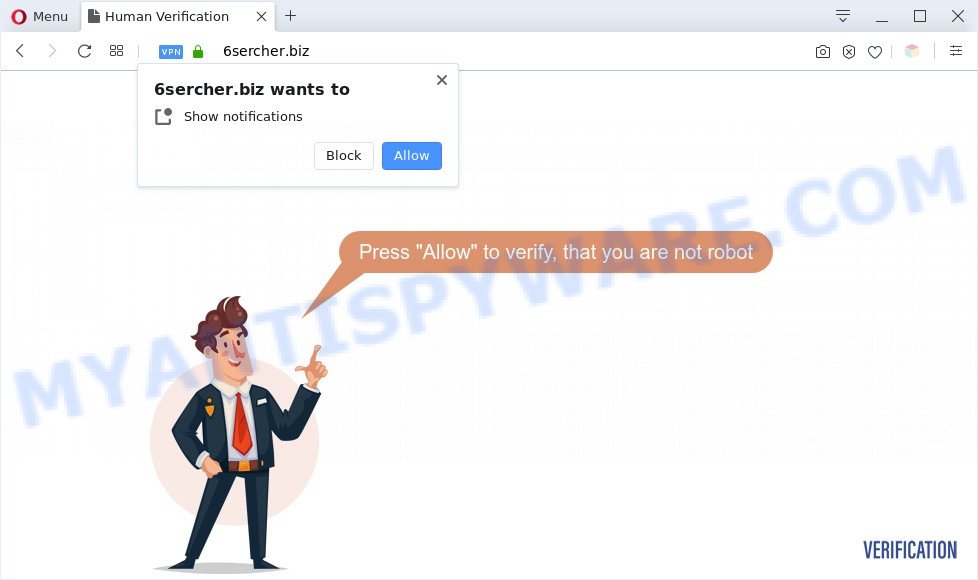
If you click the ‘Allow’, then your browser will be configured to show pop-up adverts in the lower right corner of the desktop. The authors of 6sercher.biz use these push notifications to bypass popup blocker and therefore show tons of unwanted ads. These advertisements are used to promote questionable web-browser addons, free gifts scams, fake downloads, and adult web-pages.

In order to remove 6sercher.biz spam notifications open the web-browser’s settings and complete the 6sercher.biz removal guide below. Once you remove notifications subscription, the 6sercher.biz pop-ups ads will no longer display on the desktop.
Threat Summary
| Name | 6sercher.biz popup |
| Type | spam notifications ads, popups, popup virus, popup advertisements |
| Distribution | misleading popup advertisements, potentially unwanted programs, adware softwares, social engineering attack |
| Symptoms |
|
| Removal | 6sercher.biz removal guide |
How did you get infected with 6sercher.biz popups
Cyber security professionals have determined that users are re-directed to 6sercher.biz by adware or from dubious advertisements. Adware is a part of malicious programs. It does not delete files or infect them, but can display undesired advertisements, modify browser settings, download and install malicious browser extensions. All the time, while adware software is running, your internet browser will be fill with unwanted advertisements. Most likely, adware has been installed on your PC system without your’s knowledge and you do not even know how and where adware has got into your PC system
Adware come along with various free programs. This means that you need to be very careful when installing programs downloaded from the Internet, even from a large proven hosting. Be sure to read the Terms of Use and the Software license, select only the Manual, Advanced or Custom installation method, switch off all bundled modules and software are offered to install.
If you want to get rid of 6sercher.biz popup advertisements, you will not succeed, because the adware is very stubborn. Using the following instructions, you surely can remove 6sercher.biz popups completely from your browsers.
How to remove 6sercher.biz ads from Chrome, Firefox, IE, Edge
We suggest opting for automatic 6sercher.biz advertisements removal in order to remove all adware related entries easily. This solution requires scanning the PC with reputable anti-malware, e.g. Zemana Free, MalwareBytes or HitmanPro. However, if you prefer manual removal steps, you can follow the guidance below in this article. Certain of the steps below will require you to shut down this web-site. So, please read the step-by-step tutorial carefully, after that bookmark it or open it on your smartphone for later reference.
To remove 6sercher.biz pop ups, perform the following steps:
- How to get rid of 6sercher.biz popup ads without any software
- Automatic Removal of 6sercher.biz ads
- Stop 6sercher.biz ads
- Finish words
How to get rid of 6sercher.biz popup ads without any software
In most cases, it is possible to manually get rid of 6sercher.biz pop-up advertisements. This solution does not involve the use of any tricks or removal utilities. You just need to restore the normal settings of the system and internet browser. This can be done by following a few simple steps below. If you want to quickly remove 6sercher.biz popups, as well as perform a full scan of your PC system, we recommend that you use adware removal utilities, which are listed below.
Remove unwanted or newly added applications
The best way to start the computer cleanup is to remove unknown and dubious applications. Using the MS Windows Control Panel you can do this quickly and easily. This step, in spite of its simplicity, should not be ignored, because the removing of unneeded applications can clean up the MS Edge, Internet Explorer, Chrome and Mozilla Firefox from pop ups, hijackers and so on.
- If you are using Windows 8, 8.1 or 10 then press Windows button, next click Search. Type “Control panel”and press Enter.
- If you are using Windows XP, Vista, 7, then click “Start” button and click “Control Panel”.
- It will open the Windows Control Panel.
- Further, press “Uninstall a program” under Programs category.
- It will show a list of all programs installed on the system.
- Scroll through the all list, and delete suspicious and unknown programs. To quickly find the latest installed apps, we recommend sort apps by date.
See more details in the video guidance below.
Remove 6sercher.biz notifications from browsers
If you’ve clicked the “Allow” button in the 6sercher.biz popup and gave a notification permission, you should delete this notification permission first from your web-browser settings. To remove the 6sercher.biz permission to send spam notifications to your computer, follow the steps below. These steps are for MS Windows, Mac and Android.
Google Chrome:
- In the top-right corner of the screen, expand the Google Chrome menu.
- Select ‘Settings’, scroll down to the bottom and click ‘Advanced’.
- In the ‘Privacy and Security’ section, click on ‘Site settings’.
- Go to Notifications settings.
- Click ‘three dots’ button on the right hand side of 6sercher.biz URL or other rogue notifications and click ‘Remove’.

Android:
- Open Google Chrome.
- In the top-right corner, tap on Chrome’s main menu button, represented by three vertical dots.
- In the menu tap ‘Settings’, scroll down to ‘Advanced’.
- Tap on ‘Site settings’ and then ‘Notifications’. In the opened window, find the 6sercher.biz site, other rogue notifications and tap on them one-by-one.
- Tap the ‘Clean & Reset’ button and confirm.

Mozilla Firefox:
- Click on ‘three bars’ button at the top-right corner of the Firefox window.
- Choose ‘Options’ and click on ‘Privacy & Security’ on the left hand side of the browser window.
- Scroll down to the ‘Permissions’ section and click the ‘Settings’ button next to ‘Notifications’.
- Locate sites you down’t want to see notifications from (for example, 6sercher.biz), click on drop-down menu next to each and select ‘Block’.
- Save changes.

Edge:
- In the top right hand corner, click the Edge menu button (three dots).
- Scroll down to ‘Settings’. In the menu on the left go to ‘Advanced’.
- Click ‘Manage permissions’ button below ‘Website permissions’.
- Click the switch below the 6sercher.biz site and each suspicious domain.

Internet Explorer:
- Click ‘Tools’ button in the right upper corner.
- Select ‘Internet options’.
- Click on the ‘Privacy’ tab and select ‘Settings’ in the pop-up blockers section.
- Select the 6sercher.biz domain and other questionable sites below and remove them one by one by clicking the ‘Remove’ button.

Safari:
- On the top menu select ‘Safari’, then ‘Preferences’.
- Open ‘Websites’ tab, then in the left menu click on ‘Notifications’.
- Check for 6sercher.biz, other suspicious URLs and apply the ‘Deny’ option for each.
Remove 6sercher.biz popup ads from Google Chrome
Reset Chrome settings will get rid of 6sercher.biz pop up ads from browser and disable harmful extensions. It will also clear cached and temporary data (cookies, site data and content). It will keep your personal information like browsing history, bookmarks, passwords and web form auto-fill data.

- First, run the Chrome and press the Menu icon (icon in the form of three dots).
- It will display the Chrome main menu. Select More Tools, then press Extensions.
- You will see the list of installed extensions. If the list has the addon labeled with “Installed by enterprise policy” or “Installed by your administrator”, then complete the following guide: Remove Chrome extensions installed by enterprise policy.
- Now open the Google Chrome menu once again, click the “Settings” menu.
- Next, press “Advanced” link, that located at the bottom of the Settings page.
- On the bottom of the “Advanced settings” page, press the “Reset settings to their original defaults” button.
- The Chrome will display the reset settings prompt as shown on the screen above.
- Confirm the internet browser’s reset by clicking on the “Reset” button.
- To learn more, read the article How to reset Chrome settings to default.
Delete 6sercher.biz pop-up ads from Mozilla Firefox
If the Firefox settings such as search provider, newtab page and start page have been modified by the adware, then resetting it to the default state can help. However, your themes, bookmarks, history, passwords, and web form auto-fill information will not be deleted.
First, open the Mozilla Firefox and click ![]() button. It will display the drop-down menu on the right-part of the browser. Further, press the Help button (
button. It will display the drop-down menu on the right-part of the browser. Further, press the Help button (![]() ) as shown in the following example.
) as shown in the following example.

In the Help menu, select the “Troubleshooting Information” option. Another way to open the “Troubleshooting Information” screen – type “about:support” in the web-browser adress bar and press Enter. It will open the “Troubleshooting Information” page as on the image below. In the upper-right corner of this screen, click the “Refresh Firefox” button.

It will open the confirmation prompt. Further, click the “Refresh Firefox” button. The Firefox will start a task to fix your problems that caused by the 6sercher.biz adware. When, it is done, press the “Finish” button.
Remove 6sercher.biz ads from Internet Explorer
If you find that Internet Explorer web-browser settings like default search provider, newtab page and startpage had been replaced by adware which cause intrusive 6sercher.biz popup advertisements, then you may revert back your settings, via the reset web-browser procedure.
First, launch the Internet Explorer. Next, click the button in the form of gear (![]() ). It will display the Tools drop-down menu, press the “Internet Options” such as the one below.
). It will display the Tools drop-down menu, press the “Internet Options” such as the one below.

In the “Internet Options” window click on the Advanced tab, then press the Reset button. The Microsoft Internet Explorer will show the “Reset Internet Explorer settings” window like below. Select the “Delete personal settings” check box, then click “Reset” button.

You will now need to reboot your machine for the changes to take effect.
Automatic Removal of 6sercher.biz ads
Anti-Malware programs differ from each other by many features like performance, scheduled scans, automatic updates, virus signature database, technical support, compatibility with other antivirus applications and so on. We suggest you use the following free apps: Zemana Free, MalwareBytes Free and Hitman Pro. Each of these programs has all of needed features, but most importantly, they can be used to identify the adware and remove 6sercher.biz pop-ups from the Internet Explorer, Firefox, Chrome and MS Edge.
Use Zemana Anti Malware to delete 6sercher.biz ads
Zemana Anti-Malware (ZAM) is a free utility that performs a scan of your PC and displays if there are existing adware software, browser hijackers, viruses, worms, spyware, trojans and other malware residing on your system. If malicious software is found, Zemana can automatically remove it. Zemana Anti Malware (ZAM) doesn’t conflict with other anti-malware and antivirus software installed on your PC system.
Installing the Zemana is simple. First you’ll need to download Zemana Free by clicking on the link below.
164813 downloads
Author: Zemana Ltd
Category: Security tools
Update: July 16, 2019
After downloading is done, run it and follow the prompts. Once installed, the Zemana Free will try to update itself and when this procedure is done, press the “Scan” button . Zemana tool will start scanning the whole computer to find out adware which cause pop ups.

This process can take quite a while, so please be patient. While the Zemana utility is checking, you can see number of objects it has identified as being affected by malware. Review the scan results and then click “Next” button.

The Zemana AntiMalware (ZAM) will start to delete adware that cause undesired 6sercher.biz pop-ups.
Remove 6sercher.biz ads and malicious extensions with Hitman Pro
Hitman Pro is one of the most effective tools for deleting adware, potentially unwanted apps and other malware. It can detect hidden adware in your computer and remove all malicious folders and files linked to adware. HitmanPro will help you to remove 6sercher.biz popups from your computer and Mozilla Firefox, Internet Explorer, Microsoft Edge and Google Chrome. We strongly advise you to download this utility as the authors are working hard to make it better.
Download Hitman Pro on your MS Windows Desktop by clicking on the link below.
When the download is complete, open the directory in which you saved it. You will see an icon like below.

Double click the Hitman Pro desktop icon. When the tool is launched, you will see a screen as shown below.

Further, click “Next” button to perform a system scan with this utility for the adware related to the 6sercher.biz ads. When the scan get finished, HitmanPro will display a list of all threats detected by the scan as shown on the image below.

Make sure to check mark the threats which are unsafe and then click “Next” button. It will open a dialog box, click the “Activate free license” button.
Delete 6sercher.biz ads with MalwareBytes Free
If you’re still having problems with the 6sercher.biz pop up advertisements — or just wish to check your computer occasionally for adware and other malware — download MalwareBytes Anti-Malware (MBAM). It is free for home use, and searches for and removes various unwanted programs that attacks your system or degrades computer performance. MalwareBytes Free can remove adware, potentially unwanted programs as well as malicious software, including ransomware and trojans.

Download MalwareBytes from the link below.
327070 downloads
Author: Malwarebytes
Category: Security tools
Update: April 15, 2020
When the download is done, run it and follow the prompts. Once installed, the MalwareBytes will try to update itself and when this procedure is complete, click the “Scan Now” button . MalwareBytes Free application will scan through the whole PC system for the adware that causes 6sercher.biz popups. Depending on your computer, the scan may take anywhere from a few minutes to close to an hour. While the MalwareBytes Anti-Malware (MBAM) program is scanning, you can see how many objects it has identified as threat. You may delete threats (move to Quarantine) by simply click “Quarantine Selected” button.
The MalwareBytes is a free application that you can use to delete all detected folders, files, services, registry entries and so on. To learn more about this malware removal tool, we recommend you to read and follow the step-by-step tutorial or the video guide below.
Stop 6sercher.biz ads
Use an ad-blocking tool like AdGuard will protect you from malicious ads and content. Moreover, you can find that the AdGuard have an option to protect your privacy and block phishing and spam webpages. Additionally, ad-blocker programs will help you to avoid annoying pop up ads and unverified links that also a good way to stay safe online.
Download AdGuard from the following link.
26842 downloads
Version: 6.4
Author: © Adguard
Category: Security tools
Update: November 15, 2018
After the download is finished, run the downloaded file. You will see the “Setup Wizard” screen as shown on the screen below.

Follow the prompts. After the setup is finished, you will see a window as shown in the figure below.

You can press “Skip” to close the installation application and use the default settings, or click “Get Started” button to see an quick tutorial which will assist you get to know AdGuard better.
In most cases, the default settings are enough and you do not need to change anything. Each time, when you start your computer, AdGuard will launch automatically and stop unwanted advertisements, block 6sercher.biz, as well as other harmful or misleading web sites. For an overview of all the features of the application, or to change its settings you can simply double-click on the AdGuard icon, which is located on your desktop.
Finish words
Now your computer should be clean of the adware software related to the 6sercher.biz pop up advertisements. We suggest that you keep Zemana (to periodically scan your PC system for new adwares and other malware) and AdGuard (to help you stop annoying advertisements and malicious web pages). Moreover, to prevent any adware, please stay clear of unknown and third party programs, make sure that your antivirus program, turn on the option to scan for potentially unwanted programs.
If you need more help with 6sercher.biz advertisements related issues, go to here.


















