9sercher.biz pop-up is a browser-based scam which misleads you and other unsuspecting users into registering for its push notifications. It will state that clicking ‘Allow’ is necessary to connect to the Internet, enable Flash Player, watch a video, download a file, access the content of the web-page, and so on.
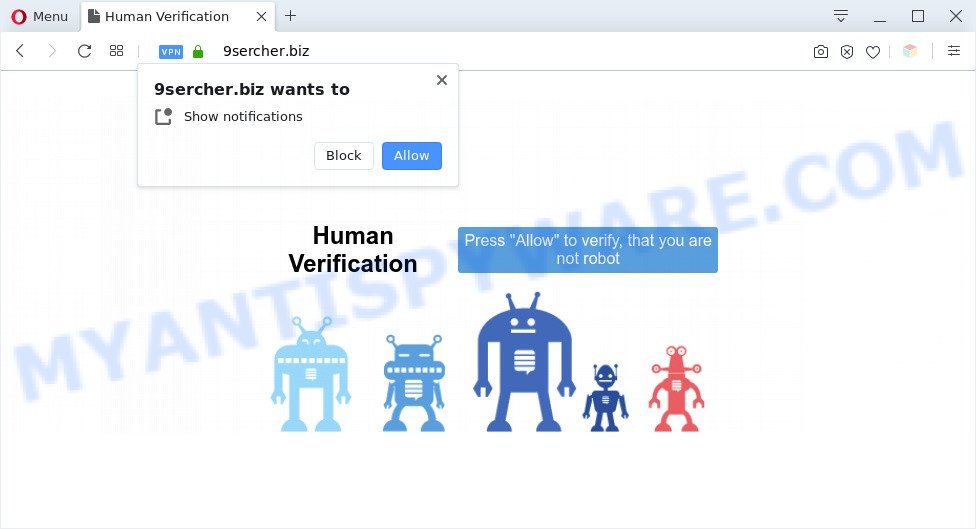
Once enabled, the 9sercher.biz spam notifications will start popping up in the right bottom corner of the screen occasionally and spam the user with annoying adverts. The browser notification spam will promote ‘free’ online games, fake prizes scams, dubious browser add-ons, adult webpages, and adware software bundles as on the image below.

The best method to unsubscribe from 9sercher.biz spam notifications open your web browser’s settings and complete the 9sercher.biz removal guide below. Once you delete notifications subscription, the 9sercher.biz pop ups ads will no longer appear on your browser.
Threat Summary
| Name | 9sercher.biz pop up |
| Type | push notifications advertisements, pop-up ads, pop up virus, pop-ups |
| Distribution | adwares, shady pop-up advertisements, social engineering attack, potentially unwanted programs |
| Symptoms |
|
| Removal | 9sercher.biz removal guide |
Where the 9sercher.biz pop ups comes from
These 9sercher.biz popups are caused by dubious advertisements on the web sites you visit or adware. Adware is an advertising malware. It is made just that: present various popups and/or annoying advertisements using intrusive and at times dangerous ways. Adware can also include other forms of malicious software. It can steal confidential info from the machine and pass it on to third parties. Adware has also been the basis for hacking to gain access to the personal computer.
Usually, adware software gets into your PC as part of a bundle with free programs, sharing files and other unsafe software that you downloaded from the Internet. The developers of adware pays software creators for distributing adware software within their apps. So, third-party apps is often included as part of the installer. In order to avoid the install of any adware: choose only Manual, Custom or Advanced installation method and disable all additional software in which you are unsure.
Thus, it’s clear that the presence of adware software on your personal computer is not desirable, and you need to clean up your machine as soon as possible. Follow the steps below in order to get rid of 9sercher.biz pop up ads.
How to remove 9sercher.biz advertisements (removal steps)
We can assist you get rid of 9sercher.biz from your browsers, without the need to take your computer to a professional. Simply follow the removal guide below if you currently have the annoying adware on your PC system and want to delete it. If you’ve any difficulty while trying to remove the adware that causes unwanted 9sercher.biz popups, feel free to ask for our assist in the comment section below. Certain of the steps below will require you to close this web site. So, please read the guide carefully, after that bookmark it or open it on your smartphone for later reference.
To remove 9sercher.biz pop ups, execute the following steps:
- How to get rid of 9sercher.biz popups without any software
- Automatic Removal of 9sercher.biz advertisements
- How to block 9sercher.biz
- To sum up
How to get rid of 9sercher.biz popups without any software
The most common adware can be removed manually, without the use of antivirus software or other removal tools. The manual steps below will show you how to remove 9sercher.biz pop-up ads step by step. Although each of the steps is very easy and does not require special knowledge, but you are not sure that you can complete them, then use the free utilities, a list of which is given below.
Remove adware software through the MS Windows Control Panel
It’s of primary importance to first identify and get rid of all potentially unwanted software, adware software applications and browser hijacker infections through ‘Add/Remove Programs’ (Windows XP) or ‘Uninstall a program’ (Windows 10, 8, 7) section of your Microsoft Windows Control Panel.
Windows 10, 8.1, 8
Click the Microsoft Windows logo, and then click Search ![]() . Type ‘Control panel’and press Enter as displayed in the following example.
. Type ‘Control panel’and press Enter as displayed in the following example.

When the ‘Control Panel’ opens, click the ‘Uninstall a program’ link under Programs category such as the one below.

Windows 7, Vista, XP
Open Start menu and choose the ‘Control Panel’ at right as on the image below.

Then go to ‘Add/Remove Programs’ or ‘Uninstall a program’ (Windows 7 or Vista) like below.

Carefully browse through the list of installed apps and get rid of all suspicious and unknown apps. We recommend to click ‘Installed programs’ and even sorts all installed software by date. When you’ve found anything questionable that may be the adware software responsible for 9sercher.biz pop up advertisements or other PUP (potentially unwanted program), then choose this program and press ‘Uninstall’ in the upper part of the window. If the questionable program blocked from removal, then use Revo Uninstaller Freeware to completely delete it from your personal computer.
Remove 9sercher.biz notifications from browsers
If you’re getting browser notification spam from the 9sercher.biz or another intrusive website, you’ll have previously pressed the ‘Allow’ button. Below we’ll teach you how to turn them off.
Google Chrome:
- Just copy and paste the following text into the address bar of Chrome.
- chrome://settings/content/notifications
- Press Enter.
- Delete the 9sercher.biz URL and other rogue notifications by clicking three vertical dots button next to each and selecting ‘Remove’.

Android:
- Tap ‘Settings’.
- Tap ‘Notifications’.
- Find and tap the web-browser which displays 9sercher.biz browser notification spam advertisements.
- In the opened window, locate 9sercher.biz, other dubious URLs and set the toggle button to ‘OFF’ on them one-by-one.

Mozilla Firefox:
- In the right upper corner, click the Menu button, represented by three horizontal stripes.
- In the menu go to ‘Options’, in the menu on the left go to ‘Privacy & Security’.
- Scroll down to ‘Permissions’ section and click ‘Settings…’ button next to ‘Notifications’.
- Find 9sercher.biz URL, other rogue notifications, click the drop-down menu and select ‘Block’.
- Click ‘Save Changes’ button.

Edge:
- In the top right corner, click the Edge menu button (three dots).
- Scroll down to ‘Settings’. In the menu on the left go to ‘Advanced’.
- In the ‘Website permissions’ section click ‘Manage permissions’.
- Right-click the 9sercher.biz URL. Click ‘Delete’.

Internet Explorer:
- Click ‘Tools’ button in the top right corner of the Internet Explorer.
- In the drop-down menu select ‘Internet Options’.
- Select the ‘Privacy’ tab and click ‘Settings under ‘Pop-up Blocker’ section.
- Find the 9sercher.biz site and click the ‘Remove’ button to delete the domain.

Safari:
- On the top menu select ‘Safari’, then ‘Preferences’.
- Open ‘Websites’ tab, then in the left menu click on ‘Notifications’.
- Find the 9sercher.biz URL and select it, click the ‘Deny’ button.
Get rid of 9sercher.biz pop ups from Firefox
If Firefox settings are hijacked by the adware, your browser shows unwanted pop-up advertisements, then ‘Reset Mozilla Firefox’ could solve these problems. Your saved bookmarks, form auto-fill information and passwords won’t be cleared or changed.
First, run the Mozilla Firefox and press ![]() button. It will show the drop-down menu on the right-part of the browser. Further, click the Help button (
button. It will show the drop-down menu on the right-part of the browser. Further, click the Help button (![]() ) like below.
) like below.

In the Help menu, select the “Troubleshooting Information” option. Another way to open the “Troubleshooting Information” screen – type “about:support” in the web-browser adress bar and press Enter. It will open the “Troubleshooting Information” page as shown below. In the upper-right corner of this screen, press the “Refresh Firefox” button.

It will show the confirmation prompt. Further, press the “Refresh Firefox” button. The Firefox will start a procedure to fix your problems that caused by the 9sercher.biz adware. After, it is done, press the “Finish” button.
Remove 9sercher.biz pop-up ads from IE
By resetting Internet Explorer browser you revert back your internet browser settings to its default state. This is basic when troubleshooting problems that might have been caused by adware which cause undesired 9sercher.biz popups.
First, run the IE, then click ‘gear’ icon ![]() . It will display the Tools drop-down menu on the right part of the browser, then click the “Internet Options” as shown in the following example.
. It will display the Tools drop-down menu on the right part of the browser, then click the “Internet Options” as shown in the following example.

In the “Internet Options” screen, select the “Advanced” tab, then click the “Reset” button. The IE will open the “Reset Internet Explorer settings” dialog box. Further, click the “Delete personal settings” check box to select it. Next, click the “Reset” button similar to the one below.

Once the procedure is finished, press “Close” button. Close the Internet Explorer and reboot your computer for the changes to take effect. This step will help you to restore your internet browser’s startpage, default search provider and newtab page to default state.
Remove 9sercher.biz popups from Chrome
If you have adware software problem or the Chrome is running slow, then reset Chrome settings can help you. In the steps below we will show you a way to reset your Chrome settings to original state without reinstall. This will also help to remove 9sercher.biz pop ups from your web-browser.

- First, launch the Google Chrome and click the Menu icon (icon in the form of three dots).
- It will open the Chrome main menu. Choose More Tools, then press Extensions.
- You’ll see the list of installed extensions. If the list has the add-on labeled with “Installed by enterprise policy” or “Installed by your administrator”, then complete the following guidance: Remove Chrome extensions installed by enterprise policy.
- Now open the Google Chrome menu once again, click the “Settings” menu.
- Next, click “Advanced” link, that located at the bottom of the Settings page.
- On the bottom of the “Advanced settings” page, click the “Reset settings to their original defaults” button.
- The Chrome will open the reset settings dialog box as shown on the image above.
- Confirm the web-browser’s reset by clicking on the “Reset” button.
- To learn more, read the post How to reset Chrome settings to default.
Automatic Removal of 9sercher.biz advertisements
In order to completely remove 9sercher.biz, you not only need to remove adware from your computer, but also get rid of all its components in your PC including Windows registry entries. We recommend to download and run free removal tools to automatically free your PC system of adware software that causes 9sercher.biz pop ups in your internet browser.
Use Zemana Free to remove 9sercher.biz popup ads
Zemana Anti Malware (ZAM) is an amazing tool to remove 9sercher.biz pop-up advertisements from the Chrome, Edge, IE and Firefox. It also deletes malware and adware from your system. It improves your system’s performance by uninstalling PUPs.

- Installing the Zemana Free is simple. First you will need to download Zemana Anti Malware (ZAM) on your Microsoft Windows Desktop from the following link.
Zemana AntiMalware
164748 downloads
Author: Zemana Ltd
Category: Security tools
Update: July 16, 2019
- After the downloading process is complete, close all apps and windows on your computer. Open a directory in which you saved it. Double-click on the icon that’s named Zemana.AntiMalware.Setup.
- Further, press Next button and follow the prompts.
- Once setup is finished, click the “Scan” button to perform a system scan with this utility for the adware which cause pop ups. This task can take some time, so please be patient. While the utility is checking, you may see how many objects and files has already scanned.
- Once the system scan is complete, you’ll be shown the list of all found threats on your PC system. Review the scan results and then press “Next”. When that process is done, you can be prompted to restart your PC system.
Use Hitman Pro to get rid of 9sercher.biz popup ads
Hitman Pro is a portable tool that detects and uninstalls undesired apps like hijackers, adware software, toolbars, other web browser extensions and other malicious software. It scans your system for adware software that causes 9sercher.biz popup advertisements in your browser and creates a list of threats marked for removal. HitmanPro will only remove those undesired apps that you wish to be removed.
Click the following link to download Hitman Pro. Save it directly to your MS Windows Desktop.
Download and use HitmanPro on your system. Once started, press “Next” button to perform a system scan with this tool for the adware related to the 9sercher.biz popup advertisements. A system scan can take anywhere from 5 to 30 minutes, depending on your PC. .

When the system scan is done, you can check all threats detected on your machine.

Next, you need to click Next button.
It will open a dialog box, press the “Activate free license” button to start the free 30 days trial to get rid of all malware found.
Remove 9sercher.biz pop up ads with MalwareBytes Free
You can delete 9sercher.biz ads automatically with a help of MalwareBytes. We recommend this free malware removal tool because it can easily delete hijackers, adware, potentially unwanted apps and toolbars with all their components such as files, folders and registry entries.

- Download MalwareBytes from the following link. Save it on your Windows desktop.
Malwarebytes Anti-malware
327016 downloads
Author: Malwarebytes
Category: Security tools
Update: April 15, 2020
- When the download is complete, close all apps and windows on your computer. Open a directory in which you saved it. Double-click on the icon that’s named mb3-setup.
- Further, press Next button and follow the prompts.
- Once setup is done, click the “Scan Now” button . MalwareBytes AntiMalware (MBAM) program will scan through the whole machine for the adware that causes multiple annoying pop ups. This task may take quite a while, so please be patient. While the MalwareBytes Anti-Malware (MBAM) utility is checking, you can see how many objects it has identified as being affected by malware.
- When the scan is done, the results are displayed in the scan report. All found items will be marked. You can remove them all by simply click “Quarantine Selected”. After the cleaning process is done, you may be prompted to reboot your PC.
The following video offers a step-by-step guidance on how to remove browser hijackers, adware and other malicious software with MalwareBytes.
How to block 9sercher.biz
One of the worst things is the fact that you cannot block all those annoying web pages like 9sercher.biz using only built-in Microsoft Windows capabilities. However, there is a program out that you can use to stop undesired web-browser redirects, ads and pop-ups in any modern web browsers including Mozilla Firefox, MS Edge, Chrome and Internet Explorer. It is called Adguard and it works very well.
Installing the AdGuard is simple. First you will need to download AdGuard on your PC system by clicking on the following link.
26828 downloads
Version: 6.4
Author: © Adguard
Category: Security tools
Update: November 15, 2018
After the downloading process is complete, double-click the downloaded file to start it. The “Setup Wizard” window will show up on the computer screen as shown in the figure below.

Follow the prompts. AdGuard will then be installed and an icon will be placed on your desktop. A window will show up asking you to confirm that you want to see a quick instructions like below.

Press “Skip” button to close the window and use the default settings, or click “Get Started” to see an quick guidance which will allow you get to know AdGuard better.
Each time, when you launch your PC system, AdGuard will start automatically and stop unwanted ads, block 9sercher.biz, as well as other malicious or misleading web sites. For an overview of all the features of the program, or to change its settings you can simply double-click on the AdGuard icon, that is located on your desktop.
To sum up
Once you’ve complete the instructions above, your computer should be clean from this adware software and other malware. The Mozilla Firefox, Chrome, MS Edge and Internet Explorer will no longer show annoying 9sercher.biz website when you surf the Net. Unfortunately, if the steps does not help you, then you have caught a new adware, and then the best way – ask for help.
Please create a new question by using the “Ask Question” button in the Questions and Answers. Try to give us some details about your problems, so we can try to help you more accurately. Wait for one of our trained “Security Team” or Site Administrator to provide you with knowledgeable assistance tailored to your problem with the unwanted 9sercher.biz advertisements.




















