If you find yourself facing the unwanted Search.htemplatehelper.co webpage on your screen, then it is a sign that your computer is affected by a PUP (potentially unwanted program) belonging to the category of Adware.
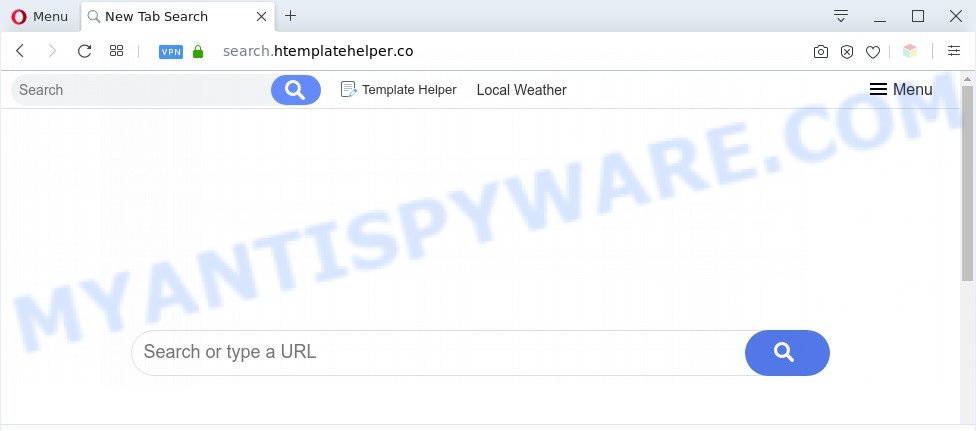
Search.htemplatehelper.co redirect is a sign of adware infection
How can Adware be dangerous to your machine? Adware is a form of malicious software. It is developed to bombard you with unsolicited advertisements and pop up windows that could potentially be dangerous for your system. If you get adware on your PC system, it can change web-browser settings and install malicious browser extensions.

Unwanted search ads
Another reason why you need to get rid of adware is its online data-tracking activity. Adware can install a component that enables its author to track which web-sites you visit, which products you look at upon those pages. They are then able to choose the type of advertisements they display you. So, if you had adware on your computer, there is a good chance you have another that is collecting and sharing your confidential information with third parties, without your say-so.
Threat Summary
| Name | Search.htemplatehelper.co |
| Type | adware, potentially unwanted application (PUA), pop-up advertisements, pop up virus, pop ups |
| Symptoms |
|
| Removal | Search.htemplatehelper.co removal guide |
How does Adware get on your PC system
Adware actively distributed with freeware, along with the install package of these applications. Therefore, it’s very important, when installing an unknown program even downloaded from well-known or big hosting site, read the Terms of use and the Software license, as well as to choose the Manual, Advanced or Custom installation method. In this mode, you can disable the installation of unnecessary web browser plugins and applications and protect your computer from adware.
We suggest to delete the adware which causes Search.htemplatehelper.co redirect, as soon as you found this issue, as it can reroute your browser to web-resources that may load other harmful software on your PC.
How to remove Search.htemplatehelper.co redirect from Chrome, Firefox, IE, Edge
There are a simple manual tutorial below that will help you to remove Search.htemplatehelper.co redirect from your MS Windows PC. The most effective solution to get rid of this adware is to follow the manual removal steps and then use Zemana Anti Malware (ZAM), MalwareBytes Anti Malware or HitmanPro automatic tools (all are free). The manual method will help to weaken this adware and these malware removal utilities will completely get rid of Search.htemplatehelper.co redirect and revert back the Google Chrome, IE, Firefox and MS Edge settings to default.
To remove Search.htemplatehelper.co, use the following steps:
- How to delete Search.htemplatehelper.co redirect without any software
- Automatic Removal of Search.htemplatehelper.co redirect
- How to stop Search.htemplatehelper.co redirect
- Finish words
How to delete Search.htemplatehelper.co redirect without any software
The most common adware can be removed manually, without the use of antivirus software or other removal tools. The manual steps below will show you how to remove Search.htemplatehelper.co redirect step by step. Although each of the steps is very simple and does not require special knowledge, but you are not sure that you can finish them, then use the free utilities, a list of which is given below.
Uninstall newly added adware
Check out the Windows Control Panel (Programs and Features section) to see all installed applications. We recommend to click on the “Date Installed” in order to sort the list of software by the date you installed them. If you see any unknown and questionable programs, they are the ones you need to uninstall.
Press Windows button ![]() , then press Search
, then press Search ![]() . Type “Control panel”and press Enter. If you using Windows XP or Windows 7, then click “Start” and select “Control Panel”. It will show the Windows Control Panel as on the image below.
. Type “Control panel”and press Enter. If you using Windows XP or Windows 7, then click “Start” and select “Control Panel”. It will show the Windows Control Panel as on the image below.

Further, click “Uninstall a program” ![]()
It will open a list of all apps installed on your personal computer. Scroll through the all list, and uninstall any suspicious and unknown apps.
Remove Search.htemplatehelper.co redirect from Firefox
If the Mozilla Firefox settings like home page, default search engine and newtab have been replaced by the adware, then resetting it to the default state can help. Your saved bookmarks, form auto-fill information and passwords won’t be cleared or changed.
First, run the Mozilla Firefox and click ![]() button. It will display the drop-down menu on the right-part of the web-browser. Further, press the Help button (
button. It will display the drop-down menu on the right-part of the web-browser. Further, press the Help button (![]() ) such as the one below.
) such as the one below.

In the Help menu, select the “Troubleshooting Information” option. Another way to open the “Troubleshooting Information” screen – type “about:support” in the web browser adress bar and press Enter. It will show the “Troubleshooting Information” page as shown on the image below. In the upper-right corner of this screen, click the “Refresh Firefox” button.

It will open the confirmation prompt. Further, click the “Refresh Firefox” button. The Mozilla Firefox will begin a procedure to fix your problems that caused by the Search.htemplatehelper.co adware. After, it’s done, click the “Finish” button.
Remove Search.htemplatehelper.co redirect from Chrome
In this step we are going to show you how to reset Google Chrome settings. PUPs like the adware can make changes to your browser settings, add toolbars and undesired addons. By resetting Chrome settings you will remove Search.htemplatehelper.co redirect and reset unwanted changes caused by adware. It’ll save your personal information such as saved passwords, bookmarks, auto-fill data and open tabs.

- First run the Google Chrome and press Menu button (small button in the form of three dots).
- It will show the Chrome main menu. Choose More Tools, then click Extensions.
- You’ll see the list of installed extensions. If the list has the extension labeled with “Installed by enterprise policy” or “Installed by your administrator”, then complete the following instructions: Remove Chrome extensions installed by enterprise policy.
- Now open the Chrome menu once again, click the “Settings” menu.
- You will see the Chrome’s settings page. Scroll down and press “Advanced” link.
- Scroll down again and click the “Reset” button.
- The Google Chrome will show the reset profile settings page as on the image above.
- Next click the “Reset” button.
- Once this procedure is finished, your browser’s search engine, home page and new tab page will be restored to their original defaults.
- To learn more, read the article How to reset Chrome settings to default.
Remove Search.htemplatehelper.co redirect from Internet Explorer
The Internet Explorer reset is great if your web-browser is hijacked or you have unwanted add-ons or toolbars on your web-browser, that installed by an malware.
First, launch the Microsoft Internet Explorer, press ![]() ) button. Next, click “Internet Options” as shown on the image below.
) button. Next, click “Internet Options” as shown on the image below.

In the “Internet Options” screen select the Advanced tab. Next, press Reset button. The IE will display the Reset Internet Explorer settings dialog box. Select the “Delete personal settings” check box and press Reset button.

You will now need to reboot your PC system for the changes to take effect. It will remove adware that causes Search.htemplatehelper.co redirect in your web browser, disable malicious and ad-supported web browser’s extensions and restore the IE’s settings like search engine, newtab and start page to default state.
Automatic Removal of Search.htemplatehelper.co redirect
It’s not enough to remove Search.htemplatehelper.co redirect from your browser by following the manual steps above to solve all problems. Some the adware software related files may remain on your PC system and they will restore the adware even after you delete it. For that reason we advise to run free antimalware tool like Zemana, MalwareBytes Free and HitmanPro. Either of those programs should can be used to look for and remove adware which causes Search.htemplatehelper.co redirect.
How to delete Search.htemplatehelper.co redirect with Zemana Free
Zemana Free is a free program for Windows operating system to search for and remove adware software that causes Search.htemplatehelper.co redirect in your browser, and other undesired software like PUPs, harmful web browser plugins, browser toolbars.
Please go to the link below to download Zemana. Save it on your Desktop.
164813 downloads
Author: Zemana Ltd
Category: Security tools
Update: July 16, 2019
Once the downloading process is finished, close all windows on your computer. Further, start the set up file called Zemana.AntiMalware.Setup. If the “User Account Control” dialog box pops up as shown in the figure below, click the “Yes” button.

It will display the “Setup wizard” which will assist you install Zemana Anti-Malware on the computer. Follow the prompts and do not make any changes to default settings.

Once installation is complete successfully, Zemana AntiMalware (ZAM) will automatically run and you can see its main window such as the one below.

Next, click the “Scan” button . Zemana AntiMalware (ZAM) tool will begin scanning the whole machine to find out adware related to Search.htemplatehelper.co redirect. This task can take quite a while, so please be patient. While the Zemana Free is scanning, you can see count of objects it has identified either as being malware.

Once that process is complete, a list of all threats detected is prepared. Make sure all threats have ‘checkmark’ and click “Next” button.

The Zemana AntiMalware will remove adware that redirects your browser to the undesired Search.htemplatehelper.co web-page and add items to the Quarantine. Once the task is done, you can be prompted to reboot your computer.
Delete Search.htemplatehelper.co redirect and malicious extensions with Hitman Pro
HitmanPro cleans your personal computer from browser hijacker infections, potentially unwanted apps, unwanted toolbars, web browser addons and other unwanted programs such as adware software related to Search.htemplatehelper.co redirect. The free removal utility will help you enjoy your PC system to its fullest. HitmanPro uses advanced behavioral detection technologies to search for if there are unwanted applications in your PC. You can review the scan results, and select the items you want to remove.

- HitmanPro can be downloaded from the following link. Save it on your Windows desktop.
- After downloading is complete, launch the Hitman Pro, double-click the HitmanPro.exe file.
- If the “User Account Control” prompts, press Yes to continue.
- In the HitmanPro window, click the “Next” to perform a system scan with this utility for the adware that causes Search.htemplatehelper.co redirect in your web browser. While the tool is checking, you may see count of objects and files has already scanned.
- After the system scan is complete, a list of all threats detected is produced. All detected items will be marked. You can remove them all by simply press “Next”. Now, click the “Activate free license” button to begin the free 30 days trial to delete all malware found.
Get rid of Search.htemplatehelper.co redirect with MalwareBytes AntiMalware (MBAM)
Remove Search.htemplatehelper.co redirect manually is difficult and often the adware is not completely removed. Therefore, we suggest you to use the MalwareBytes Free that are fully clean your PC. Moreover, this free program will allow you to remove malicious software, PUPs, toolbars and hijackers that your PC system can be infected too.

- Click the link below to download the latest version of MalwareBytes AntiMalware (MBAM) for Microsoft Windows. Save it to your Desktop so that you can access the file easily.
Malwarebytes Anti-malware
327070 downloads
Author: Malwarebytes
Category: Security tools
Update: April 15, 2020
- At the download page, click on the Download button. Your browser will open the “Save as” dialog box. Please save it onto your Windows desktop.
- After downloading is complete, please close all software and open windows on your computer. Double-click on the icon that’s named mb3-setup.
- This will launch the “Setup wizard” of MalwareBytes onto your system. Follow the prompts and don’t make any changes to default settings.
- When the Setup wizard has finished installing, the MalwareBytes Anti Malware (MBAM) will open and show the main window.
- Further, press the “Scan Now” button . MalwareBytes Anti Malware (MBAM) tool will begin scanning the whole PC system to find out adware software that reroutes your browser to the unwanted Search.htemplatehelper.co website. This procedure can take some time, so please be patient. When a threat is detected, the number of the security threats will change accordingly.
- When MalwareBytes Anti-Malware (MBAM) is finished scanning your computer, MalwareBytes Anti-Malware will display a list of all items found by the scan.
- When you’re ready, click the “Quarantine Selected” button. When disinfection is complete, you may be prompted to reboot the computer.
- Close the AntiMalware and continue with the next step.
Video instruction, which reveals in detail the steps above.
How to stop Search.htemplatehelper.co redirect
If you want to delete unwanted advertisements, web-browser redirects and popups, then install an ad blocker program such as AdGuard. It can stop Search.htemplatehelper.co, advertisements, pop-ups and stop web sites from tracking your online activities when using the Internet Explorer, Mozilla Firefox, Google Chrome and MS Edge. So, if you like surf the Net, but you do not like intrusive ads and want to protect your personal computer from malicious webpages, then the AdGuard is your best choice.
AdGuard can be downloaded from the following link. Save it on your Microsoft Windows desktop or in any other place.
26842 downloads
Version: 6.4
Author: © Adguard
Category: Security tools
Update: November 15, 2018
After downloading it, start the downloaded file. You will see the “Setup Wizard” screen as displayed on the screen below.

Follow the prompts. Once the setup is complete, you will see a window as shown below.

You can click “Skip” to close the setup program and use the default settings, or click “Get Started” button to see an quick tutorial that will assist you get to know AdGuard better.
In most cases, the default settings are enough and you don’t need to change anything. Each time, when you launch your computer, AdGuard will start automatically and stop unwanted advertisements, block Search.htemplatehelper.co, as well as other malicious or misleading webpages. For an overview of all the features of the program, or to change its settings you can simply double-click on the AdGuard icon, that can be found on your desktop.
Finish words
Once you have complete the steps above, your computer should be free from adware responsible for Search.htemplatehelper.co redirect and other malicious software. The Firefox, Chrome, IE and Edge will no longer reroute you to various annoying web pages similar to Search.htemplatehelper.co. Unfortunately, if the steps does not help you, then you have caught a new adware, and then the best way – ask for help here.


















