Template Helper is a potentially unwanted program (PUP) belonging to the Browser hijackers family. Most often, this unwanted program installs on the PC in abundle with free software that you downloaded and installed from the Web. Once it gets inside your computer, it will change some browser settings such as search provider, homepage and newtab URL. Template Helper is created in order to redirect user’s web-browser and display unwanted ads and sponsored links from AdSense or another third-party vendors in your search results.
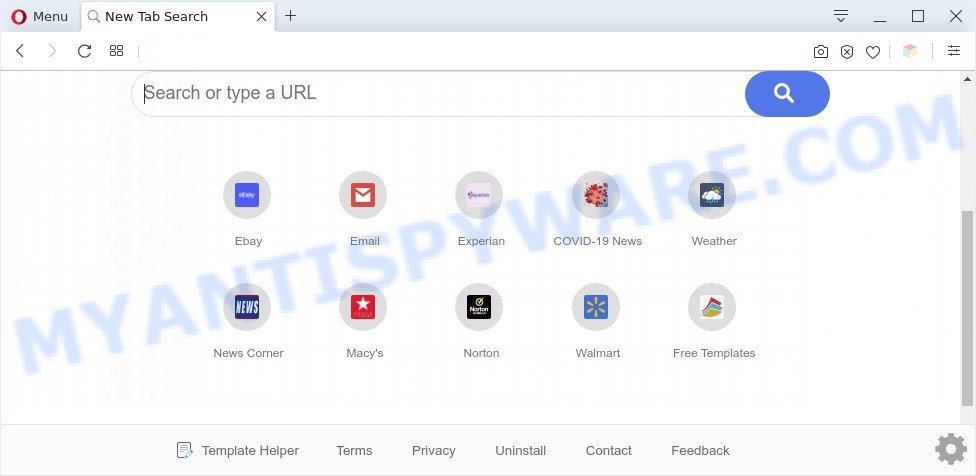
Template Helper is a browser hijacker
When you are performing searches using the web-browser that has been affected by Template Helper, the search results will be returned from Yahoo Search engine. The Template Helper developers are most likely doing this to generate advertisement profit from the advertisements shown in the search results.

Unwanted search ads
Template Helper can collect your World Wide Web browsing activity by saving URLs visited, IP addresses, browser version and type, cookie information, Internet Service Provider (ISP) and websites visited. Such kind of behavior can lead to serious security problems or confidential information theft.
Threat Summary
| Name | Template Helper |
| Type | redirect virus, PUP, home page hijacker, browser hijacker, search engine hijacker |
| Related domains | search.htemplatehelper.co, query.htemplatehelper.co |
| Affected Browser Settings | homepage, new tab page URL, search engine |
| Symptoms |
|
| Removal | Template Helper removal guide |
How can a browser hijacker get on your computer
Many hijackers like Template Helper come from web-browser toolbars, internet browser extensions, BHOs (browser helper objects) and optional programs. Most often, these items claim itself as programs that improve your experience on the Web by providing a fast and interactive home page or a search engine that does not track you. Remember, how to avoid the unwanted apps. Be cautious, launch only reputable applications which download from reputable sources. NEVER install an unknown and suspicious program.
If your PC has been hijacked with the Template Helper hijacker, you must have finished any of the steps above. Once you have cleaned your PC by following our suggestions below, make sure not to commit the same mistakes again in the future.
How to remove Template Helper from Chrome, Firefox, IE, Edge
There are present several free malware removal tools. Also it is possible to remove Template Helper browser hijacker infection manually. But we recommend to combine all these solutions below into the one removal algorithm. Follow the steps of the guidance. Some of the steps will require you to reboot your machine or shut down this website. So, read this guidance carefully, then bookmark this page or open it on your smartphone for later reference.
To remove Template Helper, execute the following steps:
- Remove Template Helper browser hijacker without any utilities
- Automatic Removal of Template Helper
- How to block Template Helper
- To sum up
Remove Template Helper browser hijacker without any utilities
Steps to remove Template Helper hijacker without any software are presented below. Be sure to carry out the step-by-step tutorial completely to fully remove this unwanted Template Helper browser hijacker.
Remove Template Helper associated software by using MS Windows Control Panel
First of all, check the list of installed applications on your machine and uninstall all unknown and recently installed programs. If you see an unknown program with incorrect spelling or varying capital letters, it have most likely been installed by malicious software and you should clean it off first with malicious software removal utility like Zemana Anti-malware.
Windows 8, 8.1, 10
First, press Windows button

Once the ‘Control Panel’ opens, click the ‘Uninstall a program’ link under Programs category as displayed on the screen below.

You will see the ‘Uninstall a program’ panel like below.

Very carefully look around the entire list of software installed on your system. Most likely, one of them is the Template Helper browser hijacker. If you’ve many apps installed, you can help simplify the search of malicious programs by sort the list by date of installation. Once you have found a dubious, unwanted or unused program, right click to it, after that click ‘Uninstall’.
Windows XP, Vista, 7
First, click ‘Start’ button and select ‘Control Panel’ at right panel as displayed on the screen below.

After the Windows ‘Control Panel’ opens, you need to click ‘Uninstall a program’ under ‘Programs’ as shown in the following example.

You will see a list of programs installed on your computer. We recommend to sort the list by date of installation to quickly find the apps that were installed last. Most probably, it is the Template Helper browser hijacker. If you’re in doubt, you can always check the program by doing a search for her name in Google, Yahoo or Bing. Once the application which you need to delete is found, simply click on its name, and then press ‘Uninstall’ as shown on the screen below.

Remove Template Helper hijacker from internet browsers
If you are still getting Template Helper hijacker, then you can try to remove it by removing harmful extensions.
You can also try to remove Template Helper hijacker by reset Chrome settings. |
If you are still experiencing problems with Template Helper hijacker removal, you need to reset Mozilla Firefox browser. |
Another method to delete Template Helper browser hijacker from Internet Explorer is reset IE settings. |
|
Automatic Removal of Template Helper
Manual removal instructions does not always help to get rid of browser hijacker easily, as it’s not easy to identify and get rid of components of browser hijacker and all malicious files from hard disk. Therefore, it is recommended that you use malware removal utility to completely get rid of Template Helper off your machine. Several free malicious software removal utilities are currently available that can be used against the browser hijacker. The optimum way would be to run Zemana AntiMalware (ZAM), MalwareBytes Anti Malware and HitmanPro.
Use Zemana Free to get rid of Template Helper browser hijacker
Zemana is extremely fast and ultra light weight malware removal tool. It will help you delete Template Helper browser hijacker, adware software, PUPs and other malicious software. This application gives real-time protection that never slow down your computer. Zemana Anti Malware is made for experienced and beginner computer users. The interface of this utility is very easy to use, simple and minimalist.
Download Zemana from the link below.
164813 downloads
Author: Zemana Ltd
Category: Security tools
Update: July 16, 2019
After the download is complete, launch it and follow the prompts. Once installed, the Zemana AntiMalware will try to update itself and when this procedure is finished, click the “Scan” button to perform a system scan with this utility for the Template Helper browser hijacker infection.

A system scan can take anywhere from 5 to 30 minutes, depending on your system. When you are ready, click “Next” button.

The Zemana AntiMalware (ZAM) will remove Template Helper browser hijacker and move the selected threats to the Quarantine.
Delete Template Helper hijacker and malicious extensions with HitmanPro
HitmanPro is one of the most useful utilities for removing hijackers, adware, PUPs and other malicious software. It can look for hidden malicious software in your system and remove all malicious folders and files linked to browser hijacker. Hitman Pro will allow you to remove Template Helper from your personal computer and IE, Edge, Google Chrome and Mozilla Firefox. We strongly suggest you to download this tool as the creators are working hard to make it better.

- Hitman Pro can be downloaded from the following link. Save it to your Desktop.
- After downloading is finished, double click the Hitman Pro icon. Once this tool is started, press “Next” button . Hitman Pro utility will begin scanning the whole computer to find out Template Helper browser hijacker. During the scan Hitman Pro will locate threats present on your machine.
- When Hitman Pro is complete scanning your computer, you will be displayed the list of all found threats on your PC. Make sure all threats have ‘checkmark’ and click “Next” button. Now press the “Activate free license” button to start the free 30 days trial to delete all malware found.
Get rid of Template Helper hijacker with MalwareBytes
Get rid of Template Helper hijacker manually is difficult and often the browser hijacker infection is not fully removed. Therefore, we suggest you to run the MalwareBytes Anti-Malware (MBAM) that are completely clean your machine. Moreover, this free application will help you to remove malware, PUPs, toolbars and adware that your PC system can be infected too.

- Download MalwareBytes Free from the link below.
Malwarebytes Anti-malware
327070 downloads
Author: Malwarebytes
Category: Security tools
Update: April 15, 2020
- After the download is complete, close all applications and windows on your computer. Open a file location. Double-click on the icon that’s named mb3-setup.
- Further, press Next button and follow the prompts.
- Once setup is complete, press the “Scan Now” button . MalwareBytes Free program will scan through the whole machine for the Template Helper browser hijacker. A scan may take anywhere from 10 to 30 minutes, depending on the count of files on your machine and the speed of your system. During the scan MalwareBytes Anti Malware will search for threats present on your PC system.
- After the checking is finished, MalwareBytes Anti Malware will create a list of unwanted applications and browser hijacker infection. Review the report and then click “Quarantine Selected”. After the task is complete, you can be prompted to restart your machine.
The following video offers a few simple steps on how to remove hijacker infections, adware software and other malicious software with MalwareBytes.
How to block Template Helper
By installing an ad blocker program like AdGuard, you are able to stop Template Helper redirect, autoplaying video ads and remove a large amount of distracting and intrusive ads on web-pages.
First, please go to the following link, then click the ‘Download’ button in order to download the latest version of AdGuard.
26842 downloads
Version: 6.4
Author: © Adguard
Category: Security tools
Update: November 15, 2018
After the downloading process is complete, double-click the downloaded file to launch it. The “Setup Wizard” window will show up on the computer screen as displayed in the following example.

Follow the prompts. AdGuard will then be installed and an icon will be placed on your desktop. A window will show up asking you to confirm that you want to see a quick instructions as on the image below.

Click “Skip” button to close the window and use the default settings, or click “Get Started” to see an quick instructions that will help you get to know AdGuard better.
Each time, when you launch your PC, AdGuard will start automatically and stop unwanted ads, block Template Helper, as well as other malicious or misleading web pages. For an overview of all the features of the program, or to change its settings you can simply double-click on the AdGuard icon, that is located on your desktop.
To sum up
Now your PC should be clean of the Template Helper hijacker. We suggest that you keep AdGuard (to help you block unwanted ads and undesired malicious web pages) and Zemana Anti-Malware (to periodically scan your PC for new browser hijackers and other malicious software). Probably you are running an older version of Java or Adobe Flash Player. This can be a security risk, so download and install the latest version right now.
If you are still having problems while trying to remove Template Helper hijacker from the MS Edge, Chrome, IE and Mozilla Firefox, then ask for help here here.


















