What is Fantasicmovies.com?
Computer security specialists has determined that the Fantasicmovies.com is a browser hijacker. It performs changes on popular internet browsers installed on affected computer. Particularly, it changes the user’s default start page, newtab page and search provider for their browsers.
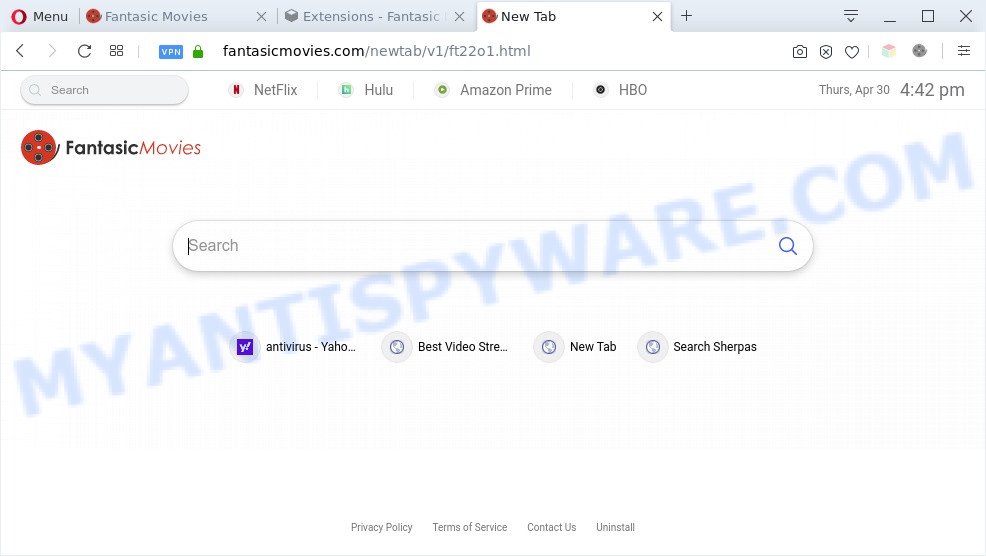
Fantasicmovies.com is a browser hijacker
When you’re performing searches using the web-browser that has been affected by Fantasicmovies.com, the search results will be returned from Bing, Yahoo or Google Custom Search. The makers of Fantasicmovies.com browser hijacker are most probably doing this to earn advertisement money from the ads displayed in the search results.
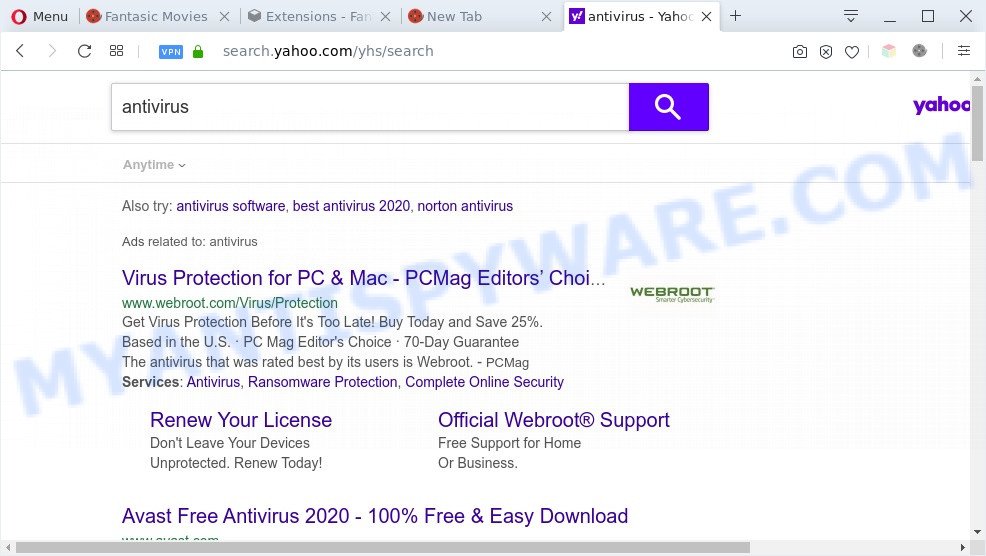
Unwanted fantasicmovies.com ads
Another reason why you need to get rid of Fantasicmovies.com is its online data-tracking activity. It can collect sensitive information, including:
- IP addresses;
- URLs visited;
- search queries/terms;
- clicks on links and advertisements;
- web-browser version information.
Threat Summary
| Name | Fantasicmovies.com |
| Type | redirect virus, browser hijacker, startpage hijacker, search engine hijacker, PUP |
| Affected Browser Settings | startpage, search provider, newtab URL |
| Symptoms |
|
| Removal | Fantasicmovies.com removal guide |
How can a browser hijacker get on your PC system
The Fantasicmovies.com most likely to occur during the setup of free programs due the fact that PUPs like this are usually hidden in the installer. Thus, if you have installed some freeware using Quick(Standard) mode, you may have let a browser hijacker get inside the PC system. Keep in mind that the Quick mode is unreliable because it do not warn about optional applications. Thus, bundled programs will be installed automatically unless you select Advanced/Custom mode and uncheck its installation.
As evident, the browser hijacker is quite dangerous. So, we recommend you get rid of it from your system immediately. Follow the guide presented below to remove Fantasicmovies.com hijacker infection from the MS Edge, Mozilla Firefox, Chrome and IE.
How to remove Fantasicmovies.com browser hijacker
There are a few ways that can be used to remove Fantasicmovies.com. But, not all PUPs like this hijacker infection can be completely uninstalled using only manual methods. Most commonly you’re not able to remove any hijacker utilizing standard Microsoft Windows options. In order to delete Fantasicmovies.com you need complete a few manual steps and use free malware removal tools. Most experienced security experts states that Zemana AntiMalware (ZAM), MalwareBytes Anti-Malware or Hitman Pro tools are a right choice. These free programs are able to look for and delete Fantasicmovies.com from your PC and restore your web-browser settings to defaults.
To remove Fantasicmovies.com, execute the following steps:
- Manual Fantasicmovies.com hijacker removal
- Automatic Removal of Fantasicmovies.com browser hijacker
- Block Fantasicmovies.com and other intrusive web-sites
- To sum up
Manual Fantasicmovies.com hijacker removal
To delete Fantasicmovies.com browser hijacker, adware software and other unwanted apps you can try to do so manually. Unfortunately some of the browser hijacker infections won’t show up in your program list, but some hijackers may. In this case, you may be able to remove it via the uninstall function of your machine. You can do this by following the steps below.
Uninstall Fantasicmovies.com related apps through the Control Panel of your personal computer
You can manually delete nonaggressive browser hijacker by deleting the program that it came with or removing the hijacker infection itself using ‘Add/Remove programs’ or ‘Uninstall a program’ option in Microsoft Windows Control Panel.
|
|
|
|
Remove Fantasicmovies.com from Google Chrome
Reset Chrome settings will get rid of Fantasicmovies.com from newtab page, default search provider and home page and disable malicious extensions. It will also clear cached and temporary data (cookies, site data and content). It will save your personal information such as saved passwords, bookmarks, auto-fill data and open tabs.

- First run the Google Chrome and press Menu button (small button in the form of three dots).
- It will display the Chrome main menu. Select More Tools, then press Extensions.
- You will see the list of installed add-ons. If the list has the plugin labeled with “Installed by enterprise policy” or “Installed by your administrator”, then complete the following guidance: Remove Chrome extensions installed by enterprise policy.
- Now open the Google Chrome menu once again, click the “Settings” menu.
- You will see the Google Chrome’s settings page. Scroll down and click “Advanced” link.
- Scroll down again and click the “Reset” button.
- The Google Chrome will show the reset profile settings page as shown on the image above.
- Next click the “Reset” button.
- Once this procedure is complete, your internet browser’s new tab page, homepage and default search provider will be restored to their original defaults.
- To learn more, read the blog post How to reset Google Chrome settings to default.
Get rid of Fantasicmovies.com browser hijacker from Microsoft Internet Explorer
The Internet Explorer reset is great if your browser is hijacked or you have unwanted extensions or toolbars on your browser, which installed by a malware.
First, launch the Internet Explorer. Next, click the button in the form of gear (![]() ). It will display the Tools drop-down menu, click the “Internet Options” as displayed in the following example.
). It will display the Tools drop-down menu, click the “Internet Options” as displayed in the following example.

In the “Internet Options” window click on the Advanced tab, then press the Reset button. The Internet Explorer will display the “Reset Internet Explorer settings” window as displayed in the following example. Select the “Delete personal settings” check box, then click “Reset” button.

You will now need to restart your personal computer for the changes to take effect.
Delete Fantasicmovies.com from Firefox by resetting internet browser settings
If the Firefox web browser application is hijacked, then resetting its settings can help. The Reset feature is available on all modern version of Mozilla Firefox. A reset can fix many issues by restoring Mozilla Firefox settings such as homepage, default search provider and newtab page to their original state. It will keep your personal information such as browsing history, bookmarks, passwords and web form auto-fill data.
First, start the Firefox. Next, click the button in the form of three horizontal stripes (![]() ). It will show the drop-down menu. Next, click the Help button (
). It will show the drop-down menu. Next, click the Help button (![]() ).
).

In the Help menu click the “Troubleshooting Information”. In the upper-right corner of the “Troubleshooting Information” page press on “Refresh Firefox” button as displayed below.

Confirm your action, click the “Refresh Firefox”.
Automatic Removal of Fantasicmovies.com browser hijacker
Run malicious software removal tools to get rid of Fantasicmovies.com automatically. The freeware tools specially created for hijacker infection, adware and other potentially unwanted applications removal. These utilities can get rid of most of hijacker infection from MS Edge, Internet Explorer, Chrome and Firefox. Moreover, it can remove all components of Fantasicmovies.com from Windows registry and system drives.
Run Zemana Anti Malware to get rid of Fantasicmovies.com hijacker
Download Zemana Free to remove Fantasicmovies.com automatically from all of your browsers. This is a free software specially made for malicious software removal. This utility can get rid of adware software, browser hijacker from Firefox, Google Chrome, MS Edge and IE and Microsoft Windows registry automatically.
First, click the link below, then click the ‘Download’ button in order to download the latest version of Zemana AntiMalware (ZAM).
164750 downloads
Author: Zemana Ltd
Category: Security tools
Update: July 16, 2019
After the downloading process is done, run it and follow the prompts. Once installed, the Zemana Anti Malware will try to update itself and when this procedure is done, click the “Scan” button . Zemana Anti Malware program will scan through the whole machine for the Fantasicmovies.com hijacker.

A scan can take anywhere from 10 to 30 minutes, depending on the count of files on your computer and the speed of your computer. While the Zemana Free utility is scanning, you can see how many objects it has identified as being affected by malware. When you’re ready, click “Next” button.

The Zemana Anti Malware (ZAM) will begin to remove Fantasicmovies.com browser hijacker.
Get rid of Fantasicmovies.com hijacker and malicious extensions with Hitman Pro
The Hitman Pro tool is free and easy to use. It may scan and remove Fantasicmovies.com browser hijacker, malware, potentially unwanted applications and adware from PC system (MS Windows 10, 8, 7, XP) and thereby revert back web browsers default settings (search provider by default, newtab page and start page). Hitman Pro is powerful enough to find and remove malicious registry entries and files that are hidden on the computer.

- Installing the Hitman Pro is simple. First you’ll need to download Hitman Pro on your Microsoft Windows Desktop by clicking on the following link.
- Once the download is done, double click the HitmanPro icon. Once this tool is opened, click “Next” button to perform a system scan with this utility for the Fantasicmovies.com hijacker. This procedure may take some time, so please be patient. While the utility is scanning, you can see number of objects and files has already scanned.
- When HitmanPro completes the scan, HitmanPro will show a list of detected items. Review the results once the utility has complete the system scan. If you think an entry should not be quarantined, then uncheck it. Otherwise, simply click “Next” button. Now click the “Activate free license” button to start the free 30 days trial to delete all malicious software found.
How to get rid of Fantasicmovies.com with MalwareBytes Anti-Malware (MBAM)
Remove Fantasicmovies.com browser hijacker manually is difficult and often the hijacker is not fully removed. Therefore, we suggest you to run the MalwareBytes Anti-Malware which are fully clean your PC system. Moreover, this free program will allow you to get rid of malicious software, potentially unwanted applications, toolbars and adware that your machine can be infected too.

- Installing the MalwareBytes is simple. First you will need to download MalwareBytes Free on your personal computer from the link below.
Malwarebytes Anti-malware
327016 downloads
Author: Malwarebytes
Category: Security tools
Update: April 15, 2020
- When the downloading process is done, close all programs and windows on your system. Open a file location. Double-click on the icon that’s named mb3-setup.
- Further, click Next button and follow the prompts.
- Once installation is done, click the “Scan Now” button to perform a system scan with this tool for the Fantasicmovies.com browser hijacker. When a threat is found, the count of the security threats will change accordingly.
- As the scanning ends, you can check all threats detected on your system. Review the report and then click “Quarantine Selected”. After finished, you can be prompted to reboot your PC system.
The following video offers a step-by-step guidance on how to delete browser hijackers, adware software and other malicious software with MalwareBytes Anti Malware (MBAM).
Block Fantasicmovies.com and other intrusive web-sites
The AdGuard is a very good ad-blocker program for the Mozilla Firefox, Google Chrome, MS Edge and Microsoft Internet Explorer, with active user support. It does a great job by removing certain types of undesired advertisements, popunders, pop-ups, unwanted newtabs, and even full page ads and web-page overlay layers. Of course, the AdGuard can block the Fantasicmovies.com automatically or by using a custom filter rule.
- Click the following link to download the latest version of AdGuard for MS Windows. Save it to your Desktop so that you can access the file easily.
Adguard download
26828 downloads
Version: 6.4
Author: © Adguard
Category: Security tools
Update: November 15, 2018
- After the download is complete, start the downloaded file. You will see the “Setup Wizard” program window. Follow the prompts.
- Once the install is complete, click “Skip” to close the installation application and use the default settings, or click “Get Started” to see an quick tutorial which will assist you get to know AdGuard better.
- In most cases, the default settings are enough and you do not need to change anything. Each time, when you run your PC, AdGuard will run automatically and stop unwanted ads, block Fantasicmovies.com, as well as other harmful or misleading websites. For an overview of all the features of the program, or to change its settings you can simply double-click on the icon named AdGuard, that may be found on your desktop.
To sum up
Once you’ve complete the few simple steps outlined above, your machine should be free from Fantasicmovies.com browser hijacker and other malware. The Mozilla Firefox, Google Chrome, Microsoft Internet Explorer and Microsoft Edge will no longer display undesired Fantasicmovies.com website on startup. Unfortunately, if the step-by-step guide does not help you, then you have caught a new hijacker infection, and then the best way – ask for help here.




















