Necespiesem.club pop-up is a browser-based scam that is designed to fool users into subscribing to spam notifications to deliver unwanted advertisements to the desktop. When you visit the Necespiesem.club website which wants to send you browser notification spam, you will be greeted with a popup that asks whether you want to agree to them or not. Your options will be ‘Block’ and ‘Allow’.
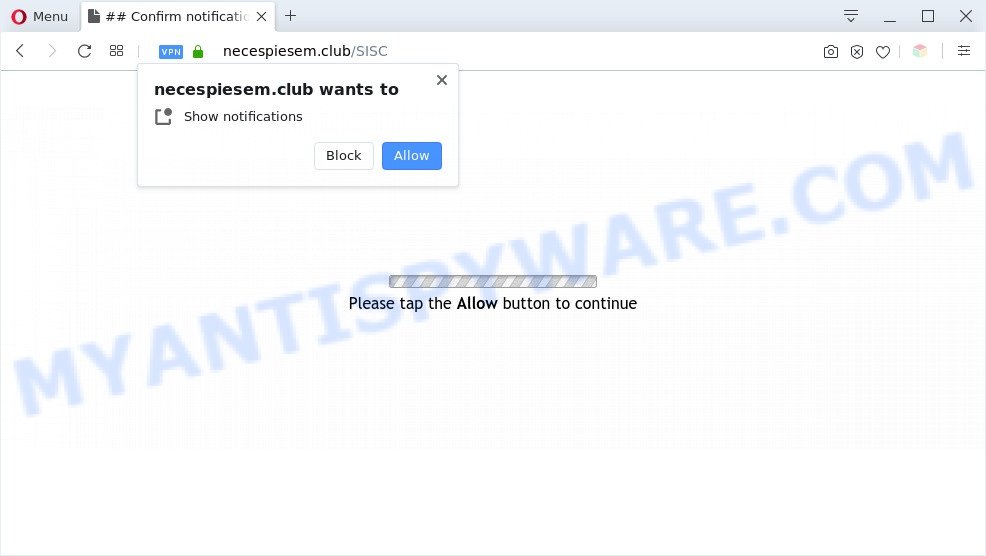
If you click on the ‘Allow’ button, then your browser will be configured to show intrusive adverts on your desktop, even when the web browser is closed. The devs behind Necespiesem.club use these push notifications to bypass protection against pop-ups in the browser and therefore show lots of unwanted adverts. These advertisements are used to promote suspicious internet browser plugins, prize & lottery scams, fake downloads, and adult web-pages.

To end this intrusive behavior and get rid of Necespiesem.club browser notification spam, you need to change browser settings that got modified by adware software. For that, perform the Necespiesem.club removal guidance below. Once you delete Necespiesem.club subscription, the spam notifications will no longer appear on your web-browser.
Threat Summary
| Name | Necespiesem.club popup |
| Type | spam notifications ads, popups, pop-up ads, pop-up virus |
| Distribution | PUPs, adware softwares, social engineering attack, shady pop up ads |
| Symptoms |
|
| Removal | Necespiesem.club removal guide |
How did you get infected with Necespiesem.club pop-ups
Some research has shown that users can be redirected to Necespiesem.club from dubious advertisements or by PUPs and adware. Adware is ‘advertising supported’ software that tries to generate money by redirecting you to annoying websites or online adverts. It has different solutions of earning money including showing up adverts on the internet browser forcefully. Most of adware gets installed when you are downloading free applications or browser addons.
The most popular way to get adware is free software install package. Most often, a user have a chance to disable all third-party programs, but some installers are designed to confuse the average users, in order to trick them into installing PUPs and adware. Anyway, easier to prevent adware rather than clean up your computer after one. So, keep your browser updated (turn on automatic updates), use good antivirus programs, double check free software before you start it (do a google search, scan a downloaded file with VirusTotal), avoid misleading and unknown web-pages.
Instructions which is shown below, will help you to clean your PC from the adware software as well as delete Necespiesem.club annoying pop-ups from the MS Edge, IE, Firefox and Chrome and other internet browsers.
How to remove Necespiesem.club advertisements from Chrome, Firefox, IE, Edge
To delete Necespiesem.club popups from your computer, you must remove all suspicious apps and every file that could be related to the adware software. Besides, to restore your web browser home page, newtab page and default search provider, you should reset the affected web-browsers. As soon as you’re done with Necespiesem.club advertisements removal process, we suggest you scan your computer with malicious software removal utilities listed below. It’ll complete the removal procedure on your PC.
To remove Necespiesem.club pop ups, use the steps below:
- How to manually get rid of Necespiesem.club
- Removing the Necespiesem.club, check the list of installed programs first
- Remove Necespiesem.club notifications from internet browsers
- Delete Necespiesem.club pop-ups from Internet Explorer
- Remove Necespiesem.club pop up advertisements from Google Chrome
- Remove Necespiesem.club from Firefox by resetting internet browser settings
- Automatic Removal of Necespiesem.club pop up ads
- Use AdBlocker to stop Necespiesem.club ads and stay safe online
- To sum up
How to manually get rid of Necespiesem.club
In most cases, it’s possible to manually remove Necespiesem.club pop-ups. This method does not involve the use of any tricks or removal tools. You just need to restore the normal settings of the machine and web-browser. This can be done by following a few simple steps below. If you want to quickly get rid of Necespiesem.club pop ups, as well as perform a full scan of your computer, we recommend that you run adware removal tools, which are listed below.
Removing the Necespiesem.club, check the list of installed programs first
It’s of primary importance to first identify and delete all potentially unwanted applications, adware software software and browser hijackers through ‘Add/Remove Programs’ (Windows XP) or ‘Uninstall a program’ (Windows 10, 8, 7) section of your Windows Control Panel.
Windows 8, 8.1, 10
First, press Windows button

After the ‘Control Panel’ opens, click the ‘Uninstall a program’ link under Programs category as displayed below.

You will see the ‘Uninstall a program’ panel as shown on the image below.

Very carefully look around the entire list of programs installed on your computer. Most likely, one of them is the adware that causes multiple unwanted pop-ups. If you have many programs installed, you can help simplify the search of malicious programs by sort the list by date of installation. Once you have found a questionable, unwanted or unused application, right click to it, after that click ‘Uninstall’.
Windows XP, Vista, 7
First, press ‘Start’ button and select ‘Control Panel’ at right panel like below.

When the Windows ‘Control Panel’ opens, you need to press ‘Uninstall a program’ under ‘Programs’ as shown below.

You will see a list of applications installed on your PC. We recommend to sort the list by date of installation to quickly find the apps that were installed last. Most probably, it’s the adware that causes intrusive Necespiesem.club advertisements. If you’re in doubt, you can always check the application by doing a search for her name in Google, Yahoo or Bing. When the program which you need to uninstall is found, simply press on its name, and then click ‘Uninstall’ as on the image below.

Remove Necespiesem.club notifications from internet browsers
Your web browser likely now allows the Necespiesem.club web site to send you spam notifications, but you do not want the undesired ads from this web page and we understand that. We’ve put together this guide on how you can remove Necespiesem.club pop-ups from Internet Explorer, Android, Firefox, Microsoft Edge, Chrome and Safari.
|
|
|
|
|
|
Delete Necespiesem.club pop-ups from Internet Explorer
In order to restore all internet browser default search provider, startpage and newtab page you need to reset the Internet Explorer to the state, that was when the Windows was installed on your PC.
First, start the Microsoft Internet Explorer, then click ‘gear’ icon ![]() . It will display the Tools drop-down menu on the right part of the browser, then click the “Internet Options” like below.
. It will display the Tools drop-down menu on the right part of the browser, then click the “Internet Options” like below.

In the “Internet Options” screen, select the “Advanced” tab, then press the “Reset” button. The Internet Explorer will open the “Reset Internet Explorer settings” prompt. Further, press the “Delete personal settings” check box to select it. Next, click the “Reset” button as displayed in the figure below.

After the procedure is complete, press “Close” button. Close the Internet Explorer and restart your personal computer for the changes to take effect. This step will help you to restore your internet browser’s start page, new tab and default search engine to default state.
Remove Necespiesem.club pop up advertisements from Google Chrome
Reset Chrome settings will help you to completely reset your web-browser. The result of activating this function will bring Google Chrome settings back to its default state. This can remove Necespiesem.club pop-up advertisements and disable harmful extensions. It’ll keep your personal information like browsing history, bookmarks, passwords and web form auto-fill data.
First launch the Chrome. Next, click the button in the form of three horizontal dots (![]() ).
).
It will show the Chrome menu. Choose More Tools, then click Extensions. Carefully browse through the list of installed extensions. If the list has the add-on signed with “Installed by enterprise policy” or “Installed by your administrator”, then complete the following guidance: Remove Google Chrome extensions installed by enterprise policy.
Open the Google Chrome menu once again. Further, click the option named “Settings”.

The web browser will open the settings screen. Another method to open the Chrome’s settings – type chrome://settings in the browser adress bar and press Enter
Scroll down to the bottom of the page and click the “Advanced” link. Now scroll down until the “Reset” section is visible, as displayed on the image below and click the “Reset settings to their original defaults” button.

The Chrome will show the confirmation prompt as shown below.

You need to confirm your action, click the “Reset” button. The web browser will launch the task of cleaning. Once it’s done, the browser’s settings including newtab, home page and search provider back to the values which have been when the Google Chrome was first installed on your PC system.
Remove Necespiesem.club from Firefox by resetting internet browser settings
Resetting your Mozilla Firefox is good initial troubleshooting step for any issues with your internet browser application, including the redirect to Necespiesem.club web site. When using the reset feature, your personal information such as passwords, bookmarks, browsing history and web form auto-fill data will be saved.
Click the Menu button (looks like three horizontal lines), and click the blue Help icon located at the bottom of the drop down menu as displayed in the following example.

A small menu will appear, click the “Troubleshooting Information”. On this page, click “Refresh Firefox” button as displayed on the image below.

Follow the onscreen procedure to restore your Mozilla Firefox web-browser settings to their original state.
Automatic Removal of Necespiesem.club pop up ads
It is very difficult for classic antivirus to detect adware and other kinds of PUPs. We recommend you run a free anti-adware like Zemana AntiMalware, MalwareBytes AntiMalware (MBAM) and Hitman Pro from our list below. These tools will allow you scan and remove trojans, malware, spyware, keyloggers, bothersome and malicious adware from an infected computer.
Use Zemana to remove Necespiesem.club advertisements
Zemana Anti-Malware is a free malicious software removal utility. Currently, there are two versions of the program, one of them is free and second is paid (premium). The principle difference between the free and paid version of the utility is real-time protection module. If you just need to check your machine for malicious software and delete adware that causes Necespiesem.club popup advertisements, then the free version will be enough for you.
Download Zemana Free by clicking on the link below. Save it on your Microsoft Windows desktop or in any other place.
164750 downloads
Author: Zemana Ltd
Category: Security tools
Update: July 16, 2019
Once the downloading process is complete, launch it and follow the prompts. Once installed, the Zemana AntiMalware will try to update itself and when this procedure is finished, press the “Scan” button to search for adware which cause undesired Necespiesem.club advertisements.

This process may take some time, so please be patient. While the Zemana Anti Malware program is scanning, you can see number of objects it has identified as threat. You may delete threats (move to Quarantine) by simply press “Next” button.

The Zemana Anti Malware (ZAM) will delete adware that cause annoying Necespiesem.club pop-ups and move threats to the program’s quarantine.
Use Hitman Pro to remove Necespiesem.club ads
Hitman Pro is a portable utility which detects and deletes undesired apps like hijackers, adware, toolbars, other web browser extensions and other malware. It scans your machine for adware that cause annoying Necespiesem.club pop ups and prepares a list of threats marked for removal. HitmanPro will only erase those undesired programs that you wish to be removed.
First, visit the following page, then press the ‘Download’ button in order to download the latest version of HitmanPro.
When the downloading process is complete, open the directory in which you saved it and double-click the HitmanPro icon. It will launch the HitmanPro utility. If the User Account Control prompt will ask you want to launch the program, click Yes button to continue.

Next, click “Next” to perform a system scan with this utility for the adware software that cause intrusive Necespiesem.club advertisements. A system scan may take anywhere from 5 to 30 minutes, depending on your computer. When a threat is found, the number of the security threats will change accordingly.

Once Hitman Pro has finished scanning, you’ll be shown the list of all found threats on your computer as shown in the figure below.

You may delete items (move to Quarantine) by simply click “Next” button. It will display a dialog box, click the “Activate free license” button. The HitmanPro will begin to remove adware that causes multiple intrusive pop ups. After the process is complete, the utility may ask you to restart your system.
Run MalwareBytes to remove Necespiesem.club pop-ups
We suggest using the MalwareBytes Free. You may download and install MalwareBytes Free to find adware software and thereby remove Necespiesem.club popups from your web-browsers. When installed and updated, this free malware remover automatically finds and removes all threats present on the personal computer.
Visit the page linked below to download the latest version of MalwareBytes for MS Windows. Save it on your Desktop.
327016 downloads
Author: Malwarebytes
Category: Security tools
Update: April 15, 2020
Once the downloading process is complete, close all windows on your system. Further, run the file called mb3-setup. If the “User Account Control” prompt pops up as displayed in the following example, press the “Yes” button.

It will open the “Setup wizard” that will help you install MalwareBytes AntiMalware (MBAM) on the PC. Follow the prompts and don’t make any changes to default settings.

Once installation is done successfully, click Finish button. Then MalwareBytes Free will automatically start and you may see its main window like below.

Next, click the “Scan Now” button to perform a system scan with this utility for the adware software that causes Necespiesem.club pop-ups in your web browser. A system scan can take anywhere from 5 to 30 minutes, depending on your computer. While the utility is checking, you can see how many objects and files has already scanned.

After the checking is finished, MalwareBytes will display a screen which contains a list of malware that has been detected. Review the report and then click “Quarantine Selected” button.

The MalwareBytes will delete adware that causes undesired Necespiesem.club pop ups. After that process is done, you may be prompted to reboot your personal computer. We recommend you look at the following video, which completely explains the procedure of using the MalwareBytes Free to get rid of hijackers, adware software and other malware.
Use AdBlocker to stop Necespiesem.club ads and stay safe online
We suggest to install an adblocker application which may block Necespiesem.club and other intrusive web-pages. The ad blocking tool such as AdGuard is a application which basically removes advertising from the Internet and stops access to malicious web-pages. Moreover, security experts says that using adblocker programs is necessary to stay safe when surfing the Net.
Visit the page linked below to download AdGuard. Save it on your Desktop.
26828 downloads
Version: 6.4
Author: © Adguard
Category: Security tools
Update: November 15, 2018
After the downloading process is complete, start the downloaded file. You will see the “Setup Wizard” screen as on the image below.

Follow the prompts. After the installation is complete, you will see a window as displayed on the screen below.

You can press “Skip” to close the installation program and use the default settings, or click “Get Started” button to see an quick tutorial that will allow you get to know AdGuard better.
In most cases, the default settings are enough and you do not need to change anything. Each time, when you launch your PC, AdGuard will start automatically and stop unwanted advertisements, block Necespiesem.club, as well as other harmful or misleading websites. For an overview of all the features of the program, or to change its settings you can simply double-click on the AdGuard icon, which is located on your desktop.
To sum up
Now your computer should be clean of the adware related to the Necespiesem.club ads. We suggest that you keep AdGuard (to help you block unwanted popup advertisements and intrusive harmful webpages) and Zemana Free (to periodically scan your computer for new malicious software, hijackers and adware). Make sure that you have all the Critical Updates recommended for MS Windows operating system. Without regular updates you WILL NOT be protected when new hijackers, malicious software and adware software are released.
If you are still having problems while trying to delete Necespiesem.club advertisements from your browser, then ask for help here.




















