According to cyber threat analysts, Occuracygilo.club is a web page which uses social engineering methods to lure you and other unsuspecting victims into allowing its push notifications that go directly to the desktop or the web browser. It asks the user to click on the ‘Allow’ to download a file, access the content of the website, watch a video, enable Flash Player, connect to the Internet, and so on.
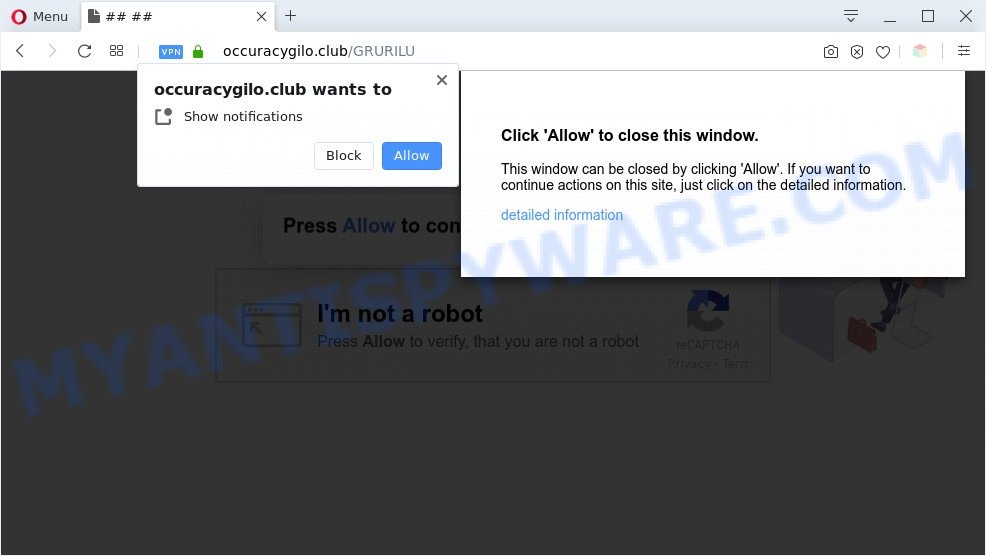
If click on the ‘Allow’ button, the Occuracygilo.club web-page gets your permission to send push notifications in form of pop up ads in the right bottom corner of the desktop. The devs behind Occuracygilo.club use these push notifications to bypass protection against pop-ups in the web browser and therefore show a huge count of unwanted ads. These advertisements are used to promote questionable web browser extensions, free gifts scams, adware bundles, and adult web-pages.

The best method to unsubscribe from Occuracygilo.club spam notifications open your internet browser’s settings and complete the Occuracygilo.club removal tutorial below. Once you remove Occuracygilo.club subscription, the spam notifications will no longer display on the desktop.
Threat Summary
| Name | Occuracygilo.club popup |
| Type | push notifications ads, pop up virus, pop ups, pop-up ads |
| Distribution | PUPs, social engineering attack, adwares, malicious pop-up advertisements |
| Symptoms |
|
| Removal | Occuracygilo.club removal guide |
Where the Occuracygilo.club pop-ups comes from
These Occuracygilo.club pop-ups are caused by suspicious advertisements on the web pages you visit or adware. Adware software is considered a potentially security threat because it often installed on computer without the knowledge of the user. Adware usually just presents unwanted ads, but sometimes adware can be used to obtain your privacy information.
Most commonly, adware software spreads together with the installers from a free hosting and file sharing web-sites. So, install a free software is a a good chance that you will find a bundled adware. If you don’t know how to avoid it, then use a simple trick. During the installation, select the Custom or Advanced install type. Next, press ‘Decline’ button and clear all checkboxes on offers that ask you to install additional apps. Moreover, please carefully read Term of use and User agreement before installing any applications or otherwise you can end up with another unwanted program on your PC system such as this adware software.
Instructions that is shown below, will allow you to clean your PC system from the adware software as well as remove Occuracygilo.club annoying pop up advertisements from the Firefox, Internet Explorer, Google Chrome and MS Edge and other internet browsers.
How to remove Occuracygilo.club pop-up ads (removal guidance)
The adware is a form of malicious software that you might have difficulty in removing it from your PC system. Happily, you’ve found the effective Occuracygilo.club popup ads removal instructions in this article. Both the manual removal way and the automatic removal solution will be provided below and you can just choose the one that best for you. If you’ve any questions or need help then type a comment below. Some of the steps will require you to reboot your computer or exit this web page. So, read this guidance carefully, then bookmark this page or open it on your smartphone for later reference.
To remove Occuracygilo.club pop ups, follow the steps below:
- How to remove Occuracygilo.club popups without any software
- Automatic Removal of Occuracygilo.club ads
- Run AdBlocker to block Occuracygilo.club and stay safe online
- To sum up
How to remove Occuracygilo.club popups without any software
First try to remove Occuracygilo.club pop ups manually; to do this, follow the steps below. Of course, manual adware software removal requires more time and may not be suitable for those who are poorly versed in system settings. In this case, we recommend that you scroll down to the section that describes how to get rid of Occuracygilo.club ads using free utilities.
Remove unwanted or newly added apps
In order to remove potentially unwanted applications like this adware, open the Microsoft Windows Control Panel and click on “Uninstall a program”. Check the list of installed programs. For the ones you do not know, run an Internet search to see if they are adware, hijacker or potentially unwanted apps. If yes, remove them off. Even if they are just a programs that you do not use, then removing them off will increase your PC system start up time and speed dramatically.
Press Windows button ![]() , then click Search
, then click Search ![]() . Type “Control panel”and press Enter. If you using Windows XP or Windows 7, then click “Start” and select “Control Panel”. It will display the Windows Control Panel as shown on the image below.
. Type “Control panel”and press Enter. If you using Windows XP or Windows 7, then click “Start” and select “Control Panel”. It will display the Windows Control Panel as shown on the image below.

Further, click “Uninstall a program” ![]()
It will open a list of all software installed on your PC. Scroll through the all list, and remove any suspicious and unknown apps.
Remove Occuracygilo.club notifications from web-browsers
Your web browser likely now allows the Occuracygilo.club web-site to send you push notifications, but you do not want the intrusive advertisements from this web-site and we understand that. We have put together this guidance on how you can remove Occuracygilo.club popup ads from Google Chrome, Mozilla Firefox, Internet Explorer, Safari, Android and MS Edge.
|
|
|
|
|
|
Remove Occuracygilo.club pop ups from Microsoft Internet Explorer
In order to recover all web-browser search provider by default, homepage and new tab you need to reset the Internet Explorer to the state, which was when the Windows was installed on your PC.
First, open the Internet Explorer, press ![]() ) button. Next, click “Internet Options” similar to the one below.
) button. Next, click “Internet Options” similar to the one below.

In the “Internet Options” screen select the Advanced tab. Next, press Reset button. The Microsoft Internet Explorer will open the Reset Internet Explorer settings dialog box. Select the “Delete personal settings” check box and click Reset button.

You will now need to restart your machine for the changes to take effect. It will delete adware software that causes multiple unwanted pop-ups, disable malicious and ad-supported web browser’s extensions and restore the IE’s settings such as newtab, default search provider and homepage to default state.
Remove Occuracygilo.club ads from Chrome
Reset Google Chrome settings is a simple solution to remove Occuracygilo.club popups, harmful and adware add-ons, web-browser’s default search provider, start page and newtab page that have been replaced by adware.
Open the Chrome menu by clicking on the button in the form of three horizontal dotes (![]() ). It will open the drop-down menu. Choose More Tools, then click Extensions.
). It will open the drop-down menu. Choose More Tools, then click Extensions.
Carefully browse through the list of installed extensions. If the list has the extension labeled with “Installed by enterprise policy” or “Installed by your administrator”, then complete the following instructions: Remove Chrome extensions installed by enterprise policy otherwise, just go to the step below.
Open the Chrome main menu again, click to “Settings” option.

Scroll down to the bottom of the page and click on the “Advanced” link. Now scroll down until the Reset settings section is visible, as on the image below and click the “Reset settings to their original defaults” button.

Confirm your action, click the “Reset” button.
Delete Occuracygilo.club from Mozilla Firefox by resetting browser settings
Resetting Firefox web browser will reset all the settings to their default values and will remove Occuracygilo.club ads, malicious add-ons and extensions. When using the reset feature, your personal information such as passwords, bookmarks, browsing history and web form auto-fill data will be saved.
Click the Menu button (looks like three horizontal lines), and click the blue Help icon located at the bottom of the drop down menu as shown on the screen below.

A small menu will appear, press the “Troubleshooting Information”. On this page, press “Refresh Firefox” button like below.

Follow the onscreen procedure to revert back your Firefox web-browser settings to their default values.
Automatic Removal of Occuracygilo.club ads
If the Occuracygilo.club popups are still there, the situation is more serious. But don’t worry. There are several utilities that are made to search for and remove adware from your internet browser and computer. If you’re searching for a free method to adware software removal, then Zemana is a good option. Also you can get HitmanPro and MalwareBytes Anti Malware. Both applications also available for free unlimited scanning and for removal of detected malicious software, adware software and potentially unwanted programs.
Use Zemana Anti Malware to delete Occuracygilo.club advertisements
Zemana Free is free full featured malicious software removal tool. It can scan your files and Microsoft Windows registry in real-time. Zemana Anti Malware can help to remove Occuracygilo.club pop-up advertisements, other potentially unwanted apps, malicious software and adware software. It uses 1% of your machine resources. This tool has got simple and beautiful interface and at the same time effective protection for your system.
Zemana can be downloaded from the following link. Save it to your Desktop so that you can access the file easily.
164779 downloads
Author: Zemana Ltd
Category: Security tools
Update: July 16, 2019
When the download is complete, close all windows on your personal computer. Further, run the install file called Zemana.AntiMalware.Setup. If the “User Account Control” prompt pops up as displayed in the following example, click the “Yes” button.

It will show the “Setup wizard” that will assist you install Zemana Free on the PC. Follow the prompts and do not make any changes to default settings.

Once installation is complete successfully, Zemana Anti Malware will automatically launch and you can see its main window as shown on the image below.

Next, click the “Scan” button . Zemana Anti Malware (ZAM) utility will start scanning the whole PC to find out adware software related to the Occuracygilo.club pop-up advertisements. When a malware, adware or potentially unwanted software are detected, the number of the security threats will change accordingly. Wait until the the scanning is finished.

When the system scan is done, Zemana Anti-Malware (ZAM) will display you the results. Make sure all items have ‘checkmark’ and click “Next” button.

The Zemana Anti-Malware (ZAM) will begin to remove adware related to the Occuracygilo.club pop-up ads. When the clean-up is complete, you can be prompted to restart your computer.
Delete Occuracygilo.club pop-up ads from web browsers with Hitman Pro
HitmanPro is a free removal tool that can be downloaded and run to remove adware responsible for Occuracygilo.club popups, browser hijacker infections, malware, PUPs, toolbars and other threats from your PC. You can use this tool to search for threats even if you have an antivirus or any other security program.
Please go to the link below to download the latest version of Hitman Pro for Microsoft Windows. Save it directly to your MS Windows Desktop.
When downloading is finished, open the file location and double-click the Hitman Pro icon. It will launch the HitmanPro tool. If the User Account Control dialog box will ask you want to run the application, click Yes button to continue.

Next, press “Next” to perform a system scan for the adware related to the Occuracygilo.club ads. Depending on your PC, the scan may take anywhere from a few minutes to close to an hour. While the Hitman Pro program is scanning, you can see how many objects it has identified as threat.

When Hitman Pro has completed scanning, Hitman Pro will show a scan report such as the one below.

All found items will be marked. You can remove them all by simply click “Next” button. It will open a dialog box, click the “Activate free license” button. The Hitman Pro will delete adware which cause pop ups and move items to the program’s quarantine. After finished, the tool may ask you to reboot your machine.
How to get rid of Occuracygilo.club with MalwareBytes AntiMalware
We recommend using the MalwareBytes AntiMalware. You can download and install MalwareBytes Free to search for adware software and thereby remove Occuracygilo.club pop ups from your web-browsers. When installed and updated, this free malware remover automatically detects and deletes all threats present on the system.
Visit the following page to download the latest version of MalwareBytes Anti-Malware for MS Windows. Save it on your Desktop.
327040 downloads
Author: Malwarebytes
Category: Security tools
Update: April 15, 2020
Once downloading is finished, close all software and windows on your personal computer. Double-click the set up file named mb3-setup. If the “User Account Control” prompt pops up as displayed on the image below, click the “Yes” button.

It will open the “Setup wizard” which will help you set up MalwareBytes AntiMalware (MBAM) on your computer. Follow the prompts and do not make any changes to default settings.

Once installation is done successfully, click Finish button. MalwareBytes will automatically start and you can see its main screen as shown on the image below.

Now press the “Scan Now” button to perform a system scan with this utility for the adware that causes multiple annoying pop ups. This process can take quite a while, so please be patient. While the utility is checking, you can see count of objects and files has already scanned.

Once the system scan is complete, MalwareBytes Anti-Malware will prepare a list of unwanted apps and adware software. All detected items will be marked. You can remove them all by simply press “Quarantine Selected” button. The MalwareBytes will begin to get rid of adware responsible for Occuracygilo.club pop-ups. After finished, you may be prompted to restart the system.

We advise you look at the following video, which completely explains the procedure of using the MalwareBytes to delete adware, browser hijacker infection and other malicious software.
Run AdBlocker to block Occuracygilo.club and stay safe online
Using an ad-blocking program like AdGuard is an effective way to alleviate the risks. Additionally, ad blocking applications will also protect you from harmful advertisements and web-sites, and, of course, block redirection chain to Occuracygilo.club and similar websites.
AdGuard can be downloaded from the following link. Save it on your Microsoft Windows desktop or in any other place.
26839 downloads
Version: 6.4
Author: © Adguard
Category: Security tools
Update: November 15, 2018
After downloading it, launch the downloaded file. You will see the “Setup Wizard” screen as on the image below.

Follow the prompts. After the installation is finished, you will see a window such as the one below.

You can click “Skip” to close the installation program and use the default settings, or click “Get Started” button to see an quick tutorial that will allow you get to know AdGuard better.
In most cases, the default settings are enough and you don’t need to change anything. Each time, when you run your system, AdGuard will launch automatically and stop unwanted advertisements, block Occuracygilo.club, as well as other harmful or misleading web sites. For an overview of all the features of the program, or to change its settings you can simply double-click on the AdGuard icon, that can be found on your desktop.
To sum up
Now your system should be free of the adware that causes multiple undesired pop-ups. We suggest that you keep AdGuard (to help you block unwanted popup advertisements and undesired malicious web sites) and Zemana Anti-Malware (to periodically scan your machine for new malware, hijackers and adware). Make sure that you have all the Critical Updates recommended for MS Windows operating system. Without regular updates you WILL NOT be protected when new hijackers, malicious apps and adware are released.
If you are still having problems while trying to get rid of Occuracygilo.club popups from your browser, then ask for help here.




















