What is Search Sherpa?
According to computer security researchers, Search Sherpa is a PUP (potentially unwanted program) belonging to the category of Browser hijackers. It is created to manipulate the browser settings, to change your homepage, newtab URL or search provider, so that the affected web-browser visits an unwanted webpage instead of your selected one. In the steps below, we will explain possible ways of removing Search Sherpa from the Chrome, Microsoft Edge, Firefox and Internet Explorer.
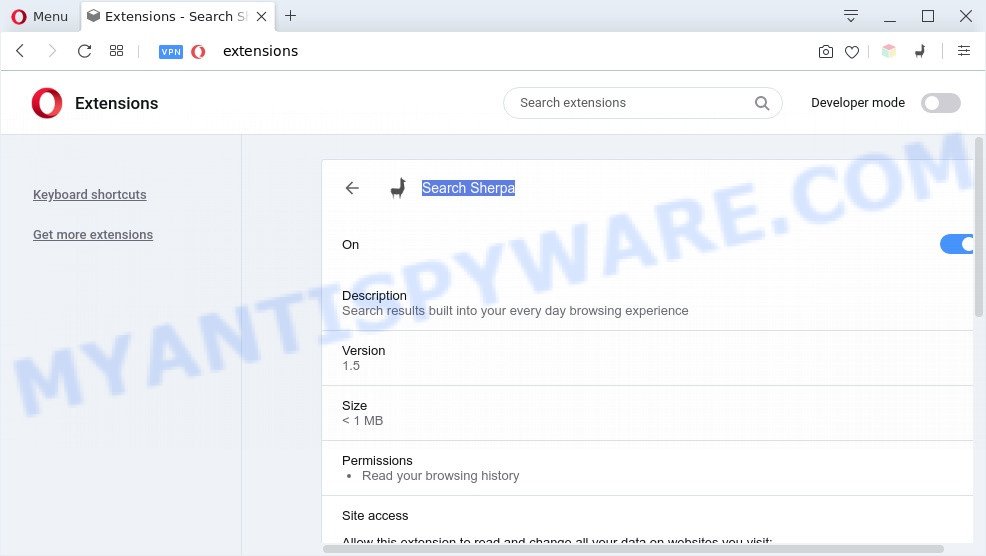
Search Sherpa is a PUP (browser hijacker)
Most often, PUPs and browser hijackers promote fake search providers by setting their address as the default search engine. In this case, Search Sherpa installs https://search-sherpas.com as a search provider. This means that users whose internet browser is hijacked by Search Sherpa are forced to visit https://search-sherpas.com each time they search in the Net, open a new window or tab. And since Search Sherpa is not a real search engine and does not have the ability to find the information users need, this website redirects the user’s internet browser to the Yahoo search engine.

Unwanted search ads
As well as unwanted browser redirects to https://search-sherpas.com, Search Sherpa may collect your Internet browsing activity by recording URLs visited, IP addresses, web browser version and type, cookie information, Internet Service Provider (ISP) and websites visited. Such kind of behavior can lead to serious security problems or privacy information theft. This is another reason why Search Sherpa is categorized as potentially unwanted program and should be removed.
Therefore, Search Sherpa does not really have beneficial features. So, we suggest you get rid of this PUP from your web-browser immediately. This will also prevent the browser hijacker from tracking your online activities. A full Search Sherpa removal can be easily carried out using manual or automatic way listed below.
How can Search Sherpa get on your PC
Search Sherpa most likely to occur during the setup of free software due the fact that potentially unwanted programs like this are commonly hidden in the install package. Thus, if you’ve installed some free applications using Quick(Standard) mode, you may have let a hijacker get inside the machine. Keep in mind that the Quick mode is unreliable because it do not warn about additional applications. Thus, additional applications will be installed automatically unless you select Advanced/Custom mode and reject its installation.
Threat Summary
| Name | Search Sherpa, Search Sherpa browser extension |
| Type | search provider hijacker, redirect virus, PUP, browser hijacker, start page hijacker |
| Affected Browser Settings | newtab URL, startpage, search engine |
| related domains | search-sherpas.com, www.search-sherpas.com |
| Symptoms |
|
| Removal | Search Sherpa removal guide |
How to remove Search Sherpa from browser
There are a few solutions that can be used to get rid of Search Sherpa. But, not all potentially unwanted apps like this browser hijacker can be completely uninstalled using only manual methods. Most often you’re not able to remove any hijacker using standard Microsoft Windows options. In order to remove Search Sherpa you need complete a few manual steps and run free malware removal tools. Most IT security researchers states that Zemana AntiMalware (ZAM), MalwareBytes Anti-Malware (MBAM) or HitmanPro tools are a right choice. These free programs are able to scan for and remove Search Sherpa from your computer and revert back your web-browser settings to defaults.
To remove Search Sherpa, execute the steps below:
- How to manually remove Search Sherpa
- Automatic Removal of Search Sherpa
- How to stay safe online
- Finish words
How to manually remove Search Sherpa
Some programs are free only because their setup file contains a browser hijacker, adware, or PUP such as the Search Sherpa. This unwanted programs generates profit for the creators when it is installed. Most browser hijackers can be removed by simply uninstalling them from the ‘Uninstall a Program’ that is located in Windows control panel.
|
|
|
|
Remove Search Sherpa hijacker from web-browsers
If you’re still seeing Search Sherpa that won’t go away, you might have malicious add-ons installed on your internet browser. Check your web browser for unwanted extensions using the steps below.
You can also try to remove Search Sherpa hijacker by reset Chrome settings. |
If you are still experiencing problems with Search Sherpa removal, you need to reset Firefox browser. |
Another solution to remove Search Sherpa hijacker from Internet Explorer is reset Internet Explorer settings. |
|
Automatic Removal of Search Sherpa
In order to get rid of Search Sherpa easily, you not only need to uninstall it from the web browsers, but also remove all its components in your computer including Windows registry entries. We recommend to download and run free removal utilities to automatically clean your computer of Search Sherpa.
How to remove Search Sherpa with Zemana Anti-Malware
You can download and use the Zemana Anti-Malware (ZAM) for free. This anti-malware utility will scan all the registry items and files in your PC system along with the system settings and internet browser plugins. If it finds any malware, adware or harmful extension that is responsible for redirecting your browser to search-sherpas.com then the Zemana Anti-Malware (ZAM) will remove them from your machine completely.
- Zemana Anti-Malware can be downloaded from the following link. Save it to your Desktop.
Zemana AntiMalware
164779 downloads
Author: Zemana Ltd
Category: Security tools
Update: July 16, 2019
- Once you have downloaded the install file, make sure to double click on the Zemana.AntiMalware.Setup. This would start the Zemana AntiMalware (ZAM) setup on your computer.
- Select setup language and press ‘OK’ button.
- On the next screen ‘Setup Wizard’ simply click the ‘Next’ button and follow the prompts.

- Finally, once the install is done, Zemana will launch automatically. Else, if doesn’t then double-click on the Zemana AntiMalware icon on your desktop.
- Now that you have successfully install Zemana Free, let’s see How to use Zemana to uninstall Search Sherpa from your computer.
- After you have started the Zemana Free, you will see a window as shown on the screen below, just press ‘Scan’ button to perform a system scan for the hijacker infection.

- Now pay attention to the screen while Zemana scans your computer.

- When the scan is finished, Zemana AntiMalware (ZAM) will display a list of all items found by the scan. Next, you need to press ‘Next’ button.

- Zemana may require a reboot machine in order to complete the Search Sherpa hijacker removal procedure.
- If you want to permanently delete browser hijacker infection from your machine, then click ‘Quarantine’ icon, select all malicious software, adware, potentially unwanted programs and other items and press Delete.
- Restart your system to complete the hijacker removal procedure.
Delete Search Sherpa and browser extensions with HitmanPro
Hitman Pro is a free portable application that scans your computer for adware, PUPs and hijackers such as Search Sherpa and allows remove them easily. Moreover, it’ll also help you delete any malicious internet browser extensions and add-ons.

- Download HitmanPro on your Windows Desktop from the link below.
- Once the download is done, double click the Hitman Pro icon. Once this utility is opened, click “Next” button to perform a system scan for the Search Sherpa hijacker. A scan can take anywhere from 10 to 30 minutes, depending on the number of files on your computer and the speed of your personal computer. While the Hitman Pro is scanning, you can see how many objects it has identified either as being malware.
- When the scan is complete, it will open the Scan Results. Review the report and then click “Next” button. Now click the “Activate free license” button to begin the free 30 days trial to remove all malicious software found.
How to remove Search Sherpa with MalwareBytes Free
You can remove Search Sherpa browser hijacker automatically with a help of MalwareBytes. We recommend this free malware removal utility because it may easily get rid of browser hijacker infection, adware, PUPs and toolbars with all their components such as files, folders and registry entries.

- First, visit the following page, then click the ‘Download’ button in order to download the latest version of MalwareBytes Anti Malware.
Malwarebytes Anti-malware
327040 downloads
Author: Malwarebytes
Category: Security tools
Update: April 15, 2020
- Once downloading is complete, close all programs and windows on your computer. Open a folder in which you saved it. Double-click on the icon that’s named mb3-setup.
- Further, click Next button and follow the prompts.
- Once install is complete, click the “Scan Now” button to search for Search Sherpa hijacker. While the tool is checking, you may see count of objects and files has already scanned.
- After MalwareBytes Free completes the scan, MalwareBytes AntiMalware (MBAM) will show you the results. In order to delete all threats, simply press “Quarantine Selected”. When disinfection is complete, you can be prompted to reboot your PC.
The following video offers a guidance on how to remove browser hijackers, adware software and other malicious software with MalwareBytes AntiMalware (MBAM).
How to stop Search Sherpa redirect
Enabling an ad-blocker program like AdGuard is an effective way to alleviate the risks. Additionally, ad-blocking apps will also protect you from malicious advertisements and web-sites, and, of course, block redirection chain to Search Sherpa and similar web sites.
Download AdGuard by clicking on the following link. Save it to your Desktop so that you can access the file easily.
26839 downloads
Version: 6.4
Author: © Adguard
Category: Security tools
Update: November 15, 2018
After downloading it, double-click the downloaded file to run it. The “Setup Wizard” window will show up on the computer screen as displayed on the image below.

Follow the prompts. AdGuard will then be installed and an icon will be placed on your desktop. A window will show up asking you to confirm that you want to see a quick instructions as displayed on the screen below.

Press “Skip” button to close the window and use the default settings, or click “Get Started” to see an quick guidance which will allow you get to know AdGuard better.
Each time, when you launch your system, AdGuard will run automatically and stop unwanted advertisements, block Search Sherpa, as well as other malicious or misleading web sites. For an overview of all the features of the program, or to change its settings you can simply double-click on the AdGuard icon, that is located on your desktop.
Finish words
Now your system should be clean of the Search Sherpa hijacker. We suggest that you keep Zemana (to periodically scan your machine for new browser hijackers and other malicious software) and AdGuard (to help you stop unwanted pop-ups and harmful websites). Moreover, to prevent any browser hijacker, please stay clear of unknown and third party software, make sure that your antivirus program, turn on the option to find potentially unwanted applications.
If you need more help with Search Sherpa related issues, go to here.






















