Probably you are one of those people, who are facing Supergamessearch.com and its unwanted changes to browser settings, may think that there is something wrong with your PC. The constant home page and search engine redirects may cause the difficulty of surfing the World Wide Web. Your attempts to restore your favorite web browser’s start page, default search provider and new tab are usually in vain because restoring the Firefox, MS Edge, IE and Google Chrome settings to default states becomes impossible unless you fully delete the Supergamessearch.com browser hijacker from your computer.
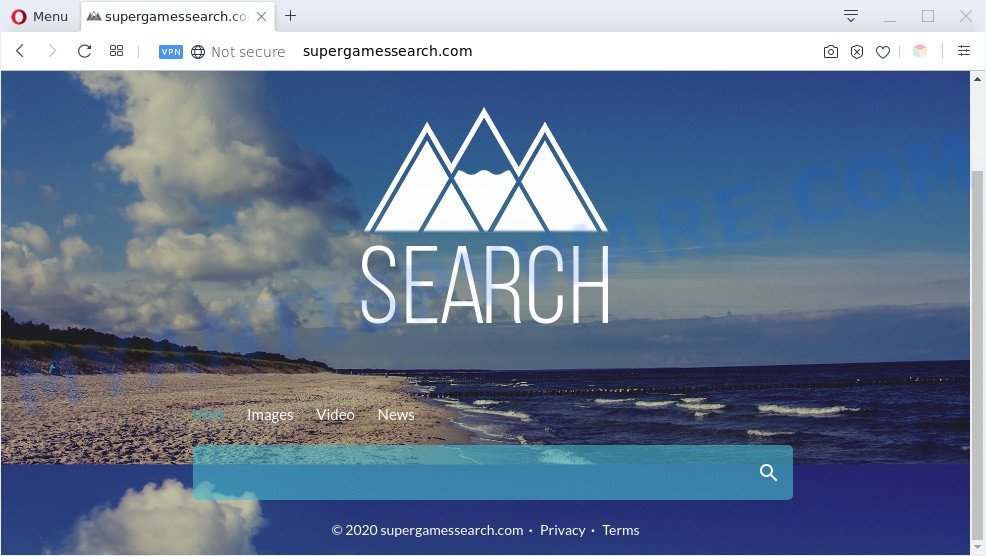
Supergamessearch.com is a browser hijacker
In order to force you to use Supergamessearch.com as often as possible this browser hijacker can modify your internet browsers’ search provider. You may even find that your computer’s internet browser settings are changed without your knowledge and conscious permission. The authors of this browser hijacker do so in order to generate revenue via Google AdSense or another third-party ad network. Thus every your click on ads that placed on the Supergamessearch.com earns profit for them.
As well as unwanted web browser redirects to Supergamessearch.com, the browser hijacker may collect your Internet surfing activity by recording URLs visited, IP addresses, web browser version and type, cookie information, Internet Service Provider (ISP) and webpages visited. Such kind of behavior can lead to serious security problems or sensitive information theft. This is another reason why the browser hijacker that redirects the internet browser to Supergamessearch.com is defined as PUP (potentially unwanted program) and should be remove sooner.
Threat Summary
| Name | Supergamessearch.com |
| Type | start page hijacker, redirect virus, search provider hijacker, browser hijacker, PUP |
| Affected Browser Settings | search engine, newtab URL, home page |
| Symptoms |
|
| Removal | Supergamessearch.com removal guide |
How can a browser hijacker get on your machine
The Supergamessearch.com hijacker is bundled within various free programs. This means that you need to be very careful when installing apps downloaded from the Net, even from a large proven hosting. Be sure to read the Terms of Use and the Software license, choose only the Manual, Advanced or Custom setup type, switch off all additional modules and programs are offered to install.
It’s important, don’t use Supergamessearch.com website and don’t click on advertisements placed on it, as they can lead you to a more malicious or misleading web sites. The best option is to use the step-by-step instructions posted below to free your PC of hijacker, remove the Supergamessearch.com , and thereby return your previous home page and search engine.
How to remove Supergamessearch.com redirect
There are present several free malware removal tools. Also it is possible to delete Supergamessearch.com manually. But we recommend to combine all these solutions below into the one removal algorithm. Follow the steps of the guidance. Read it once, after doing so, please bookmark this page (or open it on your smartphone) as you may need to exit your browser or restart your personal computer.
To remove Supergamessearch.com, complete the steps below:
- How to remove Supergamessearch.com manually
- Automatic Removal of Supergamessearch.com hijacker infection
- Run AdBlocker to block Supergamessearch.com and stay safe online
- To sum up
How to remove Supergamessearch.com manually
The step-by-step tutorial will help you remove Supergamessearch.com start page. These Supergamessearch.com removal steps work for the Edge, Google Chrome, IE and Mozilla Firefox, as well as every version of computer OS.
Remove Supergamessearch.com related software through the Control Panel of your computer
In order to get rid of PUPs like this hijacker, open the MS Windows Control Panel and click on “Uninstall a program”. Check the list of installed apps. For the ones you do not know, run an Internet search to see if they are adware, browser hijacker or PUPs. If yes, remove them off. Even if they are just a applications which you do not use, then removing them off will increase your computer start up time and speed dramatically.
Windows 8, 8.1, 10
First, press the Windows button
Windows XP, Vista, 7
First, click “Start” and select “Control Panel”.
It will show the Windows Control Panel as shown on the image below.

Next, click “Uninstall a program” ![]()
It will open a list of all software installed on your computer. Scroll through the all list, and uninstall any dubious and unknown applications. To quickly find the latest installed applications, we recommend sort programs by date in the Control panel.
Remove Supergamessearch.com from Chrome
Reset Google Chrome will reset your startpage, new tab page, search provider, and other internet browser settings hijacked by the Supergamessearch.com browser hijacker. All undesired and harmful addons will also be deleted from the web-browser. However, your saved passwords and bookmarks will not be changed, deleted or cleared.

- First, launch the Chrome and click the Menu icon (icon in the form of three dots).
- It will show the Google Chrome main menu. Select More Tools, then click Extensions.
- You will see the list of installed plugins. If the list has the extension labeled with “Installed by enterprise policy” or “Installed by your administrator”, then complete the following guidance: Remove Chrome extensions installed by enterprise policy.
- Now open the Google Chrome menu once again, click the “Settings” menu.
- Next, press “Advanced” link, which located at the bottom of the Settings page.
- On the bottom of the “Advanced settings” page, click the “Reset settings to their original defaults” button.
- The Google Chrome will show the reset settings dialog box as on the image above.
- Confirm the internet browser’s reset by clicking on the “Reset” button.
- To learn more, read the article How to reset Chrome settings to default.
Get rid of Supergamessearch.com from Internet Explorer
In order to restore all web browser default search engine, new tab page and home page you need to reset the Internet Explorer to the state, that was when the MS Windows was installed on your machine.
First, launch the Microsoft Internet Explorer, click ![]() ) button. Next, press “Internet Options” as displayed on the image below.
) button. Next, press “Internet Options” as displayed on the image below.

In the “Internet Options” screen select the Advanced tab. Next, press Reset button. The Internet Explorer will display the Reset Internet Explorer settings prompt. Select the “Delete personal settings” check box and click Reset button.

You will now need to restart your personal computer for the changes to take effect. It will remove browser hijacker that responsible for web browser redirect to the undesired Supergamessearch.com web-page, disable malicious and ad-supported web browser’s extensions and restore the IE’s settings like new tab page, search provider and startpage to default state.
Remove Supergamessearch.com from Firefox by resetting browser settings
If the Firefox browser application is hijacked, then resetting its settings can help. The Reset feature is available on all modern version of Mozilla Firefox. A reset can fix many issues by restoring Mozilla Firefox settings such as default search provider, newtab and start page to their original state. However, your saved passwords and bookmarks will not be changed, deleted or cleared.
Press the Menu button (looks like three horizontal lines), and click the blue Help icon located at the bottom of the drop down menu as shown below.

A small menu will appear, click the “Troubleshooting Information”. On this page, click “Refresh Firefox” button as displayed on the screen below.

Follow the onscreen procedure to revert back your Firefox web browser settings to their default values.
Automatic Removal of Supergamessearch.com hijacker infection
Manual removal guidance does not always help to delete browser hijacker infection fully, as it is not easy to identify and remove components of hijacker infection and all malicious files from hard disk. Therefore, it’s recommended that you use malicious software removal utility to completely get rid of Supergamessearch.com off your computer. Several free malware removal tools are currently available that can be used against the browser hijacker infection. The optimum solution would be to use Zemana AntiMalware, MalwareBytes AntiMalware (MBAM) and Hitman Pro.
Use Zemana Anti Malware to remove Supergamessearch.com
Zemana Free is a free application for Windows OS to scan for and delete potentially unwanted software, adware software, malicious web browser extensions, browser toolbars, and other unwanted apps such as browser hijacker related to Supergamessearch.com redirect.

- Visit the page linked below to download Zemana. Save it to your Desktop so that you can access the file easily.
Zemana AntiMalware
164819 downloads
Author: Zemana Ltd
Category: Security tools
Update: July 16, 2019
- Once downloading is complete, close all apps and windows on your computer. Open a directory in which you saved it. Double-click on the icon that’s named Zemana.AntiMalware.Setup.
- Further, press Next button and follow the prompts.
- Once install is finished, click the “Scan” button to perform a system scan with this utility for the hijacker infection related to Supergamessearch.com home page. When a threat is detected, the count of the security threats will change accordingly.
- When Zemana has completed scanning, it will show the Scan Results. When you’re ready, click “Next”. When the cleaning process is complete, you can be prompted to reboot your machine.
Use HitmanPro to remove Supergamessearch.com from the PC
Hitman Pro is a free portable application that scans your personal computer for adware, PUPs and browser hijacker infections such as Supergamessearch.com and helps remove them easily. Moreover, it will also allow you get rid of any malicious internet browser extensions and add-ons.

- Hitman Pro can be downloaded from the following link. Save it to your Desktop.
- Once the download is complete, double click the Hitman Pro icon. Once this tool is launched, click “Next” button . Hitman Pro program will scan through the whole personal computer for the hijacker which cause a redirect to Supergamessearch.com web-site. Depending on your PC, the scan can take anywhere from a few minutes to close to an hour. During the scan HitmanPro will scan for threats exist on your PC.
- When Hitman Pro is finished scanning your computer, a list of all threats detected is produced. Make sure all items have ‘checkmark’ and click “Next” button. Now click the “Activate free license” button to begin the free 30 days trial to remove all malware found.
Run MalwareBytes to get rid of Supergamessearch.com redirect
We advise using the MalwareBytes Anti-Malware. You may download and install MalwareBytes Anti Malware to scan for and delete Supergamessearch.com homepage from your computer. When installed and updated, this free malicious software remover automatically finds and removes all threats exist on the PC.

- MalwareBytes Free can be downloaded from the following link. Save it on your Windows desktop.
Malwarebytes Anti-malware
327077 downloads
Author: Malwarebytes
Category: Security tools
Update: April 15, 2020
- At the download page, click on the Download button. Your browser will show the “Save as” dialog box. Please save it onto your Windows desktop.
- Once downloading is finished, please close all programs and open windows on your PC. Double-click on the icon that’s called mb3-setup.
- This will launch the “Setup wizard” of MalwareBytes Free onto your system. Follow the prompts and do not make any changes to default settings.
- When the Setup wizard has finished installing, the MalwareBytes AntiMalware will launch and display the main window.
- Further, press the “Scan Now” button to perform a system scan with this tool for the hijacker responsible for redirecting user searches to Supergamessearch.com. This procedure may take quite a while, so please be patient. While the tool is scanning, you can see how many objects and files has already scanned.
- When the scan get completed, the results are displayed in the scan report.
- Review the scan results and then click the “Quarantine Selected” button. Once the clean-up is done, you may be prompted to restart the computer.
- Close the Anti Malware and continue with the next step.
Video instruction, which reveals in detail the steps above.
Run AdBlocker to block Supergamessearch.com and stay safe online
Use an ad blocking tool such as AdGuard will protect you from malicious ads and content. Moreover, you can find that the AdGuard have an option to protect your privacy and block phishing and spam web-pages. Additionally, ad-blocking programs will help you to avoid unwanted pop up advertisements and unverified links that also a good way to stay safe online.
- Please go to the link below to download the latest version of AdGuard for MS Windows. Save it directly to your Microsoft Windows Desktop.
Adguard download
26849 downloads
Version: 6.4
Author: © Adguard
Category: Security tools
Update: November 15, 2018
- After downloading it, start the downloaded file. You will see the “Setup Wizard” program window. Follow the prompts.
- After the installation is complete, click “Skip” to close the install application and use the default settings, or click “Get Started” to see an quick tutorial which will assist you get to know AdGuard better.
- In most cases, the default settings are enough and you do not need to change anything. Each time, when you launch your computer, AdGuard will start automatically and stop undesired ads, block Supergamessearch.com, as well as other malicious or misleading web sites. For an overview of all the features of the application, or to change its settings you can simply double-click on the icon named AdGuard, that is located on your desktop.
To sum up
Once you have done the guidance above, your PC should be free from browser hijacker infection which cause a redirect to Supergamessearch.com website and other malware. The Microsoft Edge, Chrome, IE and Mozilla Firefox will no longer open unwanted Supergamessearch.com webpage on startup. Unfortunately, if the guidance does not help you, then you have caught a new hijacker, and then the best way – ask for help here.


















