According to cyber threat analysts, W5sercher.biz is a website that uses the browser notification feature to force users to accept push notifications via the web-browser. It displays the message ‘Click Allow to’ (access the content of the website, enable Flash Player, download a file, connect to the Internet, watch a video), asking the user to subscribe to notifications.
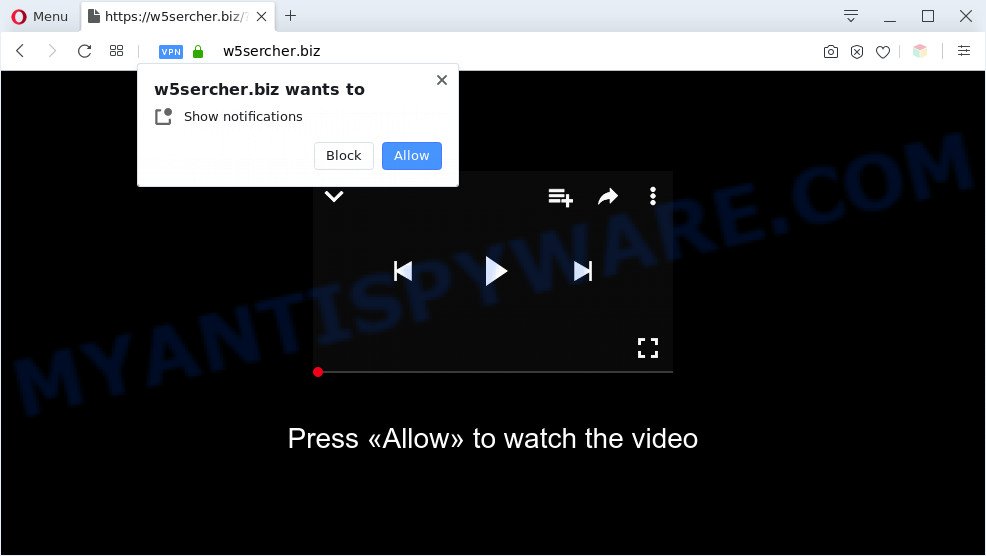
If you click the ‘Allow’, then you will start seeing unwanted ads in form of pop up windows on the desktop. The browser notification spam will essentially be advertisements for ‘free’ online games, giveaway scams, questionable internet browser plugins, adult web-pages, and fake downloads as shown in the figure below.

In order to unsubscribe from W5sercher.biz spam notifications open your browser’s settings and perform the W5sercher.biz removal instructions below. Once you remove notifications subscription, the W5sercher.biz popups ads will no longer appear on your desktop.
Threat Summary
| Name | W5sercher.biz pop-up |
| Type | spam notifications ads, popup virus, popup ads, popups |
| Distribution | suspicious pop-up advertisements, adwares, social engineering attack, potentially unwanted software |
| Symptoms |
|
| Removal | W5sercher.biz removal guide |
Where the W5sercher.biz pop-ups comes from
Security researchers have determined that users are re-directed to W5sercher.biz by adware software or from dubious advertisements. In many cases, adware installs on the personal computer in a bundle with freeware that you downloaded and installed from the Internet. Once it gets inside your personal computer, it will configure itself to start automatically when the system run. Adware can modify computer settings, reroute your browser to undesired web sites, display unwanted pop up advertisements from various third-party ad networks and these intrusive advertisements is hard to close.
Adware software usually spreads as a part of free software that downloaded from the Web. Which means that you need to be proactive and carefully read the Terms of use and the License agreement properly. For the most part, adware and potentially unwanted apps will be clearly described, so take the time to carefully read all the information about the software that you downloaded and want to install on your system.
Below we are discussing the ways which are very effective in removing adware. The instructions will also help you to remove W5sercher.biz popups from your browser for free.
How to remove W5sercher.biz popups (removal tutorial)
Fortunately, we have an effective solution which will assist you manually or/and automatically get rid of W5sercher.biz from your internet browser and bring your web browser settings, including homepage, newtab page and search provider, back to normal. Below you will find a removal tutorial with all the steps you may need to successfully delete adware software and its components. Read this manual carefully, bookmark it or open this page on your smartphone, because you may need to shut down your browser or reboot your computer.
To remove W5sercher.biz pop ups, execute the steps below:
- How to manually remove W5sercher.biz
- Automatic Removal of W5sercher.biz pop-ups
- Block W5sercher.biz and other annoying web sites
- Finish words
How to manually remove W5sercher.biz
In this section of the post, we have posted the steps that will help to remove W5sercher.biz pop up ads manually. Although compared to removal tools, this solution loses in time, but you don’t need to download anything on your computer. It will be enough for you to follow the detailed tutorial with images. We tried to describe each step in detail, but if you realized that you might not be able to figure it out, or simply do not want to change the Microsoft Windows and web browser settings, then it’s better for you to use utilities from trusted developers, which are listed below.
Remove potentially unwanted applications using Microsoft Windows Control Panel
First method for manual adware removal is to go into the Microsoft Windows “Control Panel”, then “Uninstall a program” console. Take a look at the list of software on your personal computer and see if there are any dubious and unknown applications. If you see any, you need to uninstall them. Of course, before doing so, you can do an Internet search to find details on the program. If it is a potentially unwanted program, adware or malware, you will likely find information that says so.
Windows 8, 8.1, 10
First, click the Windows button
Windows XP, Vista, 7
First, click “Start” and select “Control Panel”.
It will show the Windows Control Panel as shown in the figure below.

Next, press “Uninstall a program” ![]()
It will show a list of all apps installed on your PC system. Scroll through the all list, and uninstall any suspicious and unknown apps. To quickly find the latest installed programs, we recommend sort applications by date in the Control panel.
Remove W5sercher.biz notifications from browsers
if you became a victim of cyber frauds and clicked on the “Allow” button, then your web browser was configured to show intrusive ads. To remove the ads, you need to remove the notification permission that you gave the W5sercher.biz web site to send spam notifications.
Google Chrome:
- Just copy and paste the following text into the address bar of Google Chrome.
- chrome://settings/content/notifications
- Press Enter.
- Delete the W5sercher.biz site and other rogue notifications by clicking three vertical dots button next to each and selecting ‘Remove’.

Android:
- Tap ‘Settings’.
- Tap ‘Notifications’.
- Find and tap the web browser which shows W5sercher.biz push notifications ads.
- Find W5sercher.biz in the list and disable it.

Mozilla Firefox:
- In the top right corner, click the Firefox menu (three horizontal stripes).
- In the menu go to ‘Options’, in the menu on the left go to ‘Privacy & Security’.
- Scroll down to ‘Permissions’ and then to ‘Settings’ next to ‘Notifications’.
- Find sites you down’t want to see notifications from (for example, W5sercher.biz), click on drop-down menu next to each and select ‘Block’.
- Save changes.

Edge:
- In the top right hand corner, click on the three dots to expand the Edge menu.
- Scroll down to ‘Settings’. In the menu on the left go to ‘Advanced’.
- Click ‘Manage permissions’ button under ‘Website permissions’.
- Click the switch below the W5sercher.biz site and each questionable URL.

Internet Explorer:
- In the top right hand corner of the window, click on the gear icon (menu button).
- When the drop-down menu appears, click on ‘Internet Options’.
- Click on the ‘Privacy’ tab and select ‘Settings’ in the pop-up blockers section.
- Select the W5sercher.biz URL and other suspicious sites under and remove them one by one by clicking the ‘Remove’ button.

Safari:
- Go to ‘Preferences’ in the Safari menu.
- Open ‘Websites’ tab, then in the left menu click on ‘Notifications’.
- Find the W5sercher.biz and select it, click the ‘Deny’ button.
Get rid of W5sercher.biz from Mozilla Firefox by resetting web-browser settings
If Mozilla Firefox settings are hijacked by the adware, your web-browser displays unwanted pop-up ads, then ‘Reset Mozilla Firefox’ could solve these problems. However, your themes, bookmarks, history, passwords, and web form auto-fill information will not be deleted.
Start the Mozilla Firefox and click the menu button (it looks like three stacked lines) at the top right of the internet browser screen. Next, click the question-mark icon at the bottom of the drop-down menu. It will display the slide-out menu.

Select the “Troubleshooting information”. If you are unable to access the Help menu, then type “about:support” in your address bar and press Enter. It bring up the “Troubleshooting Information” page as displayed on the image below.

Click the “Refresh Firefox” button at the top right of the Troubleshooting Information page. Select “Refresh Firefox” in the confirmation dialog box. The Firefox will begin a task to fix your problems that caused by the W5sercher.biz adware software. Once, it’s complete, press the “Finish” button.
Remove W5sercher.biz ads from Chrome
Reset Chrome settings is a easy method to delete W5sercher.biz pop-ups, malicious and ‘ad-supported’ add-ons, browser’s home page, search provider by default and new tab which have been replaced by adware software.

- First, run the Chrome and press the Menu icon (icon in the form of three dots).
- It will open the Chrome main menu. Choose More Tools, then click Extensions.
- You will see the list of installed extensions. If the list has the plugin labeled with “Installed by enterprise policy” or “Installed by your administrator”, then complete the following guide: Remove Chrome extensions installed by enterprise policy.
- Now open the Google Chrome menu once again, click the “Settings” menu.
- Next, press “Advanced” link, that located at the bottom of the Settings page.
- On the bottom of the “Advanced settings” page, click the “Reset settings to their original defaults” button.
- The Chrome will show the reset settings dialog box as shown on the image above.
- Confirm the browser’s reset by clicking on the “Reset” button.
- To learn more, read the post How to reset Chrome settings to default.
Remove W5sercher.biz pop ups from Internet Explorer
If you find that Internet Explorer browser settings like home page, search provider by default and new tab page had been changed by adware which causes unwanted W5sercher.biz pop ups, then you may revert back your settings, via the reset browser procedure.
First, open the Internet Explorer, then click ‘gear’ icon ![]() . It will display the Tools drop-down menu on the right part of the internet browser, then click the “Internet Options” as displayed on the image below.
. It will display the Tools drop-down menu on the right part of the internet browser, then click the “Internet Options” as displayed on the image below.

In the “Internet Options” screen, select the “Advanced” tab, then click the “Reset” button. The Internet Explorer will open the “Reset Internet Explorer settings” prompt. Further, press the “Delete personal settings” check box to select it. Next, press the “Reset” button as on the image below.

When the procedure is done, click “Close” button. Close the Internet Explorer and reboot your machine for the changes to take effect. This step will help you to restore your web browser’s new tab, start page and search provider to default state.
Automatic Removal of W5sercher.biz pop-ups
Malware removal tools are pretty useful when you think your computer is hijacked by adware software. Below we will discover best utilities which have the ability to delete adware and W5sercher.biz popups from your computer and web-browser.
How to remove W5sercher.biz ads with Zemana
Zemana Anti-Malware is free full featured malicious software removal utility. It can check your files and Microsoft Windows registry in real-time. Zemana Free can help to remove W5sercher.biz advertisements, other potentially unwanted apps, malware and adware. It uses 1% of your PC resources. This tool has got simple and beautiful interface and at the same time best possible protection for your computer.
First, visit the page linked below, then click the ‘Download’ button in order to download the latest version of Zemana AntiMalware (ZAM).
164750 downloads
Author: Zemana Ltd
Category: Security tools
Update: July 16, 2019
When the download is done, close all software and windows on your computer. Double-click the set up file named Zemana.AntiMalware.Setup. If the “User Account Control” prompt pops up similar to the one below, click the “Yes” button.

It will open the “Setup wizard” which will help you install Zemana Free on your PC. Follow the prompts and don’t make any changes to default settings.

Once install is complete successfully, Zemana Anti-Malware will automatically start and you can see its main screen as displayed below.

Now click the “Scan” button . Zemana Anti Malware tool will start scanning the whole computer to find out adware software which causes undesired W5sercher.biz advertisements.

Once the scan get finished, it will show the Scan Results. Make sure all items have ‘checkmark’ and press “Next” button. The Zemana Free will begin to remove adware that causes W5sercher.biz pop up ads in your web-browser. After finished, you may be prompted to reboot the computer.
Remove W5sercher.biz advertisements from browsers with HitmanPro
In order to make sure that no more malicious folders and files related to adware are inside your PC system, you must run another effective malicious software scanner. We suggest to run Hitman Pro. No installation is necessary with this tool.
Visit the page linked below to download HitmanPro. Save it on your Desktop.
After downloading is complete, open the file location and double-click the HitmanPro icon. It will start the HitmanPro tool. If the User Account Control prompt will ask you want to launch the program, press Yes button to continue.

Next, click “Next” to look for adware that causes multiple annoying pop ups. This process may take quite a while, so please be patient.

After HitmanPro has completed scanning, you may check all items detected on your personal computer like below.

All found items will be marked. You can remove them all by simply click “Next” button. It will display a prompt, press the “Activate free license” button. The Hitman Pro will remove adware software related to the W5sercher.biz advertisements and move threats to the program’s quarantine. Once the task is done, the tool may ask you to reboot your system.
Remove W5sercher.biz popup ads with MalwareBytes Free
If you are still having problems with the W5sercher.biz ads — or just wish to check your PC occasionally for adware software and other malicious software — download MalwareBytes. It’s free for home use, and scans for and deletes various unwanted apps that attacks your PC or degrades PC system performance. MalwareBytes Anti Malware (MBAM) can remove adware, potentially unwanted applications as well as malware, including ransomware and trojans.

- Installing the MalwareBytes is simple. First you will need to download MalwareBytes Anti-Malware (MBAM) from the following link. Save it on your Windows desktop or in any other place.
Malwarebytes Anti-malware
327016 downloads
Author: Malwarebytes
Category: Security tools
Update: April 15, 2020
- When the download is finished, close all software and windows on your machine. Open a file location. Double-click on the icon that’s named mb3-setup.
- Further, click Next button and follow the prompts.
- Once install is finished, press the “Scan Now” button to perform a system scan for the adware which cause popups. A system scan may take anywhere from 5 to 30 minutes, depending on your machine. While the MalwareBytes Anti-Malware is checking, you can see how many objects it has identified either as being malware.
- After the scan get finished, it will display the Scan Results. Review the report and then click “Quarantine Selected”. After finished, you can be prompted to reboot your computer.
The following video offers a step-by-step tutorial on how to remove hijackers, adware and other malicious software with MalwareBytes Anti-Malware.
Block W5sercher.biz and other annoying web sites
The AdGuard is a very good ad blocking program for the Microsoft Edge, Internet Explorer, Firefox and Chrome, with active user support. It does a great job by removing certain types of unwanted advertisements, popunders, popups, unwanted new tabs, and even full page advertisements and web site overlay layers. Of course, the AdGuard can block the W5sercher.biz ads automatically or by using a custom filter rule.
- AdGuard can be downloaded from the following link. Save it on your Windows desktop.
Adguard download
26828 downloads
Version: 6.4
Author: © Adguard
Category: Security tools
Update: November 15, 2018
- After downloading it, run the downloaded file. You will see the “Setup Wizard” program window. Follow the prompts.
- Once the installation is finished, click “Skip” to close the installation application and use the default settings, or click “Get Started” to see an quick tutorial which will allow you get to know AdGuard better.
- In most cases, the default settings are enough and you don’t need to change anything. Each time, when you launch your PC system, AdGuard will start automatically and stop undesired ads, block W5sercher.biz, as well as other harmful or misleading web-pages. For an overview of all the features of the program, or to change its settings you can simply double-click on the icon named AdGuard, which is located on your desktop.
Finish words
Once you have complete the steps outlined above, your computer should be clean from this adware and other malicious software. The Chrome, Internet Explorer, Microsoft Edge and Firefox will no longer show unwanted W5sercher.biz web-site when you browse the Web. Unfortunately, if the guidance does not help you, then you have caught a new adware, and then the best way – ask for help.
Please create a new question by using the “Ask Question” button in the Questions and Answers. Try to give us some details about your problems, so we can try to help you more accurately. Wait for one of our trained “Security Team” or Site Administrator to provide you with knowledgeable assistance tailored to your problem with the intrusive W5sercher.biz advertisements.




















