YourFreeMaps is a PUP (potentially unwanted program) belonging to the category of Browser hijackers. It makes changes to browser settings modifying your startpage or search provider. When you are performing searches using the web browser that has been affected by YourFreeMaps, the search results will be returned from Bing, Yahoo or Google Custom Search. The YourFreeMaps developers are most probably doing this to make advertisement revenue from the advertisements displayed in the search results.
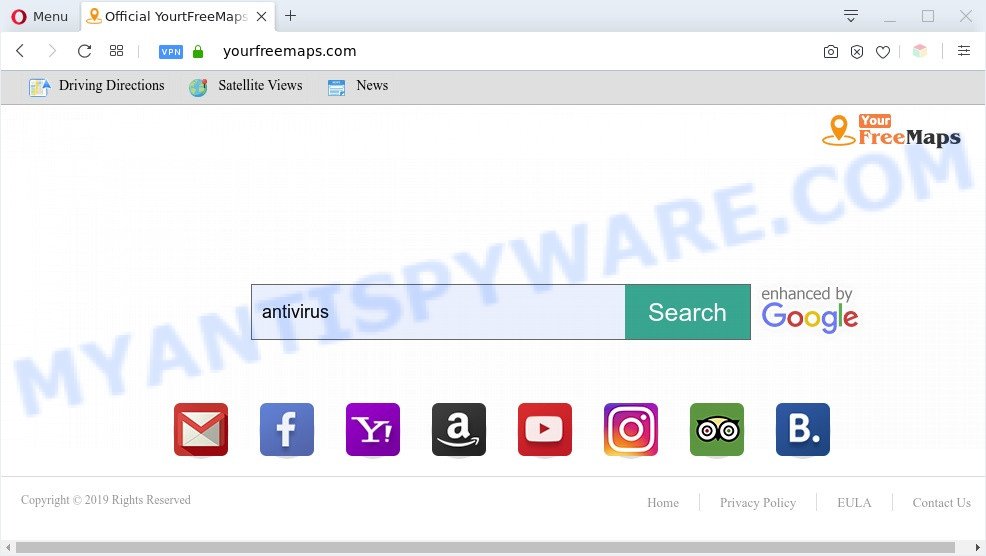
YourFreeMaps is a PUP
The browser hijacker can not only modify your start page or search engine, but redirect your browser to malicious web pages. What is more, the YourFreeMaps PUP can analyze your browsing, and gain access to your privacy information and, later, can sell it to third party companies. Thus, there are more than enough reasons to remove YourFreeMaps from your browser.
Browser hijackers such as YourFreeMaps usually gets on your computer with certain free applications that you download off of the Net. Once started, it will affect the computer and modify web-browser’s settings such as search engine, homepage and newtab without your permission. To avoid PUP infection, in the Setup wizard, you should be be proactive and carefully read the ‘Terms of use’, the ‘license agreement’ and other setup screens, as well as to always select the ‘Manual’ or ‘Advanced’ install type, when installing anything downloaded from the Internet.
It’s important, don’t use the YourFreeMaps web-site and don’t click on advertisements placed on it, as they may lead you to a more harmful or misleading webpages. The best option is to use the step-by-step instructions posted below to clean your PC of browser hijacker infection, remove YourFreeMaps, and thereby return your previous homepage and search engine.
Threat Summary
| Name | YourFreeMaps |
| Type | search engine hijacker, browser hijacker, redirect virus, PUP, home page hijacker |
| related domains | yourfreemaps.com |
| Affected Browser Settings | newtab page URL, home page, search provider |
| Symptoms |
|
| Removal | YourFreeMaps removal guide |
How to remove YourFreeMaps hijacker (removal steps)
YourFreeMaps is a browser hijacker that you might have difficulty in removing it from your computer. Thankfully, you have found the effective removal guidance in this post. Both the manual removal way and the automatic removal way will be provided below and you can just choose the one that best for you. If you have any questions or need help then type a comment below. Certain of the steps will require you to reboot your computer or exit this web site. So, read this guidance carefully, then bookmark this page or open it on your smartphone for later reference.
To remove YourFreeMaps, complete the steps below:
- How to manually delete YourFreeMaps
- Automatic Removal of YourFreeMaps browser hijacker
- Run AdBlocker to block YourFreeMaps and stay safe online
- To sum up
How to manually delete YourFreeMaps
The following instructions is a step-by-step guide, which will help you manually get rid of YourFreeMaps browser hijacker from the MS Edge, Firefox, Google Chrome and Microsoft Internet Explorer.
Remove dubious programs using Microsoft Windows Control Panel
It’s of primary importance to first identify and delete all potentially unwanted apps, adware programs and browser hijacker infections through ‘Add/Remove Programs’ (MS Windows XP) or ‘Uninstall a program’ (MS Windows 10, 8, 7) section of your MS Windows Control Panel.
Windows 8, 8.1, 10
First, click the Windows button
Windows XP, Vista, 7
First, press “Start” and select “Control Panel”.
It will open the Windows Control Panel as shown in the figure below.

Next, press “Uninstall a program” ![]()
It will open a list of all applications installed on your PC. Scroll through the all list, and delete any suspicious and unknown apps. To quickly find the latest installed programs, we recommend sort software by date in the Control panel.
Remove YourFreeMaps hijacker from web browsers
This step will show you how to remove malicious extensions. This can remove YourFreeMaps and fix some browsing problems, especially after hijacker infection infection.
You can also try to remove YourFreeMaps hijacker by reset Google Chrome settings. |
If you are still experiencing problems with YourFreeMaps hijacker removal, you need to reset Mozilla Firefox browser. |
Another way to remove YourFreeMaps hijacker from IE is reset IE settings. |
|
Automatic Removal of YourFreeMaps browser hijacker
Malware removal tools are pretty effective when you think your PC system is infected by hijacker. Below we will discover best tools that can detect and get rid of YourFreeMaps from your PC system.
How to remove YourFreeMaps with Zemana
Thinking about delete YourFreeMaps hijacker from your internet browser? Then pay attention to Zemana. This is a well-known tool, originally created just to find and get rid of malware, adware and PUPs. But by now it has seriously changed and can not only rid you of malicious software, but also protect your PC from malicious software and adware, as well as find and get rid of common viruses and trojans.
Installing the Zemana Anti Malware is simple. First you’ll need to download Zemana Anti-Malware (ZAM) on your computer from the following link.
164750 downloads
Author: Zemana Ltd
Category: Security tools
Update: July 16, 2019
When the download is finished, close all programs and windows on your computer. Double-click the install file named Zemana.AntiMalware.Setup. If the “User Account Control” dialog box pops up as shown on the image below, click the “Yes” button.

It will open the “Setup wizard” that will help you set up Zemana Anti Malware on your machine. Follow the prompts and do not make any changes to default settings.

Once installation is finished successfully, Zemana will automatically start and you can see its main screen as displayed on the image below.

Now click the “Scan” button for scanning your computer for the YourFreeMaps browser hijacker. This process can take quite a while, so please be patient. While the Zemana Anti-Malware (ZAM) utility is scanning, you can see how many objects it has identified as being infected by malicious software.

When Zemana Anti-Malware is complete scanning your computer, it will open the Scan Results. Make sure all threats have ‘checkmark’ and press “Next” button. The Zemana will remove YourFreeMaps browser hijacker and add threats to the Quarantine. When the task is done, you may be prompted to reboot the personal computer.
Run HitmanPro to remove YourFreeMaps from the personal computer
In order to make sure that no more harmful folders and files linked to YourFreeMaps browser hijacker are inside your PC system, you must run another effective malicious software scanner. We suggest to run HitmanPro. No installation is necessary with this utility.
HitmanPro can be downloaded from the following link. Save it to your Desktop so that you can access the file easily.
After the download is complete, open the folder in which you saved it and double-click the HitmanPro icon. It will start the HitmanPro utility. If the User Account Control prompt will ask you want to start the program, press Yes button to continue.

Next, click “Next” to detect YourFreeMaps hijacker. Depending on your computer, the scan can take anywhere from a few minutes to close to an hour. While the HitmanPro utility is checking, you can see count of objects it has identified as being infected by malware.

After Hitman Pro has finished scanning, Hitman Pro will open a list of found items as shown in the figure below.

Review the scan results and then click “Next” button. It will open a prompt, click the “Activate free license” button. The Hitman Pro will remove YourFreeMaps browser hijacker and add threats to the Quarantine. After finished, the utility may ask you to restart your computer.
Delete YourFreeMaps hijacker with MalwareBytes AntiMalware
Remove YourFreeMaps browser hijacker manually is difficult and often the browser hijacker infection is not completely removed. Therefore, we suggest you to run the MalwareBytes Free that are completely clean your system. Moreover, this free program will allow you to remove malicious software, potentially unwanted software, toolbars and adware that your machine may be infected too.
Click the following link to download the latest version of MalwareBytes AntiMalware for MS Windows. Save it on your Windows desktop or in any other place.
327016 downloads
Author: Malwarebytes
Category: Security tools
Update: April 15, 2020
Once the downloading process is complete, close all applications and windows on your machine. Open a directory in which you saved it. Double-click on the icon that’s named mb3-setup like below.
![]()
When the installation starts, you’ll see the “Setup wizard” which will help you install Malwarebytes on your computer.

Once setup is finished, you’ll see window as displayed in the figure below.

Now click the “Scan Now” button to start checking your system for the YourFreeMaps browser hijacker. While the MalwareBytes Free utility is scanning, you may see how many objects it has identified as being infected by malicious software.

Once the system scan is done, MalwareBytes will display a screen that contains a list of malware that has been found. Review the results once the utility has done the system scan. If you think an entry should not be quarantined, then uncheck it. Otherwise, simply press “Quarantine Selected” button.

The Malwarebytes will now get rid of YourFreeMaps hijacker and move the security threats to the Quarantine. Once the cleaning process is done, you may be prompted to reboot your system.

The following video explains step-by-step instructions on how to remove hijacker, adware and other malicious software with MalwareBytes Anti Malware.
Run AdBlocker to block YourFreeMaps and stay safe online
If you want to delete annoying advertisements, web-browser redirects and pop ups, then install an ad blocker application like AdGuard. It can stop YourFreeMaps redirect, advertisements, popups and stop web-pages from tracking your online activities when using the Firefox, Google Chrome, Microsoft Internet Explorer and Edge. So, if you like browse the Internet, but you don’t like annoying ads and want to protect your personal computer from malicious web-pages, then the AdGuard is your best choice.
- Visit the following page to download the latest version of AdGuard for Microsoft Windows. Save it to your Desktop.
Adguard download
26828 downloads
Version: 6.4
Author: © Adguard
Category: Security tools
Update: November 15, 2018
- When the download is finished, launch the downloaded file. You will see the “Setup Wizard” program window. Follow the prompts.
- After the installation is finished, press “Skip” to close the install application and use the default settings, or click “Get Started” to see an quick tutorial that will assist you get to know AdGuard better.
- In most cases, the default settings are enough and you don’t need to change anything. Each time, when you start your PC system, AdGuard will start automatically and stop undesired ads, block YourFreeMaps, as well as other harmful or misleading web sites. For an overview of all the features of the program, or to change its settings you can simply double-click on the icon called AdGuard, that may be found on your desktop.
To sum up
Now your PC should be clean of the YourFreeMaps hijacker. We suggest that you keep AdGuard (to help you stop unwanted pop-ups and unwanted harmful webpages) and Zemana (to periodically scan your PC system for new malware, browser hijackers and adware). Make sure that you have all the Critical Updates recommended for Windows OS. Without regular updates you WILL NOT be protected when new browser hijacker infections, harmful software and adware software are released.
If you are still having problems while trying to get rid of YourFreeMaps from your internet browser, then ask for help here.




















