If you’re experiencing odd browser behavior, unwanted ads, constant redirects to a website called Findmanualsnow.com, then it means that your computer or web-browser is affected by a PUP (potentially unwanted program) belonging to the Adware family.
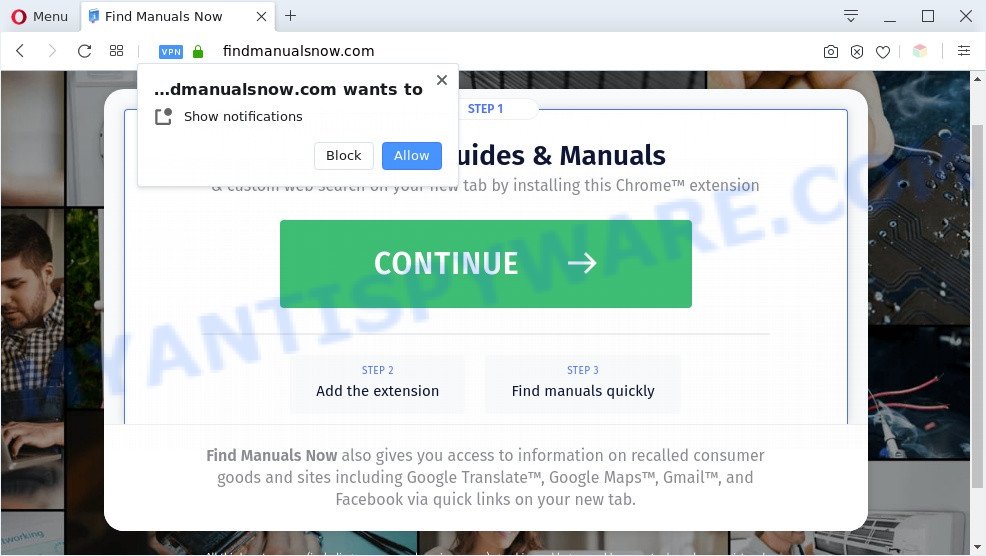
findmanualsnow.com pop-ups is a sifn of an adware infection
Adware – What Is It? Adware is a type of software that is created to bombard you with unwanted ads and popup windows that could potentially be dangerous for your system. If you get adware on your system, it can change browser settings and install malicious browser extensions.
The worst is, adware can have spyware and keyloggers built into the program, leading to greater damage to your PC and possible invasion of your personal data.
Threat Summary
| Name | Findmanualsnow.com |
| Type | adware, potentially unwanted application (PUA), pop-up ads, pop-up virus, pop-ups |
| Symptoms |
|
| Removal | Findmanualsnow.com removal guide |
How does Adware get on your machine
In many cases, adware gets onto computer by being attached to the setup files from file sharing web sites. So, install a freeware is a a good chance that you will find a bundled adware. If you don’t know how to avoid it, then use a simple trick. During the installation, choose the Custom or Advanced installation method. Next, press ‘Decline’ button and clear all checkboxes on offers that ask you to install third-party software. Moreover, please carefully read Term of use and User agreement before installing any software or otherwise you may end up with another unwanted application on your PC system like this adware.
We suggest you to delete adware software and clean your computer from Findmanualsnow.com popup advertisements immediately, until the presence of the adware has not led to even worse consequences. You need to follow the few simple steps below that will help you to completely get rid of the redirect to Findmanualsnow.com unwanted website, using only the built-in Microsoft Windows features and several free malware removal utilities of well-known antivirus software companies.
How to remove Findmanualsnow.com popups (removal tutorial)
When the adware gets installed on your PC without your knowledge, it’s not easy to remove. In most cases, there is no Uninstall application that simply remove the adware software which causes unwanted Findmanualsnow.com pop up ads from your PC. So, we recommend using several well-proven free specialized utilities like Zemana Free, MalwareBytes Free or HitmanPro. But the best solution to remove Findmanualsnow.com popup ads will be to perform several manual steps, after that additionally use antimalware utilities.
To remove Findmanualsnow.com, perform the following steps:
- How to get rid of Findmanualsnow.com popup ads without any software
- Automatic Removal of Findmanualsnow.com pop ups
- How to block Findmanualsnow.com
- To sum up
How to get rid of Findmanualsnow.com popup ads without any software
The step-by-step guidance will help you manually delete Findmanualsnow.com redirect from the computer. If you have little experience in using computers, we advise that you use the free utilities listed below.
Deleting the Findmanualsnow.com, check the list of installed programs first
It is of primary importance to first identify and remove all PUPs, adware programs and browser hijackers through ‘Add/Remove Programs’ (Windows XP) or ‘Uninstall a program’ (Windows 10, 8, 7) section of your MS Windows Control Panel.
- If you are using Windows 8, 8.1 or 10 then press Windows button, next press Search. Type “Control panel”and press Enter.
- If you are using Windows XP, Vista, 7, then click “Start” button and press “Control Panel”.
- It will open the Windows Control Panel.
- Further, press “Uninstall a program” under Programs category.
- It will show a list of all applications installed on the system.
- Scroll through the all list, and remove suspicious and unknown software. To quickly find the latest installed apps, we recommend sort applications by date.
See more details in the video guidance below.
Remove Findmanualsnow.com popup ads from IE
In order to restore all web-browser home page, newtab and default search engine you need to reset the Internet Explorer to the state, that was when the Microsoft Windows was installed on your PC.
First, start the Internet Explorer, then click ‘gear’ icon ![]() . It will display the Tools drop-down menu on the right part of the web-browser, then click the “Internet Options” like below.
. It will display the Tools drop-down menu on the right part of the web-browser, then click the “Internet Options” like below.

In the “Internet Options” screen, select the “Advanced” tab, then click the “Reset” button. The Microsoft Internet Explorer will open the “Reset Internet Explorer settings” prompt. Further, click the “Delete personal settings” check box to select it. Next, press the “Reset” button as displayed in the figure below.

When the procedure is complete, press “Close” button. Close the IE and reboot your computer for the changes to take effect. This step will help you to restore your web-browser’s newtab, default search provider and startpage to default state.
Remove Findmanualsnow.com from Firefox by resetting web-browser settings
Resetting your Firefox is first troubleshooting step for any issues with your browser program, including the redirect to Findmanualsnow.com web page. It’ll keep your personal information such as browsing history, bookmarks, passwords and web form auto-fill data.
First, launch the Mozilla Firefox and press ![]() button. It will show the drop-down menu on the right-part of the web browser. Further, click the Help button (
button. It will show the drop-down menu on the right-part of the web browser. Further, click the Help button (![]() ) as on the image below.
) as on the image below.

In the Help menu, select the “Troubleshooting Information” option. Another way to open the “Troubleshooting Information” screen – type “about:support” in the web-browser adress bar and press Enter. It will show the “Troubleshooting Information” page as shown in the figure below. In the upper-right corner of this screen, click the “Refresh Firefox” button.

It will display the confirmation prompt. Further, press the “Refresh Firefox” button. The Mozilla Firefox will begin a procedure to fix your problems that caused by the Findmanualsnow.com adware. When, it’s finished, press the “Finish” button.
Remove Findmanualsnow.com redirect from Google Chrome
In this step we are going to show you how to reset Chrome settings. PUPs like the adware can make changes to your web browser settings, add toolbars and unwanted extensions. By resetting Google Chrome settings you will delete Findmanualsnow.com redirect and reset unwanted changes caused by adware. However, your saved passwords and bookmarks will not be changed, deleted or cleared.

- First launch the Google Chrome and click Menu button (small button in the form of three dots).
- It will show the Chrome main menu. Select More Tools, then press Extensions.
- You will see the list of installed addons. If the list has the plugin labeled with “Installed by enterprise policy” or “Installed by your administrator”, then complete the following guidance: Remove Chrome extensions installed by enterprise policy.
- Now open the Chrome menu once again, click the “Settings” menu.
- You will see the Google Chrome’s settings page. Scroll down and press “Advanced” link.
- Scroll down again and click the “Reset” button.
- The Chrome will display the reset profile settings page as shown on the screen above.
- Next click the “Reset” button.
- Once this task is done, your browser’s home page, default search engine and new tab page will be restored to their original defaults.
- To learn more, read the post How to reset Google Chrome settings to default.
Automatic Removal of Findmanualsnow.com pop ups
Spyware, adware, potentially unwanted programs and hijackers can be difficult to remove manually. Do not try to delete this software without the aid of malicious software removal tools. In order to completely remove adware software from your computer, run professionally developed utilities, such as Zemana Anti Malware (ZAM), MalwareBytes Anti-Malware (MBAM) and Hitman Pro.
Get rid of Findmanualsnow.com pop-ups with Zemana Anti-Malware
Zemana Free is a free tool that performs a scan of your computer and displays if there are existing adware software, browser hijackers, viruses, worms, spyware, trojans and other malware residing on your PC. If malware is found, Zemana Anti Malware (ZAM) can automatically remove it. Zemana Anti Malware (ZAM) doesn’t conflict with other anti-malware and antivirus software installed on your machine.

- Zemana Free can be downloaded from the following link. Save it on your Windows desktop or in any other place.
Zemana AntiMalware
164820 downloads
Author: Zemana Ltd
Category: Security tools
Update: July 16, 2019
- At the download page, click on the Download button. Your web browser will display the “Save as” dialog box. Please save it onto your Windows desktop.
- Once downloading is complete, please close all apps and open windows on your system. Next, start a file called Zemana.AntiMalware.Setup.
- This will open the “Setup wizard” of Zemana AntiMalware (ZAM) onto your computer. Follow the prompts and don’t make any changes to default settings.
- When the Setup wizard has finished installing, the Zemana will launch and show the main window.
- Further, click the “Scan” button to find adware which causes pop ups. Depending on your PC system, the scan can take anywhere from a few minutes to close to an hour. While the Zemana application is checking, you can see count of objects it has identified as threat.
- Once the checking is complete, you can check all threats found on your computer.
- Make sure to check mark the items which are unsafe and then click the “Next” button. The tool will remove adware that redirects your browser to the intrusive Findmanualsnow.com webpage and move threats to the program’s quarantine. After that process is complete, you may be prompted to restart the PC.
- Close the Zemana Free and continue with the next step.
Get rid of Findmanualsnow.com advertisements and harmful extensions with HitmanPro
Hitman Pro is a free removal utility that can be downloaded and use to remove adware that causes multiple undesired pop ups, hijackers, malicious software, potentially unwanted apps, toolbars and other threats from your computer. You can run this utility to look for threats even if you have an antivirus or any other security application.
HitmanPro can be downloaded from the following link. Save it directly to your Windows Desktop.
Download and run HitmanPro on your machine. Once started, press “Next” button to perform a system scan with this tool for the adware that causes pop-ups. Depending on your machine, the scan can take anywhere from a few minutes to close to an hour. While the tool is scanning, you can see count of objects and files has already scanned..

After that process is finished, it will display the Scan Results.

All found threats will be marked. You can remove them all by simply click Next button.
It will show a dialog box, press the “Activate free license” button to begin the free 30 days trial to remove all malicious software found.
Use MalwareBytes Anti-Malware to remove Findmanualsnow.com redirect
We recommend using the MalwareBytes. You can download and install MalwareBytes AntiMalware (MBAM) to find adware and thereby remove Findmanualsnow.com advertisements from your browsers. When installed and updated, this free malware remover automatically detects and deletes all threats exist on the system.
Download MalwareBytes by clicking on the following link.
327077 downloads
Author: Malwarebytes
Category: Security tools
Update: April 15, 2020
After the downloading process is done, close all windows on your system. Further, launch the file called mb3-setup. If the “User Account Control” dialog box pops up as shown on the screen below, press the “Yes” button.

It will show the “Setup wizard” which will allow you install MalwareBytes Free on the personal computer. Follow the prompts and do not make any changes to default settings.

Once setup is finished successfully, click Finish button. Then MalwareBytes Free will automatically start and you can see its main window as displayed on the screen below.

Next, press the “Scan Now” button for checking your PC for the adware which causes unwanted Findmanualsnow.com pop up advertisements. This task can take quite a while, so please be patient. During the scan MalwareBytes Anti-Malware (MBAM) will find threats present on your personal computer.

When MalwareBytes Anti Malware (MBAM) is done scanning your system, the results are displayed in the scan report. Review the report and then press “Quarantine Selected” button.

The MalwareBytes AntiMalware will start to remove adware that causes multiple unwanted popups. Once that process is done, you may be prompted to restart your computer. We suggest you look at the following video, which completely explains the process of using the MalwareBytes to remove hijackers, adware and other malicious software.
How to block Findmanualsnow.com
It’s important to use ad blocking apps like AdGuard to protect your computer from malicious web-pages. Most security experts says that it is okay to block advertisements. You should do so just to stay safe! And, of course, the AdGuard may to block Findmanualsnow.com and other intrusive webpages.
First, click the link below, then press the ‘Download’ button in order to download the latest version of AdGuard.
26849 downloads
Version: 6.4
Author: © Adguard
Category: Security tools
Update: November 15, 2018
After downloading it, double-click the downloaded file to start it. The “Setup Wizard” window will show up on the computer screen as displayed below.

Follow the prompts. AdGuard will then be installed and an icon will be placed on your desktop. A window will show up asking you to confirm that you want to see a quick guide like below.

Press “Skip” button to close the window and use the default settings, or press “Get Started” to see an quick guidance which will assist you get to know AdGuard better.
Each time, when you launch your computer, AdGuard will start automatically and stop unwanted ads, block Findmanualsnow.com, as well as other harmful or misleading web sites. For an overview of all the features of the program, or to change its settings you can simply double-click on the AdGuard icon, which can be found on your desktop.
To sum up
After completing the instructions above, your computer should be free from adware responsible for Findmanualsnow.com pop up ads and other malicious software. The Microsoft Internet Explorer, Mozilla Firefox, Google Chrome and Microsoft Edge will no longer redirect you to various unwanted web-sites such as Findmanualsnow.com. Unfortunately, if the few simple steps does not help you, then you have caught a new adware, and then the best way – ask for help here.


















