Bestdealfor11.life is a dubious web page that uses social engineering to lure unsuspecting users into signing up for its push notifications. This website states that clicking ‘Allow’ is necessary to watch a video, connect to the Internet, access the content of the web-site, download a file, enable Flash Player, and so on.
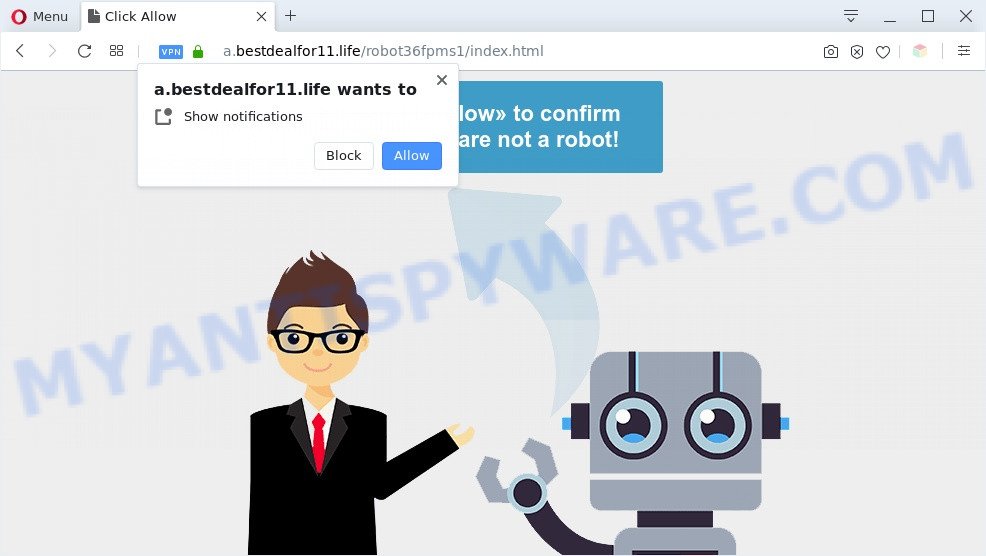
If click on the ‘Allow’, the Bestdealfor11.life web site gets your permission to send spam notifications in form of pop-up adverts in the right bottom corner of your desktop. Push notifications are originally created to alert the user of recently published content. Cyber criminals abuse ‘browser notification feature’ to avoid anti-virus and adblocker programs by presenting annoying advertisements. These advertisements are displayed in the lower right corner of the screen urges users to play online games, visit suspicious webpages, install web-browser extensions & so on.

The best way to delete Bestdealfor11.life browser notification spam open the web-browser’s settings and perform the Bestdealfor11.life removal guide below. Once you remove notifications subscription, the Bestdealfor11.life popups ads will no longer show on your web browser.
Threat Summary
| Name | Bestdealfor11.life pop up |
| Type | browser notification spam advertisements, pop-up virus, pop-ups, popup advertisements |
| Distribution | social engineering attack, potentially unwanted software, malicious pop up advertisements, adwares |
| Symptoms |
|
| Removal | Bestdealfor11.life removal guide |
How does your computer get infected with Bestdealfor11.life pop-ups
Computer security experts have determined that users are re-directed to Bestdealfor11.life by adware or from misleading advertisements. Adware is type of malicious software which shows unwanted ads on a PC, redirects search results to advertising webpages and collects privacy info for marketing purposes. Adware can show banner advertisements, full-screen advertisements, pop-ups, videos, or other varieties of online advertising. Adware can attack your personal computer’s web-browsers such as the Mozilla Firefox, Internet Explorer, Chrome and Microsoft Edge. Maybe you approve the idea that the ads or pop-ups is just a small problem. But these unwanted advertisements eat PC resources and slow down your system performance
Most commonly, the free software setup file includes additional apps such as this adware. So, be very careful when you agree to install anything. The best way – is to choose a Custom, Advanced or Manual setup method. Here uncheck all optional software in which you are unsure or that causes even a slightest suspicion. The main thing you should remember, you do not need to install any third-party programs which you don’t trust!
In the step-by-step instructions below, we will explain effective solutions on how to clean your computer of adware and delete Bestdealfor11.life advertisements from your browser.
How to remove Bestdealfor11.life advertisements (removal instructions)
There are a simple manual instructions below that will help you to delete Bestdealfor11.life advertisements from your MS Windows PC system. The most effective method to delete this adware software is to follow the manual removal guide and then run Zemana Free, MalwareBytes Free or HitmanPro automatic tools (all are free). The manual method will help to weaken this adware and these malicious software removal utilities will completely remove Bestdealfor11.life ads and return the Firefox, Internet Explorer, Edge and Chrome settings to default.
To remove Bestdealfor11.life pop ups, follow the steps below:
- Manual Bestdealfor11.life pop-ups removal
- Removing the Bestdealfor11.life, check the list of installed software first
- Remove Bestdealfor11.life notifications from browsers
- Remove Bestdealfor11.life pop ups from Google Chrome
- Get rid of Bestdealfor11.life from Mozilla Firefox by resetting web browser settings
- Remove Bestdealfor11.life pop up advertisements from IE
- Automatic Removal of Bestdealfor11.life advertisements
- How to stop Bestdealfor11.life pop-ups
- To sum up
Manual Bestdealfor11.life pop-ups removal
Most adware can be uninstalled manually, without the use of antivirus or other removal tools. The manual steps below will help you remove Bestdealfor11.life advertisements step by step. Although each of the steps is very easy and does not require special knowledge, but you doubt that you can complete them, then use the free utilities, a list of which is given below.
Removing the Bestdealfor11.life, check the list of installed software first
You can manually remove most nonaggressive adware by uninstalling the program that it came with or removing the adware itself using ‘Add/Remove programs’ or ‘Uninstall a program’ option in Windows Control Panel.
Press Windows button ![]() , then click Search
, then click Search ![]() . Type “Control panel”and press Enter. If you using Windows XP or Windows 7, then click “Start” and select “Control Panel”. It will show the Windows Control Panel as displayed on the screen below.
. Type “Control panel”and press Enter. If you using Windows XP or Windows 7, then click “Start” and select “Control Panel”. It will show the Windows Control Panel as displayed on the screen below.

Further, click “Uninstall a program” ![]()
It will display a list of all software installed on your personal computer. Scroll through the all list, and remove any dubious and unknown programs.
Remove Bestdealfor11.life notifications from browsers
if you became a victim of cyber criminals and clicked on the “Allow” button, then your web browser was configured to show undesired ads. To remove the ads, you need to remove the notification permission that you gave the Bestdealfor11.life web-page to send push notifications.
|
|
|
|
|
|
Remove Bestdealfor11.life pop ups from Google Chrome
Like other modern web-browsers, the Chrome has the ability to reset the settings to their default values and thereby recover the browser’s settings such as home page, default search provider and new tab that have been changed by the adware that causes Bestdealfor11.life ads.

- First launch the Google Chrome and press Menu button (small button in the form of three dots).
- It will display the Google Chrome main menu. Select More Tools, then click Extensions.
- You’ll see the list of installed addons. If the list has the plugin labeled with “Installed by enterprise policy” or “Installed by your administrator”, then complete the following tutorial: Remove Chrome extensions installed by enterprise policy.
- Now open the Chrome menu once again, click the “Settings” menu.
- You will see the Chrome’s settings page. Scroll down and press “Advanced” link.
- Scroll down again and click the “Reset” button.
- The Google Chrome will open the reset profile settings page as shown on the screen above.
- Next click the “Reset” button.
- Once this process is complete, your web-browser’s new tab, search engine by default and startpage will be restored to their original defaults.
- To learn more, read the blog post How to reset Google Chrome settings to default.
Get rid of Bestdealfor11.life from Mozilla Firefox by resetting web browser settings
If the Firefox settings like home page, newtab and search engine by default have been changed by the adware, then resetting it to the default state can help. It’ll keep your personal information such as browsing history, bookmarks, passwords and web form auto-fill data.
First, start the Mozilla Firefox and press ![]() button. It will show the drop-down menu on the right-part of the web-browser. Further, click the Help button (
button. It will show the drop-down menu on the right-part of the web-browser. Further, click the Help button (![]() ) as displayed in the figure below.
) as displayed in the figure below.

In the Help menu, select the “Troubleshooting Information” option. Another way to open the “Troubleshooting Information” screen – type “about:support” in the browser adress bar and press Enter. It will show the “Troubleshooting Information” page like below. In the upper-right corner of this screen, press the “Refresh Firefox” button.

It will show the confirmation prompt. Further, click the “Refresh Firefox” button. The Mozilla Firefox will begin a procedure to fix your problems that caused by the Bestdealfor11.life adware. After, it is done, click the “Finish” button.
Remove Bestdealfor11.life pop up advertisements from IE
In order to restore all browser home page, new tab and search provider you need to reset the Microsoft Internet Explorer to the state, which was when the Microsoft Windows was installed on your system.
First, open the Internet Explorer, then click ‘gear’ icon ![]() . It will display the Tools drop-down menu on the right part of the web-browser, then click the “Internet Options” as displayed in the following example.
. It will display the Tools drop-down menu on the right part of the web-browser, then click the “Internet Options” as displayed in the following example.

In the “Internet Options” screen, select the “Advanced” tab, then click the “Reset” button. The Internet Explorer will show the “Reset Internet Explorer settings” prompt. Further, press the “Delete personal settings” check box to select it. Next, click the “Reset” button similar to the one below.

After the process is done, click “Close” button. Close the IE and reboot your PC system for the changes to take effect. This step will help you to restore your internet browser’s new tab page, homepage and search engine to default state.
Automatic Removal of Bestdealfor11.life advertisements
Using a malware removal tool to scan for and delete adware software hiding on your personal computer is probably the simplest solution to get rid of the Bestdealfor11.life pop-ups. We suggests the Zemana Free program for MS Windows computers. HitmanPro and MalwareBytes AntiMalware (MBAM) are other anti malware tools for MS Windows that offers a free malware removal.
Remove Bestdealfor11.life ads with Zemana AntiMalware
Zemana is a free malware removal utility. Currently, there are two versions of the tool, one of them is free and second is paid (premium). The principle difference between the free and paid version of the tool is real-time protection module. If you just need to scan your computer for malware and delete adware that causes multiple unwanted pop ups, then the free version will be enough for you.
Installing the Zemana Free is simple. First you will need to download Zemana Anti Malware (ZAM) by clicking on the following link.
164779 downloads
Author: Zemana Ltd
Category: Security tools
Update: July 16, 2019
Once downloading is complete, close all applications and windows on your machine. Open a directory in which you saved it. Double-click on the icon that’s called Zemana.AntiMalware.Setup as shown in the figure below.
![]()
When the installation starts, you will see the “Setup wizard” which will allow you set up Zemana AntiMalware on your personal computer.

Once install is complete, you will see window similar to the one below.

Now click the “Scan” button to look for adware that cause annoying Bestdealfor11.life advertisements. This task can take some time, so please be patient. When a threat is detected, the number of the security threats will change accordingly.

After Zemana has finished scanning, the results are displayed in the scan report. Next, you need to click “Next” button.

The Zemana Anti-Malware will remove adware that causes unwanted Bestdealfor11.life pop-ups.
Get rid of Bestdealfor11.life pop-ups and malicious extensions with HitmanPro
If Zemana Anti-Malware (ZAM) cannot remove this adware, then we recommends to run the HitmanPro. HitmanPro is a free removal utility for browser hijacker infections, PUPs, toolbars and adware software that cause annoying Bestdealfor11.life advertisements. It is specially created to work as a second scanner for your PC.
Click the following link to download the latest version of HitmanPro for Microsoft Windows. Save it on your Desktop.
When the download is finished, open the file location and double-click the Hitman Pro icon. It will start the HitmanPro utility. If the User Account Control prompt will ask you want to start the application, click Yes button to continue.

Next, press “Next” . Hitman Pro program will scan through the whole machine for the adware software related to the Bestdealfor11.life pop-up advertisements. While the Hitman Pro program is checking, you may see how many objects it has identified as threat.

Once the scan get finished, Hitman Pro will display a screen which contains a list of malicious software that has been detected as on the image below.

You may delete items (move to Quarantine) by simply press “Next” button. It will display a dialog box, click the “Activate free license” button. The HitmanPro will remove adware that causes Bestdealfor11.life ads in your internet browser and add items to the Quarantine. When that process is complete, the utility may ask you to restart your system.
How to delete Bestdealfor11.life with MalwareBytes Anti Malware (MBAM)
Trying to remove Bestdealfor11.life pop-ups can become a battle of wills between the adware software infection and you. MalwareBytes Free can be a powerful ally, deleting most of today’s adware, malware and PUPs with ease. Here’s how to use MalwareBytes AntiMalware will help you win.

- Visit the page linked below to download the latest version of MalwareBytes Anti Malware (MBAM) for Microsoft Windows. Save it on your Desktop.
Malwarebytes Anti-malware
327040 downloads
Author: Malwarebytes
Category: Security tools
Update: April 15, 2020
- Once the download is done, close all software and windows on your system. Open a folder in which you saved it. Double-click on the icon that’s named mb3-setup.
- Further, press Next button and follow the prompts.
- Once setup is complete, click the “Scan Now” button . MalwareBytes Free program will scan through the whole personal computer for the adware related to the Bestdealfor11.life ads. A system scan can take anywhere from 5 to 30 minutes, depending on your computer.
- Once finished, MalwareBytes Free will show a scan report. In order to remove all threats, simply click “Quarantine Selected”. Once disinfection is done, you can be prompted to reboot your computer.
The following video offers a few simple steps on how to remove browser hijackers, adware and other malicious software with MalwareBytes Anti-Malware.
How to stop Bestdealfor11.life pop-ups
The AdGuard is a very good ad-blocking program for the Firefox, Google Chrome, Edge and IE, with active user support. It does a great job by removing certain types of unwanted ads, popunders, pop-ups, unwanted new tabs, and even full page ads and website overlay layers. Of course, the AdGuard can stop the Bestdealfor11.life pop ups automatically or by using a custom filter rule.
AdGuard can be downloaded from the following link. Save it directly to your Windows Desktop.
26839 downloads
Version: 6.4
Author: © Adguard
Category: Security tools
Update: November 15, 2018
When the downloading process is complete, double-click the downloaded file to start it. The “Setup Wizard” window will show up on the computer screen like below.

Follow the prompts. AdGuard will then be installed and an icon will be placed on your desktop. A window will show up asking you to confirm that you want to see a quick instructions as displayed below.

Click “Skip” button to close the window and use the default settings, or click “Get Started” to see an quick tutorial which will assist you get to know AdGuard better.
Each time, when you start your system, AdGuard will start automatically and stop unwanted advertisements, block Bestdealfor11.life, as well as other harmful or misleading web sites. For an overview of all the features of the application, or to change its settings you can simply double-click on the AdGuard icon, that is located on your desktop.
To sum up
After completing the few simple steps above, your PC system should be clean from this adware and other malware. The Edge, Microsoft Internet Explorer, Mozilla Firefox and Chrome will no longer show annoying Bestdealfor11.life web-site when you browse the Internet. Unfortunately, if the steps does not help you, then you have caught a new adware, and then the best way – ask for help.
Please create a new question by using the “Ask Question” button in the Questions and Answers. Try to give us some details about your problems, so we can try to help you more accurately. Wait for one of our trained “Security Team” or Site Administrator to provide you with knowledgeable assistance tailored to your problem with the annoying Bestdealfor11.life popup ads.





















HitmanPro is no longer free sotfware.
You can use HitmanPro for 30 days for free, it is more than enough to find and remove malware.