The Cosappzsearch.online is a website that can be set as your home page and search provider by a PUP (potentially unwanted program) from the Browser hijackers family. Most often, this PUP installs on the system in abundle with free programs that you downloaded and installed from the Internet. Once it gets inside your web browser, it will modify certain web-browser settings to Cosappzsearch.online. Cosappzsearch.online is made in order to redirect user’s browser and sdisplay unwanted advertisements and sponsored links from AdSense, Yahoo or another third-party vendors in your search results.
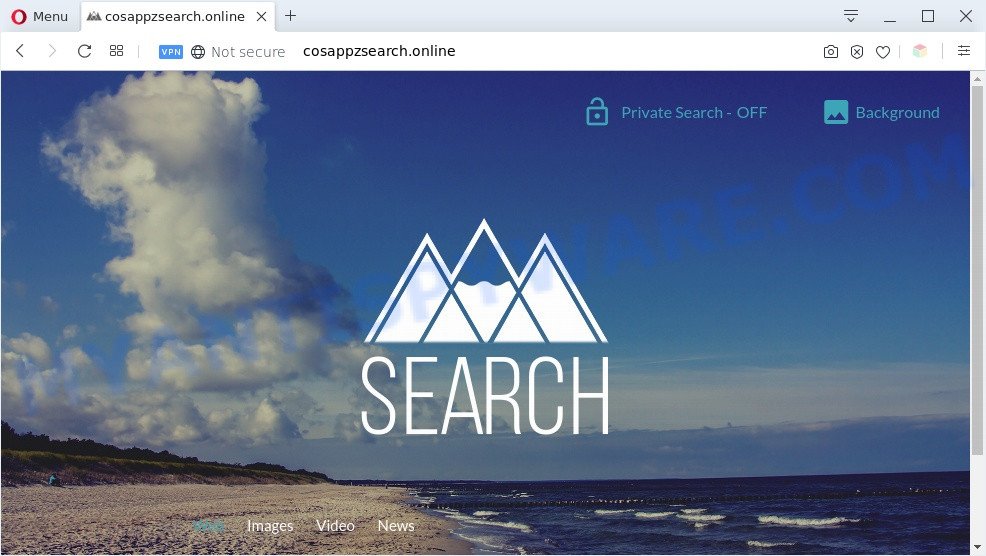
When you perform a search via Cosappzsearch.online, in addition to search results from Yahoo Search that provide links to web pages, news articles, images or videos you’ll also be shown a lot of unwanted advertisements. The authors of Cosappzsearch.online doing this to make advertising money from these ads.

Unwanted search ads
Cosappzsearch.online can collect your Net surfing activity by recording URLs visited, IP addresses, internet browser version and type, cookie information, Internet Service Provider (ISP) and web-sites visited. Such kind of behavior can lead to serious security problems or user information theft.
Threat Summary
| Name | Cosappzsearch.online |
| Type | search provider hijacker, start page hijacker, PUP, browser hijacker, redirect virus |
| Affected Browser Settings | new tab URL, search provider, home page |
| Symptoms |
|
| Removal | Cosappzsearch.online removal guide |
How can a browser hijacker get on your PC system
Many of the free software out there install unwanted web-browser toolbars, adware and potentially unwanted apps such as the PUP responsible for redirecting user searches to Cosappzsearch.online along with them without your knowledge. One has to be attentive while installing free programs in order to avoid accidentally installing third-party programs. It’s important that you pay attention to the EULA (End User License Agreements) and choose the Custom, Manual or Advanced installation option as it will typically disclose what bundled applications will also be installed.
To find out how to remove Cosappzsearch.online, we suggest to read the guidance added to this post below. The instructions was designed by cyber threat analysts who discovered a solution to remove the browser hijacker infection out of the PC.
How to remove Cosappzsearch.online redirect
As with deleting adware software, malware or PUPs, there are few steps you may do. We suggest trying them all. If you do only one part of the tutorial, then it should be use free malware removal tools, because you need to not only remove browser hijacker, but also prevent malware from infecting your computer. But to completely get rid of the Cosappzsearch.online you’ll have to at least reset your web browser settings like start page, search engine and new tab page to default state, uninstall all unwanted and suspicious programs, and delete hijacker infection with malicious software removal utilities. Read it once, after doing so, please bookmark this page (or open it on your smartphone) as you may need to exit your browser or restart your computer.
To remove Cosappzsearch.online, perform the following steps:
- How to manually remove Cosappzsearch.online
- Automatic Removal of Cosappzsearch.online
- Run AdBlocker to stop Cosappzsearch.online redirect and stay safe online
- Finish words
How to manually remove Cosappzsearch.online
Read this section to know how to manually remove the Cosappzsearch.online browser hijacker. Even if the steps does not work for you, there are several free malicious software removers below that can easily handle such browser hijackers.
Removing the Cosappzsearch.online, check the list of installed programs first
In order to remove Cosappzsearch.online, first thing you need to do is to delete unknown and suspicious programs from your machine using Microsoft Windows control panel. When deleting this browser hijacker, check the list of installed software and try to find dubious programs and delete them all. Pay special attention to recently installed applications, as it’s most likely that the Cosappzsearch.online hijacker сame along with it.
Windows 8, 8.1, 10
First, click Windows button

Once the ‘Control Panel’ opens, click the ‘Uninstall a program’ link under Programs category like below.

You will see the ‘Uninstall a program’ panel as displayed in the figure below.

Very carefully look around the entire list of apps installed on your PC system. Most likely, one of them is the browser hijacker responsible for modifying your browser settings to Cosappzsearch.online. If you’ve many programs installed, you can help simplify the search of harmful applications by sort the list by date of installation. Once you’ve found a suspicious, unwanted or unused application, right click to it, after that press ‘Uninstall’.
Windows XP, Vista, 7
First, click ‘Start’ button and select ‘Control Panel’ at right panel as shown in the following example.

After the Windows ‘Control Panel’ opens, you need to click ‘Uninstall a program’ under ‘Programs’ as shown in the figure below.

You will see a list of programs installed on your personal computer. We recommend to sort the list by date of installation to quickly find the applications that were installed last. Most probably, it’s the PUP responsible for redirecting your web-browser to Cosappzsearch.online website. If you’re in doubt, you can always check the program by doing a search for her name in Google, Yahoo or Bing. Once the program which you need to remove is found, simply press on its name, and then click ‘Uninstall’ as displayed on the image below.

Remove Cosappzsearch.online from web-browsers
If you are still getting Cosappzsearch.online redirect, then you can try to get rid of it by uninstalling harmful extensions.
You can also try to delete Cosappzsearch.online by reset Google Chrome settings. |
If you are still experiencing problems with Cosappzsearch.online homepage removal, you need to reset Firefox browser. |
Another solution to delete Cosappzsearch.online redirect from IE is reset IE settings. |
|
Automatic Removal of Cosappzsearch.online
Manual removal tutorial may not be for an unskilled computer user. Each Cosappzsearch.online removal step above, such as removing suspicious applications, restoring affected shortcut files, removing the hijacker from system settings, must be performed very carefully. If you are have doubts about the steps above, then we recommend that you follow the automatic Cosappzsearch.online removal steps listed below.
Get rid of Cosappzsearch.online startpage with Zemana Anti Malware
Thinking about remove Cosappzsearch.online from your web-browser? Then pay attention to Zemana Anti Malware (ZAM). This is a well-known utility, originally created just to locate and remove malware, adware software and PUPs. But by now it has seriously changed and can not only rid you of malware, but also protect your computer from malware and adware, as well as find and remove common viruses and trojans.
- Visit the following page to download Zemana. Save it on your Windows desktop or in any other place.
Zemana AntiMalware
164777 downloads
Author: Zemana Ltd
Category: Security tools
Update: July 16, 2019
- Once you have downloaded the installation file, make sure to double click on the Zemana.AntiMalware.Setup. This would start the Zemana AntiMalware (ZAM) installation on your computer.
- Select setup language and click ‘OK’ button.
- On the next screen ‘Setup Wizard’ simply click the ‘Next’ button and follow the prompts.

- Finally, once the installation is complete, Zemana Free will launch automatically. Else, if doesn’t then double-click on the Zemana icon on your desktop.
- Now that you have successfully install Zemana Anti-Malware (ZAM), let’s see How to use Zemana Free to remove Cosappzsearch.online homepage from your computer.
- After you have started the Zemana Anti Malware (ZAM), you will see a window such as the one below, just click ‘Scan’ button . Zemana Anti Malware (ZAM) program will scan through the whole personal computer for the browser hijacker infection.

- Now pay attention to the screen while Zemana scans your computer.

- When the scan get finished, you may check all items detected on your computer. Make sure all items have ‘checkmark’ and click ‘Next’ button.

- Zemana Free may require a reboot system in order to complete the Cosappzsearch.online redirect removal procedure.
- If you want to fully delete browser hijacker from your personal computer, then click ‘Quarantine’ icon, select all malware, adware, potentially unwanted applications and other items and press Delete.
- Reboot your personal computer to complete the browser hijacker removal process.
Delete Cosappzsearch.online browser hijacker and malicious extensions with HitmanPro
Hitman Pro frees your machine from adware software, potentially unwanted software, unwanted toolbars, web browser extensions and other undesired software like hijacker responsible for Cosappzsearch.online redirect. The free removal tool will help you enjoy your system to its fullest. HitmanPro uses advanced behavioral detection technologies to detect if there are undesired applications in your personal computer. You can review the scan results, and choose the threats you want to erase.

- HitmanPro can be downloaded from the following link. Save it on your Windows desktop.
- After the downloading process is complete, run the HitmanPro, double-click the HitmanPro.exe file.
- If the “User Account Control” prompts, click Yes to continue.
- In the HitmanPro window, press the “Next” . Hitman Pro program will scan through the whole PC system for the browser hijacker responsible for changing your internet browser settings to Cosappzsearch.online. While the HitmanPro program is scanning, you may see number of objects it has identified as threat.
- When HitmanPro is done scanning your system, HitmanPro will show you the results. Review the results once the tool has finished the system scan. If you think an entry should not be quarantined, then uncheck it. Otherwise, simply press “Next”. Now, click the “Activate free license” button to begin the free 30 days trial to remove all malware found.
Get rid of Cosappzsearch.online with MalwareBytes Anti Malware (MBAM)
Manual Cosappzsearch.online removal requires some computer skills. Some files and registry entries that created by the hijacker can be not fully removed. We advise that use the MalwareBytes Free that are completely clean your computer of browser hijacker. Moreover, this free program will help you to remove malicious software, potentially unwanted applications, adware and toolbars that your PC can be infected too.

Visit the following page to download the latest version of MalwareBytes Free for MS Windows. Save it directly to your MS Windows Desktop.
327039 downloads
Author: Malwarebytes
Category: Security tools
Update: April 15, 2020
Once the downloading process is complete, run it and follow the prompts. Once installed, the MalwareBytes Anti Malware (MBAM) will try to update itself and when this task is complete, click the “Scan Now” button to detect the browser hijacker responsible for redirecting your browser to Cosappzsearch.online web page. A system scan may take anywhere from 5 to 30 minutes, depending on your machine. While the MalwareBytes Free is checking, you can see how many objects it has identified either as being malicious software. All detected items will be marked. You can delete them all by simply click “Quarantine Selected” button.
The MalwareBytes Free is a free program that you can use to get rid of all detected folders, files, services, registry entries and so on. To learn more about this malicious software removal utility, we suggest you to read and follow the step-by-step guide or the video guide below.
Run AdBlocker to stop Cosappzsearch.online redirect and stay safe online
It is important to run ad blocker programs such as AdGuard to protect your computer from harmful web pages. Most security experts says that it’s okay to stop ads. You should do so just to stay safe! And, of course, the AdGuard may to block Cosappzsearch.online and other unwanted web-sites.
Click the following link to download AdGuard. Save it on your Windows desktop.
26839 downloads
Version: 6.4
Author: © Adguard
Category: Security tools
Update: November 15, 2018
Once the downloading process is complete, double-click the downloaded file to start it. The “Setup Wizard” window will show up on the computer screen similar to the one below.

Follow the prompts. AdGuard will then be installed and an icon will be placed on your desktop. A window will show up asking you to confirm that you want to see a quick guide as displayed on the image below.

Click “Skip” button to close the window and use the default settings, or press “Get Started” to see an quick tutorial that will allow you get to know AdGuard better.
Each time, when you launch your personal computer, AdGuard will start automatically and stop unwanted advertisements, block Cosappzsearch.online, as well as other malicious or misleading web-sites. For an overview of all the features of the application, or to change its settings you can simply double-click on the AdGuard icon, that is located on your desktop.
Finish words
Now your personal computer should be clean of the browser hijacker responsible for redirecting your web-browser to the Cosappzsearch.online website. We suggest that you keep Zemana Anti-Malware (to periodically scan your machine for new hijackers and other malicious software) and AdGuard (to help you stop intrusive advertisements and malicious web pages). Moreover, to prevent any hijacker, please stay clear of unknown and third party applications, make sure that your antivirus program, turn on the option to detect potentially unwanted software.
If you need more help with Cosappzsearch.online related issues, go to here.
























