Michellehardin.pro popup is a browser-based scam that uses social engineering methods to deceive you and other unsuspecting victims into subscribing to browser notification spam. It asks you to click on the ‘Allow’ in order to to download a file, enable Flash Player, access the content of the website, connect to the Internet, watch a video, and so on.
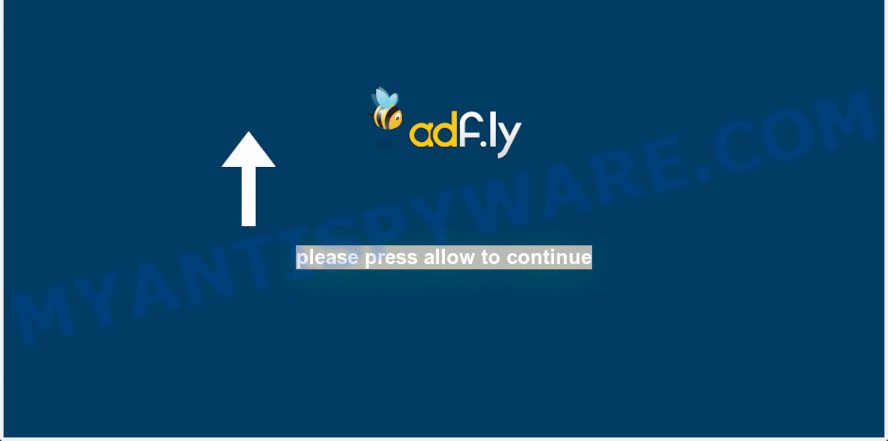
Once you click on the ‘Allow’ button, the Michellehardin.pro website starts sending a large number of push notifications on your your screen. You will see the pop up ads even when the internet browser is closed. The developers of Michellehardin.pro use these push notifications to bypass protection against pop ups in the web-browser and therefore display lots of unwanted adverts. These ads are used to promote questionable browser extensions, free gifts scams, fake downloads, and adult web sites.

In order to remove Michellehardin.pro spam notifications open the internet browser’s settings and complete the Michellehardin.pro removal steps below. Once you remove notifications subscription, the Michellehardin.pro pop-ups advertisements will no longer appear on the screen.
Threat Summary
| Name | Michellehardin.pro pop-up |
| Type | push notifications ads, pop up virus, pop up ads, popups |
| Distribution | adwares, potentially unwanted programs, suspicious pop up ads, social engineering attack |
| Symptoms |
|
| Removal | Michellehardin.pro removal guide |
How did you get infected with Michellehardin.pro popups
Some research has shown that users can be redirected to Michellehardin.pro from misleading ads or by PUPs and adware. Adware installed without the user’s conscious permission is a type of malicious software. Once adware software get installed in your computer then it begin displaying undesired ads and pop ups. In some cases, adware can promote p*rn websites and adult products.
In most cases, adware is bundled within the setup files from a free hosting and file sharing web-pages. So, install a free programs is a a good chance that you will find a bundled adware. If you don’t know how to avoid it, then use a simple trick. During the installation, select the Custom or Advanced installation method. Next, click ‘Decline’ button and clear all checkboxes on offers that ask you to install optional applications. Moreover, please carefully read Term of use and User agreement before installing any apps or otherwise you can end up with another unwanted program on your computer such as this adware.
Take a deep breath. Learn everything you should know about Michellehardin.pro popup advertisements removal, how to remove adware from your internet browser and system. Find the best free adware and malicious software removal utilities here!
How to remove Michellehardin.pro popup advertisements from Chrome, Firefox, IE, Edge
As with removing adware, malware or potentially unwanted programs, there are few steps you may do. We recommend trying them all. If you do only one part of the guide, then it should be run malicious software removal tool, because it should get rid of adware and stop any further infection. But to completely remove Michellehardin.pro advertisements you will have to at least reset your web-browser settings such as default search provider, newtab and home page to default state, disinfect computer’s web browsers shortcuts, uninstall all unwanted and suspicious apps, and remove adware by malicious software removal tools. Read it once, after doing so, please bookmark this page (or open it on your smartphone) as you may need to close your web browser or reboot your computer.
To remove Michellehardin.pro pop ups, complete the following steps:
- How to delete Michellehardin.pro advertisements without any software
- Automatic Removal of Michellehardin.pro advertisements
- Block Michellehardin.pro and other undesired web sites
- To sum up
How to delete Michellehardin.pro advertisements without any software
Looking for a way to remove Michellehardin.pro popup advertisements manually without downloading any tools? Then this section of the article is just for you. Below are some simple steps you can take. Performing these steps requires basic knowledge of browser and Microsoft Windows setup. If you are not sure that you can follow them, it is better to use free tools listed below that can help you delete Michellehardin.pro pop-ups.
Remove unwanted or newly installed applications
One of the first things to attempt for removal of adware is to check your personal computer installed programs screen and look for undesired and suspicious apps. If there are any software you do not recognize or are no longer using, you should remove them. If that doesn’t work, then you may need to run adware removal utility like Zemana Anti Malware.
- If you are using Windows 8, 8.1 or 10 then click Windows button, next press Search. Type “Control panel”and press Enter.
- If you are using Windows XP, Vista, 7, then press “Start” button and press “Control Panel”.
- It will show the Windows Control Panel.
- Further, press “Uninstall a program” under Programs category.
- It will display a list of all applications installed on the computer.
- Scroll through the all list, and remove suspicious and unknown applications. To quickly find the latest installed applications, we recommend sort programs by date.
See more details in the video instructions below.
Remove Michellehardin.pro notifications from internet browsers
If you’re getting push notifications from the Michellehardin.pro or another intrusive web-page, you will have previously pressed the ‘Allow’ button. Below we’ll teach you how to turn them off.
|
|
|
|
|
|
Remove Michellehardin.pro pop-ups from Internet Explorer
By resetting Internet Explorer web-browser you revert back your web-browser settings to its default state. This is first when troubleshooting problems that might have been caused by adware that causes unwanted Michellehardin.pro ads.
First, launch the Internet Explorer. Next, press the button in the form of gear (![]() ). It will show the Tools drop-down menu, press the “Internet Options” like the one below.
). It will show the Tools drop-down menu, press the “Internet Options” like the one below.

In the “Internet Options” window click on the Advanced tab, then press the Reset button. The Internet Explorer will show the “Reset Internet Explorer settings” window as displayed below. Select the “Delete personal settings” check box, then click “Reset” button.

You will now need to reboot your PC for the changes to take effect.
Get rid of Michellehardin.pro ads from Firefox
If the Mozilla Firefox settings like new tab page, default search engine and homepage have been replaced by the adware software, then resetting it to the default state can help. Your saved bookmarks, form auto-fill information and passwords won’t be cleared or changed.
Start the Mozilla Firefox and click the menu button (it looks like three stacked lines) at the top right of the internet browser screen. Next, press the question-mark icon at the bottom of the drop-down menu. It will display the slide-out menu.

Select the “Troubleshooting information”. If you are unable to access the Help menu, then type “about:support” in your address bar and press Enter. It bring up the “Troubleshooting Information” page similar to the one below.

Click the “Refresh Firefox” button at the top right of the Troubleshooting Information page. Select “Refresh Firefox” in the confirmation prompt. The Mozilla Firefox will begin a procedure to fix your problems that caused by the Michellehardin.pro adware. After, it is finished, click the “Finish” button.
Remove Michellehardin.pro pop up advertisements from Chrome
This step will show you how to reset Chrome browser settings to original settings. This can remove Michellehardin.pro advertisements and fix some browsing issues, especially after adware software infection. Essential information like bookmarks, browsing history, passwords, cookies, auto-fill data and personal dictionaries will not be removed.
First launch the Chrome. Next, click the button in the form of three horizontal dots (![]() ).
).
It will display the Google Chrome menu. Choose More Tools, then click Extensions. Carefully browse through the list of installed addons. If the list has the addon signed with “Installed by enterprise policy” or “Installed by your administrator”, then complete the following steps: Remove Google Chrome extensions installed by enterprise policy.
Open the Chrome menu once again. Further, press the option called “Settings”.

The browser will display the settings screen. Another solution to show the Chrome’s settings – type chrome://settings in the web-browser adress bar and press Enter
Scroll down to the bottom of the page and click the “Advanced” link. Now scroll down until the “Reset” section is visible, as displayed on the image below and click the “Reset settings to their original defaults” button.

The Google Chrome will show the confirmation prompt as on the image below.

You need to confirm your action, click the “Reset” button. The browser will run the process of cleaning. When it is complete, the web-browser’s settings including startpage, new tab page and search engine back to the values that have been when the Chrome was first installed on your system.
Automatic Removal of Michellehardin.pro advertisements
Is your Microsoft Windows PC system affected by adware? Then do not worry, in the following steps, we’re sharing best malware removal utilities which can remove Michellehardin.pro ads from the IE, MS Edge, Google Chrome and Mozilla Firefox and your machine.
Remove Michellehardin.pro advertisements with Zemana Free
Zemana is an ultra light weight utility to delete Michellehardin.pro popup ads from the Mozilla Firefox, Chrome, IE and MS Edge. It also deletes malware and adware from your computer. It improves your system’s performance by removing PUPs.
Now you can install and run Zemana Anti-Malware to delete Michellehardin.pro popup advertisements from your internet browser by following the steps below:
Visit the following page to download Zemana AntiMalware installation package named Zemana.AntiMalware.Setup on your machine. Save it on your MS Windows desktop or in any other place.
164750 downloads
Author: Zemana Ltd
Category: Security tools
Update: July 16, 2019
Start the installer after it has been downloaded successfully and then follow the prompts to set up this utility on your PC.

During setup you can change some settings, but we advise you don’t make any changes to default settings.
When installation is finished, this malicious software removal utility will automatically start and update itself. You will see its main window as shown below.

Now press the “Scan” button for checking your computer for the adware that causes multiple annoying popups. Depending on your machine, the scan can take anywhere from a few minutes to close to an hour. When a malicious software, adware or PUPs are found, the count of the security threats will change accordingly. Wait until the the scanning is done.

Once the checking is done, Zemana AntiMalware will show you the results. Review the results once the utility has complete the system scan. If you think an entry should not be quarantined, then uncheck it. Otherwise, simply press “Next” button.

The Zemana will get rid of adware that cause pop-ups. When that process is complete, you can be prompted to restart your computer to make the change take effect.
Remove Michellehardin.pro ads and harmful extensions with HitmanPro
HitmanPro is a malware removal utility that is designed to search for and remove browser hijacker infections, potentially unwanted software, adware and questionable processes from the PC that has been hijacked with malicious software. It is a portable program that can be run instantly from USB key. Hitman Pro have an advanced device monitoring utility which uses a whitelist database to stop dubious tasks and programs.

- Download HitmanPro from the link below.
- Once the download is done, launch the HitmanPro, double-click the HitmanPro.exe file.
- If the “User Account Control” prompts, click Yes to continue.
- In the HitmanPro window, click the “Next” to perform a system scan with this utility for the adware that causes Michellehardin.pro advertisements in your web browser. Depending on your PC system, the scan may take anywhere from a few minutes to close to an hour. When a threat is detected, the number of the security threats will change accordingly.
- When Hitman Pro is done scanning your PC, you can check all items found on your personal computer. Review the scan results and then click “Next”. Now, click the “Activate free license” button to begin the free 30 days trial to delete all malware found.
Remove Michellehardin.pro popup advertisements with MalwareBytes Free
We recommend using the MalwareBytes Anti Malware (MBAM). You can download and install MalwareBytes Anti Malware (MBAM) to find adware software and thereby remove Michellehardin.pro pop-up ads from your browsers. When installed and updated, this free malicious software remover automatically detects and removes all threats exist on the personal computer.

- Visit the following page to download the latest version of MalwareBytes for MS Windows. Save it to your Desktop.
Malwarebytes Anti-malware
327016 downloads
Author: Malwarebytes
Category: Security tools
Update: April 15, 2020
- At the download page, click on the Download button. Your web browser will display the “Save as” prompt. Please save it onto your Windows desktop.
- After downloading is complete, please close all programs and open windows on your PC. Double-click on the icon that’s named mb3-setup.
- This will launch the “Setup wizard” of MalwareBytes onto your PC system. Follow the prompts and don’t make any changes to default settings.
- When the Setup wizard has finished installing, the MalwareBytes Free will launch and show the main window.
- Further, press the “Scan Now” button for scanning your personal computer for the adware software that causes multiple undesired popups. A scan may take anywhere from 10 to 30 minutes, depending on the count of files on your personal computer and the speed of your computer. While the MalwareBytes Free utility is scanning, you can see how many objects it has identified as being infected by malicious software.
- After the scan get completed, it will show the Scan Results.
- In order to remove all items, simply click the “Quarantine Selected” button. Once finished, you may be prompted to restart the PC.
- Close the AntiMalware and continue with the next step.
Video instruction, which reveals in detail the steps above.
Block Michellehardin.pro and other undesired web sites
We recommend to install an ad blocking program which may block Michellehardin.pro and other annoying web pages. The ad-blocker utility such as AdGuard is a application that basically removes advertising from the Net and blocks access to malicious webpages. Moreover, security experts says that using ad blocking applications is necessary to stay safe when surfing the Internet.
Visit the page linked below to download AdGuard. Save it on your Windows desktop or in any other place.
26828 downloads
Version: 6.4
Author: © Adguard
Category: Security tools
Update: November 15, 2018
After downloading it, launch the downloaded file. You will see the “Setup Wizard” screen like below.

Follow the prompts. After the setup is complete, you will see a window as shown in the following example.

You can click “Skip” to close the installation application and use the default settings, or click “Get Started” button to see an quick tutorial which will allow you get to know AdGuard better.
In most cases, the default settings are enough and you don’t need to change anything. Each time, when you launch your computer, AdGuard will start automatically and stop unwanted advertisements, block Michellehardin.pro, as well as other malicious or misleading web-pages. For an overview of all the features of the program, or to change its settings you can simply double-click on the AdGuard icon, which is located on your desktop.
To sum up
Now your computer should be clean of the adware software that causes multiple undesired pop ups. We suggest that you keep Zemana AntiMalware (to periodically scan your PC for new adwares and other malicious software) and AdGuard (to help you block intrusive pop-up ads and malicious web-pages). Moreover, to prevent any adware software, please stay clear of unknown and third party apps, make sure that your antivirus application, turn on the option to scan for potentially unwanted programs.
If you need more help with Michellehardin.pro pop-ups related issues, go to here.




















