Moshemartin.pro is a web site which is designed to fool users into subscribing to spam notifications so that it can send unwanted ads directly to the screen. This web page shows the ‘Confirm notifications’ prompt claims that clicking ‘Allow’ button will let the user access the content of the web site, enable Flash Player, watch a video, connect to the Internet, download a file, and so on.
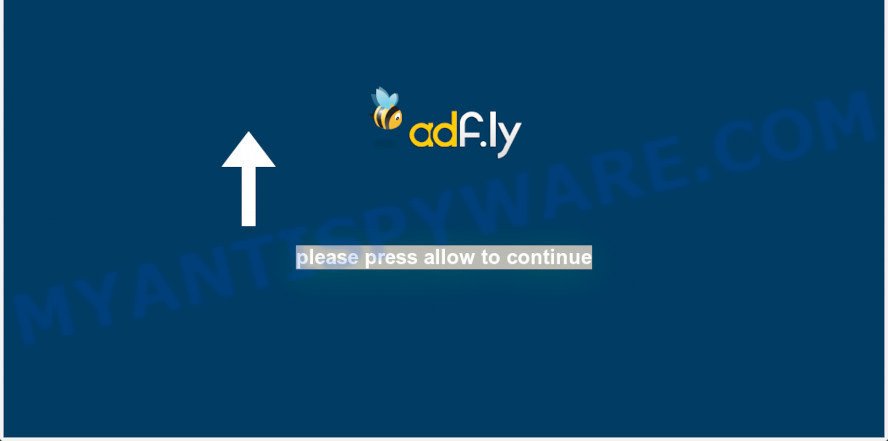
Once you click on the ‘Allow’ button, then your browser will be configured to show intrusive ads on your desktop, even when you are not using the web-browser. The devs behind Moshemartin.pro use these push notifications to bypass pop-up blocker and therefore display a huge number of unwanted advertisements. These ads are used to promote questionable internet browser addons, prize & lottery scams, adware bundles, and adult web-sites.

In order to unsubscribe from Moshemartin.pro browser notification spam open your browser’s settings and follow the Moshemartin.pro removal steps below. Once you delete Moshemartin.pro subscription, the push notifications will no longer show on your browser.
Threat Summary
| Name | Moshemartin.pro popup |
| Type | spam notifications advertisements, popup virus, pop-ups, pop-up advertisements |
| Distribution | adwares, suspicious popup ads, PUPs, social engineering attack |
| Symptoms |
|
| Removal | Moshemartin.pro removal guide |
How did you get infected with Moshemartin.pro popups
Some research has shown that users can be redirected to Moshemartin.pro from malicious advertisements or by potentially unwanted applications and adware. Adware installed without the user’s conscious permission is a type of malware. Once adware get installed in your PC system then it begin displaying unwanted advertisements and popups. In some cases, adware can promote p*rn web pages and adult products.
Adware may be spread with the help of trojan horses and other forms of malware, but most commonly, adware is bundled within some free programs. Many makers of freeware include optional applications in their installer. Sometimes it’s possible to avoid the installation of any adware: carefully read the Terms of Use and the Software license, select only Manual, Custom or Advanced install method, reject all checkboxes before clicking Install or Next button while installing new free applications.
In this blog post we will discuss how can you get rid of Moshemartin.pro pop-up advertisements from the Microsoft Edge, Google Chrome, Firefox and Microsoft Internet Explorer manually or with free adware software removal utilities compatible with Microsoft Windows 10 (8, 7 and XP).
How to remove Moshemartin.pro ads (removal guide)
There are a few solutions that can be used to get rid of Moshemartin.pro popup ads. But, not all PUPs like this adware software can be completely removed utilizing only manual solutions. Most often you’re not able to delete any adware utilizing standard MS Windows options. In order to get rid of Moshemartin.pro advertisements you need complete a few manual steps and run reliable removal tools. Most IT security professionals states that Zemana AntiMalware, MalwareBytes Free or Hitman Pro utilities are a right choice. These free programs are able to detect and remove Moshemartin.pro pop-ups from your personal computer and revert back your internet browser settings to defaults.
To remove Moshemartin.pro pop ups, perform the steps below:
- How to get rid of Moshemartin.pro advertisements without any software
- Automatic Removal of Moshemartin.pro popups
- How to block Moshemartin.pro
- Finish words
How to get rid of Moshemartin.pro advertisements without any software
The step-by-step guide will allow you manually delete Moshemartin.pro advertisements from your system. If you have little experience in using computers, we recommend that you use the free utilities listed below.
Remove unwanted or recently installed programs
Some of PUPs, adware and hijacker infections can be removed using the Add/Remove programs utility which is located in the MS Windows Control Panel. So, if you are using any version of MS Windows and you have noticed an unwanted program, then first try to remove it through Add/Remove programs.
Windows 10, 8.1, 8
Click the Windows logo, and then click Search ![]() . Type ‘Control panel’and press Enter as displayed on the image below.
. Type ‘Control panel’and press Enter as displayed on the image below.

After the ‘Control Panel’ opens, press the ‘Uninstall a program’ link under Programs category such as the one below.

Windows 7, Vista, XP
Open Start menu and choose the ‘Control Panel’ at right like below.

Then go to ‘Add/Remove Programs’ or ‘Uninstall a program’ (Windows 7 or Vista) as displayed on the image below.

Carefully browse through the list of installed software and remove all suspicious and unknown programs. We suggest to press ‘Installed programs’ and even sorts all installed applications by date. When you have found anything suspicious that may be the adware responsible for Moshemartin.pro pop-ups or other PUP (potentially unwanted program), then select this program and press ‘Uninstall’ in the upper part of the window. If the questionable program blocked from removal, then use Revo Uninstaller Freeware to fully delete it from your machine.
Remove Moshemartin.pro notifications from browsers
Your internet browser likely now allows the Moshemartin.pro webpage to send you spam notifications, but you do not want the intrusive ads from this web page and we understand that. We’ve put together this guide on how you can get rid of Moshemartin.pro popup ads from Firefox, Android, Chrome, Internet Explorer, Safari and Microsoft Edge.
|
|
|
|
|
|
Remove Moshemartin.pro advertisements from Chrome
The adware can alter your Google Chrome settings without your knowledge. You may see an unwanted web site as your search provider or startpage, additional extensions and toolbars. Reset Google Chrome internet browser will allow you to remove Moshemartin.pro ads and reset the unwanted changes caused by adware software. It will keep your personal information such as browsing history, bookmarks, passwords and web form auto-fill data.
First open the Google Chrome. Next, click the button in the form of three horizontal dots (![]() ).
).
It will display the Chrome menu. Choose More Tools, then press Extensions. Carefully browse through the list of installed addons. If the list has the extension signed with “Installed by enterprise policy” or “Installed by your administrator”, then complete the following guide: Remove Google Chrome extensions installed by enterprise policy.
Open the Chrome menu once again. Further, click the option named “Settings”.

The web-browser will open the settings screen. Another solution to open the Chrome’s settings – type chrome://settings in the browser adress bar and press Enter
Scroll down to the bottom of the page and click the “Advanced” link. Now scroll down until the “Reset” section is visible, like below and press the “Reset settings to their original defaults” button.

The Google Chrome will open the confirmation dialog box as displayed in the figure below.

You need to confirm your action, click the “Reset” button. The browser will start the task of cleaning. When it’s done, the browser’s settings including default search engine, new tab page and startpage back to the values that have been when the Chrome was first installed on your computer.
Delete Moshemartin.pro from Mozilla Firefox by resetting browser settings
If Firefox settings are hijacked by the adware, your web-browser shows undesired pop up ads, then ‘Reset Mozilla Firefox’ could solve these problems. However, your saved passwords and bookmarks will not be changed, deleted or cleared.
Click the Menu button (looks like three horizontal lines), and click the blue Help icon located at the bottom of the drop down menu like below.

A small menu will appear, press the “Troubleshooting Information”. On this page, press “Refresh Firefox” button as displayed in the following example.

Follow the onscreen procedure to revert back your Mozilla Firefox internet browser settings to their default state.
Delete Moshemartin.pro pop ups from Microsoft Internet Explorer
If you find that Internet Explorer web browser settings such as search engine, home page and newtab page had been modified by adware software which cause annoying Moshemartin.pro popup ads, then you may restore your settings, via the reset browser procedure.
First, open the Internet Explorer. Next, click the button in the form of gear (![]() ). It will open the Tools drop-down menu, click the “Internet Options” as shown on the image below.
). It will open the Tools drop-down menu, click the “Internet Options” as shown on the image below.

In the “Internet Options” window click on the Advanced tab, then press the Reset button. The Microsoft Internet Explorer will open the “Reset Internet Explorer settings” window as displayed in the following example. Select the “Delete personal settings” check box, then click “Reset” button.

You will now need to reboot your PC system for the changes to take effect.
Automatic Removal of Moshemartin.pro popups
The simplest method to get rid of Moshemartin.pro advertisements is to run an anti malware program capable of detecting adware software. We suggest try Zemana Anti-Malware (ZAM) or another free malware remover that listed below. It has excellent detection rate when it comes to adware, browser hijackers and other PUPs.
How to remove Moshemartin.pro popup advertisements with Zemana Free
Zemana AntiMalware (ZAM) is a complete package of anti malware utilities. Despite so many features, it does not reduce the performance of your system. Zemana Anti-Malware is able to remove almost all the forms of adware including Moshemartin.pro popups, hijackers, PUPs and malicious web-browser add-ons. Zemana Free has real-time protection that can defeat most malware. You can use Zemana Anti-Malware (ZAM) with any other antivirus without any conflicts.
First, visit the page linked below, then click the ‘Download’ button in order to download the latest version of Zemana.
164748 downloads
Author: Zemana Ltd
Category: Security tools
Update: July 16, 2019
Once the downloading process is done, close all software and windows on your machine. Open a directory in which you saved it. Double-click on the icon that’s named Zemana.AntiMalware.Setup as shown below.
![]()
When the installation starts, you will see the “Setup wizard” which will help you setup Zemana on your computer.

Once installation is complete, you will see window as shown below.

Now click the “Scan” button to search for adware responsible for Moshemartin.pro pop-up advertisements. When a threat is found, the number of the security threats will change accordingly.

Once Zemana Anti-Malware (ZAM) completes the scan, the results are displayed in the scan report. You may delete items (move to Quarantine) by simply click “Next” button.

The Zemana Free will remove adware software that causes Moshemartin.pro pop up ads in your web browser.
Use HitmanPro to get rid of Moshemartin.pro pop-ups
HitmanPro is a free portable application that scans your computer for adware related to the Moshemartin.pro pop up ads, potentially unwanted software and browser hijackers and allows remove them easily. Moreover, it’ll also help you remove any malicious web browser extensions and add-ons.
Download Hitman Pro on your machine by clicking on the link below.
Download and run Hitman Pro on your computer. Once started, click “Next” button . HitmanPro tool will begin scanning the whole computer to find out adware related to the Moshemartin.pro pop-ups. While the HitmanPro tool is checking, you can see how many objects it has identified as being affected by malicious software..

Once that process is complete, you may check all threats detected on your personal computer.

Once you’ve selected what you want to delete from your system click Next button.
It will display a prompt, click the “Activate free license” button to start the free 30 days trial to delete all malicious software found.
Use MalwareBytes AntiMalware to remove Moshemartin.pro popup advertisements
We recommend using the MalwareBytes. You may download and install MalwareBytes to detect adware and thereby get rid of Moshemartin.pro pop-up advertisements from your internet browsers. When installed and updated, this free malicious software remover automatically identifies and removes all threats present on the computer.

- Installing the MalwareBytes Anti Malware is simple. First you will need to download MalwareBytes Anti Malware on your computer from the link below.
Malwarebytes Anti-malware
327016 downloads
Author: Malwarebytes
Category: Security tools
Update: April 15, 2020
- After downloading is complete, close all applications and windows on your personal computer. Open a folder in which you saved it. Double-click on the icon that’s named mb3-setup.
- Further, click Next button and follow the prompts.
- Once installation is done, click the “Scan Now” button to start checking your PC for the adware software that causes Moshemartin.pro pop-ups in your web-browser. This task can take some time, so please be patient. While the MalwareBytes utility is checking, you may see how many objects it has identified as being affected by malware.
- When MalwareBytes Free is finished scanning your computer, you’ll be displayed the list of all detected threats on your computer. You may remove threats (move to Quarantine) by simply press “Quarantine Selected”. Once the task is done, you can be prompted to restart your PC.
The following video offers a instructions on how to get rid of hijackers, adware and other malware with MalwareBytes Anti-Malware (MBAM).
How to block Moshemartin.pro
If you browse the Net, you can’t avoid malvertising. But you can protect your browser against it. Download and run an adblocker application. AdGuard is an ad-blocker that can filter out a lot of of the malvertising, stoping dynamic scripts from loading malicious content.
Installing the AdGuard is simple. First you will need to download AdGuard on your machine from the link below.
26828 downloads
Version: 6.4
Author: © Adguard
Category: Security tools
Update: November 15, 2018
After downloading it, double-click the downloaded file to run it. The “Setup Wizard” window will show up on the computer screen like below.

Follow the prompts. AdGuard will then be installed and an icon will be placed on your desktop. A window will show up asking you to confirm that you want to see a quick instructions as displayed on the screen below.

Press “Skip” button to close the window and use the default settings, or press “Get Started” to see an quick instructions that will help you get to know AdGuard better.
Each time, when you start your personal computer, AdGuard will run automatically and stop undesired advertisements, block Moshemartin.pro, as well as other harmful or misleading web-pages. For an overview of all the features of the application, or to change its settings you can simply double-click on the AdGuard icon, which is located on your desktop.
Finish words
Once you have done the guidance shown above, your computer should be clean from adware software responsible for Moshemartin.pro pop-up ads and other malicious software. The Internet Explorer, Chrome, Edge and Mozilla Firefox will no longer redirect you to various intrusive websites such as Moshemartin.pro. Unfortunately, if the steps does not help you, then you have caught a new adware, and then the best way – ask for help here.




















