Samcunningham.pro is a dubious webpage which is designed to deceive users to accept browser notification spam via the web-browser. This web-page displays the ‘Show notifications’ prompt states that clicking ‘Allow’ button will let you watch a video, enable Flash Player, connect to the Internet, download a file, access the content of the web page, and so on.
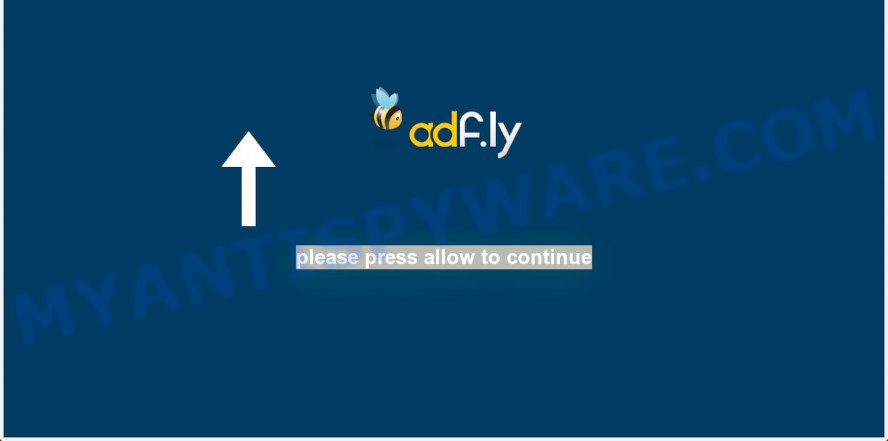
Once enabled, the Samcunningham.pro spam notifications will start popping up in the right bottom corner of the screen periodically and spam you with intrusive adverts. Push notifications are originally developed to alert the user of newly published news. Scammers abuse ‘push notifications’ to avoid antivirus software and ad blocker software by presenting unwanted advertisements. These advertisements are displayed in the lower right corner of the screen urges users to play online games, visit dubious web-pages, install web browser extensions & so on.

If you are receiving browser notification spam, you can get rid of Samcunningham.pro subscription by going into your internet browser’s settings and following the Samcunningham.pro removal steps below. Once you delete Samcunningham.pro subscription, the browser notification spam will no longer show on your desktop.
Threat Summary
| Name | Samcunningham.pro pop up |
| Type | push notifications ads, pop ups, pop up virus, pop up ads |
| Distribution | dubious pop up advertisements, adwares, social engineering attack, potentially unwanted software |
| Symptoms |
|
| Removal | Samcunningham.pro removal guide |
How does your personal computer get infected with Samcunningham.pro pop ups
Some research has shown that users can be redirected to Samcunningham.pro from dubious ads or by potentially unwanted software and adware software. By definition, adware is a piece of applications which shows ads on a computer. However, people basically use the word ‘adware’ to describe a form of malware which displays undesired advertisements to the user. Most often, this kind of adware software do not have any uninstall procedures and can use technologies that are similar to those used by trojans to penetrate the system.
Usually, adware gets into your PC system as part of a bundle with free software, sharing files and other unsafe apps which you downloaded from the Net. The makers of adware pays software creators for distributing adware within their programs. So, optional applications is often included as part of the setup package. In order to avoid the setup of any adware software: select only Manual, Custom or Advanced setup mode and disable all optional applications in which you are unsure.
Below we are discussing the methods which are very effective in removing adware. The guide will also help you to remove Samcunningham.pro popup ads from your browser for free.
How to remove Samcunningham.pro pop-up advertisements (removal guidance)
To remove Samcunningham.pro ads from your personal computer, you must delete all suspicious programs and every component that could be related to the adware. Besides, to fix your internet browser startpage, default search provider and new tab page, you should reset the infected web-browsers. As soon as you are complete with Samcunningham.pro popup advertisements removal process, we recommend you scan your computer with malicious software removal tools listed below. It’ll complete the removal procedure on your system.
To remove Samcunningham.pro pop ups, use the steps below:
- How to manually remove Samcunningham.pro
- Remove newly installed potentially unwanted software
- Remove Samcunningham.pro notifications from web browsers
- Remove Samcunningham.pro popups from Google Chrome
- Remove Samcunningham.pro from Mozilla Firefox by resetting internet browser settings
- Delete Samcunningham.pro pop up advertisements from Internet Explorer
- Automatic Removal of Samcunningham.pro advertisements
- How to stop Samcunningham.pro ads
- Finish words
How to manually remove Samcunningham.pro
This part of the article is a step-by-step instructions that will help you to get rid of Samcunningham.pro pop up advertisements manually. You just need to follow every step. In this case, you do not need to install any additional apps.
Remove newly installed potentially unwanted software
Some PUPs, browser hijacking apps and adware can be removed by uninstalling the free programs they came with. If this way does not succeed, then looking them up in the list of installed applications in MS Windows Control Panel. Use the “Uninstall” command in order to remove them.
Windows 8, 8.1, 10
First, press the Windows button
Windows XP, Vista, 7
First, click “Start” and select “Control Panel”.
It will open the Windows Control Panel like below.

Next, click “Uninstall a program” ![]()
It will show a list of all programs installed on your PC. Scroll through the all list, and remove any suspicious and unknown programs. To quickly find the latest installed programs, we recommend sort software by date in the Control panel.
Remove Samcunningham.pro notifications from web browsers
If you’ve clicked the “Allow” button in the Samcunningham.pro pop up and gave a notification permission, you should delete this notification permission first from your web browser settings. To remove the Samcunningham.pro permission to send browser notification spam to your computer, complete the following steps. These steps are for Windows, Mac and Android.
|
|
|
|
|
|
Remove Samcunningham.pro popups from Google Chrome
If adware, other program or plugins modified your Chrome settings without your knowledge, then you can delete Samcunningham.pro pop-up ads and return your web browser settings in Chrome at any time. It’ll save your personal information like saved passwords, bookmarks, auto-fill data and open tabs.
Open the Chrome menu by clicking on the button in the form of three horizontal dotes (![]() ). It will show the drop-down menu. Select More Tools, then click Extensions.
). It will show the drop-down menu. Select More Tools, then click Extensions.
Carefully browse through the list of installed addons. If the list has the extension labeled with “Installed by enterprise policy” or “Installed by your administrator”, then complete the following instructions: Remove Chrome extensions installed by enterprise policy otherwise, just go to the step below.
Open the Chrome main menu again, press to “Settings” option.

Scroll down to the bottom of the page and click on the “Advanced” link. Now scroll down until the Reset settings section is visible, as on the image below and press the “Reset settings to their original defaults” button.

Confirm your action, click the “Reset” button.
Remove Samcunningham.pro from Mozilla Firefox by resetting internet browser settings
If the Firefox internet browser is re-directed to Samcunningham.pro and you want to restore the Mozilla Firefox settings back to their original state, then you should follow the step-by-step instructions below. When using the reset feature, your personal information like passwords, bookmarks, browsing history and web form auto-fill data will be saved.
Click the Menu button (looks like three horizontal lines), and click the blue Help icon located at the bottom of the drop down menu as on the image below.

A small menu will appear, click the “Troubleshooting Information”. On this page, click “Refresh Firefox” button as displayed in the figure below.

Follow the onscreen procedure to restore your Firefox browser settings to their original state.
Delete Samcunningham.pro pop up advertisements from Internet Explorer
If you find that Microsoft Internet Explorer web-browser settings such as search engine by default, home page and newtab page had been replaced by adware that causes Samcunningham.pro popup ads in your web browser, then you may return your settings, via the reset browser procedure.
First, start the Internet Explorer, then press ‘gear’ icon ![]() . It will show the Tools drop-down menu on the right part of the internet browser, then click the “Internet Options” as displayed on the screen below.
. It will show the Tools drop-down menu on the right part of the internet browser, then click the “Internet Options” as displayed on the screen below.

In the “Internet Options” screen, select the “Advanced” tab, then click the “Reset” button. The Internet Explorer will show the “Reset Internet Explorer settings” prompt. Further, click the “Delete personal settings” check box to select it. Next, click the “Reset” button like below.

After the process is complete, click “Close” button. Close the Internet Explorer and reboot your system for the changes to take effect. This step will help you to restore your web-browser’s default search provider, startpage and newtab to default state.
Automatic Removal of Samcunningham.pro advertisements
Is your Windows system infected by adware? Then do not worry, in the following tutorial, we’re sharing best malicious software removal utilities which can be used to remove Samcunningham.pro pop-up ads from the Microsoft Internet Explorer, Google Chrome, Firefox and MS Edge and your system.
How to get rid of Samcunningham.pro pop up ads with Zemana Anti Malware
Zemana AntiMalware (ZAM) is a free application for Microsoft Windows operating system to scan for and remove adware which causes annoying Samcunningham.pro popup ads, and other undesired software such as potentially unwanted software, malicious internet browser plugins, browser toolbars.

- Installing the Zemana AntiMalware (ZAM) is simple. First you’ll need to download Zemana Free on your personal computer by clicking on the following link.
Zemana AntiMalware
164777 downloads
Author: Zemana Ltd
Category: Security tools
Update: July 16, 2019
- After downloading is finished, close all apps and windows on your PC system. Open a file location. Double-click on the icon that’s named Zemana.AntiMalware.Setup.
- Further, click Next button and follow the prompts.
- Once setup is complete, click the “Scan” button . Zemana Anti-Malware (ZAM) program will scan through the whole machine for the adware software that cause annoying Samcunningham.pro advertisements. Depending on your machine, the scan can take anywhere from a few minutes to close to an hour. While the Zemana Free program is checking, you can see number of objects it has identified as threat.
- After the scan get completed, Zemana Anti Malware will open a list of detected threats. All detected items will be marked. You can delete them all by simply click “Next”. After the process is complete, you may be prompted to reboot your machine.
Get rid of Samcunningham.pro pop ups and harmful extensions with HitmanPro
Hitman Pro is a free removal tool. It deletes PUPs, adware software, browser hijacker infections and unwanted internet browser add-ons. It will search for and remove adware software related to the Samcunningham.pro advertisements. HitmanPro uses very small system resources and is a portable program. Moreover, Hitman Pro does add another layer of malware protection.

- Download HitmanPro from the link below.
- After downloading is complete, run the HitmanPro, double-click the HitmanPro.exe file.
- If the “User Account Control” prompts, click Yes to continue.
- In the HitmanPro window, press the “Next” for scanning your computer for the adware software responsible for Samcunningham.pro pop up advertisements. A system scan can take anywhere from 5 to 30 minutes, depending on your personal computer. While the Hitman Pro application is checking, you may see how many objects it has identified as threat.
- After the system scan is complete, Hitman Pro will display a list of detected threats. All detected items will be marked. You can delete them all by simply click “Next”. Now, press the “Activate free license” button to begin the free 30 days trial to get rid of all malicious software found.
Use MalwareBytes Anti Malware to delete Samcunningham.pro advertisements
If you’re having problems with Samcunningham.pro pop up advertisements removal, then check out MalwareBytes. This is a utility that can help clean up your system and improve your speeds for free. Find out more below.
Click the link below to download the latest version of MalwareBytes for Microsoft Windows. Save it to your Desktop.
327039 downloads
Author: Malwarebytes
Category: Security tools
Update: April 15, 2020
When the downloading process is done, close all apps and windows on your machine. Double-click the install file named mb3-setup. If the “User Account Control” prompt pops up like below, click the “Yes” button.

It will open the “Setup wizard” which will help you install MalwareBytes Anti Malware (MBAM) on your personal computer. Follow the prompts and do not make any changes to default settings.

Once installation is done successfully, press Finish button. MalwareBytes Anti-Malware will automatically start and you can see its main screen as shown in the following example.

Now press the “Scan Now” button . MalwareBytes application will scan through the whole computer for the adware software which cause popups. This procedure can take quite a while, so please be patient. During the scan MalwareBytes AntiMalware will scan for threats exist on your PC.

When the scan is finished, a list of all items detected is produced. All detected items will be marked. You can remove them all by simply click “Quarantine Selected” button. The MalwareBytes will start to remove adware software responsible for Samcunningham.pro pop-up advertisements. Once the cleaning procedure is complete, you may be prompted to restart the PC.

We recommend you look at the following video, which completely explains the process of using the MalwareBytes Free to delete adware software, hijacker and other malicious software.
How to stop Samcunningham.pro ads
Use an adblocker utility like AdGuard will protect you from malicious advertisements and content. Moreover, you may find that the AdGuard have an option to protect your privacy and block phishing and spam web-pages. Additionally, adblocker software will help you to avoid annoying pop up ads and unverified links that also a good way to stay safe online.
First, please go to the link below, then click the ‘Download’ button in order to download the latest version of AdGuard.
26839 downloads
Version: 6.4
Author: © Adguard
Category: Security tools
Update: November 15, 2018
After downloading it, double-click the downloaded file to run it. The “Setup Wizard” window will show up on the computer screen as displayed in the following example.

Follow the prompts. AdGuard will then be installed and an icon will be placed on your desktop. A window will show up asking you to confirm that you want to see a quick tutorial as shown on the screen below.

Click “Skip” button to close the window and use the default settings, or click “Get Started” to see an quick guidance that will allow you get to know AdGuard better.
Each time, when you start your machine, AdGuard will run automatically and stop unwanted advertisements, block Samcunningham.pro, as well as other harmful or misleading websites. For an overview of all the features of the program, or to change its settings you can simply double-click on the AdGuard icon, which is located on your desktop.
Finish words
Once you have finished the step-by-step guide shown above, your personal computer should be clean from this adware software and other malicious software. The Mozilla Firefox, IE, Google Chrome and MS Edge will no longer open unwanted Samcunningham.pro website when you browse the Web. Unfortunately, if the guide does not help you, then you have caught a new adware software, and then the best way – ask for help.
Please create a new question by using the “Ask Question” button in the Questions and Answers. Try to give us some details about your problems, so we can try to help you more accurately. Wait for one of our trained “Security Team” or Site Administrator to provide you with knowledgeable assistance tailored to your problem with the undesired Samcunningham.pro popups.





















Thank you.. Well before this I tried using a save of windows from a week ago it didn’t work. So I cleaned Google Chrome I hope it did the trick, used malwarebytes too..We’ll see. If it doesn’t work i’ll just install windows again. Simple. (sorry for my english).