According to computer security professionals, Anymorenews.com is a website which uses social engineering methods to fool computer users into registering for its spam notifications from this or similar webpages that will in turn bombard users with unwanted ads usually related to adware, adult web-sites and other click fraud schemes. It will ask you to press on the ‘Allow’ in order to to enable Flash Player, access the content of the web-page, download a file, watch a video, connect to the Internet, and so on.
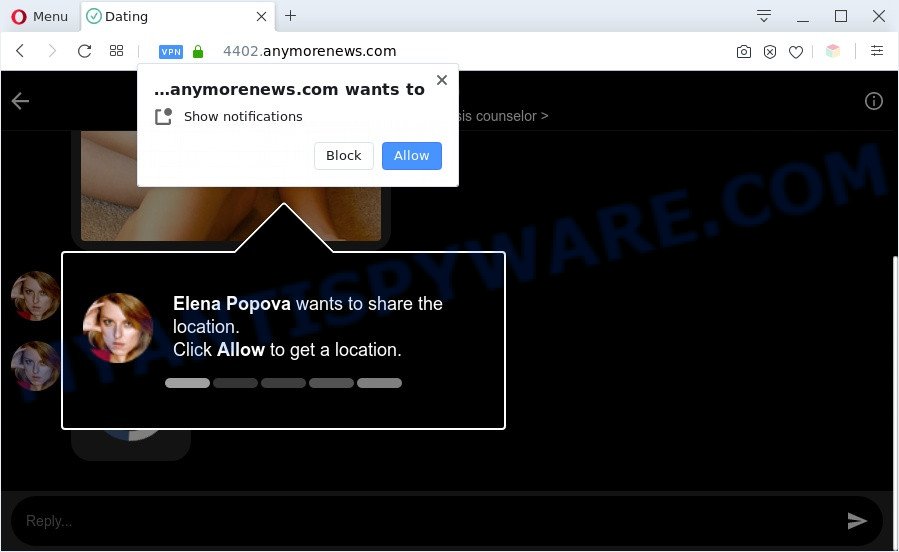
Once enabled, the Anymorenews.com spam notifications will start popping up in the lower right corner of your desktop occasionally and spam you with annoying adverts. Push notifications are originally developed to alert the user of recently published content. Cybercriminals abuse ‘push notifications’ to avoid antivirus and ad-blocker apps by showing unwanted adverts. These advertisements are displayed in the lower right corner of the screen urges users to play online games, visit suspicious web-pages, install internet browser plugins & so on.

If you are getting browser notification spam, you can remove Anymorenews.com subscription by going into your browser’s settings and following the Anymorenews.com removal guidance below. Once you delete notifications subscription, the Anymorenews.com popups ads will no longer appear on the screen.
Threat Summary
| Name | Anymorenews.com pop-up |
| Type | spam notifications ads, pop-up virus, pop-ups, pop up ads |
| Distribution | misleading pop-up ads, social engineering attack, adware softwares, PUPs |
| Symptoms |
|
| Removal | Anymorenews.com removal guide |
How did you get infected with Anymorenews.com pop ups
These Anymorenews.com popups are caused by shady advertisements on the webpages you visit or adware. Adware is a type of malicious software. It is designed to bombard you with unsolicited ads and popup windows that could potentially be dangerous for your PC system. If you get adware on your computer, it can change internet browser settings and install malicious browser add-ons.
Adware is usually gets onto computer by being attached to free applications and install themselves, with or without your knowledge, on your personal computer. This happens especially when you’re installing a free applications. The program installer tricks you into accepting the installation of third-party applications, which you don’t really want. Moreover, some paid applications may also install third-party apps that you do not want! Therefore, always download freeware and paid programs from reputable download web pages. Use ONLY custom or manual install mode and never blindly press Next button.
Don’t panic because we have got the solution. Here’s a steps on how to remove annoying Anymorenews.com pop up advertisements from the Google Chrome, Edge, Microsoft Internet Explorer and Mozilla Firefox and other internet browsers.
How to remove Anymorenews.com popup ads from Chrome, Firefox, IE, Edge
Fortunately, it is not hard to delete adware that causes Anymorenews.com pop ups. In the following guide, we will provide two solutions to clean your system of this adware software. One is the manual removal way and the other is automatic removal method. You can choose the solution that best fits you. Please follow the removal instructions below to delete Anymorenews.com pop ups right now!
To remove Anymorenews.com pop ups, complete the following steps:
- How to manually get rid of Anymorenews.com
- Automatic Removal of Anymorenews.com popups
- Use AdBlocker to stop Anymorenews.com ads and stay safe online
- To sum up
How to manually get rid of Anymorenews.com
Looking for a method to get rid of Anymorenews.com ads manually without installing any tools? Then this section of the post is just for you. Below are some simple steps you can take. Performing these steps requires basic knowledge of web-browser and Windows setup. If you are not sure that you can follow them, it is better to use free utilities listed below that can help you remove Anymorenews.com popups.
Remove adware through the Microsoft Windows Control Panel
First, go to Microsoft Windows Control Panel and uninstall dubious apps, all programs you don’t remember installing. It is important to pay the most attention to software you installed just before Anymorenews.com pop ups appeared on your internet browser. If you do not know what a program does, look for the answer on the Web.
Windows 8, 8.1, 10
First, click Windows button

Once the ‘Control Panel’ opens, click the ‘Uninstall a program’ link under Programs category as shown on the screen below.

You will see the ‘Uninstall a program’ panel like the one below.

Very carefully look around the entire list of apps installed on your computer. Most likely, one of them is the adware that causes Anymorenews.com ads in your browser. If you’ve many apps installed, you can help simplify the search of malicious apps by sort the list by date of installation. Once you have found a suspicious, unwanted or unused application, right click to it, after that click ‘Uninstall’.
Windows XP, Vista, 7
First, click ‘Start’ button and select ‘Control Panel’ at right panel similar to the one below.

After the Windows ‘Control Panel’ opens, you need to click ‘Uninstall a program’ under ‘Programs’ as displayed on the screen below.

You will see a list of applications installed on your personal computer. We recommend to sort the list by date of installation to quickly find the apps that were installed last. Most probably, it’s the adware responsible for Anymorenews.com pop-ups. If you are in doubt, you can always check the program by doing a search for her name in Google, Yahoo or Bing. After the application which you need to remove is found, simply click on its name, and then click ‘Uninstall’ as on the image below.

Remove Anymorenews.com notifications from internet browsers
If you have clicked the “Allow” button in the Anymorenews.com popup and gave a notification permission, you should remove this notification permission first from your web browser settings. To delete the Anymorenews.com permission to send push notifications to your PC system, perform the following steps. These steps are for MS Windows, Apple Mac and Android.
Google Chrome:
- Click on ‘three dots menu’ button at the right upper corner of the browser window.
- When the drop-down menu appears, click on ‘Settings’. Scroll to the bottom of the page and click on ‘Advanced’.
- In the ‘Privacy and Security’ section, click on ‘Site settings’.
- Click on ‘Notifications’.
- Locate the Anymorenews.com site and remove it by clicking the three vertical dots on the right to the site and select ‘Remove’.

Android:
- Open Chrome.
- Tap on the Menu button (three dots) on the top right corner of the browser.
- In the menu tap ‘Settings’, scroll down to ‘Advanced’.
- In the ‘Site Settings’, tap on ‘Notifications’, find the Anymorenews.com site and tap on it.
- Tap the ‘Clean & Reset’ button and confirm.

Mozilla Firefox:
- Click the Menu button (three bars) on the top right corner of the screen.
- Choose ‘Options’ and click on ‘Privacy & Security’ on the left hand side of the Firefox.
- Scroll down to ‘Permissions’ section and click ‘Settings…’ button next to ‘Notifications’.
- Find sites you down’t want to see notifications from (for example, Anymorenews.com), click on drop-down menu next to each and select ‘Block’.
- Save changes.

Edge:
- Click the More button (it looks like three dots) in the top right corner of the browser.
- Scroll down, locate and click ‘Settings’. In the left side select ‘Advanced’.
- Click ‘Manage permissions’ button, located beneath ‘Website permissions’.
- Right-click the Anymorenews.com site. Click ‘Delete’.

Internet Explorer:
- Click ‘Tools’ button in the top right hand corner of the Internet Explorer.
- In the drop-down menu select ‘Internet Options’.
- Click on the ‘Privacy’ tab and select ‘Settings’ in the pop-up blockers section.
- Locate the Anymorenews.com and click the ‘Remove’ button to remove the domain.

Safari:
- Go to ‘Preferences’ in the Safari menu.
- Open ‘Websites’ tab, then in the left menu click on ‘Notifications’.
- Locate the Anymorenews.com domain and select it, click the ‘Deny’ button.
Remove Anymorenews.com pop-up ads from Chrome
Another solution to remove Anymorenews.com pop ups from Google Chrome is Reset Chrome settings. This will disable harmful add-ons and reset Google Chrome settings to original settings. However, your saved passwords and bookmarks will not be changed, deleted or cleared.

- First, run the Chrome and click the Menu icon (icon in the form of three dots).
- It will display the Chrome main menu. Select More Tools, then press Extensions.
- You will see the list of installed addons. If the list has the extension labeled with “Installed by enterprise policy” or “Installed by your administrator”, then complete the following guide: Remove Chrome extensions installed by enterprise policy.
- Now open the Chrome menu once again, click the “Settings” menu.
- Next, click “Advanced” link, that located at the bottom of the Settings page.
- On the bottom of the “Advanced settings” page, press the “Reset settings to their original defaults” button.
- The Google Chrome will show the reset settings dialog box as shown on the image above.
- Confirm the browser’s reset by clicking on the “Reset” button.
- To learn more, read the post How to reset Google Chrome settings to default.
Remove Anymorenews.com popup ads from Internet Explorer
By resetting IE internet browser you revert back your web-browser settings to its default state. This is first when troubleshooting problems that might have been caused by adware that causes multiple annoying pop-ups.
First, start the Internet Explorer, then press ‘gear’ icon ![]() . It will display the Tools drop-down menu on the right part of the internet browser, then press the “Internet Options” as shown below.
. It will display the Tools drop-down menu on the right part of the internet browser, then press the “Internet Options” as shown below.

In the “Internet Options” screen, select the “Advanced” tab, then click the “Reset” button. The Microsoft Internet Explorer will open the “Reset Internet Explorer settings” prompt. Further, press the “Delete personal settings” check box to select it. Next, click the “Reset” button like below.

When the process is finished, click “Close” button. Close the Microsoft Internet Explorer and restart your PC for the changes to take effect. This step will help you to restore your web browser’s newtab, search engine by default and start page to default state.
Delete Anymorenews.com pop ups from Firefox
The Mozilla Firefox reset will remove redirects to intrusive Anymorenews.com webpage, modified preferences, extensions and security settings. Essential information like bookmarks, browsing history, passwords, cookies, auto-fill data and personal dictionaries will not be removed.
First, start the Firefox and click ![]() button. It will open the drop-down menu on the right-part of the web-browser. Further, click the Help button (
button. It will open the drop-down menu on the right-part of the web-browser. Further, click the Help button (![]() ) as shown in the following example.
) as shown in the following example.

In the Help menu, select the “Troubleshooting Information” option. Another way to open the “Troubleshooting Information” screen – type “about:support” in the web browser adress bar and press Enter. It will display the “Troubleshooting Information” page as displayed in the figure below. In the upper-right corner of this screen, press the “Refresh Firefox” button.

It will open the confirmation prompt. Further, press the “Refresh Firefox” button. The Mozilla Firefox will begin a task to fix your problems that caused by the Anymorenews.com adware software. When, it’s finished, click the “Finish” button.
Automatic Removal of Anymorenews.com popups
It is very difficult for classic anti-virus to detect adware software and other kinds of PUPs. We advise you run a free anti-adware like Zemana, MalwareBytes Anti-Malware (MBAM) and Hitman Pro from our list below. These utilities will allow you scan and remove trojans, malware, spyware, keyloggers, bothersome and malicious adware software from an infected system.
Get rid of Anymorenews.com pop up ads with Zemana Anti Malware (ZAM)
Zemana Free is a malicious software removal utility developed for Windows. This tool will allow you remove Anymorenews.com pop up advertisements, various types of malicious software (including browser hijackers and PUPs) from your system. It has simple and user friendly interface. While the Zemana Free does its job, your machine will run smoothly.
Now you can install and run Zemana to remove Anymorenews.com pop-up advertisements from your browser by following the steps below:
Visit the following page to download Zemana installer called Zemana.AntiMalware.Setup on your computer. Save it to your Desktop.
164782 downloads
Author: Zemana Ltd
Category: Security tools
Update: July 16, 2019
Launch the installation package after it has been downloaded successfully and then follow the prompts to setup this utility on your computer.

During setup you can change certain settings, but we advise you don’t make any changes to default settings.
When installation is complete, this malicious software removal utility will automatically start and update itself. You will see its main window as displayed below.

Now click the “Scan” button . Zemana AntiMalware program will scan through the whole system for the adware related to the Anymorenews.com pop-up ads.

Once the scan is complete, Zemana AntiMalware (ZAM) will display a screen which contains a list of malicious software that has been detected. Review the results once the utility has finished the system scan. If you think an entry should not be quarantined, then uncheck it. Otherwise, simply press “Next” button.

The Zemana will delete adware that causes Anymorenews.com popup ads. When the task is done, you can be prompted to reboot your system to make the change take effect.
Delete Anymorenews.com popups from web-browsers with Hitman Pro
HitmanPro is a free tool that can identify adware which cause popups. It is not always easy to locate all the unwanted applications that your system might have picked up on the Internet. Hitman Pro will detect the adware software, hijackers and other malware you need to delete.
HitmanPro can be downloaded from the following link. Save it to your Desktop.
Once the downloading process is complete, open the folder in which you saved it. You will see an icon like below.

Double click the HitmanPro desktop icon. After the utility is launched, you will see a screen as shown in the following example.

Further, click “Next” button to perform a system scan with this tool for the adware software that causes Anymorenews.com ads. A system scan can take anywhere from 5 to 30 minutes, depending on your system. Once that process is finished, the results are displayed in the scan report as shown on the screen below.

Review the scan results and then click “Next” button. It will open a dialog box, press the “Activate free license” button.
Use MalwareBytes to remove Anymorenews.com popup ads
If you are having problems with Anymorenews.com pop up ads removal, then check out MalwareBytes Anti-Malware. This is a utility that can help clean up your computer and improve your speeds for free. Find out more below.

- MalwareBytes Anti Malware can be downloaded from the following link. Save it to your Desktop so that you can access the file easily.
Malwarebytes Anti-malware
327040 downloads
Author: Malwarebytes
Category: Security tools
Update: April 15, 2020
- At the download page, click on the Download button. Your internet browser will display the “Save as” prompt. Please save it onto your Windows desktop.
- When the download is complete, please close all apps and open windows on your PC system. Double-click on the icon that’s named mb3-setup.
- This will run the “Setup wizard” of MalwareBytes Free onto your PC. Follow the prompts and don’t make any changes to default settings.
- When the Setup wizard has finished installing, the MalwareBytes will open and show the main window.
- Further, click the “Scan Now” button to scan for adware software that causes undesired Anymorenews.com advertisements. While the tool is checking, you may see how many objects and files has already scanned.
- After the scan get finished, you can check all threats detected on your machine.
- Next, you need to click the “Quarantine Selected” button. When the clean-up is finished, you may be prompted to restart the PC.
- Close the Anti Malware and continue with the next step.
Video instruction, which reveals in detail the steps above.
Use AdBlocker to stop Anymorenews.com ads and stay safe online
Use an ad-blocker utility like AdGuard will protect you from malicious advertisements and content. Moreover, you can find that the AdGuard have an option to protect your privacy and stop phishing and spam webpages. Additionally, ad-blocker applications will allow you to avoid intrusive advertisements and unverified links that also a good way to stay safe online.
- Download AdGuard from the following link.
Adguard download
26839 downloads
Version: 6.4
Author: © Adguard
Category: Security tools
Update: November 15, 2018
- After downloading it, start the downloaded file. You will see the “Setup Wizard” program window. Follow the prompts.
- Once the install is finished, click “Skip” to close the install application and use the default settings, or click “Get Started” to see an quick tutorial which will help you get to know AdGuard better.
- In most cases, the default settings are enough and you don’t need to change anything. Each time, when you start your system, AdGuard will start automatically and stop undesired advertisements, block Anymorenews.com, as well as other malicious or misleading websites. For an overview of all the features of the program, or to change its settings you can simply double-click on the icon named AdGuard, that can be found on your desktop.
To sum up
Once you’ve done the steps shown above, your PC should be free from adware which cause popups and other malware. The Microsoft Edge, Firefox, Chrome and IE will no longer redirect you to various undesired web-pages like Anymorenews.com. Unfortunately, if the instructions does not help you, then you have caught a new adware, and then the best way – ask for help here.




















