According to computer security experts, Reachesteteb.club is a web page that uses social engineering to deceive users to accept browser notification spam via the web browser. This web-site displays the message ‘Click Allow to’ (watch a video, connect to the Internet, access the content of the website, enable Flash Player, download a file), asking the user to subscribe to notifications.
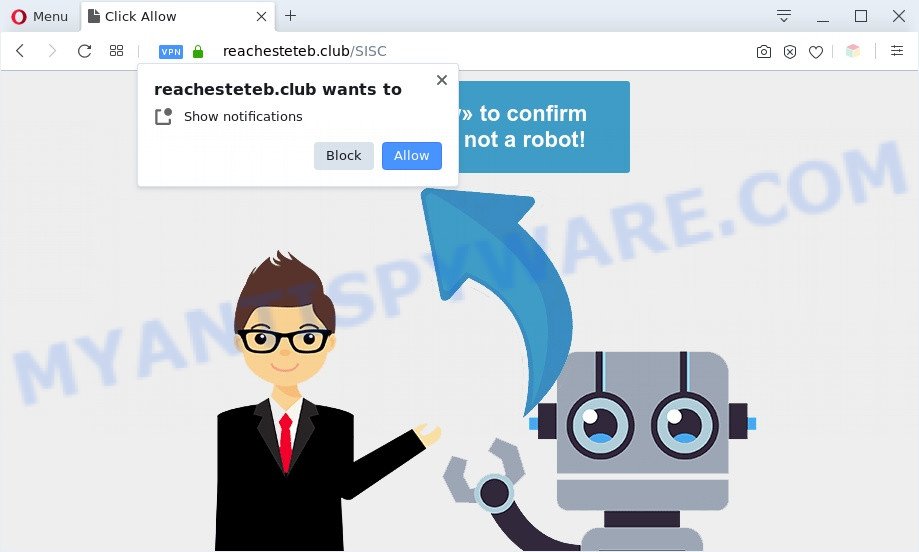
Once you click the ‘Allow’ button, then you will start seeing unwanted ads in form of popup windows on the screen. The devs behind Reachesteteb.club use these push notifications to bypass protection against pop ups in the web-browser and therefore display lots of unwanted ads. These ads are used to promote dubious web-browser extensions, fake prizes scams, adware software bundles, and adult websites.

In order to delete Reachesteteb.club browser notification spam open the web-browser’s settings and follow the Reachesteteb.club removal guide below. Once you remove Reachesteteb.club subscription, the push notifications will no longer appear on the screen.
Threat Summary
| Name | Reachesteteb.club popup |
| Type | push notifications ads, pop-up advertisements, pop ups, pop up virus |
| Distribution | adwares, PUPs, social engineering attack, suspicious pop-up ads |
| Symptoms |
|
| Removal | Reachesteteb.club removal guide |
How did you get infected with Reachesteteb.club popups
Some research has shown that users can be redirected to Reachesteteb.club from shady advertisements or by PUPs and adware. Adware is form of software developed to inject advertising into your World Wide Web browsing or even desktop experience. Adware software can be created to alter your home page, search engine, search results, or even add toolbars to your web-browser. Adware software run in the background when you are online, and adware can slow down your machine and affect its performance.
Adware software actively distributed with freeware, along with the setup file of these programs. Therefore, it’s very important, when installing an unknown program even downloaded from well-known or big hosting site, read the Terms of use and the Software license, as well as to select the Manual, Advanced or Custom installation type. In this method, you can disable the setup of third-party web browser plugins and apps and protect your computer from adware. Do not repeat the mistakes of most users when installing unknown programs, simply click the Next button, and do not read any information which the free programs open them during its setup.
Adware is usually written in ways common to malicious software, spyware and browser hijackers. In order to remove adware and thereby remove Reachesteteb.club popups, you will need complete the steps below or use free adware software removal tool listed below.
How to remove Reachesteteb.club pop-ups from Chrome, Firefox, IE, Edge
Even if you have the up-to-date classic antivirus installed, and you’ve checked your personal computer for malware and removed anything found, you need to do the instructions below. The Reachesteteb.club popups removal is not simple as installing another antivirus. Classic antivirus apps are not developed to run together and will conflict with each other, or possibly crash Windows. Instead we recommend complete the manual steps below after that run Zemana, MalwareBytes or Hitman Pro, which are free applications dedicated to find and remove adware software that causes Reachesteteb.club advertisements. Use these tools to ensure the adware software is removed.
To remove Reachesteteb.club pop ups, follow the steps below:
- Manual Reachesteteb.club pop up ads removal
- Automatic Removal of Reachesteteb.club pop up advertisements
- How to stop Reachesteteb.club pop-up advertisements
- To sum up
Manual Reachesteteb.club pop up ads removal
Most adware can be uninstalled manually, without the use of antivirus or other removal utilities. The manual steps below will guide you through how to remove Reachesteteb.club popup ads step by step. Although each of the steps is very simple and does not require special knowledge, but you doubt that you can finish them, then use the free utilities, a list of which is given below.
Uninstall potentially unwanted software through the MS Windows Control Panel
First method for manual adware software removal is to go into the Windows “Control Panel”, then “Uninstall a program” console. Take a look at the list of software on your machine and see if there are any questionable and unknown programs. If you see any, you need to remove them. Of course, before doing so, you can do an Internet search to find details on the application. If it is a potentially unwanted program, adware or malware, you will likely find information that says so.
|
|
|
|
Remove Reachesteteb.club notifications from web-browsers
If you’re getting spam notifications from the Reachesteteb.club or another intrusive web-page, you’ll have previously pressed the ‘Allow’ button. Below we’ll teach you how to turn them off.
|
|
|
|
|
|
Remove Reachesteteb.club pop ups from Chrome
Reset Google Chrome settings will delete Reachesteteb.club pop ups from browser and disable malicious addons. It will also clear cached and temporary data (cookies, site data and content). It will save your personal information like saved passwords, bookmarks, auto-fill data and open tabs.
Open the Google Chrome menu by clicking on the button in the form of three horizontal dotes (![]() ). It will open the drop-down menu. Select More Tools, then click Extensions.
). It will open the drop-down menu. Select More Tools, then click Extensions.
Carefully browse through the list of installed extensions. If the list has the add-on labeled with “Installed by enterprise policy” or “Installed by your administrator”, then complete the following guidance: Remove Chrome extensions installed by enterprise policy otherwise, just go to the step below.
Open the Chrome main menu again, click to “Settings” option.

Scroll down to the bottom of the page and click on the “Advanced” link. Now scroll down until the Reset settings section is visible, as shown on the image below and press the “Reset settings to their original defaults” button.

Confirm your action, click the “Reset” button.
Remove Reachesteteb.club pop up ads from IE
The Internet Explorer reset is great if your web browser is hijacked or you have unwanted add-ons or toolbars on your internet browser, that installed by an malicious software.
First, start the Internet Explorer, then press ‘gear’ icon ![]() . It will display the Tools drop-down menu on the right part of the browser, then click the “Internet Options” as shown below.
. It will display the Tools drop-down menu on the right part of the browser, then click the “Internet Options” as shown below.

In the “Internet Options” screen, select the “Advanced” tab, then click the “Reset” button. The Internet Explorer will show the “Reset Internet Explorer settings” dialog box. Further, click the “Delete personal settings” check box to select it. Next, click the “Reset” button as on the image below.

After the task is finished, click “Close” button. Close the Internet Explorer and reboot your computer for the changes to take effect. This step will help you to restore your web browser’s home page, search provider and newtab page to default state.
Remove Reachesteteb.club advertisements from Mozilla Firefox
If the Firefox web browser application is hijacked, then resetting its settings can help. The Reset feature is available on all modern version of Firefox. A reset can fix many issues by restoring Mozilla Firefox settings such as search provider by default, start page and newtab to their default state. However, your saved bookmarks and passwords will not be lost. This will not affect your history, passwords, bookmarks, and other saved data.
Start the Mozilla Firefox and click the menu button (it looks like three stacked lines) at the top right of the web-browser screen. Next, press the question-mark icon at the bottom of the drop-down menu. It will show the slide-out menu.

Select the “Troubleshooting information”. If you are unable to access the Help menu, then type “about:support” in your address bar and press Enter. It bring up the “Troubleshooting Information” page as shown on the image below.

Click the “Refresh Firefox” button at the top right of the Troubleshooting Information page. Select “Refresh Firefox” in the confirmation prompt. The Firefox will start a task to fix your problems that caused by the Reachesteteb.club adware software. Once, it is complete, press the “Finish” button.
Automatic Removal of Reachesteteb.club pop up advertisements
Is your Windows computer hijacked by adware? Then do not worry, in the guidance below, we’re sharing best malicious software removal tools that can be used to remove Reachesteteb.club pop-ups from the Edge, Mozilla Firefox, Google Chrome and Internet Explorer and your computer.
Use Zemana Anti-Malware (ZAM) to delete Reachesteteb.club popups
Zemana Free is a program that is used for malicious software, adware software, hijacker infections and PUPs removal. The application is one of the most efficient anti malware tools. It helps in malicious software removal and and defends all other types of security threats. One of the biggest advantages of using Zemana is that is easy to use and is free. Also, it constantly keeps updating its virus/malware signatures DB. Let’s see how to install and check your personal computer with Zemana Anti-Malware in order to get rid of Reachesteteb.club pop ups from your personal computer.
Zemana Anti-Malware (ZAM) can be downloaded from the following link. Save it to your Desktop.
164785 downloads
Author: Zemana Ltd
Category: Security tools
Update: July 16, 2019
When the downloading process is finished, close all windows on your personal computer. Further, launch the setup file called Zemana.AntiMalware.Setup. If the “User Account Control” dialog box pops up like below, click the “Yes” button.

It will open the “Setup wizard” that will help you install Zemana Anti-Malware on the PC system. Follow the prompts and do not make any changes to default settings.

Once installation is done successfully, Zemana will automatically run and you can see its main window as shown on the screen below.

Next, click the “Scan” button to perform a system scan for the adware that causes multiple unwanted pop ups. This task can take quite a while, so please be patient. While the Zemana Anti Malware program is checking, you may see number of objects it has identified as threat.

After Zemana Free has completed scanning, Zemana Free will display a list of found items. All found items will be marked. You can remove them all by simply click “Next” button.

The Zemana Anti-Malware (ZAM) will begin to delete adware which cause undesired Reachesteteb.club pop ups. Once the clean up is done, you can be prompted to reboot your machine.
Remove Reachesteteb.club ads from web-browsers with Hitman Pro
If Zemana cannot delete this adware, then we recommends to use the Hitman Pro. HitmanPro is a free removal tool for hijackers, PUPs, toolbars and adware software that causes multiple intrusive popups. It’s specially designed to work as a second scanner for your personal computer.
Visit the page linked below to download the latest version of Hitman Pro for Windows. Save it to your Desktop so that you can access the file easily.
Download and use Hitman Pro on your system. Once started, press “Next” button for scanning your system for the adware that causes annoying Reachesteteb.club pop-up advertisements. While the utility is checking, you can see count of objects and files has already scanned..

After the scan is done, Hitman Pro will display you the results.

Make sure all items have ‘checkmark’ and click Next button.
It will open a prompt, press the “Activate free license” button to begin the free 30 days trial to delete all malware found.
Run MalwareBytes to delete Reachesteteb.club advertisements
We recommend using the MalwareBytes Free. You can download and install MalwareBytes to scan for adware and thereby remove Reachesteteb.club pop ups from your web-browsers. When installed and updated, this free malware remover automatically scans for and deletes all threats exist on the machine.

- Click the link below to download MalwareBytes Anti Malware. Save it on your Microsoft Windows desktop.
Malwarebytes Anti-malware
327041 downloads
Author: Malwarebytes
Category: Security tools
Update: April 15, 2020
- At the download page, click on the Download button. Your web browser will show the “Save as” dialog box. Please save it onto your Windows desktop.
- After the download is done, please close all applications and open windows on your PC system. Double-click on the icon that’s named mb3-setup.
- This will open the “Setup wizard” of MalwareBytes Anti-Malware (MBAM) onto your personal computer. Follow the prompts and don’t make any changes to default settings.
- When the Setup wizard has finished installing, the MalwareBytes Anti-Malware (MBAM) will open and open the main window.
- Further, click the “Scan Now” button to scan for adware that causes Reachesteteb.club pop-up ads in your web browser. Depending on your PC, the scan can take anywhere from a few minutes to close to an hour. When a malicious software, adware or potentially unwanted software are detected, the number of the security threats will change accordingly. Wait until the the checking is done.
- After the system scan is complete, a list of all items detected is produced.
- Make sure to check mark the items which are unsafe and then click the “Quarantine Selected” button. Once finished, you may be prompted to reboot the machine.
- Close the AntiMalware and continue with the next step.
Video instruction, which reveals in detail the steps above.
How to stop Reachesteteb.club pop-up advertisements
If you want to remove undesired ads, browser redirects and pop-ups, then install an ad blocker program such as AdGuard. It can block Reachesteteb.club, advertisements, pop-ups and stop webpages from tracking your online activities when using the Google Chrome, Edge, IE and Mozilla Firefox. So, if you like surf the Net, but you don’t like annoying advertisements and want to protect your computer from malicious web pages, then the AdGuard is your best choice.
Please go to the following link to download the latest version of AdGuard for Microsoft Windows. Save it on your MS Windows desktop.
26839 downloads
Version: 6.4
Author: © Adguard
Category: Security tools
Update: November 15, 2018
After the downloading process is complete, double-click the downloaded file to start it. The “Setup Wizard” window will show up on the computer screen as on the image below.

Follow the prompts. AdGuard will then be installed and an icon will be placed on your desktop. A window will show up asking you to confirm that you want to see a quick instructions as shown on the image below.

Click “Skip” button to close the window and use the default settings, or press “Get Started” to see an quick guide that will assist you get to know AdGuard better.
Each time, when you launch your PC system, AdGuard will start automatically and stop undesired advertisements, block Reachesteteb.club, as well as other harmful or misleading web-sites. For an overview of all the features of the application, or to change its settings you can simply double-click on the AdGuard icon, which is located on your desktop.
To sum up
Now your computer should be clean of the adware software which causes undesired Reachesteteb.club ads. We suggest that you keep AdGuard (to help you block unwanted popup advertisements and annoying harmful web sites) and Zemana Free (to periodically scan your system for new adware softwares and other malicious software). Probably you are running an older version of Java or Adobe Flash Player. This can be a security risk, so download and install the latest version right now.
If you are still having problems while trying to get rid of Reachesteteb.club pop-ups from the Mozilla Firefox, Google Chrome, Microsoft Edge and Internet Explorer, then ask for help here here.




















