Solidaymani.club pop up is a browser-based scam that misleads users into registering for push notifications spam from this or similar websites that will in turn bombard users with pop up adverts usually related to adware software, adult web sites and other click fraud schemes. This web site will show the ‘Show notifications’ prompt that attempts to get the user to click the ‘Allow’ button to subscribe to its notifications.
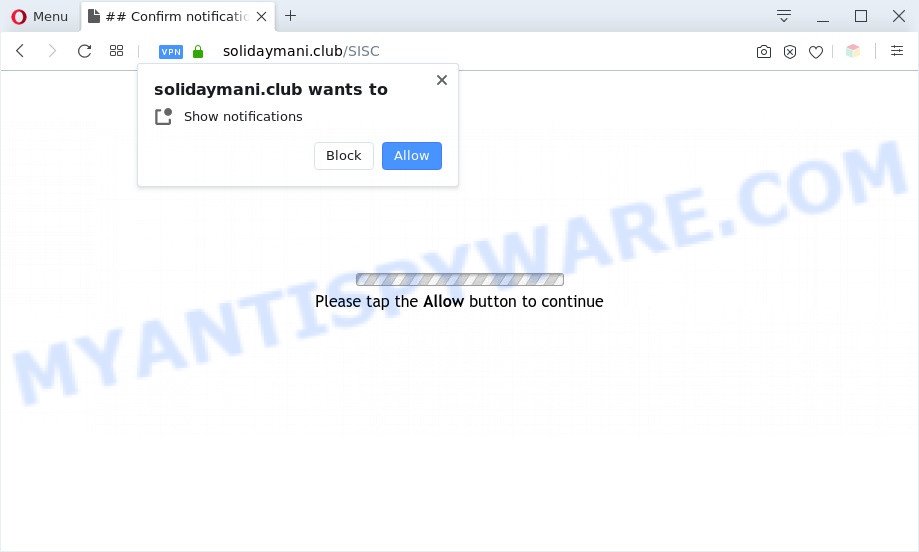
Once enabled, the Solidaymani.club push notifications will start popping up in the right bottom corner of your desktop periodically and spam you with unwanted adverts. Push notifications are originally designed to alert the user of recently published news. Scammers abuse ‘push notifications’ to avoid anti-virus and ad blocker software by showing annoying ads. These ads are displayed in the lower right corner of the screen urges users to play online games, visit suspicious web pages, install browser addons & so on.

The best way to remove Solidaymani.club push notifications open the browser’s settings and perform the Solidaymani.club removal guidance below. Once you remove Solidaymani.club subscription, the spam notifications will no longer appear on the desktop.
Threat Summary
| Name | Solidaymani.club pop up |
| Type | browser notification spam ads, popups, pop up virus, popup ads |
| Distribution | malicious popup advertisements, PUPs, social engineering attack, adwares |
| Symptoms |
|
| Removal | Solidaymani.club removal guide |
How does your machine get infected with Solidaymani.club pop-ups
IT security researchers have determined that users are redirected to Solidaymani.club by adware or from dubious advertisements. Adware can make big problem to your PC system. Adware also known as ‘adware software’ is harmful program that displays a ton of advertisements in form of popups, coupons, banners or even fake alerts on the internet browser. Adware software can seriously affect your privacy, your computer’s performance and security. Adware software can be installed onto your personal computer unknowingly (it is frequently internet browser plugin).
Adware come as a part of certain free programs. So always read carefully the setup screens, disclaimers, ‘Terms of Use’ and ‘Software license’ appearing during the install procedure. Additionally pay attention for additional programs which are being installed along with the main application. Ensure that you unchecked all of them! Also, run an ad-blocking program that will help to stop malicious and untrustworthy web-pages.
Below we are discussing the methods which are very useful in deleting adware. The guidance will also help you to remove Solidaymani.club pop-ups from your web browser for free.
How to remove Solidaymani.club popups (removal tutorial)
In the few simple steps below, we’ll try to cover the IE, Firefox, Chrome and Microsoft Edge and provide general help to remove Solidaymani.club popups. You may find some minor differences in your Windows install. No matter, you should be okay if you follow the steps outlined below: uninstall all suspicious and unknown programs, reset web browsers settings, fix internet browsers shortcuts, remove malicious scheduled tasks, use free malicious software removal tools. Some of the steps below will require you to exit this web-site. So, please read the guidance carefully, after that bookmark it or open it on your smartphone for later reference.
To remove Solidaymani.club pop ups, follow the steps below:
- How to remove Solidaymani.club pop-up advertisements without any software
- Uninstall potentially unwanted software through the Windows Control Panel
- Remove Solidaymani.club notifications from internet browsers
- Remove Solidaymani.club pop ups from Chrome
- Delete Solidaymani.club popup ads from Firefox
- Remove Solidaymani.club popup advertisements from Microsoft Internet Explorer
- Automatic Removal of Solidaymani.club advertisements
- Use AdBlocker to block Solidaymani.club and stay safe online
- To sum up
How to remove Solidaymani.club pop-up advertisements without any software
In this section of the article, we have posted the steps that will help to delete Solidaymani.club pop ups manually. Although compared to removal utilities, this method loses in time, but you don’t need to download anything on the system. It will be enough for you to follow the detailed tutorial with pictures. We tried to describe each step in detail, but if you realized that you might not be able to figure it out, or simply do not want to change the MS Windows and web browser settings, then it’s better for you to run utilities from trusted developers, which are listed below.
Uninstall potentially unwanted software through the Windows Control Panel
In order to remove potentially unwanted programs such as this adware, open the MS Windows Control Panel and click on “Uninstall a program”. Check the list of installed applications. For the ones you do not know, run an Internet search to see if they are adware software, browser hijacker infection or potentially unwanted programs. If yes, uninstall them off. Even if they are just a applications that you do not use, then deleting them off will increase your personal computer start up time and speed dramatically.
Windows 8, 8.1, 10
First, press Windows button

Once the ‘Control Panel’ opens, click the ‘Uninstall a program’ link under Programs category as displayed on the image below.

You will see the ‘Uninstall a program’ panel as shown below.

Very carefully look around the entire list of applications installed on your computer. Most probably, one of them is the adware that causes Solidaymani.club popups in your web-browser. If you have many software installed, you can help simplify the search of malicious programs by sort the list by date of installation. Once you have found a questionable, unwanted or unused application, right click to it, after that click ‘Uninstall’.
Windows XP, Vista, 7
First, click ‘Start’ button and select ‘Control Panel’ at right panel as displayed in the figure below.

When the Windows ‘Control Panel’ opens, you need to click ‘Uninstall a program’ under ‘Programs’ as displayed in the figure below.

You will see a list of applications installed on your computer. We recommend to sort the list by date of installation to quickly find the apps that were installed last. Most likely, it is the adware software related to the Solidaymani.club pop ups. If you’re in doubt, you can always check the application by doing a search for her name in Google, Yahoo or Bing. After the program which you need to delete is found, simply press on its name, and then press ‘Uninstall’ as on the image below.

Remove Solidaymani.club notifications from internet browsers
Your web browser likely now allows the Solidaymani.club webpage to send you push notifications, but you do not want the annoying ads from this web-site and we understand that. We’ve put together this steps on how you can delete Solidaymani.club pop-ups from Chrome, Safari, IE, Firefox, Android and MS Edge.
Google Chrome:
- Just copy and paste the following text into the address bar of Google Chrome.
- chrome://settings/content/notifications
- Press Enter.
- Remove the Solidaymani.club site and other rogue notifications by clicking three vertical dots button next to each and selecting ‘Remove’.

Android:
- Tap ‘Settings’.
- Tap ‘Notifications’.
- Find and tap the web browser which displays Solidaymani.club push notifications advertisements.
- Locate Solidaymani.club in the list and disable it.

Mozilla Firefox:
- In the top right corner of the browser window, click on the three bars to expand the Main menu.
- In the menu go to ‘Options’, in the menu on the left go to ‘Privacy & Security’.
- Scroll down to the ‘Permissions’ section and click the ‘Settings’ button next to ‘Notifications’.
- Find sites you down’t want to see notifications from (for example, Solidaymani.club), click on drop-down menu next to each and select ‘Block’.
- Save changes.

Edge:
- In the top right corner, click on the three dots to expand the Edge menu.
- Scroll down, locate and click ‘Settings’. In the left side select ‘Advanced’.
- In the ‘Website permissions’ section click ‘Manage permissions’.
- Click the switch under the Solidaymani.club URL and each suspicious site.

Internet Explorer:
- Click ‘Tools’ button in the top right corner of the browser.
- In the drop-down menu select ‘Internet Options’.
- Select the ‘Privacy’ tab and click ‘Settings under ‘Pop-up Blocker’ section.
- Select the Solidaymani.club domain and other dubious URLs under and remove them one by one by clicking the ‘Remove’ button.

Safari:
- Go to ‘Preferences’ in the Safari menu.
- Open ‘Websites’ tab, then in the left menu click on ‘Notifications’.
- Locate the Solidaymani.club URL and select it, click the ‘Deny’ button.
Remove Solidaymani.club pop ups from Chrome
Reset Chrome settings to get rid of Solidaymani.club popup advertisements. If you’re still experiencing issues with Solidaymani.club ads removal, you need to reset Chrome browser to its default state. This step needs to be performed only if adware software has not been removed by the previous steps.

- First start the Chrome and click Menu button (small button in the form of three dots).
- It will open the Chrome main menu. Select More Tools, then click Extensions.
- You’ll see the list of installed extensions. If the list has the plugin labeled with “Installed by enterprise policy” or “Installed by your administrator”, then complete the following guide: Remove Chrome extensions installed by enterprise policy.
- Now open the Google Chrome menu once again, press the “Settings” menu.
- You will see the Google Chrome’s settings page. Scroll down and click “Advanced” link.
- Scroll down again and click the “Reset” button.
- The Google Chrome will display the reset profile settings page as shown on the image above.
- Next press the “Reset” button.
- Once this procedure is complete, your internet browser’s home page, new tab and search engine will be restored to their original defaults.
- To learn more, read the article How to reset Chrome settings to default.
Delete Solidaymani.club popup ads from Firefox
If Mozilla Firefox settings are hijacked by the adware, your internet browser displays annoying pop-up ads, then ‘Reset Firefox’ could solve these problems. When using the reset feature, your personal information like passwords, bookmarks, browsing history and web form auto-fill data will be saved.
First, start the Firefox. Next, click the button in the form of three horizontal stripes (![]() ). It will display the drop-down menu. Next, click the Help button (
). It will display the drop-down menu. Next, click the Help button (![]() ).
).

In the Help menu press the “Troubleshooting Information”. In the upper-right corner of the “Troubleshooting Information” page click on “Refresh Firefox” button as on the image below.

Confirm your action, click the “Refresh Firefox”.
Remove Solidaymani.club popup advertisements from Microsoft Internet Explorer
By resetting Microsoft Internet Explorer browser you revert back your web-browser settings to its default state. This is basic when troubleshooting problems that might have been caused by adware that causes Solidaymani.club ads in your web-browser.
First, start the Internet Explorer. Next, click the button in the form of gear (![]() ). It will open the Tools drop-down menu, click the “Internet Options” as on the image below.
). It will open the Tools drop-down menu, click the “Internet Options” as on the image below.

In the “Internet Options” window click on the Advanced tab, then click the Reset button. The Internet Explorer will show the “Reset Internet Explorer settings” window as shown in the figure below. Select the “Delete personal settings” check box, then click “Reset” button.

You will now need to reboot your PC system for the changes to take effect.
Automatic Removal of Solidaymani.club advertisements
If you are not expert at computer technology, then we recommend to run free removal tools listed below to remove Solidaymani.club pop ups for good. The automatic way is highly recommended. It has less steps and easier to implement than the manual way. Moreover, it lower risk of system damage. So, the automatic Solidaymani.club removal is a better option.
Remove Solidaymani.club pop up ads with Zemana AntiMalware (ZAM)
Zemana AntiMalware is a malware scanner that is very useful for detecting and removing adware that causes Solidaymani.club pop-up ads. The steps below will explain how to download, install, and use Zemana AntiMalware (ZAM) to scan and remove malware, spyware, adware software, PUPs, browser hijackers from your computer for free.

- Please go to the link below to download the latest version of Zemana Anti-Malware for MS Windows. Save it on your Desktop.
Zemana AntiMalware
164785 downloads
Author: Zemana Ltd
Category: Security tools
Update: July 16, 2019
- After the downloading process is done, close all programs and windows on your machine. Open a directory in which you saved it. Double-click on the icon that’s named Zemana.AntiMalware.Setup.
- Further, press Next button and follow the prompts.
- Once install is done, click the “Scan” button to start scanning your machine for the adware software that causes Solidaymani.club pop-ups in your internet browser. This process can take quite a while, so please be patient. During the scan Zemana Anti-Malware (ZAM) will detect threats present on your PC.
- As the scanning ends, Zemana Anti-Malware (ZAM) will open a screen that contains a list of malware that has been detected. When you’re ready, click “Next”. When that process is complete, you can be prompted to restart your machine.
Remove Solidaymani.club advertisements from browsers with Hitman Pro
Hitman Pro is a free removal tool. It removes potentially unwanted applications, adware, browser hijacker infections and unwanted browser add-ons. It’ll identify and delete adware software related to the Solidaymani.club pop-up advertisements. HitmanPro uses very small computer resources and is a portable program. Moreover, Hitman Pro does add another layer of malware protection.
Click the link below to download the latest version of Hitman Pro for Microsoft Windows. Save it to your Desktop.
Download and use Hitman Pro on your system. Once started, click “Next” button . Hitman Pro tool will start scanning the whole computer to find out adware software that causes multiple annoying pop ups. This process can take quite a while, so please be patient. .

After the scan get completed, Hitman Pro will show you the results.

Make sure all threats have ‘checkmark’ and click Next button.
It will open a dialog box, press the “Activate free license” button to begin the free 30 days trial to delete all malicious software found.
Delete Solidaymani.club pop up ads with MalwareBytes Anti Malware (MBAM)
We advise using the MalwareBytes Anti-Malware. You may download and install MalwareBytes Anti-Malware (MBAM) to find adware and thereby remove Solidaymani.club popups from your web browsers. When installed and updated, this free malicious software remover automatically identifies and deletes all threats present on the system.
MalwareBytes Anti Malware (MBAM) can be downloaded from the following link. Save it on your Windows desktop or in any other place.
327041 downloads
Author: Malwarebytes
Category: Security tools
Update: April 15, 2020
After the downloading process is complete, close all applications and windows on your PC. Double-click the install file called mb3-setup. If the “User Account Control” prompt pops up such as the one below, click the “Yes” button.

It will open the “Setup wizard” that will help you install MalwareBytes Anti Malware on your PC system. Follow the prompts and do not make any changes to default settings.

Once setup is complete successfully, click Finish button. MalwareBytes AntiMalware (MBAM) will automatically start and you can see its main screen as displayed on the image below.

Now click the “Scan Now” button to look for adware related to the Solidaymani.club pop-ups. A system scan can take anywhere from 5 to 30 minutes, depending on your computer. While the MalwareBytes Anti Malware (MBAM) is checking, you can see number of objects it has identified either as being malware.

Once the scan is finished, a list of all threats found is created. Review the scan results and then click “Quarantine Selected” button. The MalwareBytes will begin to remove adware related to the Solidaymani.club ads. Once finished, you may be prompted to reboot the PC.

We advise you look at the following video, which completely explains the process of using the MalwareBytes Free to get rid of adware software, browser hijacker and other malware.
Use AdBlocker to block Solidaymani.club and stay safe online
If you want to remove annoying advertisements, web-browser redirections and pop ups, then install an ad blocker program like AdGuard. It can block Solidaymani.club, ads, popups and block webpages from tracking your online activities when using the Chrome, Internet Explorer, Edge and Firefox. So, if you like surf the Internet, but you don’t like annoying ads and want to protect your PC system from malicious websites, then the AdGuard is your best choice.
- AdGuard can be downloaded from the following link. Save it on your MS Windows desktop.
Adguard download
26839 downloads
Version: 6.4
Author: © Adguard
Category: Security tools
Update: November 15, 2018
- After downloading it, launch the downloaded file. You will see the “Setup Wizard” program window. Follow the prompts.
- When the install is done, press “Skip” to close the installation program and use the default settings, or click “Get Started” to see an quick tutorial that will allow you get to know AdGuard better.
- In most cases, the default settings are enough and you do not need to change anything. Each time, when you start your computer, AdGuard will start automatically and stop undesired ads, block Solidaymani.club, as well as other harmful or misleading websites. For an overview of all the features of the program, or to change its settings you can simply double-click on the icon called AdGuard, that can be found on your desktop.
To sum up
Now your machine should be free of the adware which cause pop-ups. We suggest that you keep AdGuard (to help you stop unwanted popup ads and unwanted malicious web pages) and Zemana Free (to periodically scan your personal computer for new adwares and other malware). Probably you are running an older version of Java or Adobe Flash Player. This can be a security risk, so download and install the latest version right now.
If you are still having problems while trying to remove Solidaymani.club popups from the Chrome, Internet Explorer, Firefox and Edge, then ask for help here here.




















