Beatresspom.club pop up is a browser-based scam which lures you and other unsuspecting users into registering for its push notifications that go directly to the desktop or the browser. It displays the ‘Confirm notifications’ prompt states that clicking ‘Allow’ will let the user watch a video, download a file, connect to the Internet, access the content of the web site, enable Flash Player, and so on.
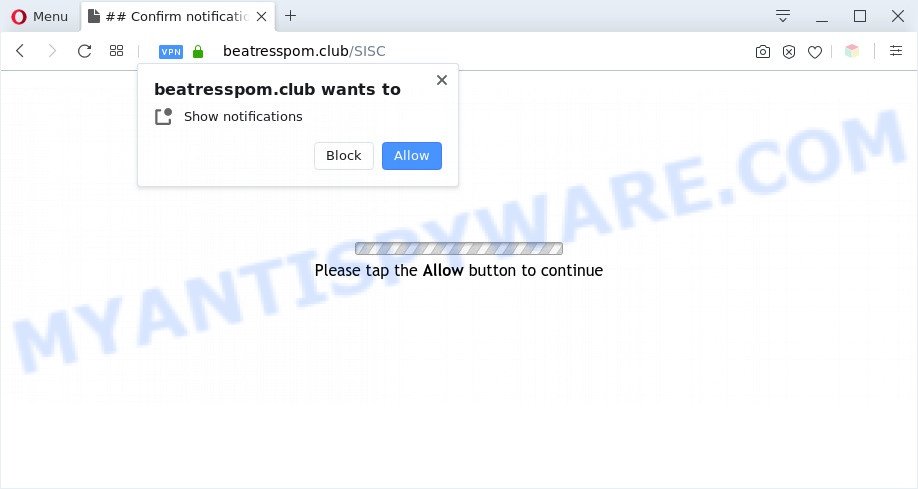
Once you press the ‘Allow’ button, then your internet browser will be configured to display popup advertisements in the right bottom corner of Windows or Mac. The spam notifications will essentially be advertisements for ‘free’ online games, free gifts scams, questionable web browser extensions, adult web-pages, and fake software as displayed on the screen below.

In order to unsubscribe from Beatresspom.club spam notifications open your browser’s settings and perform the Beatresspom.club removal instructions below. Once you delete Beatresspom.club subscription, the browser notification spam will no longer appear on the desktop.
Threat Summary
| Name | Beatresspom.club pop up |
| Type | push notifications advertisements, pop up advertisements, popup virus, popups |
| Distribution | adware softwares, shady pop up ads, social engineering attack, PUPs |
| Symptoms |
|
| Removal | Beatresspom.club removal guide |
How did you get infected with Beatresspom.club popups
These Beatresspom.club popups are caused by suspicious ads on the web sites you visit or adware. Many PC users consider adware, PUPs, keyloggers, trojans as the same thing. They are all types of unwanted apps that each behave differently. The word ‘adware’ is a combination of two words ‘ad’ and ‘software’. Adware displays advertisements on an affected personal computer. Not very dangerous for users, but very profitable for the the software publishers.
The majority of adware software is bundled within free applications or even paid applications that Internet users can easily download online. The installers of such software, most often, clearly show that they will install additional software. The option is given to users to stop the installation of any optional software. So, in order to avoid the install of any adware: read all disclaimers and install screens very carefully, choose only Custom or Advanced installation method and disable all bundled applications in which you are unsure.
Use the steps below to clean your computer from adware, as adware can be a way to infect your system with more malicious applications such as viruses and trojans. The steps that follow, I will show you how to remove adware and thereby remove Beatresspom.club ads from your PC system forever.
How to remove Beatresspom.club advertisements from Chrome, Firefox, IE, Edge
Fortunately, it is not hard to remove adware software responsible for Beatresspom.club pop ups. In the following instructions, we will provide two ways to clean your system of this adware. One is the manual removal solution and the other is automatic removal way. You can select the solution that best fits you. Please follow the removal guidance below to remove Beatresspom.club pop ups right now!
To remove Beatresspom.club pop ups, perform the following steps:
- Manual Beatresspom.club advertisements removal
- Remove dubious programs using MS Windows Control Panel
- Remove Beatresspom.club notifications from internet browsers
- Remove Beatresspom.club pop-ups from Chrome
- Delete Beatresspom.club from Mozilla Firefox by resetting browser settings
- Remove Beatresspom.club pop up advertisements from Internet Explorer
- Automatic Removal of Beatresspom.club popup ads
- How to stop Beatresspom.club pop-up advertisements
- To sum up
Manual Beatresspom.club advertisements removal
This part of the blog post is a step-by-step tutorial that will show you how to remove Beatresspom.club popups manually. You just need to follow every step. In this case, you do not need to install any additional utilities.
Remove dubious programs using MS Windows Control Panel
First, you should try to identify and delete the program that causes the appearance of unwanted ads or browser redirect, using the ‘Uninstall a program’ which is located in the ‘Control panel’.
- If you are using Windows 8, 8.1 or 10 then click Windows button, next click Search. Type “Control panel”and press Enter.
- If you are using Windows XP, Vista, 7, then press “Start” button and click “Control Panel”.
- It will show the Windows Control Panel.
- Further, press “Uninstall a program” under Programs category.
- It will open a list of all software installed on the system.
- Scroll through the all list, and delete suspicious and unknown applications. To quickly find the latest installed apps, we recommend sort programs by date.
See more details in the video tutorial below.
Remove Beatresspom.club notifications from internet browsers
if you became a victim of cyber frauds and clicked on the “Allow” button, then your web-browser was configured to show intrusive advertisements. To remove the advertisements, you need to remove the notification permission that you gave the Beatresspom.club website to send spam notifications.
Google Chrome:
- Just copy and paste the following text into the address bar of Chrome.
- chrome://settings/content/notifications
- Press Enter.
- Delete the Beatresspom.club site and other questionable sites by clicking three vertical dots button next to each and selecting ‘Remove’.

Android:
- Open Chrome.
- Tap on the Menu button (three dots) on the right upper corner of the browser.
- In the menu tap ‘Settings’, scroll down to ‘Advanced’.
- In the ‘Site Settings’, tap on ‘Notifications’, locate the Beatresspom.club site and tap on it.
- Tap the ‘Clean & Reset’ button and confirm.

Mozilla Firefox:
- In the right upper corner, click the Firefox menu (three horizontal stripes).
- Go to ‘Options’, and Select ‘Privacy & Security’ on the left side of the window.
- Scroll down to ‘Permissions’ section and click ‘Settings…’ button next to ‘Notifications’.
- Select the Beatresspom.club domain from the list and change the status to ‘Block’.
- Save changes.

Edge:
- Click the More button (it looks like three dots) in the top right corner of the browser.
- Click ‘Settings’. Click ‘Advanced’ on the left side of the window.
- In the ‘Website permissions’ section click ‘Manage permissions’.
- Disable the on switch for the Beatresspom.club.

Internet Explorer:
- Click ‘Tools’ button in the top right corner of the screen.
- When the drop-down menu appears, click on ‘Internet Options’.
- Click on the ‘Privacy’ tab and select ‘Settings’ in the pop-up blockers section.
- Select the Beatresspom.club URL and other dubious sites under and remove them one by one by clicking the ‘Remove’ button.

Safari:
- Go to ‘Preferences’ in the Safari menu.
- Select the ‘Websites’ tab and then select ‘Notifications’ section on the left panel.
- Check for Beatresspom.club, other suspicious sites and apply the ‘Deny’ option for each.
Remove Beatresspom.club pop-ups from Chrome
Another way to remove Beatresspom.club pop-up ads from Google Chrome is Reset Chrome settings. This will disable harmful plugins and reset Chrome settings to original settings. It’ll keep your personal information like browsing history, bookmarks, passwords and web form auto-fill data.

- First, launch the Google Chrome and press the Menu icon (icon in the form of three dots).
- It will display the Google Chrome main menu. Choose More Tools, then click Extensions.
- You’ll see the list of installed add-ons. If the list has the extension labeled with “Installed by enterprise policy” or “Installed by your administrator”, then complete the following guide: Remove Chrome extensions installed by enterprise policy.
- Now open the Chrome menu once again, click the “Settings” menu.
- Next, click “Advanced” link, which located at the bottom of the Settings page.
- On the bottom of the “Advanced settings” page, press the “Reset settings to their original defaults” button.
- The Chrome will open the reset settings dialog box as on the image above.
- Confirm the browser’s reset by clicking on the “Reset” button.
- To learn more, read the article How to reset Google Chrome settings to default.
Delete Beatresspom.club from Mozilla Firefox by resetting browser settings
If the Mozilla Firefox web-browser is rerouted to Beatresspom.club and you want to recover the Firefox settings back to their original state, then you should follow the few simple steps below. When using the reset feature, your personal information such as passwords, bookmarks, browsing history and web form auto-fill data will be saved.
First, open the Firefox. Next, click the button in the form of three horizontal stripes (![]() ). It will open the drop-down menu. Next, click the Help button (
). It will open the drop-down menu. Next, click the Help button (![]() ).
).

In the Help menu click the “Troubleshooting Information”. In the upper-right corner of the “Troubleshooting Information” page press on “Refresh Firefox” button similar to the one below.

Confirm your action, click the “Refresh Firefox”.
Remove Beatresspom.club pop up advertisements from Internet Explorer
The IE reset is great if your web browser is hijacked or you have unwanted add-ons or toolbars on your internet browser, that installed by an malware.
First, start the Internet Explorer, then click ‘gear’ icon ![]() . It will open the Tools drop-down menu on the right part of the browser, then click the “Internet Options” as on the image below.
. It will open the Tools drop-down menu on the right part of the browser, then click the “Internet Options” as on the image below.

In the “Internet Options” screen, select the “Advanced” tab, then click the “Reset” button. The Internet Explorer will show the “Reset Internet Explorer settings” prompt. Further, click the “Delete personal settings” check box to select it. Next, press the “Reset” button like below.

After the task is finished, click “Close” button. Close the Internet Explorer and reboot your personal computer for the changes to take effect. This step will help you to restore your browser’s newtab page, startpage and search engine to default state.
Automatic Removal of Beatresspom.club popup ads
The easiest way to delete Beatresspom.club ads is to run an anti malware application capable of detecting adware. We suggest try Zemana AntiMalware (ZAM) or another free malware remover which listed below. It has excellent detection rate when it comes to adware, hijackers and other potentially unwanted apps.
Run Zemana Anti-Malware (ZAM) to remove Beatresspom.club pop ups
You can download and use the Zemana Anti-Malware (ZAM) for free. This anti malware utility will scan all the registry items and files in your system along with the system settings and internet browser plugins. If it finds any malware, adware or harmful extension that is causing a huge number of unwanted Beatresspom.club advertisements then the Zemana AntiMalware (ZAM) will remove them from your PC system completely.

- Please go to the following link to download the latest version of Zemana AntiMalware (ZAM) for Microsoft Windows. Save it on your Windows desktop or in any other place.
Zemana AntiMalware
164815 downloads
Author: Zemana Ltd
Category: Security tools
Update: July 16, 2019
- Once downloading is finished, close all programs and windows on your system. Open a folder in which you saved it. Double-click on the icon that’s named Zemana.AntiMalware.Setup.
- Further, click Next button and follow the prompts.
- Once installation is finished, press the “Scan” button . Zemana AntiMalware (ZAM) application will scan through the whole system for the adware which cause pop ups. Depending on your machine, the scan can take anywhere from a few minutes to close to an hour.
- After the system scan is finished, the results are displayed in the scan report. Review the report and then press “Next”. After finished, you may be prompted to restart your machine.
Use HitmanPro to delete Beatresspom.club pop ups
Hitman Pro is a free removal tool that may be downloaded and run to remove adware which causes intrusive Beatresspom.club advertisements, browser hijackers, malware, PUPs, toolbars and other threats from your PC system. You may run this utility to scan for threats even if you have an antivirus or any other security application.

- Download HitmanPro on your personal computer by clicking on the following link.
- Once downloading is complete, start the HitmanPro, double-click the HitmanPro.exe file.
- If the “User Account Control” prompts, click Yes to continue.
- In the HitmanPro window, click the “Next” . HitmanPro application will scan through the whole machine for the adware software which causes unwanted Beatresspom.club popup advertisements. This procedure can take some time, so please be patient. When a malware, adware software or PUPs are found, the number of the security threats will change accordingly.
- Once Hitman Pro has finished scanning your PC, Hitman Pro will open a screen which contains a list of malicious software that has been detected. You may remove threats (move to Quarantine) by simply click “Next”. Now, click the “Activate free license” button to start the free 30 days trial to get rid of all malicious software found.
How to remove Beatresspom.club with MalwareBytes Free
We advise using the MalwareBytes. You can download and install MalwareBytes to detect adware and thereby delete Beatresspom.club pop ups from your browsers. When installed and updated, this free malicious software remover automatically scans for and removes all threats present on the PC.

- First, click the following link, then press the ‘Download’ button in order to download the latest version of MalwareBytes Free.
Malwarebytes Anti-malware
327072 downloads
Author: Malwarebytes
Category: Security tools
Update: April 15, 2020
- At the download page, click on the Download button. Your browser will show the “Save as” prompt. Please save it onto your Windows desktop.
- After the downloading process is finished, please close all software and open windows on your system. Double-click on the icon that’s named mb3-setup.
- This will launch the “Setup wizard” of MalwareBytes Free onto your PC system. Follow the prompts and do not make any changes to default settings.
- When the Setup wizard has finished installing, the MalwareBytes AntiMalware (MBAM) will open and show the main window.
- Further, click the “Scan Now” button to search for adware software that causes multiple unwanted pop ups. Depending on your system, the scan can take anywhere from a few minutes to close to an hour. When a malware, adware or potentially unwanted programs are found, the number of the security threats will change accordingly.
- When the system scan is done, MalwareBytes Anti-Malware (MBAM) will show a scan report.
- Make sure to check mark the threats which are unsafe and then press the “Quarantine Selected” button. Once that process is done, you may be prompted to restart the PC.
- Close the Anti Malware and continue with the next step.
Video instruction, which reveals in detail the steps above.
How to stop Beatresspom.club pop-up advertisements
To put it simply, you need to use an ad-blocking tool (AdGuard, for example). It’ll stop and protect you from all undesired web-pages such as Beatresspom.club, advertisements and pop ups. To be able to do that, the adblocker application uses a list of filters. Each filter is a rule that describes a malicious web-page, an advertising content, a banner and others. The ad blocking program automatically uses these filters, depending on the web-sites you are visiting.
First, click the link below, then press the ‘Download’ button in order to download the latest version of AdGuard.
26843 downloads
Version: 6.4
Author: © Adguard
Category: Security tools
Update: November 15, 2018
Once the download is done, start the downloaded file. You will see the “Setup Wizard” screen as shown on the screen below.

Follow the prompts. Once the setup is done, you will see a window as displayed on the screen below.

You can press “Skip” to close the setup program and use the default settings, or click “Get Started” button to see an quick tutorial which will help you get to know AdGuard better.
In most cases, the default settings are enough and you do not need to change anything. Each time, when you run your computer, AdGuard will start automatically and stop unwanted ads, block Beatresspom.club, as well as other malicious or misleading web-sites. For an overview of all the features of the program, or to change its settings you can simply double-click on the AdGuard icon, that may be found on your desktop.
To sum up
Now your computer should be free of the adware related to the Beatresspom.club popups. We suggest that you keep AdGuard (to help you stop unwanted pop-up ads and unwanted malicious websites) and Zemana (to periodically scan your machine for new adwares and other malware). Probably you are running an older version of Java or Adobe Flash Player. This can be a security risk, so download and install the latest version right now.
If you are still having problems while trying to delete Beatresspom.club advertisements from the Internet Explorer, Mozilla Firefox, Edge and Chrome, then ask for help here here.


















