Tidenous.com pop ups are a browser-based scam that is used to lure computer users into downloading an unwanted software. If you encounter constant redirects to this website, other unreliable or suspicious webpages on the Edge, Chrome, Microsoft Internet Explorer and Mozilla Firefox then it’s a sign that your computer is infected with a PUP (potentially unwanted program) from the adware (also known as ‘ad-supported’ software) family.
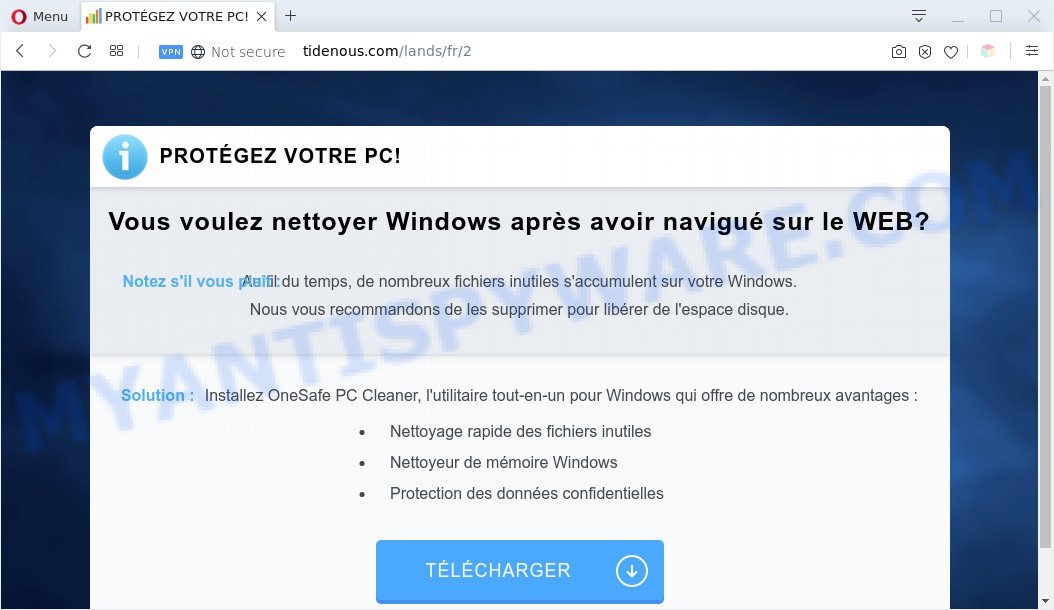
Tidenous.com pop-up is a fake warning
What is Adware & Is it actually malicious? Adware is software related to unwanted advertising. Some adware will bring up ads when you is browsing the Internet, while other will build up a profile of your surfing habits in order to target advertising. In general, adware software have to be installed on your personal computer, so it’ll tend to be bundled with other applications in much the same way as potentially unwanted software.
The full text of the Tidenous.com pop up scam:
PROTÉGEZ VOTRE PC!
Vous voulez nettoyer Windows après avoir navigué sur le WEB?
Notez s’il vous plaît :Au fil du temps, de nombreux fichiers inutiles s’accumulent sur votre Windows. Nous vous recommandons de les supprimer pour libérer de l’espace disque.Solution :Installez OneSafe PC Cleaner, l’utilitaire tout-en-un pour Windows qui offre de nombreux avantages :
Nettoyage rapide des fichiers inutiles
Nettoyeur de mémoire Windows
Protection des données confidentielles
TÉLÉCHARGER
Another reason why you need to get rid of adware software is its online data-tracking activity. Adware is often harmless, but sometimes the adware you inadvertently download can also be spyware. Spyware can sometimes seek out your personal data stored on the system, gather this information and use it to steal your identity.
Threat Summary
| Name | Tidenous.com |
| Type | adware, potentially unwanted application (PUA), pop up virus, pop-up advertisements, popups |
| Symptoms |
|
| Removal | Tidenous.com removal guide |
How does Adware get on your PC system
Adware gets on your system as a part of various free software, as a supplement, which is installed automatically. This is certainly not a honest way to get installed onto your system. To avoid infecting of your system and side effects in the form of various pop-up windows and/or undesired ads, you should always carefully read the Terms of Use and the Software license. Additionally, always select Manual, Custom or Advanced installation option. This allows you to disable the installation of unnecessary and often harmful programs.
Therefore, the adware does not really have beneficial features. So, we recommend you delete adware software that causes annoying Tidenous.com scam as soon as possible. This will also prevent the adware software from tracking your online activities. A full Tidenous.com popup removal can be easily carried out using manual or automatic method listed below.
How to remove Tidenous.com scam (removal guidance)
Tidenous.com scam in the Google Chrome, Edge, Firefox and Microsoft Internet Explorer can be permanently deleted by removing undesired programs, resetting the web-browser to its original settings, and reversing any changes to the machine by malware. Free removal tools that listed below can assist in deleting adware software that shows constant pop ups and unwanted ads.
To remove Tidenous.com, use the following steps:
- Manual Tidenous.com pop up scam removal
- Automatic Removal of Tidenous.com pop-up scam
- Block Tidenous.com and other undesired web pages
- Finish words
Manual Tidenous.com pop up scam removal
This part of the article is a step-by-step guidance that will show you how to remove Tidenous.com pop up scam manually. You just need to follow every step. In this case, you do not need to download any additional applications.
Delete recently installed adware
First of all, check the list of installed apps on your computer and uninstall all unknown and recently installed programs. If you see an unknown program with incorrect spelling or varying capital letters, it have most likely been installed by malicious software and you should clean it off first with malicious software removal utility like Zemana Free.
Windows 8, 8.1, 10
First, click Windows button

Once the ‘Control Panel’ opens, press the ‘Uninstall a program’ link under Programs category as displayed below.

You will see the ‘Uninstall a program’ panel as shown below.

Very carefully look around the entire list of software installed on your personal computer. Most probably, one of them is the adware software that causes multiple intrusive pop-ups. If you’ve many applications installed, you can help simplify the search of malicious software by sort the list by date of installation. Once you’ve found a questionable, unwanted or unused program, right click to it, after that click ‘Uninstall’.
Windows XP, Vista, 7
First, press ‘Start’ button and select ‘Control Panel’ at right panel as shown in the following example.

After the Windows ‘Control Panel’ opens, you need to click ‘Uninstall a program’ under ‘Programs’ as on the image below.

You will see a list of programs installed on your PC. We recommend to sort the list by date of installation to quickly find the applications that were installed last. Most likely, it’s the adware that cause pop-up scam. If you’re in doubt, you can always check the program by doing a search for her name in Google, Yahoo or Bing. After the program which you need to uninstall is found, simply click on its name, and then press ‘Uninstall’ as shown on the screen below.

Remove Tidenous.com popups from Chrome
Reset Chrome settings will delete Tidenous.com scam from browser and disable malicious extensions. It will also clear cached and temporary data (cookies, site data and content). When using the reset feature, your personal information such as passwords, bookmarks, browsing history and web form auto-fill data will be saved.

- First, start the Google Chrome and click the Menu icon (icon in the form of three dots).
- It will open the Chrome main menu. Select More Tools, then press Extensions.
- You will see the list of installed plugins. If the list has the add-on labeled with “Installed by enterprise policy” or “Installed by your administrator”, then complete the following guidance: Remove Chrome extensions installed by enterprise policy.
- Now open the Chrome menu once again, click the “Settings” menu.
- Next, click “Advanced” link, which located at the bottom of the Settings page.
- On the bottom of the “Advanced settings” page, click the “Reset settings to their original defaults” button.
- The Chrome will display the reset settings prompt as shown on the image above.
- Confirm the internet browser’s reset by clicking on the “Reset” button.
- To learn more, read the article How to reset Google Chrome settings to default.
Get rid of Tidenous.com popup from Firefox
If Firefox settings are hijacked by the adware, your web-browser displays undesired popup ads, then ‘Reset Firefox’ could solve these problems. Essential information like bookmarks, browsing history, passwords, cookies, auto-fill data and personal dictionaries will not be removed.
Click the Menu button (looks like three horizontal lines), and click the blue Help icon located at the bottom of the drop down menu as shown on the image below.

A small menu will appear, click the “Troubleshooting Information”. On this page, click “Refresh Firefox” button as on the image below.

Follow the onscreen procedure to revert back your Firefox internet browser settings to their original state.
Remove Tidenous.com pop-up scam from IE
If you find that IE browser settings such as default search engine, startpage and newtab had been changed by adware software that causes Tidenous.com pop up, then you may return your settings, via the reset browser procedure.
First, launch the Internet Explorer, then press ‘gear’ icon ![]() . It will display the Tools drop-down menu on the right part of the browser, then press the “Internet Options” such as the one below.
. It will display the Tools drop-down menu on the right part of the browser, then press the “Internet Options” such as the one below.

In the “Internet Options” screen, select the “Advanced” tab, then press the “Reset” button. The IE will show the “Reset Internet Explorer settings” prompt. Further, press the “Delete personal settings” check box to select it. Next, click the “Reset” button as displayed in the figure below.

When the task is done, click “Close” button. Close the Internet Explorer and restart your PC for the changes to take effect. This step will help you to restore your internet browser’s search provider, start page and newtab page to default state.
Automatic Removal of Tidenous.com pop-up scam
Using a malware removal tool to locate and remove adware hiding on your computer is probably the easiest method to remove the Tidenous.com scam. We recommends the Zemana Free application for MS Windows machines. HitmanPro and MalwareBytes Anti-Malware (MBAM) are other anti-malware tools for Microsoft Windows that offers a free malicious software removal.
Get rid of Tidenous.com pop ups with Zemana Anti-Malware (ZAM)
Zemana Anti-Malware highly recommended, because it can scan for security threats such adware and malware that most ‘classic’ antivirus software fail to pick up on. Moreover, if you have any Tidenous.com scam removal problems which cannot be fixed by this utility automatically, then Zemana provides 24X7 online assistance from the highly experienced support staff.
First, visit the following page, then press the ‘Download’ button in order to download the latest version of Zemana Anti Malware (ZAM).
164815 downloads
Author: Zemana Ltd
Category: Security tools
Update: July 16, 2019
After downloading is complete, close all windows on your computer. Further, run the setup file called Zemana.AntiMalware.Setup. If the “User Account Control” dialog box pops up as displayed on the screen below, click the “Yes” button.

It will display the “Setup wizard” which will assist you install Zemana Anti Malware on the system. Follow the prompts and do not make any changes to default settings.

Once install is done successfully, Zemana Anti Malware (ZAM) will automatically launch and you may see its main window as displayed below.

Next, click the “Scan” button to look for adware that causes Tidenous.com popup. Depending on your system, the scan may take anywhere from a few minutes to close to an hour.

When that process is complete, a list of all threats detected is prepared. Make sure all threats have ‘checkmark’ and click “Next” button.

The Zemana Anti-Malware (ZAM) will start to remove adware that causes Tidenous.com scam in your web browser. After the procedure is done, you can be prompted to reboot your computer.
Delete Tidenous.com scam and harmful extensions with HitmanPro
HitmanPro is a free removal utility that can scan your system for a wide range of security threats such as malware, adware softwares, potentially unwanted software as well as adware that cause popup scam. It will perform a deep scan of your computer including hard drives and MS Windows registry. When a malware is found, it will help you to remove all detected threats from your system with a simple click.
Download Hitman Pro on your MS Windows Desktop by clicking on the following link.
When the downloading process is done, open the file location and double-click the Hitman Pro icon. It will run the Hitman Pro tool. If the User Account Control dialog box will ask you want to open the program, press Yes button to continue.

Next, click “Next” . HitmanPro utility will start scanning the whole PC system to find out adware which cause popup scam. While the HitmanPro program is scanning, you can see number of objects it has identified as threat.

Once finished, it will display the Scan Results as on the image below.

All detected threats will be marked. You can remove them all by simply click “Next” button. It will show a dialog box, press the “Activate free license” button. The HitmanPro will remove adware software that causes Tidenous.com pop ups and move the selected threats to the Quarantine. When the cleaning process is done, the tool may ask you to reboot your PC system.
Run MalwareBytes to delete Tidenous.com pop-up
You can remove Tidenous.com pop-up automatically with a help of MalwareBytes. We advise this free malware removal utility because it may easily remove browser hijackers, adware software, PUPs and toolbars with all their components such as files, folders and registry entries.

Download MalwareBytes Free on your computer by clicking on the link below.
327072 downloads
Author: Malwarebytes
Category: Security tools
Update: April 15, 2020
Once downloading is finished, run it and follow the prompts. Once installed, the MalwareBytes AntiMalware will try to update itself and when this task is complete, click the “Scan Now” button to perform a system scan with this tool for the adware software that cause pop up scam. This task may take some time, so please be patient. When a threat is found, the count of the security threats will change accordingly. Wait until the the scanning is done. Make sure to check mark the threats that are unsafe and then click “Quarantine Selected” button.
The MalwareBytes Free is a free program that you can use to delete all detected folders, files, services, registry entries and so on. To learn more about this malicious software removal tool, we recommend you to read and follow the step-by-step tutorial or the video guide below.
Block Tidenous.com and other undesired web pages
It’s also critical to protect your internet browsers from malicious web pages and ads by using an ad-blocking application such as AdGuard. Security experts says that it’ll greatly reduce the risk of malicious software, and potentially save lots of money. Additionally, the AdGuard can also protect your privacy by blocking almost all trackers.
Download AdGuard from the link below.
26843 downloads
Version: 6.4
Author: © Adguard
Category: Security tools
Update: November 15, 2018
After the downloading process is complete, double-click the downloaded file to start it. The “Setup Wizard” window will show up on the computer screen as displayed on the screen below.

Follow the prompts. AdGuard will then be installed and an icon will be placed on your desktop. A window will show up asking you to confirm that you want to see a quick guidance like below.

Press “Skip” button to close the window and use the default settings, or click “Get Started” to see an quick instructions that will assist you get to know AdGuard better.
Each time, when you start your PC, AdGuard will start automatically and stop undesired advertisements, block Tidenous.com, as well as other harmful or misleading web-pages. For an overview of all the features of the program, or to change its settings you can simply double-click on the AdGuard icon, which is located on your desktop.
Finish words
Now your machine should be clean of the adware which cause pop up scam. We suggest that you keep Zemana Anti-Malware (ZAM) (to periodically scan your system for new adwares and other malware) and AdGuard (to help you stop unwanted pop-up advertisements and malicious web-pages). Moreover, to prevent any adware software, please stay clear of unknown and third party software, make sure that your antivirus program, turn on the option to scan for PUPs.
If you need more help with Tidenous.com scam related issues, go to here.


















