Biz-4u.com is a web-page which uses social engineering methods to lure you and other unsuspecting users into signing up for its spam notifications so that it can send unwanted ads directly to the internet browser. This webpage will display the ‘Confirm notifications’ confirmation request that attempts to get the user to click the ‘Allow’ to subscribe to its notifications.
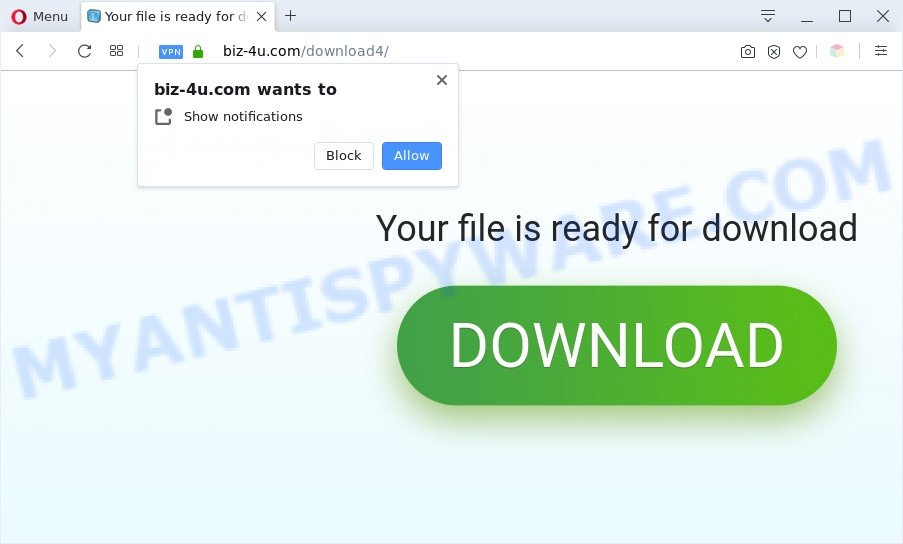
Once enabled, the Biz-4u.com spam notifications will start popping up in the lower right corner of Windows or Mac occasionally and spam you with unwanted ads. The developers of Biz-4u.com use these push notifications to bypass pop up blocker and therefore show lots of unwanted ads. These advertisements are used to promote dubious web browser addons, fake prizes scams, fake downloads, and adult web-pages.

The best way to get rid of Biz-4u.com push notifications open the browser’s settings and complete the Biz-4u.com removal steps below. Once you delete notifications subscription, the Biz-4u.com popups advertisements will no longer appear on your desktop.
Threat Summary
| Name | Biz-4u.com pop up |
| Type | spam notifications advertisements, pop-up advertisements, popup virus, pop ups |
| Distribution | adwares, misleading popup ads, social engineering attack, potentially unwanted applications |
| Symptoms |
|
| Removal | Biz-4u.com removal guide |
How does your computer get infected with Biz-4u.com pop ups
Security professionals have determined that users are redirected to Biz-4u.com by adware or from misleading advertisements. Adware is considered a potentially security threat because it often installed on PC without the knowledge of the user. Adware software usually just presents unwanted ads, but sometimes adware may be used to obtain your confidential data.
Adware spreads with a simple but quite effective way. It’s integrated into the setup file of various free software. Thus on the process of installation, it will be installed onto your PC system and/or browser. In order to avoid adware, you just need to follow a few simple rules: carefully read the Terms of Use and the license, select only a Manual, Custom or Advanced installation type, which enables you to make sure that the program you want to install, thereby protect your PC system from adware.
Below we are discussing the ways which are very effective in removing adware. The tutorial will also assist you to remove Biz-4u.com pop-up ads from your web browser for free.
How to remove Biz-4u.com pop ups from Chrome, Firefox, IE, Edge
The answer is right here on this web page. We have put together simplicity and efficiency. It will allow you easily to clean your computer of adware software that causes Biz-4u.com ads. Moreover, you may choose manual or automatic removal way. If you are familiar with the computer then use manual removal, otherwise use the free anti malware utility designed specifically to get rid of adware. Of course, you can combine both methods. Read it once, after doing so, please bookmark this page (or open it on your smartphone) as you may need to shut down your browser or reboot your system.
To remove Biz-4u.com pop ups, execute the steps below:
- How to manually get rid of Biz-4u.com
- Automatic Removal of Biz-4u.com advertisements
- Block Biz-4u.com and other annoying websites
- Finish words
How to manually get rid of Biz-4u.com
Most adware can be removed manually, without the use of anti-virus or other removal utilities. The manual steps below will show you how to get rid of Biz-4u.com pop-ups step by step. Although each of the steps is very simple and does not require special knowledge, but you doubt that you can complete them, then use the free utilities, a list of which is given below.
Uninstall recently added adware
First, you should try to identify and uninstall the program that causes the appearance of intrusive ads or browser redirect, using the ‘Uninstall a program’ which is located in the ‘Control panel’.
|
|
|
|
Remove Biz-4u.com notifications from web browsers
If you have clicked the “Allow” button in the Biz-4u.com pop-up and gave a notification permission, you should delete this notification permission first from your web browser settings. To remove the Biz-4u.com permission to send spam notifications to your personal computer, execute the following steps. These steps are for Windows, Mac and Android.
|
|
|
|
|
|
Get rid of Biz-4u.com from Mozilla Firefox by resetting browser settings
If the Firefox browser application is hijacked, then resetting its settings can help. The Reset feature is available on all modern version of Firefox. A reset can fix many issues by restoring Mozilla Firefox settings like default search engine, startpage and new tab to their default values. Your saved bookmarks, form auto-fill information and passwords won’t be cleared or changed.
Run the Mozilla Firefox and press the menu button (it looks like three stacked lines) at the top right of the web-browser screen. Next, click the question-mark icon at the bottom of the drop-down menu. It will display the slide-out menu.

Select the “Troubleshooting information”. If you’re unable to access the Help menu, then type “about:support” in your address bar and press Enter. It bring up the “Troubleshooting Information” page as shown on the image below.

Click the “Refresh Firefox” button at the top right of the Troubleshooting Information page. Select “Refresh Firefox” in the confirmation dialog box. The Mozilla Firefox will begin a task to fix your problems that caused by the Biz-4u.com adware. When, it is complete, click the “Finish” button.
Remove Biz-4u.com pop ups from Google Chrome
Resetting Chrome to original settings is useful in uninstalling the Biz-4u.com pop-up advertisements from your web-browser. This method is always helpful to follow if you have trouble in removing changes caused by adware.
First launch the Chrome. Next, press the button in the form of three horizontal dots (![]() ).
).
It will display the Google Chrome menu. Select More Tools, then press Extensions. Carefully browse through the list of installed extensions. If the list has the plugin signed with “Installed by enterprise policy” or “Installed by your administrator”, then complete the following instructions: Remove Google Chrome extensions installed by enterprise policy.
Open the Chrome menu once again. Further, click the option named “Settings”.

The internet browser will show the settings screen. Another method to show the Chrome’s settings – type chrome://settings in the web-browser adress bar and press Enter
Scroll down to the bottom of the page and press the “Advanced” link. Now scroll down until the “Reset” section is visible, as shown in the figure below and click the “Reset settings to their original defaults” button.

The Google Chrome will show the confirmation prompt similar to the one below.

You need to confirm your action, press the “Reset” button. The web-browser will launch the process of cleaning. When it is finished, the browser’s settings including startpage, search provider by default and new tab back to the values which have been when the Google Chrome was first installed on your PC system.
Get rid of Biz-4u.com ads from IE
If you find that Microsoft Internet Explorer web-browser settings like search provider, new tab and startpage had been replaced by adware that causes Biz-4u.com pop ups in your web browser, then you may restore your settings, via the reset internet browser procedure.
First, launch the Internet Explorer, click ![]() ) button. Next, click “Internet Options” as shown in the following example.
) button. Next, click “Internet Options” as shown in the following example.

In the “Internet Options” screen select the Advanced tab. Next, click Reset button. The IE will display the Reset Internet Explorer settings prompt. Select the “Delete personal settings” check box and click Reset button.

You will now need to reboot your personal computer for the changes to take effect. It will remove adware software that causes multiple intrusive popups, disable malicious and ad-supported web browser’s extensions and restore the IE’s settings such as home page, search provider by default and new tab page to default state.
Automatic Removal of Biz-4u.com advertisements
If you’re unsure how to delete Biz-4u.com popups easily, consider using automatic adware removal programs which listed below. It will identify the adware software that causes Biz-4u.com advertisements and remove it from your PC system for free.
Use Zemana Anti-Malware to delete Biz-4u.com pop-ups
Zemana Free is a complete package of anti-malware tools. Despite so many features, it does not reduce the performance of your system. Zemana Anti Malware (ZAM) has the ability to remove almost all the types of adware software including Biz-4u.com advertisements, hijackers, potentially unwanted apps and harmful web browser add-ons. Zemana has real-time protection that can defeat most malware. You can run Zemana Anti Malware (ZAM) with any other antivirus software without any conflicts.
Now you can setup and run Zemana Anti Malware to delete Biz-4u.com ads from your web-browser by following the steps below:
Please go to the following link to download Zemana Anti-Malware setup package named Zemana.AntiMalware.Setup on your machine. Save it directly to your MS Windows Desktop.
164814 downloads
Author: Zemana Ltd
Category: Security tools
Update: July 16, 2019
Run the setup package after it has been downloaded successfully and then follow the prompts to install this tool on your computer.

During install you can change certain settings, but we recommend you don’t make any changes to default settings.
When install is done, this malware removal tool will automatically start and update itself. You will see its main window as shown on the image below.

Now press the “Scan” button to perform a system scan for the adware related to the Biz-4u.com ads. A system scan may take anywhere from 5 to 30 minutes, depending on your PC system. During the scan Zemana AntiMalware (ZAM) will search for threats present on your PC.

Once the scan is finished, you’ll be displayed the list of all detected threats on your personal computer. Review the scan results and then click “Next” button.

The Zemana will delete adware that causes Biz-4u.com ads in your browser and move items to the program’s quarantine. When the clean up is complete, you may be prompted to reboot your system to make the change take effect.
Use Hitman Pro to remove Biz-4u.com pop ups
HitmanPro is a free removal utility that can check your computer for a wide range of security threats like malicious software, adware softwares, PUPs as well as adware that cause intrusive Biz-4u.com pop up ads. It will perform a deep scan of your machine including hard drives and MS Windows registry. After a malicious software is found, it will help you to remove all detected threats from your personal computer with a simple click.
Installing the Hitman Pro is simple. First you’ll need to download Hitman Pro by clicking on the following link.
After the downloading process is done, open the folder in which you saved it. You will see an icon like below.

Double click the Hitman Pro desktop icon. Once the utility is started, you will see a screen like below.

Further, click “Next” button to perform a system scan with this tool for the adware software which cause intrusive Biz-4u.com advertisements. This task can take some time, so please be patient. Once Hitman Pro has completed scanning, a list of all threats found is prepared as shown in the figure below.

When you are ready, press “Next” button. It will show a dialog box, click the “Activate free license” button.
How to remove Biz-4u.com with MalwareBytes Anti Malware
You can get rid of Biz-4u.com advertisements automatically with a help of MalwareBytes Free. We advise this free malicious software removal utility because it can easily remove browser hijackers, adware, PUPs and toolbars with all their components such as files, folders and registry entries.
Please go to the following link to download the latest version of MalwareBytes Anti-Malware for Windows. Save it directly to your Microsoft Windows Desktop.
327071 downloads
Author: Malwarebytes
Category: Security tools
Update: April 15, 2020
When the download is finished, close all apps and windows on your computer. Double-click the install file called mb3-setup. If the “User Account Control” dialog box pops up as displayed on the image below, click the “Yes” button.

It will open the “Setup wizard” that will help you install MalwareBytes AntiMalware on your machine. Follow the prompts and don’t make any changes to default settings.

Once installation is finished successfully, click Finish button. MalwareBytes Free will automatically start and you can see its main screen as displayed in the figure below.

Now click the “Scan Now” button to detect adware related to the Biz-4u.com pop up ads. This procedure may take quite a while, so please be patient. When a threat is detected, the number of the security threats will change accordingly.

Once the checking is finished, MalwareBytes AntiMalware will open a screen which contains a list of malware that has been detected. All found items will be marked. You can remove them all by simply press “Quarantine Selected” button. The MalwareBytes AntiMalware (MBAM) will remove adware software that causes multiple unwanted pop-ups. After that process is done, you may be prompted to reboot the PC.

We suggest you look at the following video, which completely explains the process of using the MalwareBytes Anti Malware to get rid of adware, browser hijacker and other malware.
Block Biz-4u.com and other annoying websites
The AdGuard is a very good adblocker program for the Firefox, Edge, Microsoft Internet Explorer and Chrome, with active user support. It does a great job by removing certain types of undesired advertisements, popunders, popups, intrusive newtabs, and even full page ads and web-site overlay layers. Of course, the AdGuard can block the Biz-4u.com pop-up advertisements automatically or by using a custom filter rule.
Visit the following page to download the latest version of AdGuard for Microsoft Windows. Save it on your MS Windows desktop or in any other place.
26843 downloads
Version: 6.4
Author: © Adguard
Category: Security tools
Update: November 15, 2018
After the download is done, run the downloaded file. You will see the “Setup Wizard” screen as displayed in the figure below.

Follow the prompts. When the installation is finished, you will see a window as shown below.

You can press “Skip” to close the install program and use the default settings, or click “Get Started” button to see an quick tutorial that will allow you get to know AdGuard better.
In most cases, the default settings are enough and you do not need to change anything. Each time, when you start your computer, AdGuard will start automatically and stop undesired advertisements, block Biz-4u.com, as well as other harmful or misleading web-pages. For an overview of all the features of the program, or to change its settings you can simply double-click on the AdGuard icon, that can be found on your desktop.
Finish words
Once you have done the guide outlined above, your system should be clean from adware software responsible for Biz-4u.com ads and other malicious software. The Microsoft Internet Explorer, Google Chrome, Edge and Firefox will no longer redirect you to various intrusive web-pages such as Biz-4u.com. Unfortunately, if the guidance does not help you, then you have caught a new adware software, and then the best way – ask for help here.


















