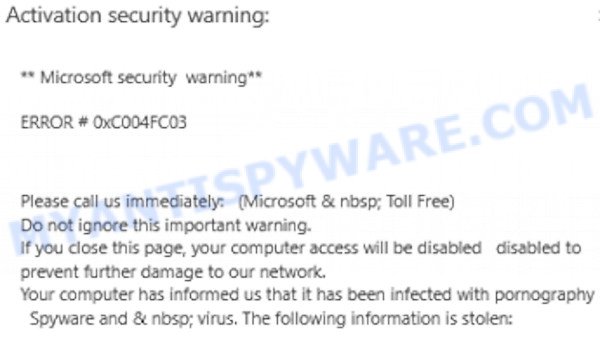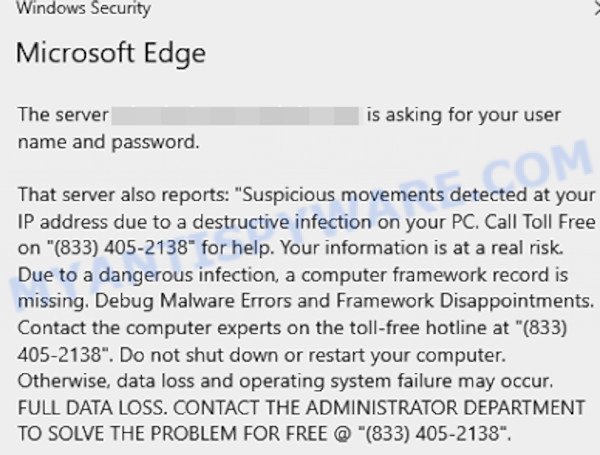According to experienced security experts, Activation Security Warning is a website that is designed to trick you and other computer users into believing that the computer is infected with spyware and viruses. You can not trust this and similar sites, since all the information presented on them is a hoax and does not correspond to reality. Although the word “Microsoft” is repeatedly found on the site, Microsoft has nothing to do with this site, and of course it does not have online resources to determine that a computer is infected with spyware, malware and viruses.
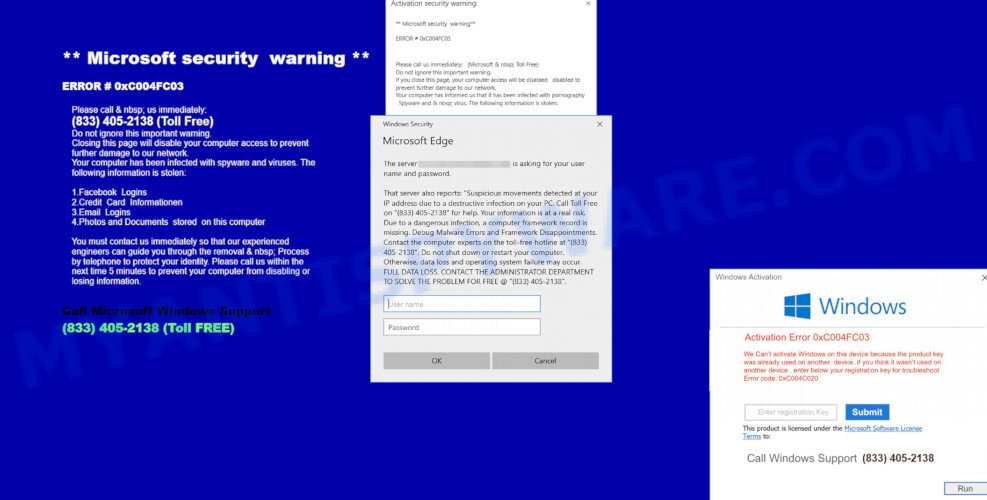
Activation Security Warning pop-ups are a browser-based scam
Scammers use the Activation Security Warning scam to encourage you and other computer users to call the phone number listed on the website. When calling this number, the user will be asked to buy a technical support service. The scam authors are trying to trick unsuspecting users into paying money to remove spyware and viruses that does not exist on the computer. Scammers may require users to give them remote access to a computer, which can lead to the installation of malicious software on the computer or the theft of user data. In any case, such websites should always be ignored, you do not need to call the numbers that fraudsters give on the Activation Security Warning web page.
The text presented on the Activation Security Warning website:
Activation security warning:
** Microsoft security warning *
ERROR # 0xC004FC03
Please call us immediately. (Microsoft Toll Free)
Do not ignore this important warning.
If you close this page, your computer access will be disabled disabled to
prevent further damage to our network.
Your computer has informed us that It has been infected with pornography Spyware and & virus. The following information is stolen:
Windows Security
Microsoft Edge
The server *** is asking for your username and password.That server also reports: “Suspicious movements detected at your IP address due to a destructive infection on your PC, Call Toll Free on ‘(833)405-2138′ for help. Your information is at a real risk. Due to a dangerous infection a computer framework record is missing. Debug Malware Errors and Framework Disappointments. Contact the computer experts on the toll-free hotline at “(833) 405-2138′. Do not shut down or restart your computer. Otherwise. data loss and operating system failure may occur. FULL DATA LOSS. CONTACT THE ADMINISTRATOR DEPARTMENT TO SOLVE THE PROBLEM FOR FREE @'(833) 405-2138’.
Experienced security experts have determined that users are re-directed to the Activation Security Warning scam from similar sites, from suspicious ads or by potentially unwanted programs belonging to the category of Adware. Adware is form of malware which presents unwanted advertising on a PC, redirects search results to advertising web-sites and collects user data for marketing purposes. Adware can show banner advertisements, full-screen ads, fake warnings, popups, videos, or other varieties of online advertising. Adware software can attack your PC’s web browsers such as the Firefox, Edge, Google Chrome and IE. Maybe you approve the idea that the advertisements or popups is just a small problem. But these unwanted ads eat computer resources and slow down your PC system performance
Usually, adware gets into your computer as part of a bundle with free applications, sharing files and other unsafe applications that you downloaded from the Internet. The developers of adware software pays software authors for distributing adware within their software. So, optional apps is often included as part of the installation package. In order to avoid the install of any adware software: select only Manual, Custom or Advanced setup option and uncheck all bundled applications in which you are unsure.
Threat Summary
| Name | Activation Security Warning SCAM |
| Type | scam, fake warnings, pop-up virus, pop up advertisements, pop-ups |
| Symptoms |
|
| Removal | Activation Security Warning removal guide |
How to remove Activation Security Warning scam (removal guidance)
To remove Activation Security Warning pop-up scam from the web-browser, you must uninstall all suspicious apps and every component that could be related to the adware. Besides, to restore your internet browser settings, you should reset the affected web-browsers. As soon as you are finished with the Activation Security Warning pop-ups removal procedure, we recommend you scan your computer with free malware removal tools listed below. It’ll complete the removal procedure on your PC.
To remove Activation Security Warning, follow the steps below:
- How to remove Activation Security Warning popup scam without any software
- Automatic Removal of Activation Security Warning scam
- How to stop Activation Security Warning pop up scam
- Finish words
How to remove Activation Security Warning popup scam without any software
Looking for a method to get rid of Activation Security Warning pop-up manually without installing any programs? Then this section of the blog post is just for you. Below are some simple steps you can take. Performing these steps requires basic knowledge of browser and Microsoft Windows setup. If you doubt that you can follow them, it is better to use free utilities listed below that can allow you remove Activation Security Warning scam.
Remove potentially unwanted applications using Windows Control Panel
First, go to Windows Control Panel and uninstall suspicious apps, all programs you don’t remember installing. It’s important to pay the most attention to software you installed just before Activation Security Warning pop-up appeared on your web-browser. If you do not know what a program does, look for the answer on the Web.
Make sure you have closed all browsers and other applications. Press CTRL, ALT, DEL keys together to open the MS Windows Task Manager.

Click on the “Processes” tab, look for something questionable that is the adware software which causes the Activation Security Warning popup scam then right-click it and select “End Task” or “End Process” option. Most commonly, malicious software masks itself to avoid detection by imitating legitimate MS Windows processes. A process is particularly suspicious: it is taking up a lot of memory (despite the fact that you closed all of your applications), its name is not familiar to you (if you are in doubt, you can always check the program by doing a search for its name in Google, Yahoo or Bing).
Next, uninstall any unknown and suspicious programs from your Control panel.
Windows 10, 8.1, 8
Now, press the Windows button, type “Control panel” in search and press Enter. Choose “Programs and Features”, then “Uninstall a program”.

Look around the entire list of software installed on your system. Most likely, one of them is the adware that causes multiple unwanted popups. Select the questionable program or the program that name is not familiar to you and remove it.
Windows Vista, 7
From the “Start” menu in Windows, choose “Control Panel”. Under the “Programs” icon, choose “Uninstall a program”.

Select the dubious or any unknown apps, then click “Uninstall/Change” button to remove this undesired program from your PC system.
Windows XP
Click the “Start” button, select “Control Panel” option. Click on “Add/Remove Programs”.

Select an unwanted program, then click “Change/Remove” button. Follow the prompts.
Remove Activation Security Warning popups from Google Chrome
If you have adware software problem or the Google Chrome is running slow, then reset Chrome settings can help you. In the steps below we’ll show you a way to reset your Google Chrome settings to original settings without reinstall. This will also allow to get rid of Activation Security Warning pop ups from your browser.
First launch the Google Chrome. Next, click the button in the form of three horizontal dots (![]() ).
).
It will display the Chrome menu. Select More Tools, then press Extensions. Carefully browse through the list of installed add-ons. If the list has the extension signed with “Installed by enterprise policy” or “Installed by your administrator”, then complete the following tutorial: Remove Chrome extensions installed by enterprise policy.
Open the Google Chrome menu once again. Further, click the option called “Settings”.

The web browser will display the settings screen. Another way to show the Chrome’s settings – type chrome://settings in the web browser adress bar and press Enter
Scroll down to the bottom of the page and click the “Advanced” link. Now scroll down until the “Reset” section is visible, as shown on the image below and click the “Reset settings to their original defaults” button.

The Google Chrome will show the confirmation dialog box as displayed below.

You need to confirm your action, click the “Reset” button. The internet browser will start the task of cleaning. When it’s done, the web-browser’s settings including new tab, search provider by default and start page back to the values which have been when the Chrome was first installed on your personal computer.
Delete Activation Security Warning pop up from IE
The Internet Explorer reset is great if your web-browser is hijacked or you have unwanted add-ons or toolbars on your web browser, that installed by an malicious software.
First, open the IE, then click ‘gear’ icon ![]() . It will show the Tools drop-down menu on the right part of the internet browser, then press the “Internet Options” as shown in the figure below.
. It will show the Tools drop-down menu on the right part of the internet browser, then press the “Internet Options” as shown in the figure below.

In the “Internet Options” screen, select the “Advanced” tab, then click the “Reset” button. The IE will show the “Reset Internet Explorer settings” prompt. Further, press the “Delete personal settings” check box to select it. Next, click the “Reset” button as shown below.

Once the procedure is complete, press “Close” button. Close the Microsoft Internet Explorer and reboot your computer for the changes to take effect. This step will help you to restore your web browser’s homepage, newtab and search engine to default state.
Get rid of Activation Security Warning scam from Firefox
Resetting Mozilla Firefox browser will reset all the settings to their original settings and will remove Activation Security Warning pop-up scam, malicious add-ons and extensions. It’ll keep your personal information such as browsing history, bookmarks, passwords and web form auto-fill data.
First, start the Firefox. Next, press the button in the form of three horizontal stripes (![]() ). It will display the drop-down menu. Next, click the Help button (
). It will display the drop-down menu. Next, click the Help button (![]() ).
).

In the Help menu click the “Troubleshooting Information”. In the upper-right corner of the “Troubleshooting Information” page click on “Refresh Firefox” button as shown below.

Confirm your action, click the “Refresh Firefox”.
Automatic Removal of Activation Security Warning scam
The simplest method to remove Activation Security Warning pop up scam is to run an antimalware application capable of detecting adware software. We recommend try Zemana Anti-Malware or another free malware remover which listed below. It has excellent detection rate when it comes to adware, browser hijackers and other potentially unwanted applications.
How to remove Activation Security Warning pop-ups with Zemana AntiMalware
Zemana is a free application for Windows OS to locate and get rid of adware related to the Activation Security Warning popup, and other undesired apps like potentially unwanted apps, malicious internet browser addons, browser toolbars.
Zemana AntiMalware can be downloaded from the following link. Save it on your Windows desktop or in any other place.
164814 downloads
Author: Zemana Ltd
Category: Security tools
Update: July 16, 2019
When the download is complete, start it and follow the prompts. Once installed, the Zemana AntiMalware will try to update itself and when this procedure is finished, click the “Scan” button to perform a system scan for the adware software that causes Activation Security Warning popup scam.

Next, you need to click “Next” button.

The Zemana Anti-Malware (ZAM) will remove adware software that causes Activation Security Warning pop-up and move the selected threats to the Quarantine.
Use Hitman Pro to get rid of Activation Security Warning pop up
Hitman Pro is a completely free (30 day trial) utility. You don’t need expensive solutions to remove adware responsible for Activation Security Warning pop-up and other unsafe apps. Hitman Pro will delete all the unwanted apps such as adware and browser hijackers for free.
Installing the Hitman Pro is simple. First you’ll need to download HitmanPro on your machine by clicking on the link below.
Download and run HitmanPro on your PC system. Once started, press “Next” button to perform a system scan for the adware which cause the Activation Security Warning pop-ups. During the scan HitmanPro will detect threats exist on your personal computer..

Once the scan is done, you’ll be shown the list of all detected threats on your machine.

You may delete threats (move to Quarantine) by simply click Next button.
It will show a prompt, click the “Activate free license” button to start the free 30 days trial to get rid of all malicious software found.
Remove Activation Security Warning popup scam with MalwareBytes
Trying to remove Activation Security Warning SCAM can become a battle of wills between the adware infection and you. MalwareBytes Anti Malware can be a powerful ally, deleting most of today’s adware, malware and potentially unwanted software with ease. Here’s how to use MalwareBytes will help you win.

Download MalwareBytes Anti Malware on your PC from the link below.
327071 downloads
Author: Malwarebytes
Category: Security tools
Update: April 15, 2020
After downloading is done, run it and follow the prompts. Once installed, the MalwareBytes AntiMalware (MBAM) will try to update itself and when this process is finished, press the “Scan Now” button . MalwareBytes Anti-Malware (MBAM) tool will begin scanning the whole system to find out adware that causes the Activation Security Warning pop-up scam. When a malicious software, adware or PUPs are found, the number of the security threats will change accordingly. Wait until the the scanning is complete. You may remove threats (move to Quarantine) by simply press “Quarantine Selected” button.
The MalwareBytes Free is a free program that you can use to remove all detected folders, files, services, registry entries and so on. To learn more about this malware removal tool, we suggest you to read and follow the steps or the video guide below.
How to stop Activation Security Warning pop up scam
By installing an ad-blocker program such as AdGuard, you’re able to block Activation Security Warning scam, autoplaying video ads and delete a large amount of distracting and annoying ads on web pages.
- Visit the page linked below to download the latest version of AdGuard for Windows. Save it on your MS Windows desktop.
Adguard download
26843 downloads
Version: 6.4
Author: © Adguard
Category: Security tools
Update: November 15, 2018
- When the downloading process is complete, start the downloaded file. You will see the “Setup Wizard” program window. Follow the prompts.
- Once the installation is finished, click “Skip” to close the install program and use the default settings, or press “Get Started” to see an quick tutorial which will help you get to know AdGuard better.
- In most cases, the default settings are enough and you don’t need to change anything. Each time, when you run your computer, AdGuard will start automatically and stop unwanted ads, block Activation Security Warning scam, as well as other malicious or misleading webpages. For an overview of all the features of the program, or to change its settings you can simply double-click on the icon named AdGuard, which can be found on your desktop.
Finish words
Now your system should be free of the adware software related to the Activation Security Warning pop up scam. We suggest that you keep Zemana AntiMalware (to periodically scan your system for new adware softwares and other malicious software) and AdGuard (to help you block undesired ads and malicious web-pages). Moreover, to prevent any adware, please stay clear of unknown and third party apps, make sure that your antivirus program, turn on the option to detect potentially unwanted software.
If you need more help with Activation Security Warning popup scam related issues, go to here.