What is Premium-health.live?
Premium-health.live is a deceptive web site that uses social engineering methods to fool unsuspecting users into downloading an unwanted software. This website offers to renew Norton antivirus subscription to keep your computer protected from viruses and malware.
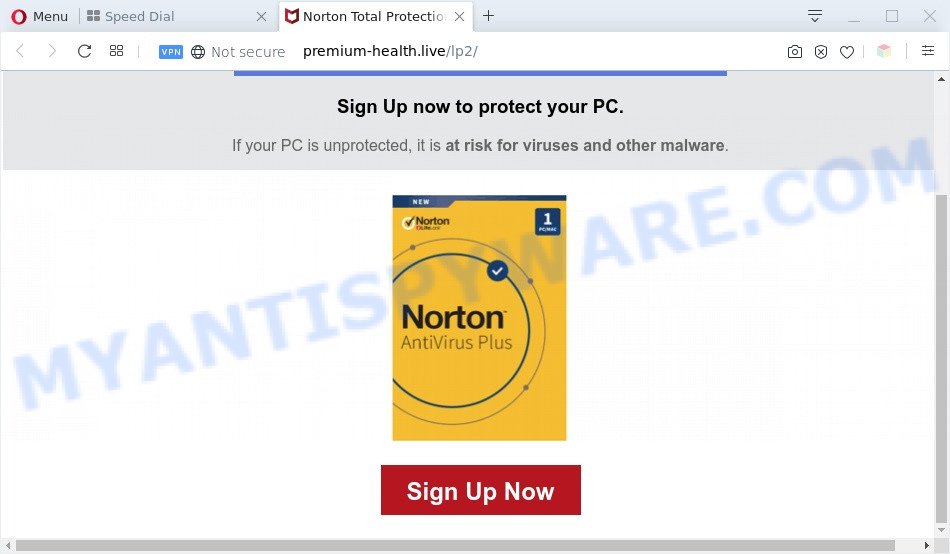
The Premium-health.live pop-up is a fake warning
Downloading anything from such a website can cause viruses, malware, trojans, spyware – programs that collect information about the user, including address and credit card numbers – to be installed on the computer. These sites are not trustworthy; scammers use them to deceive visitors. Therefore, do not trust what these sites report, just try to close the browser window immediately.
Some research has shown that users can be redirected to Premium-health.live from shady ads or by PUPs and adware. Adware is a part of malicious software. When adware hijacks your PC, it might carry out various harmful tasks. Some of the more common acts on PCs include: adware can show various popup deals and/or unwanted adverts;adware software can reroute your web browser to unsafe webpages; adware can slow down your machine; adware can modify web browser settings.
Does adware steal your confidential data? Adware can be used to collect your surfing history and privacy info, including passwords and credit card numbers. In the future, your confidential info can be used for marketing purposes.
Threat Summary
| Name | Premium-health.live |
| Type | scam, fake warning, pop-up virus, pop-ups, pop-up ads |
| Symptoms |
|
| Removal | Premium-health.live removal guide |
How does Adware get on your computer
Adware most likely to occur during the setup of free programs due the fact that PUPs like this are mostly hidden in the setup file. Thus, if you’ve installed some free applications using Quick(Standard) mode, you may have let adware get inside your machine. Keep in mind that the Quick mode is unreliable because it do not warn about bundled applications. Thus, third-party software will be installed automatically unless you choose Advanced/Custom mode and uncheck its installation.
Do not panic because we have got the solution. Here’s a guide on how to remove annoying Premium-health.live scam from the IE, Edge, Firefox and Chrome and other web browsers.
How to remove Premium-health.live scam (removal tutorial)
In the guide below, we will try to cover the Edge, Internet Explorer, Mozilla Firefox and Chrome and provide general help to remove Premium-health.live pop-up. You may find some minor differences in your Microsoft Windows install. No matter, you should be okay if you follow the steps outlined below: remove all suspicious and unknown apps, reset web-browsers settings, fix web-browsers shortcuts, delete harmful scheduled tasks, use free malware removal utilities. Read this manual carefully, bookmark it or open this page on your smartphone, because you may need to shut down your web browser or reboot your system.
To remove Premium-health.live, follow the steps below:
- How to manually get rid of Premium-health.live
- Automatic Removal of Premium-health.live scam
- How to stop Premium-health.live pop ups
- Finish words
How to manually get rid of Premium-health.live
In most cases, it’s possible to manually delete Premium-health.live scam. This solution does not involve the use of any tricks or removal utilities. You just need to recover the normal settings of the computer and web-browser. This can be done by following a few simple steps below. If you want to quickly remove Premium-health.live popup, as well as perform a full scan of your PC system, we recommend that you use adware removal utilities, which are listed below.
Uninstall questionable software using MS Windows Control Panel
It’s of primary importance to first identify and get rid of all potentially unwanted apps, adware software and browser hijacker infections through ‘Add/Remove Programs’ (Windows XP) or ‘Uninstall a program’ (Windows 10, 8, 7) section of your Windows Control Panel.
Windows 10, 8.1, 8
Click the Microsoft Windows logo, and then click Search ![]() . Type ‘Control panel’and press Enter like the one below.
. Type ‘Control panel’and press Enter like the one below.

When the ‘Control Panel’ opens, click the ‘Uninstall a program’ link under Programs category similar to the one below.

Windows 7, Vista, XP
Open Start menu and select the ‘Control Panel’ at right as displayed on the image below.

Then go to ‘Add/Remove Programs’ or ‘Uninstall a program’ (MS Windows 7 or Vista) such as the one below.

Carefully browse through the list of installed apps and delete all questionable and unknown applications. We recommend to click ‘Installed programs’ and even sorts all installed apps by date. When you’ve found anything suspicious that may be the adware related to the Premium-health.live popup scam or other PUP (potentially unwanted program), then choose this application and press ‘Uninstall’ in the upper part of the window. If the dubious program blocked from removal, then use Revo Uninstaller Freeware to fully delete it from your computer.
Remove Premium-health.live pop-ups from IE
In order to restore all web-browser newtab page, search provider and homepage you need to reset the IE to the state, that was when the Windows was installed on your system.
First, open the Microsoft Internet Explorer, then click ‘gear’ icon ![]() . It will display the Tools drop-down menu on the right part of the web-browser, then press the “Internet Options” as shown on the screen below.
. It will display the Tools drop-down menu on the right part of the web-browser, then press the “Internet Options” as shown on the screen below.

In the “Internet Options” screen, select the “Advanced” tab, then click the “Reset” button. The Microsoft Internet Explorer will display the “Reset Internet Explorer settings” dialog box. Further, click the “Delete personal settings” check box to select it. Next, click the “Reset” button as displayed in the figure below.

Once the procedure is finished, click “Close” button. Close the Microsoft Internet Explorer and restart your PC for the changes to take effect. This step will help you to restore your web-browser’s search provider by default, new tab page and start page to default state.
Remove Premium-health.live scam from Mozilla Firefox
Resetting Firefox web browser will reset all the settings to their default state and will remove Premium-health.live pop-up, malicious add-ons and extensions. Your saved bookmarks, form auto-fill information and passwords won’t be cleared or changed.
Click the Menu button (looks like three horizontal lines), and click the blue Help icon located at the bottom of the drop down menu as on the image below.

A small menu will appear, click the “Troubleshooting Information”. On this page, click “Refresh Firefox” button such as the one below.

Follow the onscreen procedure to restore your Mozilla Firefox internet browser settings to their original state.
Remove Premium-health.live scam from Google Chrome
If your Chrome internet browser is redirected to annoying Premium-health.live web-page, it may be necessary to completely reset your browser application to its default settings.

- First, start the Google Chrome and click the Menu icon (icon in the form of three dots).
- It will show the Google Chrome main menu. Select More Tools, then click Extensions.
- You’ll see the list of installed extensions. If the list has the plugin labeled with “Installed by enterprise policy” or “Installed by your administrator”, then complete the following tutorial: Remove Chrome extensions installed by enterprise policy.
- Now open the Chrome menu once again, click the “Settings” menu.
- Next, click “Advanced” link, which located at the bottom of the Settings page.
- On the bottom of the “Advanced settings” page, click the “Reset settings to their original defaults” button.
- The Google Chrome will show the reset settings dialog box as on the image above.
- Confirm the web browser’s reset by clicking on the “Reset” button.
- To learn more, read the article How to reset Google Chrome settings to default.
Automatic Removal of Premium-health.live scam
Using a malicious software removal utility to scan for and remove adware hiding on your machine is probably the easiest way to delete the Premium-health.live pop-up. We recommends the Zemana Free program for Microsoft Windows machines. HitmanPro and MalwareBytes Anti Malware (MBAM) are other anti-malware utilities for Windows that offers a free malicious software removal.
Use Zemana to remove Premium-health.live pop-up
Zemana AntiMalware (ZAM) is a malware removal utility created for MS Windows. This utility will allow you get rid of Premium-health.live scam, various types of malicious software (including hijackers and potentially unwanted apps) from your machine. It has simple and user friendly interface. While the Zemana does its job, your personal computer will run smoothly.
Now you can install and run Zemana Free to remove Premium-health.live pop-up scam from your internet browser by following the steps below:
Please go to the following link to download Zemana Anti Malware installation package named Zemana.AntiMalware.Setup on your computer. Save it on your Desktop.
164813 downloads
Author: Zemana Ltd
Category: Security tools
Update: July 16, 2019
Run the installer after it has been downloaded successfully and then follow the prompts to install this tool on your computer.

During installation you can change certain settings, but we suggest you don’t make any changes to default settings.
When installation is finished, this malware removal tool will automatically launch and update itself. You will see its main window like the one below.

Now click the “Scan” button . Zemana AntiMalware (ZAM) utility will begin scanning the whole PC to find out adware software that causes Premium-health.live pop ups in your browser. When a malicious software, adware or potentially unwanted software are detected, the count of the security threats will change accordingly. Wait until the the checking is finished.

Once the scan get completed, you’ll be shown the list of all detected threats on your computer. Review the results once the tool has done the system scan. If you think an entry should not be quarantined, then uncheck it. Otherwise, simply click “Next” button.

The Zemana will remove adware software responsible for Premium-health.live pop ups. When disinfection is finished, you may be prompted to reboot your PC system to make the change take effect.
Use Hitman Pro to delete Premium-health.live pop up
Hitman Pro is one of the most useful tools for removing adware, potentially unwanted applications and other malware. It can scan for hidden adware software in your PC system and delete all malicious folders and files linked to adware. Hitman Pro will allow you to delete Premium-health.live scam from your PC system and Firefox, Internet Explorer, MS Edge and Google Chrome. We strongly suggest you to download this tool as the authors are working hard to make it better.

- Visit the page linked below to download the latest version of Hitman Pro for MS Windows. Save it on your Desktop.
- Once the download is done, start the HitmanPro, double-click the HitmanPro.exe file.
- If the “User Account Control” prompts, press Yes to continue.
- In the HitmanPro window, click the “Next” to begin checking your personal computer for the adware software related to the Premium-health.live popup. This task may take some time, so please be patient. When a malicious software, adware software or potentially unwanted apps are detected, the count of the security threats will change accordingly.
- After the system scan is complete, Hitman Pro will open a scan report. In order to remove all items, simply click “Next”. Now, press the “Activate free license” button to begin the free 30 days trial to remove all malicious software found.
How to remove Premium-health.live with MalwareBytes
You can remove Premium-health.live pop-ups automatically with a help of MalwareBytes AntiMalware (MBAM). We advise this free malware removal utility because it can easily get rid of hijackers, adware software, potentially unwanted applications and toolbars with all their components such as files, folders and registry entries.

- Visit the page linked below to download the latest version of MalwareBytes Free for Windows. Save it directly to your Windows Desktop.
Malwarebytes Anti-malware
327070 downloads
Author: Malwarebytes
Category: Security tools
Update: April 15, 2020
- At the download page, click on the Download button. Your web browser will open the “Save as” dialog box. Please save it onto your Windows desktop.
- After the download is finished, please close all programs and open windows on your system. Double-click on the icon that’s called MBSetup.
- This will launch the Setup wizard of MalwareBytes Anti-Malware onto your system. Follow the prompts and do not make any changes to default settings.
- When the Setup wizard has finished installing, the MalwareBytes AntiMalware (MBAM) will open and open the main window.
- Further, click the “Scan” button to perform a system scan for the adware that causes Premium-health.live scam in your web browser. This task can take some time, so please be patient. While the utility is scanning, you may see number of objects and files has already scanned.
- As the scanning ends, MalwareBytes Anti-Malware will open you the results.
- Make sure all items have ‘checkmark’ and press the “Quarantine” button. Once the task is done, you may be prompted to reboot the PC.
- Close the Anti-Malware and continue with the next step.
Video instruction, which reveals in detail the steps above.
How to stop Premium-health.live pop ups
In order to increase your security and protect your machine against new undesired ads and harmful web pages, you need to run ad blocker program that stops an access to malicious ads and web sites. Moreover, the program can stop the show of intrusive advertising, which also leads to faster loading of websites and reduce the consumption of web traffic.
Please go to the link below to download the latest version of AdGuard for Windows. Save it directly to your Microsoft Windows Desktop.
26842 downloads
Version: 6.4
Author: © Adguard
Category: Security tools
Update: November 15, 2018
After downloading it, double-click the downloaded file to launch it. The “Setup Wizard” window will show up on the computer screen as shown below.

Follow the prompts. AdGuard will then be installed and an icon will be placed on your desktop. A window will show up asking you to confirm that you want to see a quick tutorial as displayed below.

Click “Skip” button to close the window and use the default settings, or click “Get Started” to see an quick guidance which will allow you get to know AdGuard better.
Each time, when you run your computer, AdGuard will launch automatically and stop undesired advertisements, block Premium-health.live, as well as other harmful or misleading web-sites. For an overview of all the features of the program, or to change its settings you can simply double-click on the AdGuard icon, that is located on your desktop.
Finish words
Now your personal computer should be free of the adware responsible for Premium-health.live pop up. We suggest that you keep AdGuard (to help you block unwanted popup ads and annoying malicious websites) and Zemana (to periodically scan your computer for new malware, hijackers and adware). Make sure that you have all the Critical Updates recommended for Microsoft Windows OS. Without regular updates you WILL NOT be protected when new hijackers, harmful programs and adware are released.
If you are still having problems while trying to remove Premium-health.live scam from your browser, then ask for help here.


















