Zamt.pro pop-ups are a social engineering attack which tries to lure users into signing up for its browser notification spam to send unwanted adverts directly to the web-browser. When you visit the Zamt.pro web-site which wants to send you browser notification spam, you will be greeted with a popup that asks whether you want to agree to them or not. Your options will be ‘Block’ and ‘Allow’.
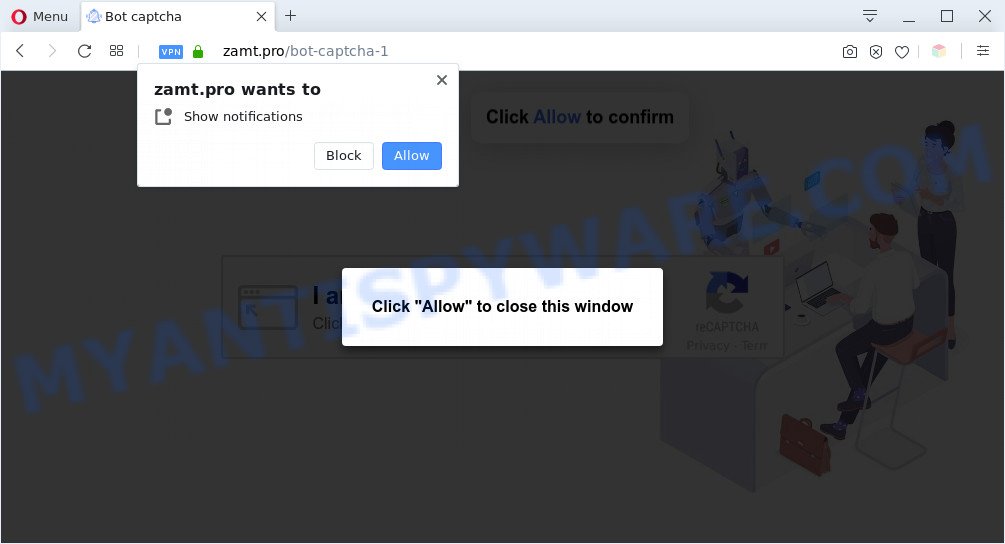
Once you press the ‘Allow’, then you will start seeing unwanted adverts in form of popup windows on the desktop. The devs behind Zamt.pro use these push notifications to bypass pop up blocker and therefore display a large number of unwanted ads. These ads are used to promote suspicious web-browser addons, giveaway scams, adware software bundles, and adult web sites.

To end this intrusive behavior and remove Zamt.pro browser notification spam, you need to modify browser settings that got modified by adware. For that, complete the Zamt.pro removal guidance below. Once you delete notifications subscription, the Zamt.pro pop-ups ads will no longer appear on your web browser.
Threat Summary
| Name | Zamt.pro pop-up |
| Type | spam notifications advertisements, pop up virus, popups, pop-up ads |
| Distribution | social engineering attack, adwares, malicious popup ads, PUPs |
| Symptoms |
|
| Removal | Zamt.pro removal guide |
How did you get infected with Zamt.pro pop-ups
Cyber security specialists have determined that users are re-directed to Zamt.pro by adware or from misleading advertisements. Adware is form of applications created to insert ads into your World Wide Web surfing or even desktop experience. Adware software can be designed to change your home page, search provider, search results, or even add toolbars to your internet browser. Adware software run in the background when surf the Internet, and adware software can slow down your personal computer and affect its performance.
Adware usually come as a part of free software which downloaded from the Net. Which means that you need to be proactive and carefully read the Terms of use and the License agreement properly. For the most part, adware and PUPs will be clearly described, so take the time to carefully read all the information about the software that you downloaded and want to install on your computer.
If you are unfortunate have adware or malicious software running on your personal computer, you can follow the suggestions here to remove Zamt.pro pop-up ads from your browser.
How to remove Zamt.pro advertisements (removal guide)
According to computer security experts, Zamt.pro pop up advertisements removal can be complete manually and/or automatically. These tools that are listed below will allow you remove adware, harmful internet browser extensions, malware and PUPs . However, if you are not willing to install other apps to remove Zamt.pro popup ads, then use following guidance to revert back your computer settings to their previous states.
To remove Zamt.pro pop ups, execute the following steps:
- How to manually remove Zamt.pro
- Automatic Removal of Zamt.pro popups
- How to block Zamt.pro
- Finish words
How to manually remove Zamt.pro
In most cases, it’s possible to manually get rid of Zamt.pro pop ups. This method does not involve the use of any tricks or removal utilities. You just need to recover the normal settings of the PC system and web browser. This can be done by following a few simple steps below. If you want to quickly remove Zamt.pro pop up advertisements, as well as perform a full scan of your system, we recommend that you use adware removal tools, which are listed below.
Remove adware software through the MS Windows Control Panel
Some programs are free only because their installer contains an adware software. This unwanted apps generates profit for the authors when it is installed. More often this adware software can be deleted by simply uninstalling it from the ‘Uninstall a Program’ that is located in Microsoft Windows control panel.
Make sure you have closed all web-browsers and other applications. Next, remove any unwanted and suspicious apps from your Control panel.
Windows 10, 8.1, 8
Now, click the Windows button, type “Control panel” in search and press Enter. Choose “Programs and Features”, then “Uninstall a program”.

Look around the entire list of apps installed on your computer. Most likely, one of them is the adware that causes Zamt.pro popups in your web browser. Select the dubious application or the application that name is not familiar to you and delete it.
Windows Vista, 7
From the “Start” menu in Windows, choose “Control Panel”. Under the “Programs” icon, choose “Uninstall a program”.

Select the suspicious or any unknown applications, then click “Uninstall/Change” button to remove this unwanted program from your personal computer.
Windows XP
Click the “Start” button, select “Control Panel” option. Click on “Add/Remove Programs”.

Select an unwanted program, then press “Change/Remove” button. Follow the prompts.
Remove Zamt.pro notifications from web browsers
if you became a victim of cybercriminals and clicked on the “Allow” button, then your browser was configured to show intrusive advertisements. To remove the advertisements, you need to remove the notification permission that you gave the Zamt.pro webpage to send browser notification spam.
|
|
|
|
|
|
Delete Zamt.pro from Firefox by resetting web browser settings
The Mozilla Firefox reset will remove redirects to annoying Zamt.pro web-site, modified preferences, extensions and security settings. However, your saved passwords and bookmarks will not be changed, deleted or cleared.
First, run the Mozilla Firefox. Next, click the button in the form of three horizontal stripes (![]() ). It will show the drop-down menu. Next, click the Help button (
). It will show the drop-down menu. Next, click the Help button (![]() ).
).

In the Help menu click the “Troubleshooting Information”. In the upper-right corner of the “Troubleshooting Information” page press on “Refresh Firefox” button like below.

Confirm your action, click the “Refresh Firefox”.
Get rid of Zamt.pro pop-up ads from IE
In order to recover all web browser newtab, startpage and search engine you need to reset the Internet Explorer to the state, that was when the MS Windows was installed on your personal computer.
First, start the Microsoft Internet Explorer. Next, click the button in the form of gear (![]() ). It will display the Tools drop-down menu, press the “Internet Options” as shown in the figure below.
). It will display the Tools drop-down menu, press the “Internet Options” as shown in the figure below.

In the “Internet Options” window click on the Advanced tab, then click the Reset button. The Internet Explorer will display the “Reset Internet Explorer settings” window as shown on the image below. Select the “Delete personal settings” check box, then click “Reset” button.

You will now need to reboot your machine for the changes to take effect.
Remove Zamt.pro popup advertisements from Chrome
Use the Reset browser utility of the Google Chrome to reset all its settings such as homepage, newtab and search engine to original defaults. This is a very useful utility to use, in the case of browser redirects to intrusive ad webpages such as Zamt.pro.

- First, start the Google Chrome and press the Menu icon (icon in the form of three dots).
- It will show the Google Chrome main menu. Choose More Tools, then click Extensions.
- You will see the list of installed extensions. If the list has the extension labeled with “Installed by enterprise policy” or “Installed by your administrator”, then complete the following tutorial: Remove Chrome extensions installed by enterprise policy.
- Now open the Google Chrome menu once again, press the “Settings” menu.
- Next, click “Advanced” link, which located at the bottom of the Settings page.
- On the bottom of the “Advanced settings” page, press the “Reset settings to their original defaults” button.
- The Chrome will open the reset settings dialog box as on the image above.
- Confirm the internet browser’s reset by clicking on the “Reset” button.
- To learn more, read the blog post How to reset Google Chrome settings to default.
Automatic Removal of Zamt.pro popups
Adware and Zamt.pro popup ads can be removed from the browser and computer by running full system scan with an antimalware tool. For example, you can run a full system scan with Zemana AntiMalware (ZAM), MalwareBytes Free and HitmanPro. It will help you remove components of adware software from Windows registry and malicious files from harddisks.
Remove Zamt.pro advertisements with Zemana Free
Zemana is a free program for Microsoft Windows OS to detect and get rid of adware related to the Zamt.pro ads, and other undesired apps like potentially unwanted applications, harmful browser add-ons, browser toolbars.

- Download Zemana by clicking on the following link.
Zemana AntiMalware
164813 downloads
Author: Zemana Ltd
Category: Security tools
Update: July 16, 2019
- At the download page, click on the Download button. Your web browser will display the “Save as” prompt. Please save it onto your Windows desktop.
- After the download is finished, please close all apps and open windows on your PC. Next, launch a file named Zemana.AntiMalware.Setup.
- This will open the “Setup wizard” of Zemana Anti-Malware onto your computer. Follow the prompts and do not make any changes to default settings.
- When the Setup wizard has finished installing, the Zemana Anti-Malware (ZAM) will start and display the main window.
- Further, click the “Scan” button . Zemana Free utility will begin scanning the whole PC to find out adware that causes Zamt.pro advertisements in your internet browser. A scan may take anywhere from 10 to 30 minutes, depending on the number of files on your system and the speed of your personal computer.
- After Zemana has completed scanning your personal computer, the results are displayed in the scan report.
- Next, you need to click the “Next” button. The tool will remove adware software that causes multiple annoying popups and move the selected threats to the Quarantine. When the clean up is complete, you may be prompted to reboot the machine.
- Close the Zemana AntiMalware and continue with the next step.
Use HitmanPro to get rid of Zamt.pro pop-up ads
Hitman Pro is one of the most useful utilities for removing adware, potentially unwanted apps and other malware. It can detect hidden adware software in your PC and remove all malicious folders and files linked to adware. Hitman Pro will help you to delete Zamt.pro pop-ups from your computer and Internet Explorer, Firefox, Google Chrome and Microsoft Edge. We strongly suggest you to download this utility as the makers are working hard to make it better.

- Click the link below to download the latest version of Hitman Pro for Microsoft Windows. Save it on your MS Windows desktop.
- Once downloading is finished, start the Hitman Pro, double-click the HitmanPro.exe file.
- If the “User Account Control” prompts, press Yes to continue.
- In the Hitman Pro window, press the “Next” to detect adware that causes undesired Zamt.pro pop up advertisements. When a threat is found, the number of the security threats will change accordingly. Wait until the the checking is done.
- After HitmanPro completes the scan, Hitman Pro will prepare a list of unwanted software and adware. Once you have selected what you want to remove from your machine click “Next”. Now, click the “Activate free license” button to begin the free 30 days trial to remove all malicious software found.
Remove Zamt.pro popups with MalwareBytes Free
We recommend using the MalwareBytes. You may download and install MalwareBytes Free to search for adware software and thereby remove Zamt.pro popups from your browsers. When installed and updated, this free malware remover automatically scans for and removes all threats present on the machine.

- MalwareBytes can be downloaded from the following link. Save it to your Desktop so that you can access the file easily.
Malwarebytes Anti-malware
327070 downloads
Author: Malwarebytes
Category: Security tools
Update: April 15, 2020
- Once the download is finished, close all applications and windows on your computer. Open a file location. Double-click on the icon that’s named MBsetup.
- Choose “Personal computer” option and click Install button. Follow the prompts.
- Once installation is done, click the “Scan” button for scanning your machine for the adware that causes multiple intrusive pop-ups. This task can take quite a while, so please be patient. When a threat is detected, the number of the security threats will change accordingly.
- As the scanning ends, MalwareBytes Free will prepare a list of unwanted applications and adware. Make sure all threats have ‘checkmark’ and click “Quarantine”. After the procedure is finished, you can be prompted to restart your machine.
The following video offers a guidance on how to remove browser hijackers, adware and other malicious software with MalwareBytes Anti-Malware.
How to block Zamt.pro
By installing an adblocker program like AdGuard, you are able to block Zamt.pro, autoplaying video ads and remove lots of distracting and annoying ads on web pages.
First, please go to the following link, then click the ‘Download’ button in order to download the latest version of AdGuard.
26842 downloads
Version: 6.4
Author: © Adguard
Category: Security tools
Update: November 15, 2018
After downloading is finished, run the downloaded file. You will see the “Setup Wizard” screen as shown below.

Follow the prompts. After the installation is done, you will see a window as displayed below.

You can click “Skip” to close the setup program and use the default settings, or click “Get Started” button to see an quick tutorial that will allow you get to know AdGuard better.
In most cases, the default settings are enough and you do not need to change anything. Each time, when you launch your personal computer, AdGuard will launch automatically and stop unwanted advertisements, block Zamt.pro, as well as other harmful or misleading webpages. For an overview of all the features of the program, or to change its settings you can simply double-click on the AdGuard icon, that is located on your desktop.
Finish words
Once you have done the few simple steps outlined above, your PC should be clean from this adware and other malicious software. The Google Chrome, Microsoft Internet Explorer, MS Edge and Firefox will no longer display annoying Zamt.pro web site when you browse the Internet. Unfortunately, if the steps does not help you, then you have caught a new adware software, and then the best way – ask for help.
Please create a new question by using the “Ask Question” button in the Questions and Answers. Try to give us some details about your problems, so we can try to help you more accurately. Wait for one of our trained “Security Team” or Site Administrator to provide you with knowledgeable assistance tailored to your problem with the intrusive Zamt.pro pop ups.


















