Fatwalkingzay.club is a dubious web page that uses social engineering methods to lure you and other unsuspecting users into registering for its browser notification spam so that it can send unwanted advertisements to the desktop. It shows the ‘Show notifications’ pop-up that attempts to get you to click the ‘Allow’ button to subscribe to its notifications.
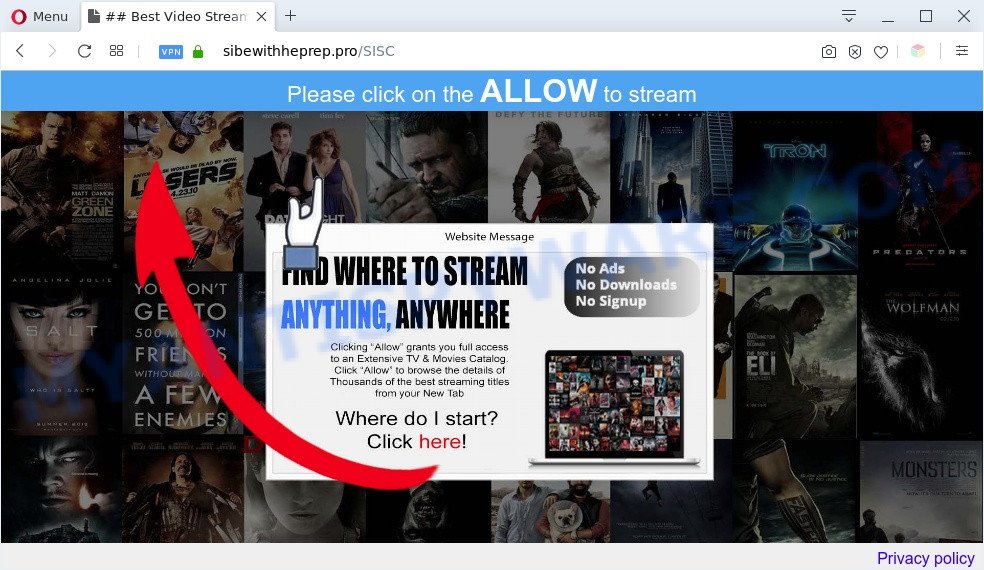
Once you click on the ‘Allow’ button, then your web-browser will be configured to display intrusive ads on your desktop, even when you are not using the browser. The spam notifications will essentially be advertisements for ‘free’ online games, free gifts scams, suspicious internet browser extensions, adult web sites, and fake software as displayed in the figure below.

To end this intrusive behavior and remove Fatwalkingzay.club spam notifications, you need to modify browser settings that got modified by adware software. For that, follow the Fatwalkingzay.club removal guide below. Once you remove Fatwalkingzay.club subscription, the spam notifications will no longer display on your browser.
Threat Summary
| Name | Fatwalkingzay.club pop-up |
| Type | browser notification spam advertisements, pop-up advertisements, pop ups, popup virus |
| Distribution | social engineering attack, adwares, PUPs, dubious popup advertisements |
| Symptoms |
|
| Removal | Fatwalkingzay.club removal guide |
How did you get infected with Fatwalkingzay.club popups
Cyber threat analysts have determined that users are redirected to Fatwalkingzay.club by adware or from misleading advertisements. By definition, adware software is a piece of apps that presents ads on a PC. However, people basically use the word ‘adware’ to describe a part of malicious software which presents unwanted ads to the user. Most commonly, this kind of adware software do not have any uninstall procedures and can use technologies that are similar to those used by trojans to penetrate the computer.
Most often, the free software installer includes optional applications such as this adware software. So, be very careful when you agree to install anything. The best way – is to select a Custom, Advanced or Manual installation method. Here uncheck all additional applications in which you are unsure or that causes even a slightest suspicion. The main thing you should remember, you don’t need to install any optional software which you don’t trust!
As evident, the adware software does not really have beneficial features. So, we recommend you get rid of adware software that cause undesired Fatwalkingzay.club advertisements as quickly as possible. This will also prevent the adware from tracking your online activities. A full Fatwalkingzay.club popups removal can be easily carried out using manual or automatic solution listed below.
How to remove Fatwalkingzay.club advertisements from Chrome, Firefox, IE, Edge
According to cyber threat analysts, Fatwalkingzay.club pop up advertisements removal can be complete manually and/or automatically. These utilities that are listed below will help you delete adware, harmful browser extensions, malicious software and PUPs . However, if you’re not willing to install other apps to remove Fatwalkingzay.club ads, then use steps below to revert back your machine settings to defaults.
To remove Fatwalkingzay.club pop ups, execute the following steps:
- How to manually remove Fatwalkingzay.club
- Automatic Removal of Fatwalkingzay.club ads
- How to stop Fatwalkingzay.club pop up advertisements
- To sum up
How to manually remove Fatwalkingzay.club
In this section of the article, we have posted the steps that will allow to get rid of Fatwalkingzay.club popups manually. Although compared to removal tools, this way loses in time, but you don’t need to download anything on your personal computer. It will be enough for you to follow the detailed guide with images. We tried to describe each step in detail, but if you realized that you might not be able to figure it out, or simply do not want to change the Microsoft Windows and internet browser settings, then it’s better for you to run tools from trusted developers, which are listed below.
Delete questionable applications using Microsoft Windows Control Panel
In order to get rid of potentially unwanted apps such as this adware, open the Windows Control Panel and click on “Uninstall a program”. Check the list of installed apps. For the ones you do not know, run an Internet search to see if they are adware, hijacker or PUPs. If yes, remove them off. Even if they are just a apps which you do not use, then deleting them off will increase your machine start up time and speed dramatically.
Make sure you have closed all web-browsers and other programs. Next, remove any unwanted and suspicious software from your Control panel.
Windows 10, 8.1, 8
Now, click the Windows button, type “Control panel” in search and press Enter. Select “Programs and Features”, then “Uninstall a program”.

Look around the entire list of programs installed on your computer. Most probably, one of them is the adware that causes the Fatwalkingzay.club pop ups. Choose the questionable program or the application that name is not familiar to you and remove it.
Windows Vista, 7
From the “Start” menu in MS Windows, select “Control Panel”. Under the “Programs” icon, choose “Uninstall a program”.

Choose the suspicious or any unknown apps, then click “Uninstall/Change” button to uninstall this undesired program from your PC.
Windows XP
Click the “Start” button, select “Control Panel” option. Click on “Add/Remove Programs”.

Choose an unwanted program, then press “Change/Remove” button. Follow the prompts.
Remove Fatwalkingzay.club notifications from web browsers
If you’re in situation where you don’t want to see browser notification spam from the Fatwalkingzay.club web site. In this case, you can turn off web notifications for your browser in Microsoft Windows/Apple Mac/Android. Find your web-browser in the list below, follow steps to remove web-browser permissions to display browser notification spam.
Google Chrome:
- Just copy and paste the following text into the address bar of Chrome.
- chrome://settings/content/notifications
- Press Enter.
- Remove the Fatwalkingzay.club site and other rogue notifications by clicking three vertical dots button next to each and selecting ‘Remove’.

Android:
- Tap ‘Settings’.
- Tap ‘Notifications’.
- Find and tap the internet browser which displays Fatwalkingzay.club push notifications advertisements.
- Locate Fatwalkingzay.club URL in the list and disable it.

Mozilla Firefox:
- Click the Menu button (three bars) on the right upper corner of the Firefox window.
- Choose ‘Options’ and click on ‘Privacy & Security’ on the left hand side of the screen.
- Scroll down to the ‘Permissions’ section and click the ‘Settings’ button next to ‘Notifications’.
- Select the Fatwalkingzay.club domain from the list and change the status to ‘Block’.
- Save changes.

Edge:
- In the top right corner, click the Edge menu button (three dots).
- Click ‘Settings’. Click ‘Advanced’ on the left side of the window.
- In the ‘Website permissions’ section click ‘Manage permissions’.
- Disable the on switch for the Fatwalkingzay.club URL.

Internet Explorer:
- In the top right hand corner of the screen, click on the gear icon (menu button).
- Go to ‘Internet Options’ in the menu.
- Click on the ‘Privacy’ tab and select ‘Settings’ in the pop-up blockers section.
- Find the Fatwalkingzay.club domain and click the ‘Remove’ button to delete the URL.

Safari:
- Click ‘Safari’ button on the left-upper corner of the screen and select ‘Preferences’.
- Select the ‘Websites’ tab and then select ‘Notifications’ section on the left panel.
- Check for Fatwalkingzay.club, other dubious URLs and apply the ‘Deny’ option for each.
Remove Fatwalkingzay.club pop-ups from Internet Explorer
In order to recover all browser homepage, newtab and search provider you need to reset the IE to the state, which was when the MS Windows was installed on your system.
First, run the Internet Explorer, press ![]() ) button. Next, click “Internet Options” as shown below.
) button. Next, click “Internet Options” as shown below.

In the “Internet Options” screen select the Advanced tab. Next, press Reset button. The Internet Explorer will show the Reset Internet Explorer settings dialog box. Select the “Delete personal settings” check box and click Reset button.

You will now need to restart your computer for the changes to take effect. It will remove adware that causes Fatwalkingzay.club pop up advertisements, disable malicious and ad-supported browser’s extensions and restore the Microsoft Internet Explorer’s settings such as search provider, startpage and newtab to default state.
Remove Fatwalkingzay.club popups from Google Chrome
If you have adware, Fatwalkingzay.club popup ads problems or Google Chrome is running slow, then reset Google Chrome can help you. In this instructions we will show you the method to reset your Chrome settings and data to original state without reinstall.

- First launch the Chrome and press Menu button (small button in the form of three dots).
- It will open the Google Chrome main menu. Select More Tools, then click Extensions.
- You’ll see the list of installed addons. If the list has the addon labeled with “Installed by enterprise policy” or “Installed by your administrator”, then complete the following instructions: Remove Chrome extensions installed by enterprise policy.
- Now open the Google Chrome menu once again, click the “Settings” menu.
- You will see the Chrome’s settings page. Scroll down and click “Advanced” link.
- Scroll down again and click the “Reset” button.
- The Google Chrome will open the reset profile settings page as on the image above.
- Next click the “Reset” button.
- Once this procedure is finished, your browser’s startpage, search engine by default and new tab will be restored to their original defaults.
- To learn more, read the article How to reset Chrome settings to default.
Remove Fatwalkingzay.club pop ups from Firefox
If the Firefox browser is re-directed to Fatwalkingzay.club and you want to restore the Mozilla Firefox settings back to their default values, then you should follow the guide below. It’ll save your personal information such as saved passwords, bookmarks, auto-fill data and open tabs.
First, start the Mozilla Firefox. Next, click the button in the form of three horizontal stripes (![]() ). It will show the drop-down menu. Next, click the Help button (
). It will show the drop-down menu. Next, click the Help button (![]() ).
).

In the Help menu press the “Troubleshooting Information”. In the upper-right corner of the “Troubleshooting Information” page press on “Refresh Firefox” button like below.

Confirm your action, press the “Refresh Firefox”.
Automatic Removal of Fatwalkingzay.club ads
The manual steps above is tedious to follow and can not always help to fully delete the Fatwalkingzay.club pop up advertisements. Here I am telling you an automatic way to get rid of this adware software from your PC fully. Zemana Anti-Malware, MalwareBytes and Hitman Pro are antimalware utilities that can be used to scan for and get rid of all kinds of malicious software including adware responsible for Fatwalkingzay.club pop-ups.
Use Zemana Free to get rid of Fatwalkingzay.club pop up advertisements
Zemana is a free malware removal utility. Currently, there are two versions of the program, one of them is free and second is paid (premium). The principle difference between the free and paid version of the utility is real-time protection module. If you just need to scan your PC system for malware and remove adware responsible for Fatwalkingzay.club pop up advertisements, then the free version will be enough for you.
Now you can install and use Zemana Free to remove Fatwalkingzay.club pop up advertisements from your internet browser by following the steps below:
Visit the following page to download Zemana AntiMalware (ZAM) setup file called Zemana.AntiMalware.Setup on your PC system. Save it on your Windows desktop or in any other place.
164813 downloads
Author: Zemana Ltd
Category: Security tools
Update: July 16, 2019
Start the setup file after it has been downloaded successfully and then follow the prompts to install this tool on your system.

During installation you can change some settings, but we recommend you do not make any changes to default settings.
When installation is finished, this malware removal utility will automatically launch and update itself. You will see its main window as shown in the following example.

Now click the “Scan” button to perform a system scan for the adware that causes undesired Fatwalkingzay.club pop-ups. This process can take some time, so please be patient. While the Zemana AntiMalware program is checking, you can see number of objects it has identified as threat.

After that process is done, Zemana Free will prepare a list of unwanted apps and adware software. Next, you need to click “Next” button.

The Zemana AntiMalware (ZAM) will delete adware which cause pop-ups and move the selected threats to the Quarantine. After that process is done, you can be prompted to reboot your computer to make the change take effect.
Get rid of Fatwalkingzay.club popup ads and malicious extensions with HitmanPro
All-in-all, Hitman Pro is a fantastic tool to free your PC system from any undesired software such as adware which cause annoying Fatwalkingzay.club pop ups. The HitmanPro is portable application that meaning, you don’t need to install it to use it. Hitman Pro is compatible with all versions of Windows OS from Windows XP to Windows 10. Both 64-bit and 32-bit systems are supported.
Download Hitman Pro from the following link. Save it to your Desktop so that you can access the file easily.
Download and run HitmanPro on your personal computer. Once started, press “Next” button . Hitman Pro tool will begin scanning the whole personal computer to find out adware software that causes Fatwalkingzay.club ads. This procedure may take quite a while, so please be patient. During the scan Hitman Pro will find threats present on your system..

Once the system scan is done, Hitman Pro will display a scan report.

When you are ready, press Next button.
It will display a prompt, press the “Activate free license” button to start the free 30 days trial to remove all malicious software found.
Run MalwareBytes Free to remove Fatwalkingzay.club ads
Get rid of Fatwalkingzay.club pop-up ads manually is difficult and often the adware is not completely removed. Therefore, we recommend you to run the MalwareBytes Free which are fully clean your machine. Moreover, this free application will help you to delete malware, PUPs, toolbars and browser hijacker infections that your machine can be infected too.

- Installing the MalwareBytes is simple. First you’ll need to download MalwareBytes on your computer from the following link.
Malwarebytes Anti-malware
327070 downloads
Author: Malwarebytes
Category: Security tools
Update: April 15, 2020
- Once the download is done, close all apps and windows on your computer. Open a directory in which you saved it. Double-click on the icon that’s named MBsetup.
- Choose “Personal computer” option and click Install button. Follow the prompts.
- Once installation is complete, click the “Scan” button to begin checking your computer for the adware which cause pop-ups. A system scan may take anywhere from 5 to 30 minutes, depending on your PC system. During the scan MalwareBytes Anti Malware (MBAM) will detect threats present on your PC system.
- Once that process is finished, MalwareBytes Anti-Malware will open you the results. Once you have selected what you want to remove from your personal computer click “Quarantine”. Once the task is complete, you can be prompted to reboot your PC system.
The following video offers a few simple steps on how to get rid of hijackers, adware software and other malware with MalwareBytes.
How to stop Fatwalkingzay.club pop up advertisements
We recommend to install an adblocker application that can stop Fatwalkingzay.club and other undesired web-pages. The adblocker utility like AdGuard is a application which basically removes advertising from the Net and blocks access to malicious web pages. Moreover, security experts says that using ad blocking applications is necessary to stay safe when surfing the Internet.
- Download AdGuard from the link below.
Adguard download
26842 downloads
Version: 6.4
Author: © Adguard
Category: Security tools
Update: November 15, 2018
- When downloading is complete, launch the downloaded file. You will see the “Setup Wizard” program window. Follow the prompts.
- When the setup is finished, click “Skip” to close the installation program and use the default settings, or click “Get Started” to see an quick tutorial which will allow you get to know AdGuard better.
- In most cases, the default settings are enough and you don’t need to change anything. Each time, when you start your computer, AdGuard will start automatically and stop undesired ads, block Fatwalkingzay.club, as well as other malicious or misleading websites. For an overview of all the features of the program, or to change its settings you can simply double-click on the icon named AdGuard, which may be found on your desktop.
To sum up
Now your computer should be clean of the adware that causes Fatwalkingzay.club advertisements. We suggest that you keep AdGuard (to help you block unwanted popup ads and undesired harmful web-pages) and Zemana (to periodically scan your personal computer for new malware, browser hijacker infections and adware). Make sure that you have all the Critical Updates recommended for Microsoft Windows operating system. Without regular updates you WILL NOT be protected when new browser hijackers, harmful apps and adware are released.
If you are still having problems while trying to get rid of Fatwalkingzay.club popup advertisements from your internet browser, then ask for help here.


















