If you are reading this blog post, the chances are, you are doing so through the web browser that has been affected with something named Theappsparty.net. According to security researchers, Theappsparty.net is a browser hijacker. In many cases it’s installed without your permission. It takes control of your browser and changes your startpage, search provider by default and newtab page to its own. So, you will notice a new startpage and search provider installed in the Internet Explorer, MS Edge, Google Chrome and Firefox internet browsers.
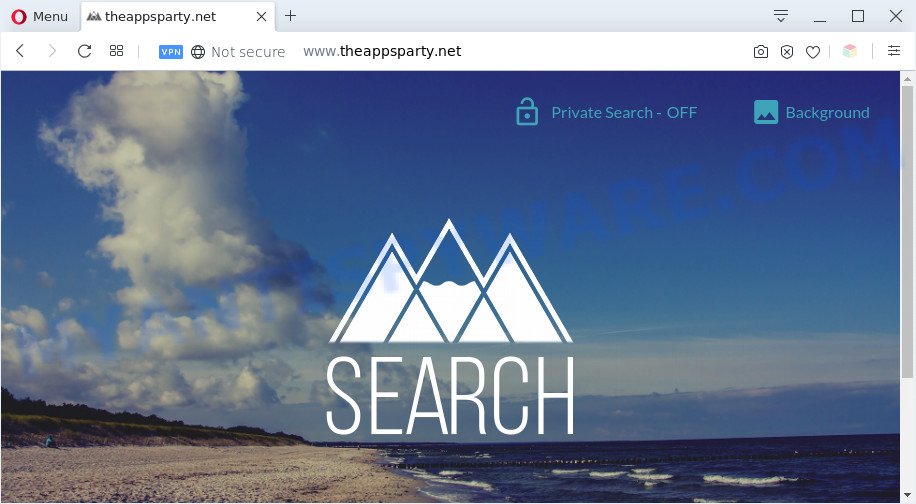
The Theappsparty.net hijacker takes over your internet browser’s default search provider and controls what will be shown to you whenever you do a searching. Other than the search results, it also provides lots of unwanted ads on the search page. Some of these ads created to force you into buying certain questionable products and applications. Moreover, sometimes, those ads could reroute you to misleading or malicious webpages.
Another reason why you need to get rid of Theappsparty.net is its online data-tracking activity. It can collect personal data, including:
- IP addresses;
- URLs visited;
- search queries/terms;
- clicks on links and advertisements;
- web browser version information.
Threat Summary
| Name | Theappsparty.net |
| Type | homepage hijacker, search engine hijacker, browser hijacker, PUP, redirect virus |
| Affected Browser Settings | newtab page URL, startpage, search provider |
| Symptoms |
|
| Removal | Theappsparty.net removal guide |
How can a browser hijacker get on your personal computer
The Theappsparty.net browser hijacker infection usually come bundled with various freeware. In most cases, it may be bundled within the setup files from Softonic, Cnet, Soft32, Brothersoft or other similar web pages. So, you should run any files downloaded from the Internet with great caution, read the User agreement, Software license and Terms of use. In the process of installing a new program, you should select a Manual, Advanced or Custom setup mode to control what components and bundled programs to be installed, otherwise you run the risk of infecting your computer with an hijacker such as Theappsparty.net.
In order to remove browser hijacker related to Theappsparty.net startpage from your PC system, clean the infected web-browsers and return the Microsoft Internet Explorer, Edge, Firefox and Google Chrome settings to its default state, please use the Theappsparty.net removal tutorial below.
How to remove Theappsparty.net search (removal tutorial)
There are a few methods which can be used to delete Theappsparty.net. But, not all potentially unwanted apps such as this hijacker can be completely removed using only manual ways. In many cases you are not able to remove any browser hijacker utilizing standard Windows options. In order to remove Theappsparty.net you need complete a few manual steps and use free malware removal tools. Most cyber threat analysts states that Zemana Free, MalwareBytes or HitmanPro utilities are a right choice. These free programs are able to search for and remove Theappsparty.net from your computer and return your browser settings to defaults.
To remove Theappsparty.net, use the following steps:
- How to remove Theappsparty.net redirect without any software
- Automatic Removal of Theappsparty.net homepage
- Block Theappsparty.net and other undesired web-sites
- Finish words
How to remove Theappsparty.net redirect without any software
Steps to delete Theappsparty.net hijacker infection without any programs are presented below. Be sure to carry out the step-by-step tutorial completely to fully delete this undesired Theappsparty.net homepage.
Remove Theappsparty.net related software through the Control Panel of your computer
It’s of primary importance to first identify and get rid of all PUPs, adware apps and hijackers through ‘Add/Remove Programs’ (Windows XP) or ‘Uninstall a program’ (Windows 10, 8, 7) section of your MS Windows Control Panel.
|
|
|
|
Remove Theappsparty.net from Firefox by resetting browser settings
Resetting your Mozilla Firefox is first troubleshooting step for any issues with your internet browser program, including the reroute to Theappsparty.net webpage. It will save your personal information like saved passwords, bookmarks, auto-fill data and open tabs.
First, start the Mozilla Firefox and click ![]() button. It will open the drop-down menu on the right-part of the web-browser. Further, click the Help button (
button. It will open the drop-down menu on the right-part of the web-browser. Further, click the Help button (![]() ) as shown in the following example.
) as shown in the following example.

In the Help menu, select the “Troubleshooting Information” option. Another way to open the “Troubleshooting Information” screen – type “about:support” in the web-browser adress bar and press Enter. It will display the “Troubleshooting Information” page as shown on the screen below. In the upper-right corner of this screen, click the “Refresh Firefox” button.

It will show the confirmation prompt. Further, click the “Refresh Firefox” button. The Mozilla Firefox will start a process to fix your problems that caused by the Theappsparty.net hijacker. When, it is complete, press the “Finish” button.
Get rid of Theappsparty.net from Internet Explorer
First, open the IE. Next, press the button in the form of gear (![]() ). It will show the Tools drop-down menu, press the “Internet Options” as shown on the screen below.
). It will show the Tools drop-down menu, press the “Internet Options” as shown on the screen below.

In the “Internet Options” window click on the Advanced tab, then press the Reset button. The Internet Explorer will show the “Reset Internet Explorer settings” window like below. Select the “Delete personal settings” check box, then click “Reset” button.

You will now need to restart your PC system for the changes to take effect.
Remove Theappsparty.net from Chrome
Reset Google Chrome settings is a easy method to remove Theappsparty.net, harmful and ‘ad-supported’ plugins, as well as to restore browser’s new tab page, home page and search engine by default which have been replaced by hijacker infection.

- First, start the Google Chrome and press the Menu icon (icon in the form of three dots).
- It will show the Chrome main menu. Select More Tools, then click Extensions.
- You will see the list of installed extensions. If the list has the extension labeled with “Installed by enterprise policy” or “Installed by your administrator”, then complete the following guidance: Remove Chrome extensions installed by enterprise policy.
- Now open the Google Chrome menu once again, click the “Settings” menu.
- Next, click “Advanced” link, which located at the bottom of the Settings page.
- On the bottom of the “Advanced settings” page, press the “Reset settings to their original defaults” button.
- The Chrome will open the reset settings prompt as on the image above.
- Confirm the web browser’s reset by clicking on the “Reset” button.
- To learn more, read the article How to reset Chrome settings to default.
Automatic Removal of Theappsparty.net homepage
The hijacker can hide its components which are difficult for you to find out and delete fully. This may lead to the fact that after some time, the hijacker again infect your PC system and modify some settings of all your typical web browsers to Theappsparty.net. Moreover, I want to note that it is not always safe to delete browser hijacker manually, if you don’t have much experience in setting up and configuring the Microsoft Windows operating system. The best way to scan for and get rid of hijackers is to run free malicious software removal software.
Delete Theappsparty.net with Zemana AntiMalware
Download Zemana Anti Malware (ZAM) to remove Theappsparty.net automatically from all of your internet browsers. This is a freeware utility specially developed for malware removal. This tool can remove adware, hijacker from Chrome, IE, Microsoft Edge and Mozilla Firefox and Windows registry automatically.
Visit the following page to download the latest version of Zemana for MS Windows. Save it on your Microsoft Windows desktop or in any other place.
164813 downloads
Author: Zemana Ltd
Category: Security tools
Update: July 16, 2019
Once downloading is complete, close all windows on your system. Further, run the setup file called Zemana.AntiMalware.Setup. If the “User Account Control” prompt pops up as shown on the screen below, press the “Yes” button.

It will show the “Setup wizard” that will allow you install Zemana Anti Malware (ZAM) on the system. Follow the prompts and do not make any changes to default settings.

Once installation is complete successfully, Zemana AntiMalware (ZAM) will automatically start and you can see its main window like below.

Next, click the “Scan” button to perform a system scan for the browser hijacker infection which changes browser settings to replace your homepage, newtab and search engine by default with Theappsparty.net web-page. A system scan can take anywhere from 5 to 30 minutes, depending on your PC. While the Zemana Anti-Malware tool is checking, you can see how many objects it has identified as being infected by malicious software.

When the scan get completed, Zemana will open a list of found threats. Review the report and then click “Next” button.

The Zemana Anti-Malware (ZAM) will get rid of hijacker infection that causes web-browsers to display undesired Theappsparty.net web-page and move the selected threats to the program’s quarantine. After the cleaning process is finished, you may be prompted to reboot your PC system.
Use HitmanPro to get rid of Theappsparty.net from the computer
HitmanPro is a free removal utility that can be downloaded and use to remove hijackers, adware software, malware, potentially unwanted apps, toolbars and other threats from your computer. You can use this utility to locate threats even if you have an antivirus or any other security program.
Visit the following page to download the latest version of Hitman Pro for Windows. Save it on your Desktop.
Once the download is finished, open the directory in which you saved it and double-click the Hitman Pro icon. It will start the HitmanPro utility. If the User Account Control prompt will ask you want to start the program, click Yes button to continue.

Next, click “Next” to perform a system scan with this tool for the Theappsparty.net browser hijacker and other browser’s malicious extensions. A system scan can take anywhere from 5 to 30 minutes, depending on your personal computer.

When Hitman Pro has completed scanning, a list of all threats found is produced like below.

In order to remove all items, simply click “Next” button. It will show a dialog box, press the “Activate free license” button. The HitmanPro will delete hijacker infection that redirects your web browser to intrusive Theappsparty.net web page and move the selected items to the program’s quarantine. Once that process is done, the tool may ask you to restart your computer.
Run MalwareBytes Anti-Malware to remove Theappsparty.net search
If you’re still having problems with the Theappsparty.net search — or just wish to scan your machine occasionally for browser hijacker infection and other malware — download MalwareBytes Anti Malware. It is free for home use, and identifies and deletes various unwanted applications that attacks your machine or degrades PC system performance. MalwareBytes Anti Malware can get rid of adware, potentially unwanted software as well as malicious software, including ransomware and trojans.

- Download MalwareBytes by clicking on the following link.
Malwarebytes Anti-malware
327070 downloads
Author: Malwarebytes
Category: Security tools
Update: April 15, 2020
- At the download page, click on the Download button. Your internet browser will show the “Save as” dialog box. Please save it onto your Windows desktop.
- When downloading is finished, please close all apps and open windows on your machine. Double-click on the icon that’s named MBSetup.
- This will launch the Setup wizard of MalwareBytes onto your machine. Follow the prompts and don’t make any changes to default settings.
- When the Setup wizard has finished installing, the MalwareBytes will launch and display the main window.
- Further, click the “Scan” button to search for browser hijacker which designed to redirect your internet browser to the Theappsparty.net web-page. When a threat is found, the number of the security threats will change accordingly. Wait until the the scanning is done.
- When the scanning is complete, you’ll be displayed the list of all detected threats on your personal computer.
- Review the results once the tool has done the system scan. If you think an entry should not be quarantined, then uncheck it. Otherwise, simply click the “Quarantine” button. When that process is done, you may be prompted to restart the computer.
- Close the AntiMalware and continue with the next step.
Video instruction, which reveals in detail the steps above.
Block Theappsparty.net and other undesired web-sites
Run ad-blocker program like AdGuard in order to stop advertisements, malvertisements, pop-ups and online trackers, avoid having to install malicious and adware browser plug-ins and add-ons which affect your machine performance and impact your computer security. Surf the World Wide Web anonymously and stay safe online!
- AdGuard can be downloaded from the following link. Save it to your Desktop so that you can access the file easily.
Adguard download
26842 downloads
Version: 6.4
Author: © Adguard
Category: Security tools
Update: November 15, 2018
- After downloading it, start the downloaded file. You will see the “Setup Wizard” program window. Follow the prompts.
- When the setup is done, click “Skip” to close the installation program and use the default settings, or click “Get Started” to see an quick tutorial which will allow you get to know AdGuard better.
- In most cases, the default settings are enough and you do not need to change anything. Each time, when you launch your machine, AdGuard will run automatically and stop undesired ads, block Theappsparty.net, as well as other harmful or misleading web pages. For an overview of all the features of the application, or to change its settings you can simply double-click on the icon called AdGuard, that can be found on your desktop.
Finish words
After completing the steps shown above, your machine should be free from hijacker that responsible for web-browser redirect to the annoying Theappsparty.net web-site and other malware. The Google Chrome, Edge, IE and Firefox will no longer show annoying Theappsparty.net web-page on startup. Unfortunately, if the guidance does not help you, then you have caught a new hijacker, and then the best way – ask for help here.


















